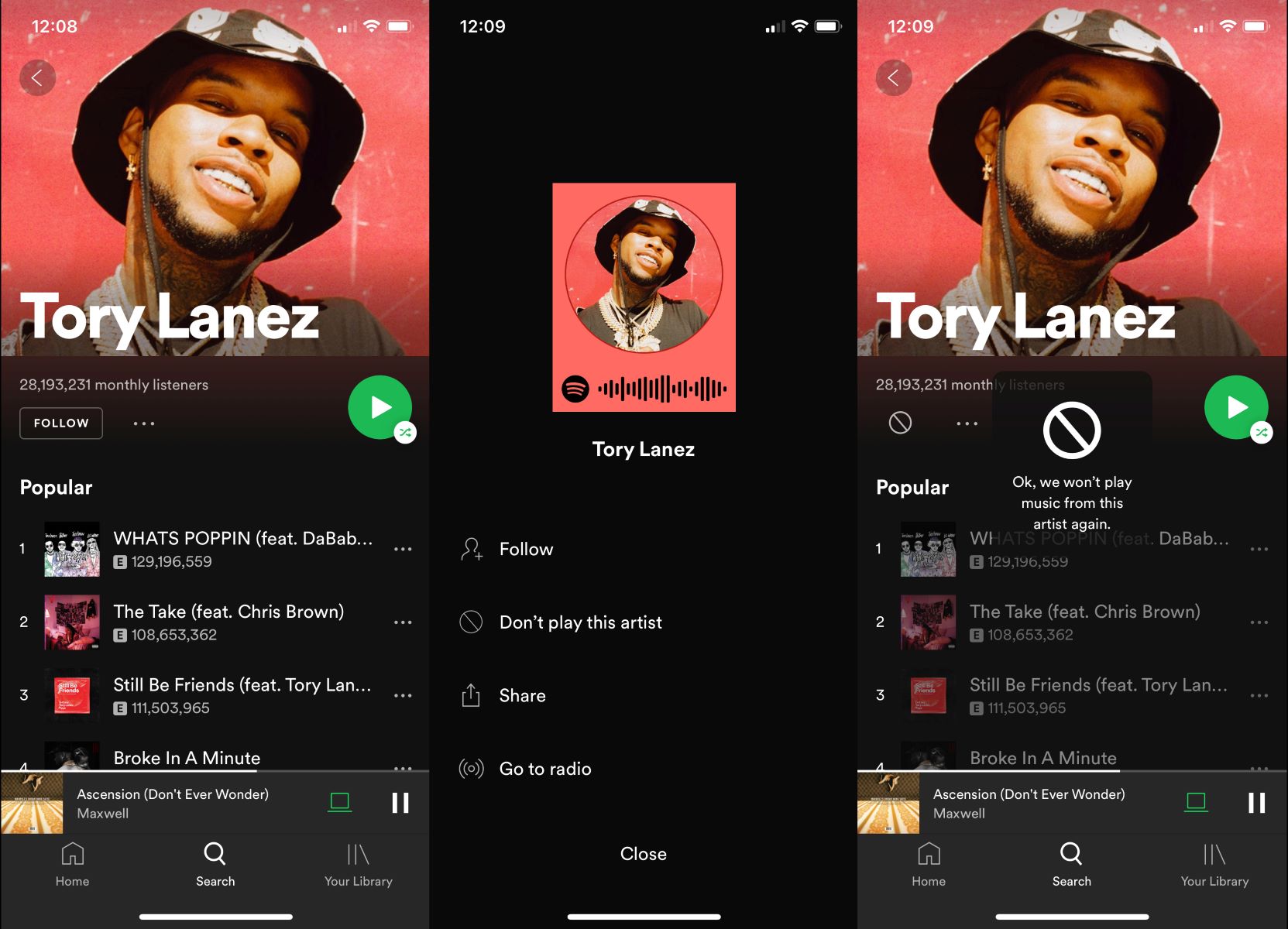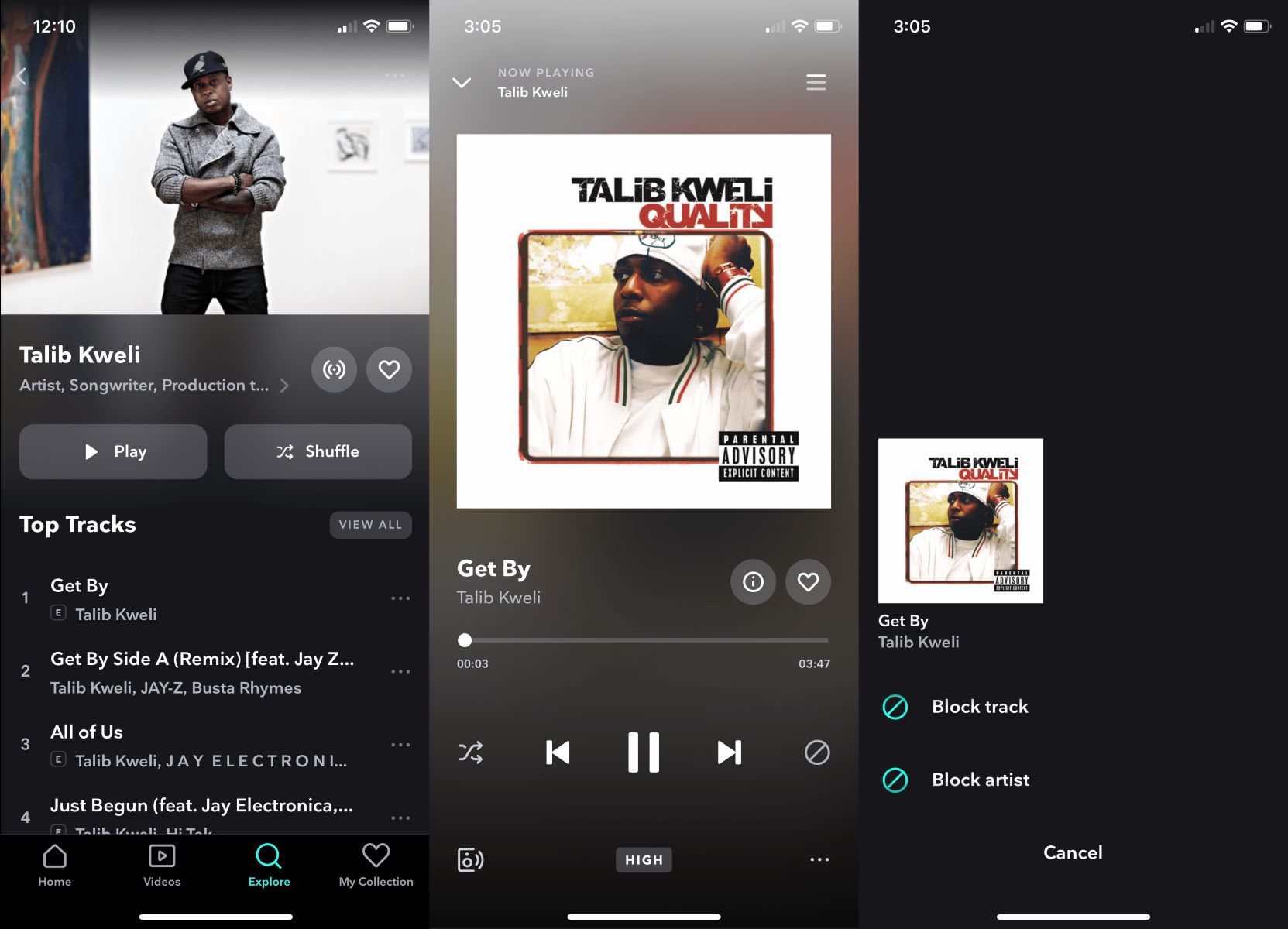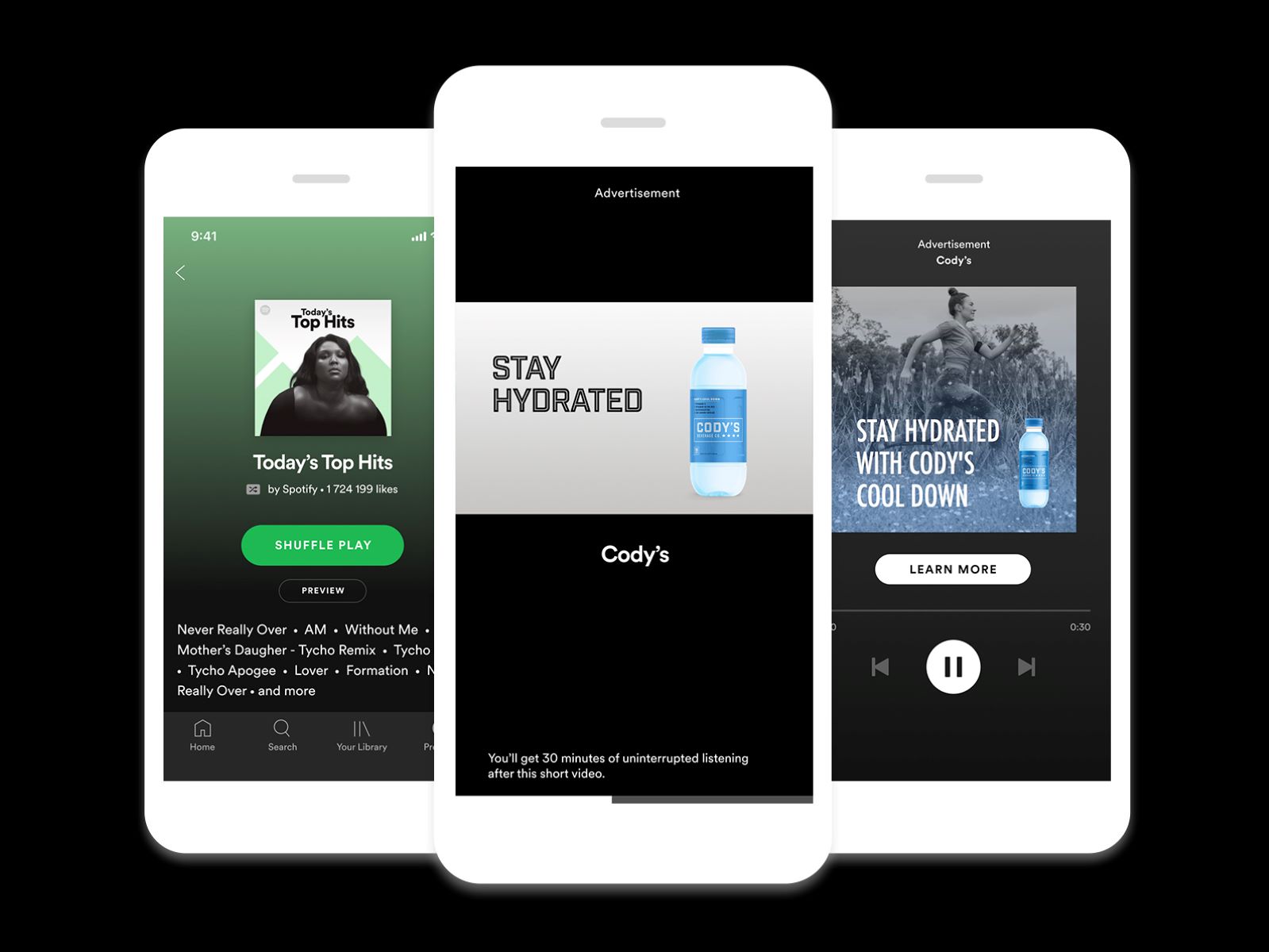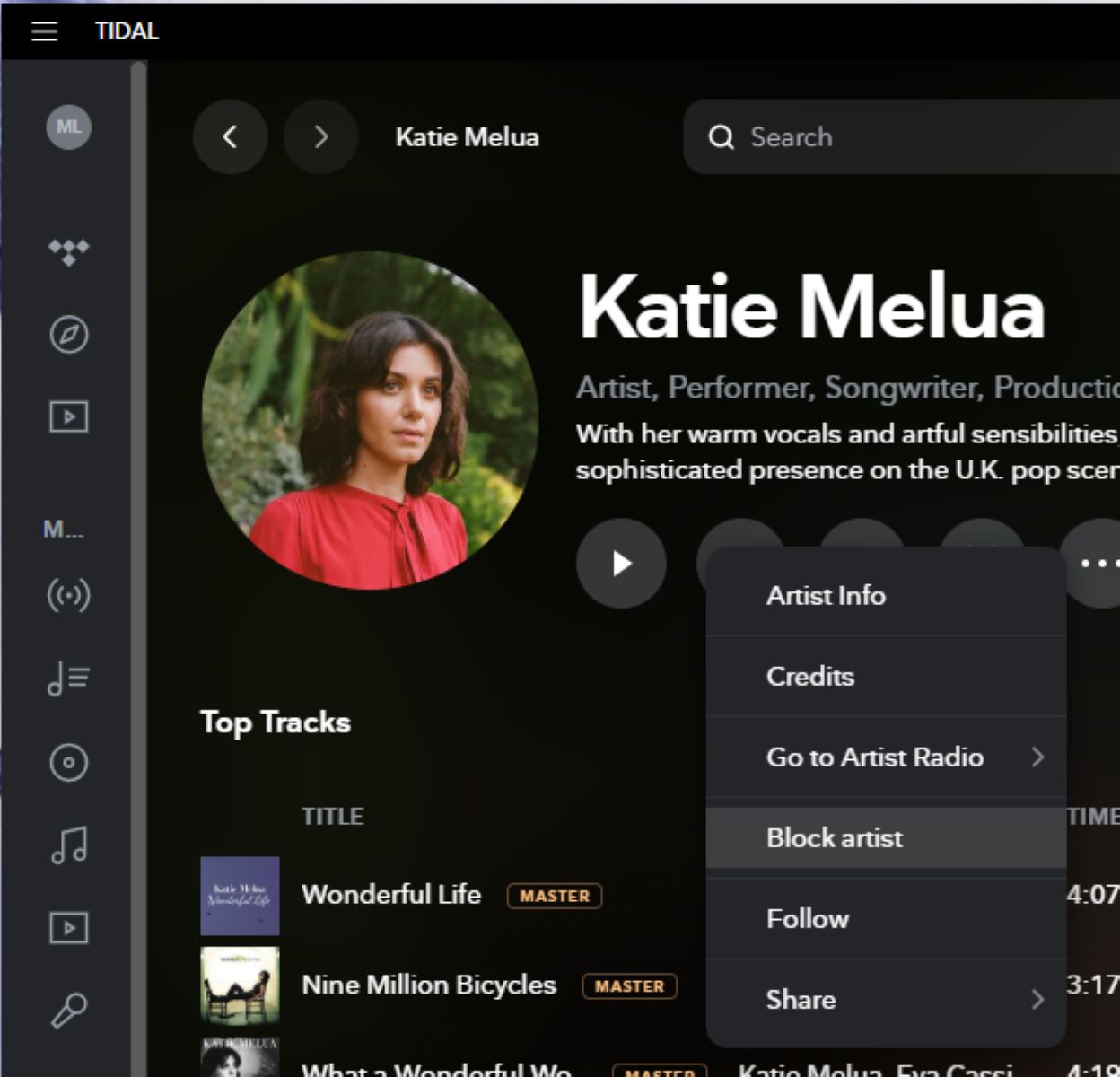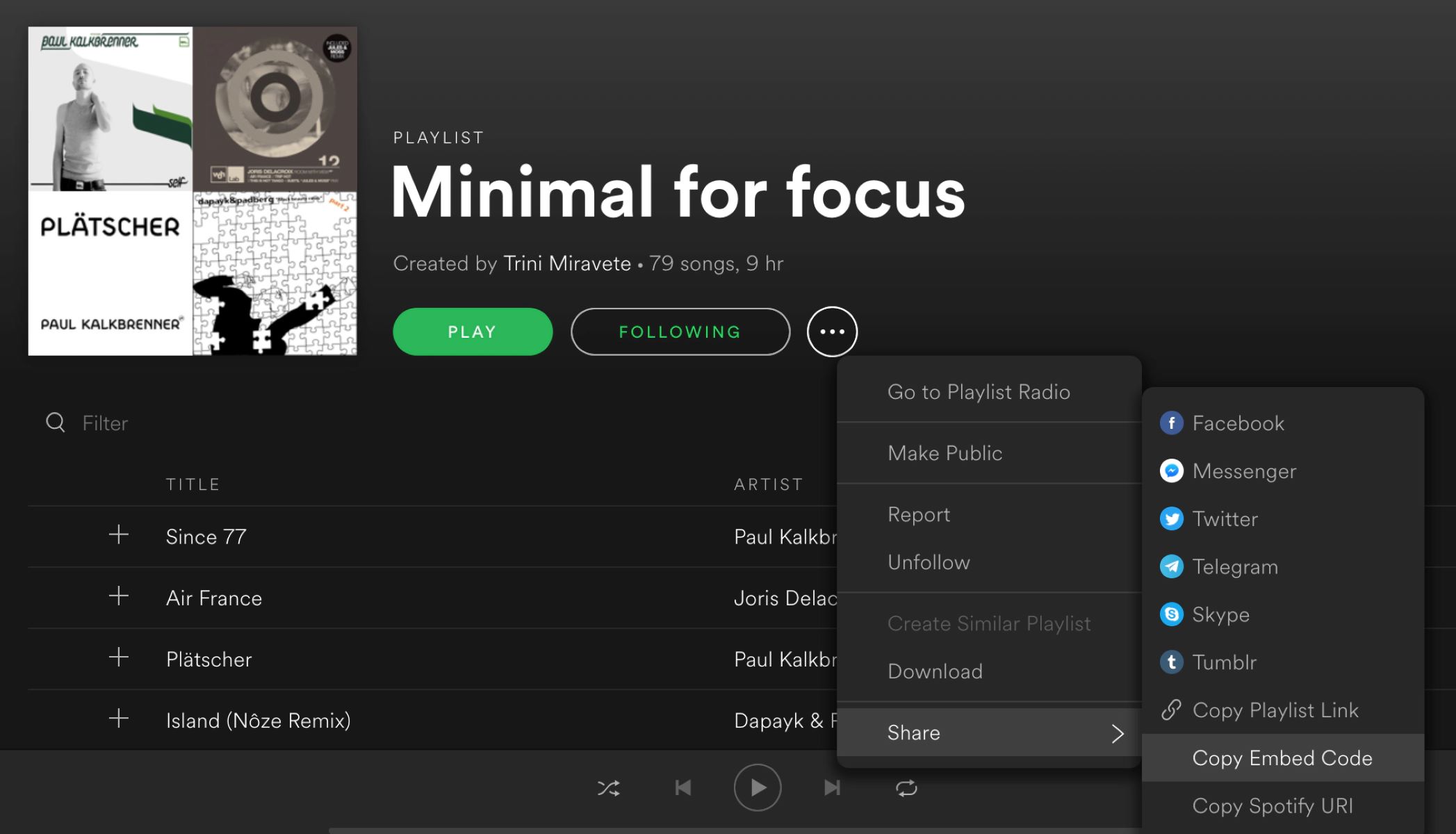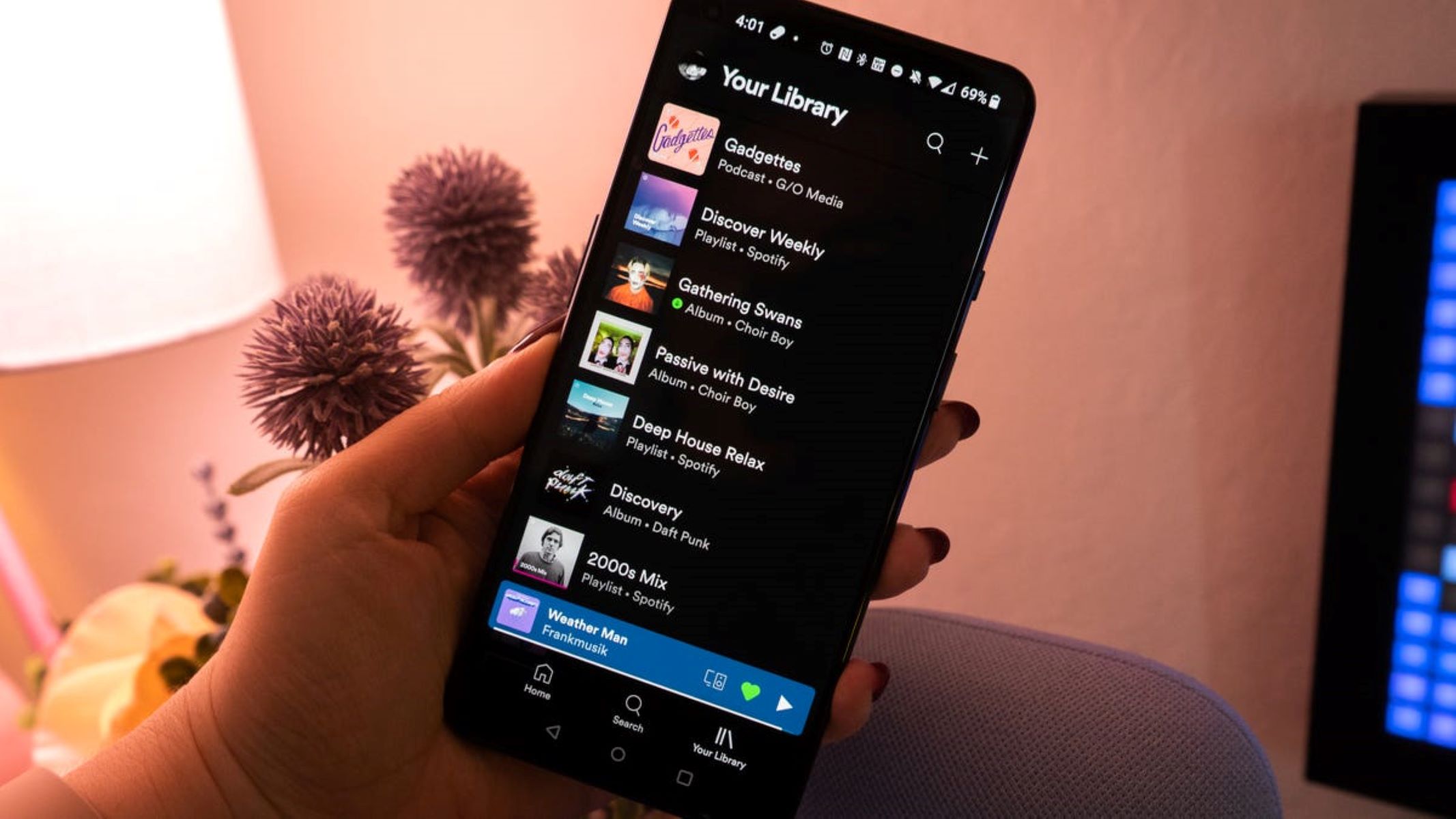Introduction
Welcome to the world of Spotify, where millions of songs from various artists are just a click away. As a music streaming platform, Spotify offers a vast library of music across different genres and allows users to discover new artists and tracks effortlessly.
However, while Spotify strives to offer a personalized experience tailored to your music preferences, there may be instances when you come across an artist whose music does not resonate with you or align with your tastes. Fortunately, Spotify provides a solution for this dilemma – the ability to block an artist.
Blocking an artist on Spotify allows you to have more control over your listening experience by excluding their music from your personalized playlists, radio stations, and recommendations. This feature ensures that you can fully enjoy your favorite genres and artists without any unwanted distractions.
In this article, we will guide you through the process of blocking an artist on Spotify, both on the desktop app and the mobile app. Additionally, we will explore how to unblock an artist in case you have a change of heart.
So, if you’re ready to take control over your Spotify experience and fine-tune it to your liking, let’s dive into the methods of blocking and unblocking artists on Spotify!
Why would you want to block an artist on Spotify?
Spotify offers a vast selection of music, catering to a wide range of tastes and preferences. However, there may be several reasons why you would want to block a specific artist from appearing in your playlists or recommendations:
- Differing musical preferences: Music is subjective, and not every artist’s style will resonate with your personal taste. Blocking an artist ensures that their songs won’t interrupt your listening sessions, allowing you to focus on the genres and artists that you truly enjoy.
- Overexposure: There are times when a popular artist dominates the music charts and airwaves, leading to their songs being played repeatedly across various playlists and radio stations. If you find yourself becoming tired of hearing a particular artist, blocking them can provide a much-needed break and allow you to discover new music.
- Distasteful content: Sometimes, an artist may create music with lyrics, themes, or messages that go against your personal values or beliefs. Blocking such artists helps you curate your listening experience, ensuring that you only encounter content that aligns with your values and preferences.
- Making room for new discoveries: Spotify is renowned for its ability to introduce users to new artists and tracks. Blocking an artist guarantees that their music won’t overshadow other emerging talents, giving you the opportunity to explore fresh sounds and expand your musical horizon.
Ultimately, the decision to block an artist on Spotify is a personal one, driven by your unique tastes and preferences. It empowers you to customize your listening experience, ensuring that you have full control over the music that accompanies your day-to-day activities.
How to block an artist on Spotify
Blocking an artist on Spotify is a simple process that can be done using either the desktop app or the mobile app. Let’s explore both methods:
Method 1: Blocking an artist on the Spotify desktop app
To block an artist on the Spotify desktop app, follow these steps:
- Launch the Spotify app on your computer and log in to your account.
- Search for the artist you wish to block in the search bar at the top of the screen.
- Once you find the artist, right-click on their name or image.
- A dropdown menu will appear. Click on “Don’t play this artist.”
- You have now successfully blocked the artist on Spotify. Their music will no longer appear in your personalized playlists, radio stations, or recommendations.
Method 2: Blocking an artist on the Spotify mobile app
If you’re using the Spotify mobile app on your smartphone or tablet, here’s how you can block an artist:
- Open the Spotify app and log in to your account, if you haven’t already.
- Tap on the search icon located in the bottom menu.
- Enter the name of the artist you want to block in the search bar at the top of the screen.
- Find the artist in the search results and tap on their name to open their profile.
- On the artist’s profile, tap on the three-dot menu icon in the top-right corner of the screen.
- From the menu that appears, select “Don’t play this artist.”
- The artist has now been successfully blocked on Spotify.
By following these simple steps, you can now enjoy your personalized Spotify experience without any unwanted music from blocked artists.
Method 1: Blocking an artist on the Spotify desktop app
If you primarily use the Spotify desktop app to listen to music, here’s how you can block an artist:
- Open the Spotify app on your computer and log in to your account.
- Using the search bar at the top of the screen, find the artist you want to block by entering their name.
- Once you locate the artist, right-click on their name or image. A dropdown menu will appear.
- In the dropdown menu, look for the option that says “Don’t play this artist” and click on it.
- Voila! You have successfully blocked the artist on Spotify.
Blocking an artist on the desktop app ensures that their music will no longer be included in your personalized playlists, radio stations, or recommendations. This means you can enjoy your favorite genres and artists without any interruptions from the blocked artist’s music.
Keep in mind that blocking an artist on the desktop app will also reflect on other devices where you use Spotify, such as your mobile app. The blocked artist will be excluded from your library across all platforms, offering a consistent and uninterrupted listening experience.
Now that you know how to block an artist on the Spotify desktop app, you can fine-tune your music library and enjoy a tailored listening experience that aligns with your preferences.
Method 2: Blocking an artist on the Spotify mobile app
If you mainly listen to Spotify on your smartphone or tablet, you can easily block an artist using the mobile app. Here’s how:
- Open the Spotify app on your mobile device and log in to your account.
- Tap on the search icon located at the bottom of the screen.
- In the search bar at the top of the screen, enter the name of the artist you want to block.
- Scroll through the search results until you find the artist you’re looking for, and tap on their name to open their profile.
- On the artist’s profile, you will see a menu icon represented by three dots. Tap on it to access additional options.
- From the menu that appears, select the option that says “Don’t play this artist.”
- Great! You have now successfully blocked the artist on Spotify.
Blocking an artist on the mobile app ensures that their music will no longer appear in your personalized playlists, radio stations, or recommendations. You can enjoy an uninterrupted listening experience, tailored to your music preferences.
It’s worth noting that when you block an artist on the mobile app, the same artist will also be blocked across all devices where you use Spotify. This means that regardless of whether you switch to using Spotify on your computer or another mobile device, the blocked artist’s music will be excluded from your library.
Now that you know how to block an artist on the Spotify mobile app, you can easily curate your music collection and enjoy your favorite genres without any unwanted tracks from the blocked artist.
How to unblock an artist on Spotify
If you’ve previously blocked an artist on Spotify but have had a change of heart or want to rediscover their music, unblocking them is a simple process. Here’s how you can unblock an artist:
- Launch the Spotify app on your desktop or mobile device and log in to your account.
- Locate the search bar and enter the name of the artist you want to unblock.
- When the artist’s profile appears in the search results, click on their name or image to access their profile.
- Look for the option that says “Don’t play this artist” or “Blocked” on their profile.
- Click on the option, and it will change to “Play this artist” or “Unblock.”
- Congratulations! You have successfully unblocked the artist on Spotify.
By unblocking the artist, their music will once again be included in your personalized playlists, radio stations, and recommendations. This allows you to rediscover their music or give them another chance if your tastes or preferences have evolved.
Whether you listen to Spotify on the desktop app or the mobile app, unblocking an artist follows the same process. Once you unblock the artist on one device, the change will be reflected on all devices where you use Spotify.
With the ability to block and unblock artists on Spotify at your disposal, you can continuously refine your music library to align with your evolving tastes and preferences.
Conclusion
Blocking an artist on Spotify empowers you to curate your listening experience and tailor it to your unique tastes. Whether you’re tired of a certain artist’s music, want to avoid overexposure, or simply have different musical preferences, blocking an artist allows you to take full control over your personalized playlists, radio stations, and recommendations.
Through this article, we explored two methods of blocking an artist on Spotify – using the desktop app and the mobile app. Both methods are straightforward, and once an artist is blocked, their music will no longer be included in your Spotify library across all devices.
Additionally, the process of unblocking an artist is equally simple. If you have a change of heart or want to rediscover an artist, unblocking them grants you access to their music once again.
Remember, Spotify is built to enhance your music listening experience and cater to your individual preferences. By blocking and unblocking artists, you can create a curated collection of music that truly resonates with you.
So, go ahead and take advantage of the blocking feature on Spotify to fine-tune your library, embrace new discoveries, and enjoy a seamless and uninterrupted music experience.