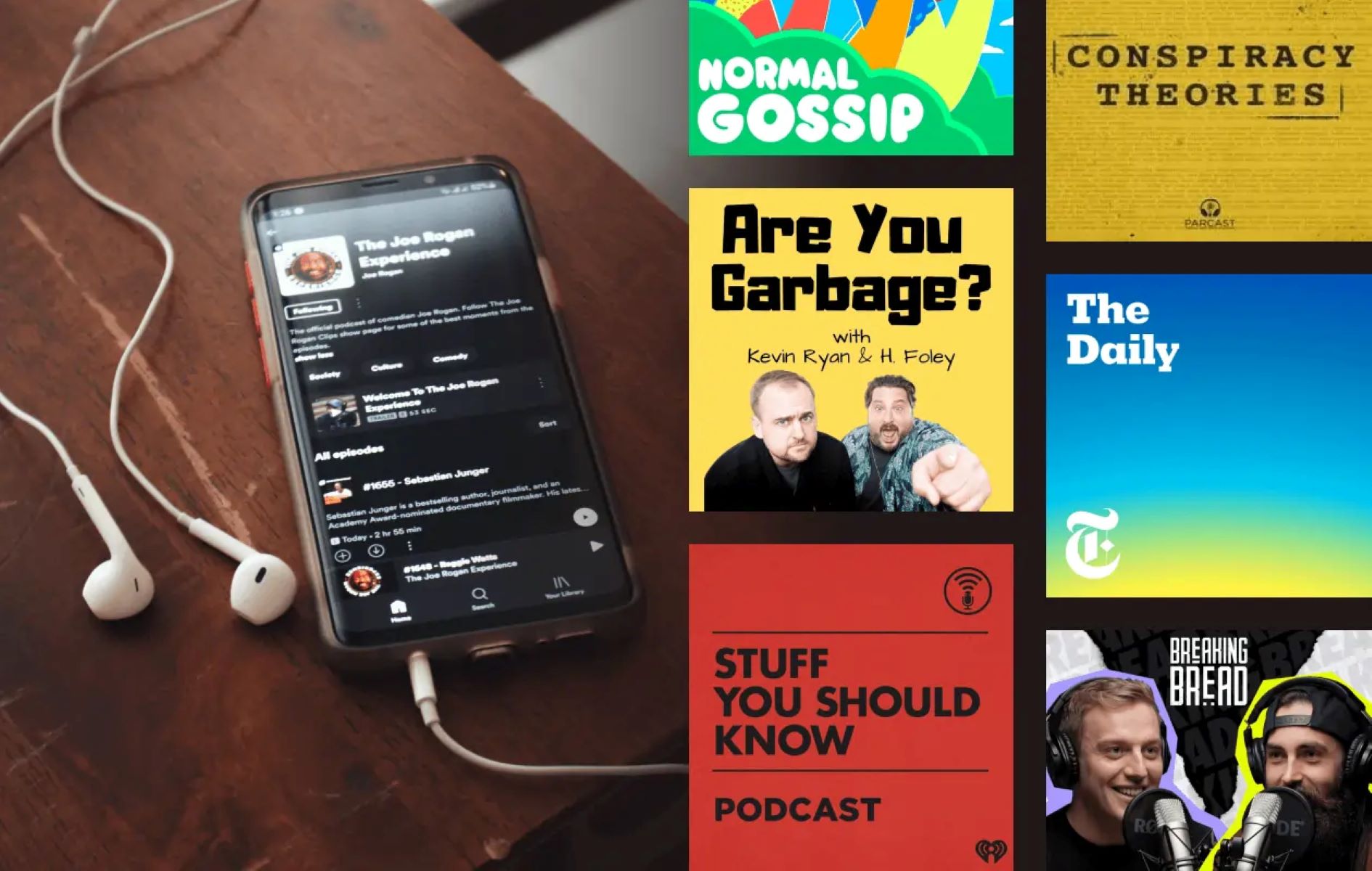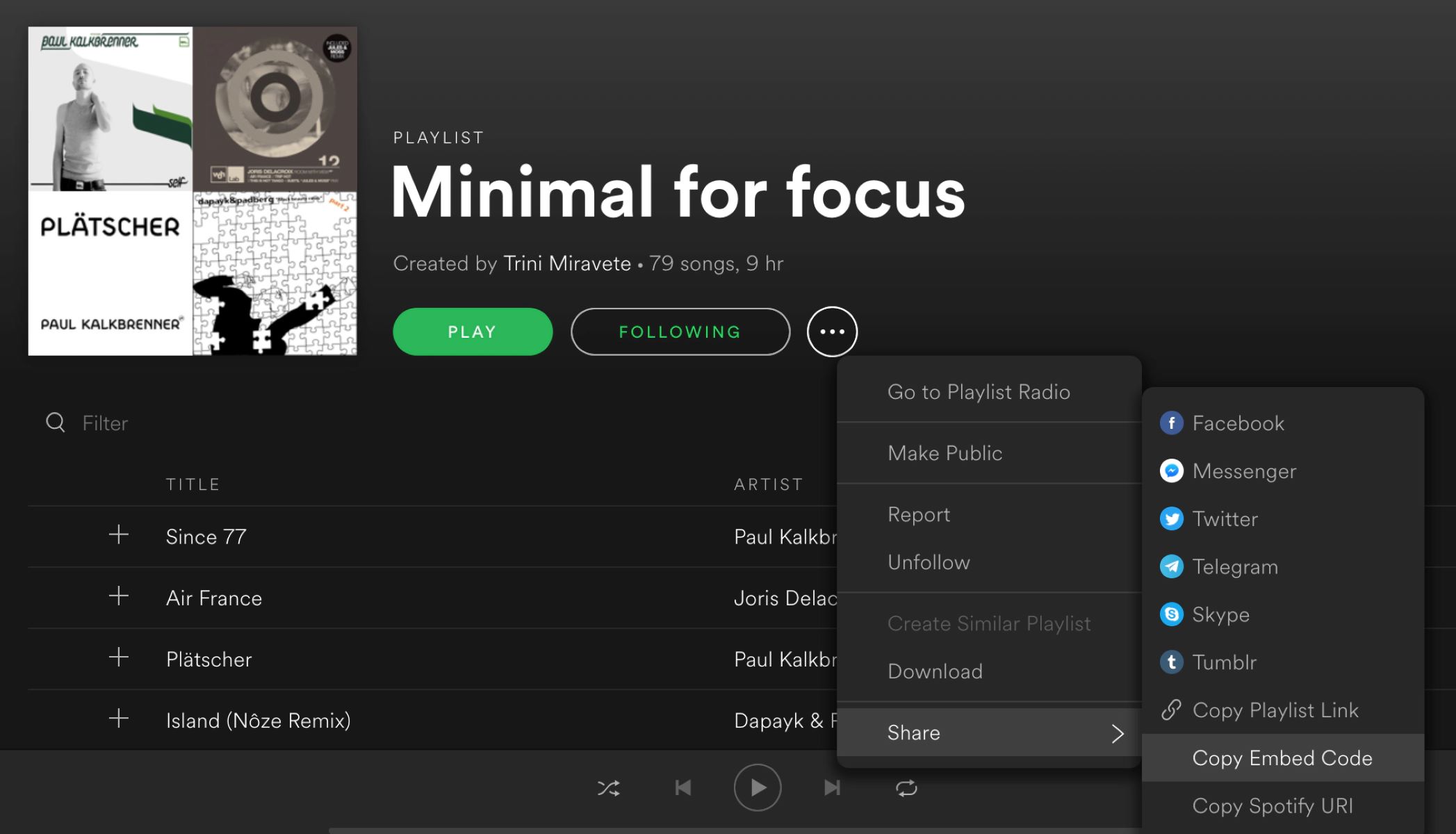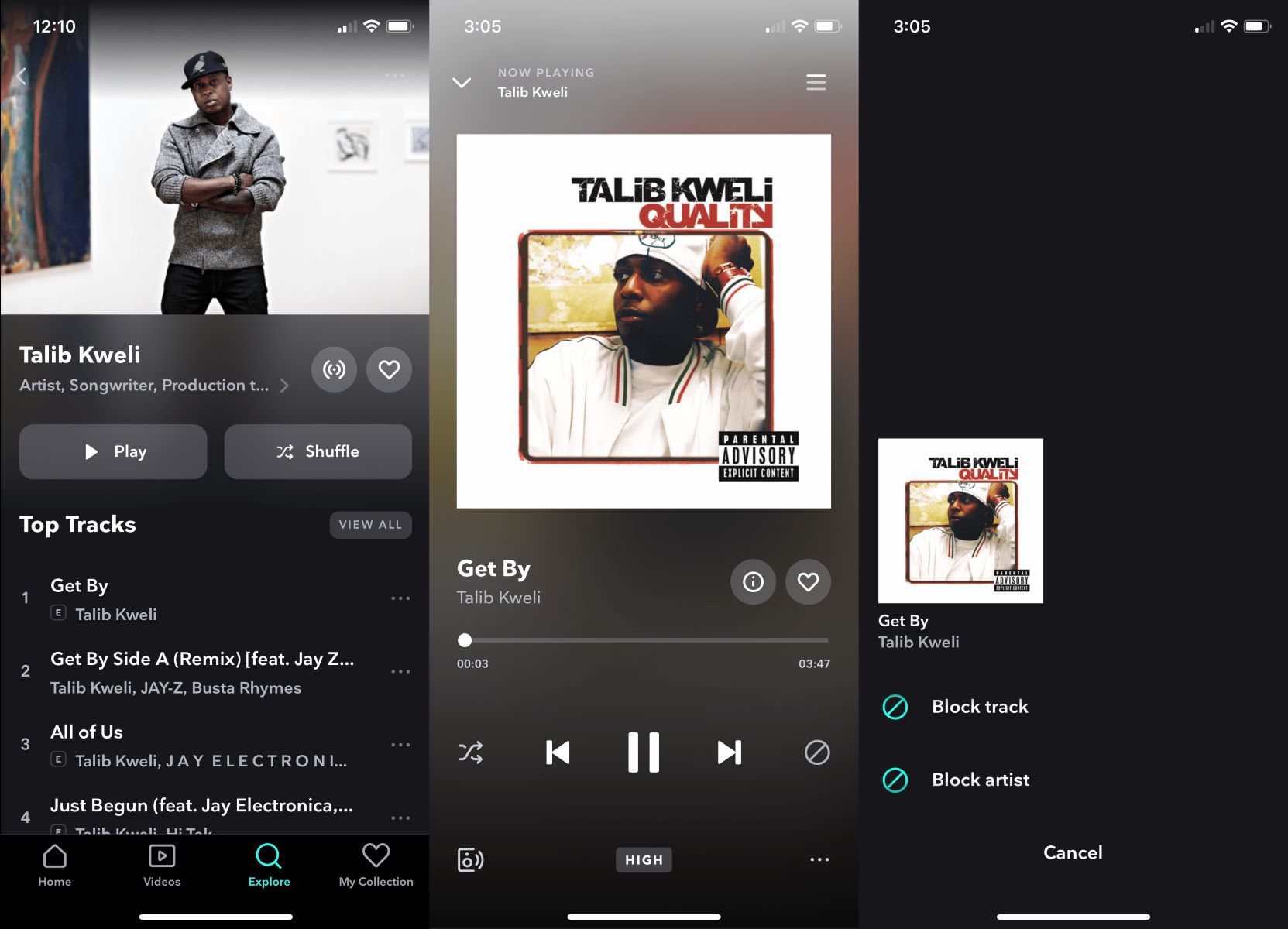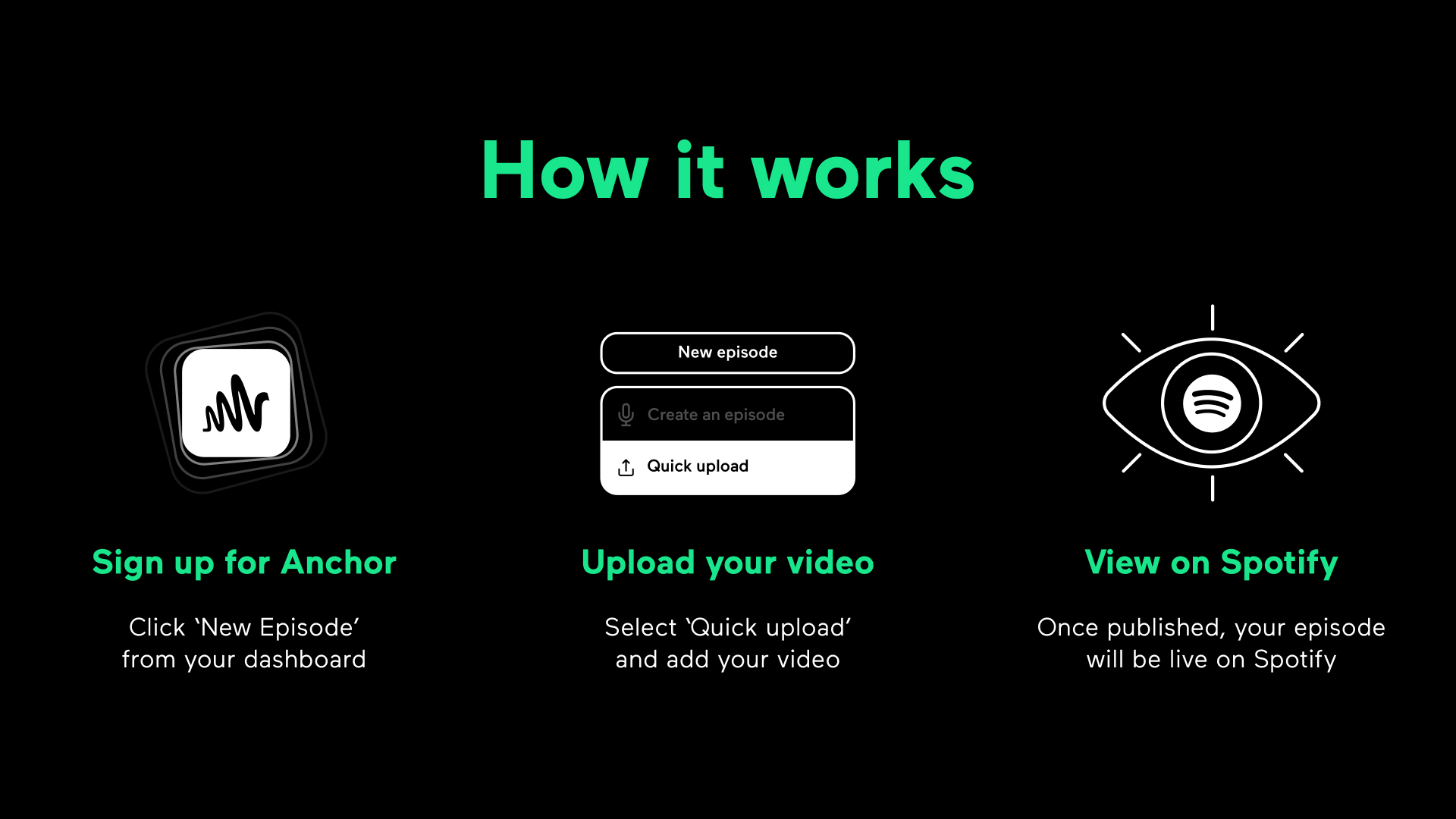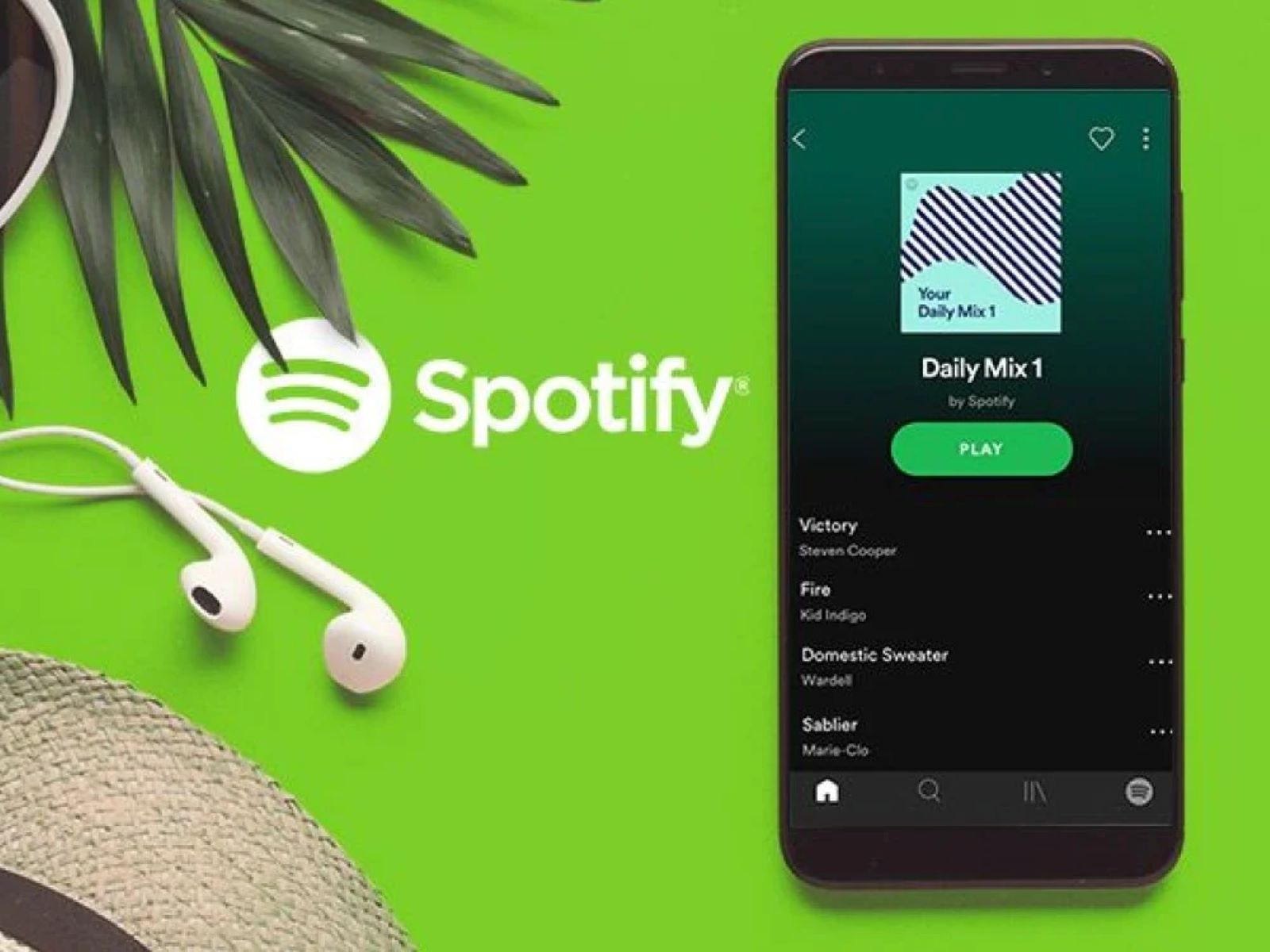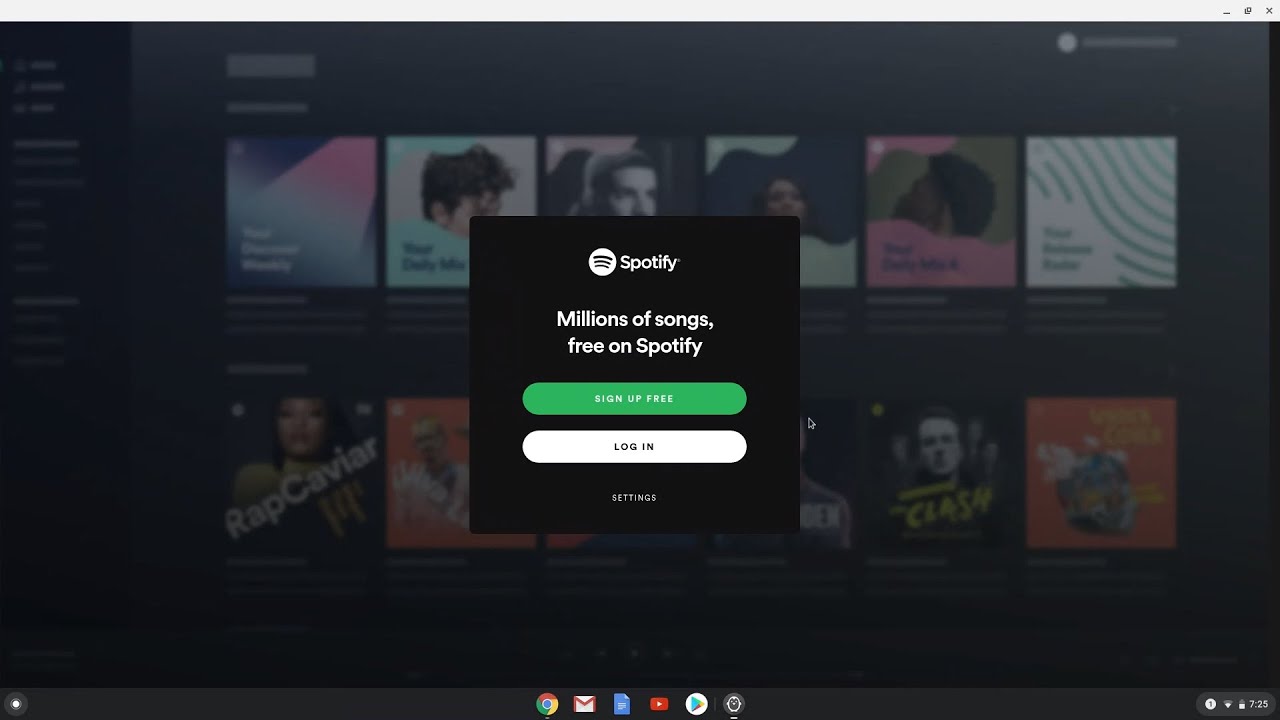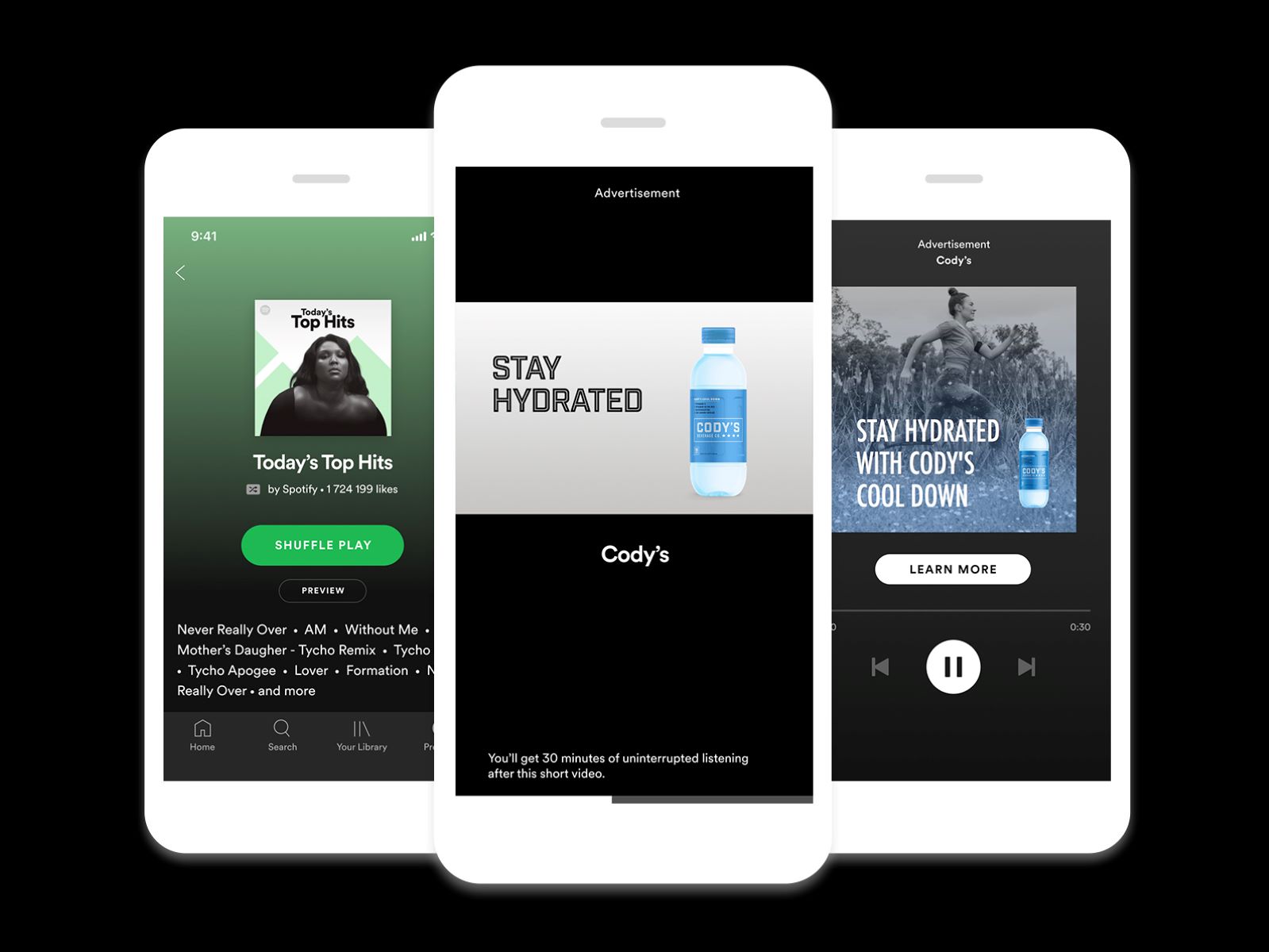Introduction
Podcasts have become incredibly popular in recent years, offering a wide range of topics and episodes to captivate and entertain listeners. However, not every podcast is to everyone’s taste, and you may find yourself wanting to block a particular podcast on Spotify. Whether it’s because you find the content objectionable, repetitive, or simply uninteresting, Spotify allows you to easily block podcasts to tailor your listening experience to your preferences.
In this article, we will guide you through the steps to block a podcast on Spotify. By following these simple instructions, you can ensure that the podcasts you no longer wish to see or hear will be removed from your library, making it easier to discover new content that you truly enjoy.
Before we proceed with the steps, make sure you have the Spotify app installed on your device and that you are logged in to your account. So, let’s get started and learn how to block a podcast on Spotify!
Step 1: Open the Spotify app
To begin, locate the Spotify app on your device and tap on its icon to open it. If you haven’t already installed the app, you can download it from the App Store (for iOS devices) or the Google Play Store (for Android devices). Make sure you are connected to the internet so that the app can work properly.
Once you have opened the Spotify app, you will be greeted with the home screen, which showcases curated playlists, recently played songs, and personalized recommendations based on your listening habits. Take a moment to familiarize yourself with the interface, as we will be navigating through the app in the following steps.
If you haven’t logged in to your Spotify account, you will be prompted to do so at this stage. Enter your login credentials or select the option to log in with your Facebook account if applicable. Once logged in, you will have access to your personalized library and preferences.
It is important to ensure that you are using the most up-to-date version of the Spotify app to access all the latest features and improvements. You can check for updates in the app store or enable automatic updates on your device to ensure you have the latest version installed.
Now that you have successfully opened the Spotify app, let’s move on to the next step to block a podcast on Spotify.
Step 2: Go to the Library tab
Once you have opened the Spotify app and logged in to your account, locate the navigation menu at the bottom of the screen. The navigation menu consists of icons representing different sections of the app, such as Home, Search, Your Library, and more. Tap on the icon that resembles a stack of books or a series of horizontal lines, as this represents the Library tab.
By accessing the Library tab, you will be able to view your saved music, playlists, and podcasts. This section is where you can manage your content and make any changes to your preferences. It serves as a central hub for all the content you have saved or followed on Spotify.
Once you are on the Library tab, take a moment to familiarize yourself with the options available. You will see different categories, such as Playlists, Artists, Albums, and Podcasts. These categories help you organize and navigate through your saved content easily.
To proceed with blocking a podcast, we will need to navigate to the Podcasts category. Tap on the “Podcasts” option to access your saved podcasts and discover new ones. You will be able to see a list of podcasts that you have subscribed to or saved for later listening.
If you haven’t saved any podcasts yet, the Podcasts section may appear empty. Don’t worry, we will guide you on how to search for a specific podcast and save it to your library in the next steps. For now, let’s focus on accessing the Podcasts category in the Library tab.
Congratulations! You have successfully reached the Library tab on Spotify, where you can manage your saved podcasts. In the next step, we will explore how to find the specific podcast you want to block.
Step 3: Find the podcast you want to block
Once you are on the Podcasts section of the Library tab in the Spotify app, it’s time to find the specific podcast that you want to block. Spotify offers a vast collection of podcasts covering various topics and genres, so it’s essential to locate the right podcast that you wish to block from your library.
To begin the search, you have a few options:
- Option 1: If you have already saved the podcast in your library, scroll through the list of podcasts to find the one you want to block. You can use the swipe or scroll feature to navigate through the list quickly. Once you have located the podcast, remember its name or any identifying information for the next steps.
- Option 2: If you haven’t saved the podcast yet or can’t find it in your library, use the search bar at the top of the screen. Tap on the search icon (usually represented by a magnifying glass) and enter the name of the podcast or any relevant keywords. Spotify will provide search results based on your query, including individual podcast episodes, entire podcasts, and even related playlists. Review the search results and identify the podcast you want to block.
- Option 3: If you have discovered the podcast through Spotify’s recommendations, playlists, or a friend’s shared link, navigate to that specific section in the app and locate the podcast. For example, if you found the podcast in a curated playlist, go to the playlist and find the podcast within it.
Remember to take your time and ensure that you have identified the correct podcast. You don’t want to accidentally block a different podcast that you actually enjoy!
Once you have found the podcast you want to block and have made a note of its name or any identifying details, you are ready to move on to the next step. Let’s proceed and learn how to block the podcast on Spotify.
Step 4: Tap on the three-dot menu
Now that you have identified the podcast you want to block on Spotify, it’s time to take action. Blocking a podcast will prevent it from appearing in your library and recommendations, giving you a more tailored listening experience. To begin the blocking process, we need to access the options menu for the selected podcast.
To do this, locate the podcast in your library or search results and tap on it to open its dedicated page. Once you are on the podcast page, look for the three-dot menu icon. This menu contains various options and settings specifically related to the podcast you are viewing.
The three-dot menu icon is typically represented by three vertically arranged dots and is commonly used to indicate additional actions or settings in many apps. It can usually be found in the top-right corner or within the options bar of the podcast’s page. Tap on this icon to open the options menu for the podcast.
By tapping on the three-dot menu, you will have access to a range of options related to the podcast. These options may include “Play,” “Save to Your Library,” “Share,” “Download,” and more. However, for the purpose of blocking the podcast, we will need to look for the specific option to block or hide it from view.
It’s important to note that the exact wording or placement of the blocking option may differ slightly depending on your device’s operating system or the version of the Spotify app you are using. Look for options such as “Block this podcast,” “Hide this podcast,” “Don’t show this podcast,” or a similar variation.
Once you have located the blocking option in the three-dot menu, you are ready to proceed to the next step. In the following step, we will confirm the blocking action to ensure that the podcast is successfully blocked from your Spotify library.
Step 5: Select “Block this podcast”
After accessing the three-dot menu for the podcast you want to block on Spotify, it’s time to take the necessary action to block it from your library and recommendations. Look for the option that specifically mentions blocking, hiding, or not showing the podcast. The exact wording may vary slightly depending on your device and the version of the Spotify app you are using.
Once you have located the blocking option in the three-dot menu, tap on it to select it. This action will initiate the process of blocking the podcast on Spotify. By selecting this option, you are indicating that you no longer wish to see or hear this podcast in your library or recommendations.
Upon selecting the “Block this podcast” option, Spotify will prompt you with a confirmation message to ensure that you really want to block the podcast. This confirmation step is in place to prevent any accidental blocking actions and to give you the opportunity to double-check your decision.
Take a moment to read the confirmation message and ensure that it accurately reflects your intention to block the podcast. If you are certain, tap on the appropriate option to confirm the blocking action. Depending on your device, this option may be labeled as “Block,” “Confirm,” “Yes,” or something similar.
Once you have confirmed the blocking action, Spotify will update your library and preferences to reflect the blocked podcast. The podcast will no longer appear in your library, and Spotify will no longer make recommendations based on that particular podcast.
Congratulations! You have successfully blocked the podcast on Spotify. In the next step, we will conclude the process and confirm that the podcast has been successfully blocked from your account.
Step 6: Confirm the blocking action
After selecting the “Block this podcast” option in the three-dot menu, Spotify will prompt you with a confirmation message to ensure that you want to proceed with blocking the podcast. This confirmation step is essential to prevent any accidental blocking actions and to give you the opportunity to review your decision before finalizing it.
Take a moment to carefully read the confirmation message. It may provide specific details about the podcast you are about to block, such as the podcast’s title or the host’s name. This information will help you verify that you have selected the correct podcast for blocking.
Once you have reviewed the confirmation message and are confident in your decision to block the podcast, proceed by confirming the blocking action. Depending on your device and the Spotify app version, you may need to tap on options like “Confirm,” “Block,” “Yes,” or similar affirmative choices to proceed.
By confirming the blocking action, your Spotify account will update, and the podcast will be effectively blocked. This means that the podcast will no longer appear in your library, and Spotify will adjust its recommendations to exclude that particular podcast’s content.
It’s important to note that blocking a podcast on Spotify is specific to your individual account. Other users and devices using the same Spotify app will not be affected by your blocking action. If you have a shared device or multiple users on the same account, each user will need to block the podcast individually to remove it from their library.
Once you have confirmed the blocking action, you can exit the confirmation message and proceed with using Spotify as usual. The blocked podcast will no longer be visible in your library or recommendations, providing you with a more personalized and enjoyable listening experience.
Congratulations! You have successfully confirmed the blocking action for the podcast on Spotify. In the next step, we will conclude the process and confirm that the podcast has been successfully blocked from your account.
Step 7: Podcast successfully blocked!
Congratulations! You have successfully blocked the podcast on Spotify. By following the previous steps and confirming the blocking action, you have ensured that the podcast will no longer appear in your library or recommendations. This action allows you to personalize your listening experience and focus on the content that suits your preferences.
Once the podcast is blocked, you can explore other podcasts on Spotify without being distracted by the one you have chosen to block. The blocked podcast will not show up in your searches, recommended podcasts, or any other sections of the Spotify app.
If you ever change your mind and want to unblock the podcast in the future, you can still do so. Simply follow the steps outlined previously, locate the podcast in your blocked list, and select the respective option to unblock it. Spotify will then remove the block, and the podcast will be visible in your library again.
Remember that the option to block or unblock a podcast is specific to your individual Spotify account. It does not affect other users or devices that are connected to the same account. Each user will need to manage their own podcast blocking preferences accordingly.
Blocking podcasts on Spotify is a great way to curate your listening experience and ensure that you are getting the most out of the platform. With a wide selection of podcasts available, you can discover new content that aligns with your interests and enjoy uninterrupted listening sessions.
Keep in mind that the process of blocking a podcast on Spotify is reversible, so feel free to experiment and try out different podcasts. If you find a podcast that you no longer wish to see or hear, simply follow the steps outlined in this guide to block it from your library.
Now that you have successfully blocked the podcast, go ahead and explore the vast world of podcasts on Spotify. Discover new shows, follow your favorite hosts, and enjoy a customized listening experience that is tailored to your interests and preferences.
Conclusion
Blocking a podcast on Spotify is a simple and effective way to customize your listening experience and focus on the content that resonates with you. By following the steps outlined in this guide, you can easily block a podcast that you no longer wish to see or hear in your library or recommendations.
We started by opening the Spotify app and logging in to our account. Then, we navigated to the Library tab, where we found the Podcasts category to manage our saved podcasts. Next, we located the specific podcast we wanted to block by scrolling through our library or using the search bar.
Once the podcast was found, we tapped on the three-dot menu to access the options specific to the podcast. From there, we selected the “Block this podcast” option and confirmed the blocking action when prompted.
Successfully blocking the podcast ensured that it would no longer appear in our library and recommendations, providing a more personalized and enjoyable listening experience. It’s important to note that blocking a podcast is specific to your individual Spotify account and does not affect other users or devices sharing the same account.
If you ever change your mind and want to unblock a podcast, you can easily do so by following similar steps to unblock it from your library.
Now, armed with the knowledge of how to block a podcast on Spotify, you can curate your listening preferences and explore a wide range of engaging content. Whether it’s music, podcasts, or other forms of audio entertainment, Spotify offers a platform for you to discover and enjoy what you truly love.
So go ahead, take control of your listening experience on Spotify, and make sure it aligns with your interests and preferences. Happy listening!