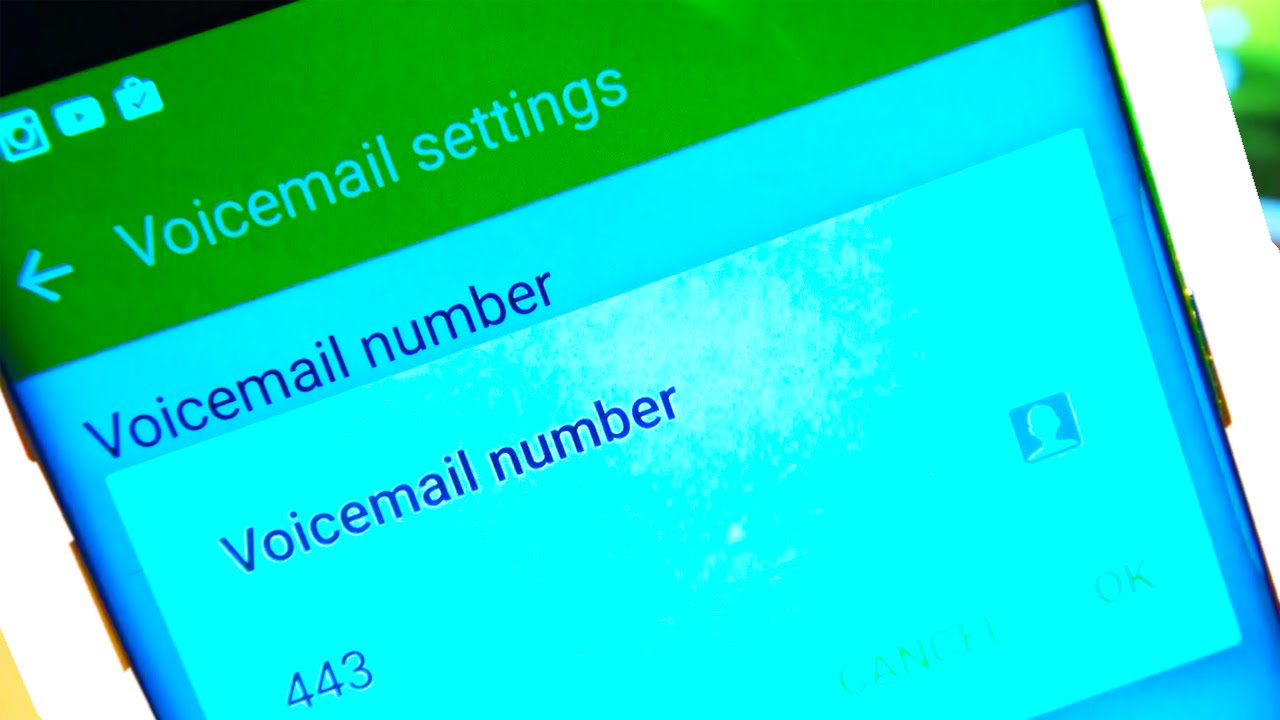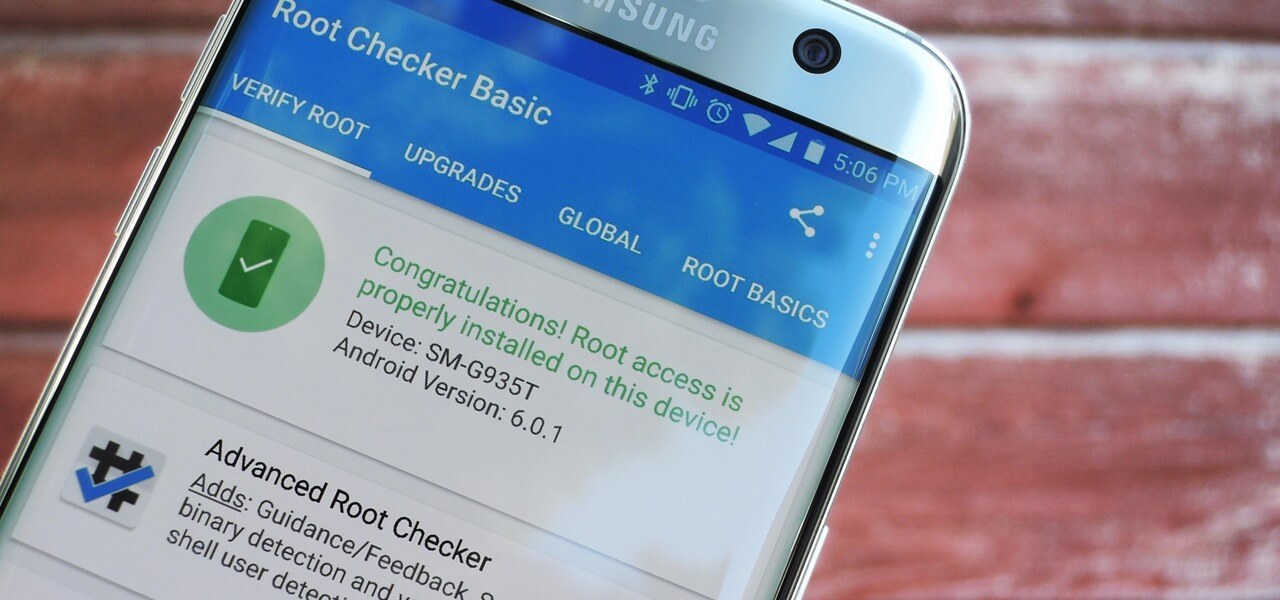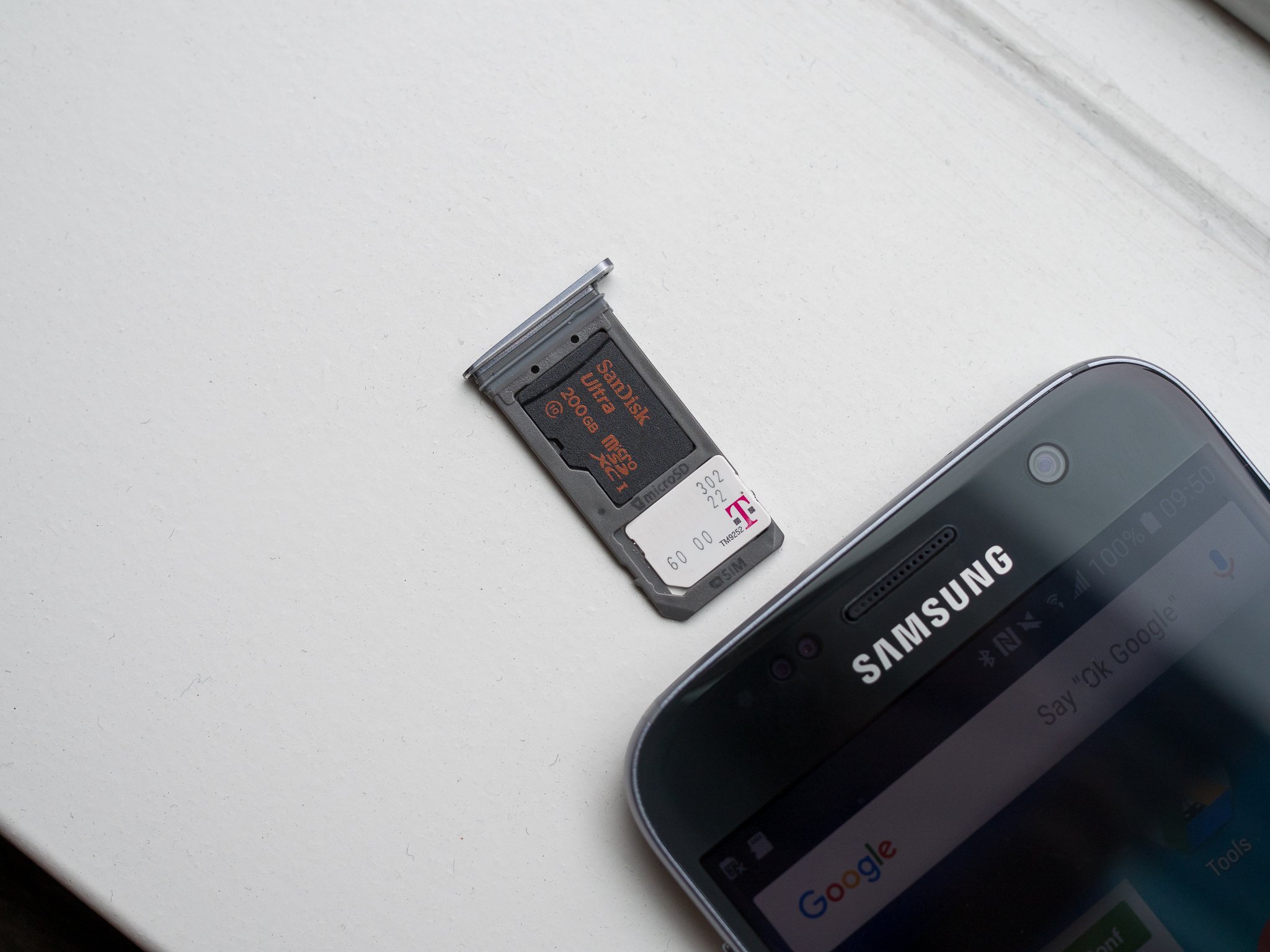Introduction
Are you tired of receiving unwanted calls from telemarketers or individuals you don’t want to talk to? Fortunately, if you own a Samsung Galaxy S7 Edge, you have multiple options to block a number and reclaim your peace of mind. Blocking a number on your smartphone can help you filter out calls from unwanted sources, ensuring that only important and desired calls get through.
In this article, we will explore four effective methods to block a number on your Samsung Galaxy S7 Edge. Whether you want to block a specific phone number, a contact from your address book, or even unknown callers, these methods will help you regain control over your incoming calls.
With the ability to block numbers directly through the phone app, contacts app, call settings, or even by using a third-party app, you can choose the method that suits your needs and preferences. Let’s dive into the details and discover how to block a number on your Samsung Galaxy S7 Edge.
Method 1: Using the Phone App
If you want to block a specific phone number directly from the Phone app on your Samsung Galaxy S7 Edge, follow these steps:
- Open the Phone app on your device. You can find it on your home screen or in the app drawer.
- Go to the “Recents” or “Call Log” tab to view your call history.
- Locate the phone number you want to block. You can scroll through the list or use the search bar to find it quickly.
- Tap and hold on the phone number until a menu appears.
- Select “Block” or “Block/report spam” from the menu options.
By following these steps, you can effectively block the specific phone number from contacting you. Any calls from the blocked number will be automatically rejected, and you won’t receive any notifications or indications of their attempts to reach you.
It’s important to note that this method only blocks the specific phone number you selected. If the unwanted calls are coming from different numbers or multiple numbers, you may need to consider alternative methods for blocking them.
Method 2: Using the Contacts App
If you want to block a contact from your address book using the Contacts app on your Samsung Galaxy S7 Edge, follow these simple steps:
- Open the Contacts app on your device. You can find it on your home screen or in the app drawer.
- Search for the contact you want to block by entering their name in the search bar or scrolling through your contact list.
- Tap on the contact to open their details.
- Look for the menu icon (usually represented by three dots or lines) in the top-right corner of the screen and select it.
- From the menu options, choose “Block” or “Add to Auto reject list”.
Once you’ve completed these steps, the contact will be added to your blocked list, and any incoming calls or messages from them will be automatically blocked and silenced.
Using the Contacts app to block a contact is a great option if you want to specifically block a person rather than a specific phone number. This method allows you to block unwanted calls, messages, and other forms of communication from the contact without affecting your overall call settings and preferences.
Method 3: Using the Call Settings
If you prefer to block calls and messages from unknown numbers or all calls from specific types of numbers on your Samsung Galaxy S7 Edge, you can utilize the call settings to do so. Follow these steps:
- Open the Phone app on your device.
- Tap the menu icon located in the top-right corner of the screen to access the settings.
- Scroll down and select “Settings” from the menu options.
- Within the settings menu, look for an option related to “Call blocking” or “Block numbers”. The exact wording may vary depending on your device model and software version.
- Tap on the appropriate option to open the call blocking settings.
- From here, you can choose to block calls from unknown numbers, private numbers, international numbers, or manually add specific phone numbers to your blocked list.
By using the call settings, you can customize your blocking preferences and choose the types of calls you want to block. This method provides flexibility and allows you to block calls from unknown or unwanted numbers without having to add them individually to your blocked list.
Keep in mind that while this method can effectively block certain types of calls, it may not block all unwanted calls. Some callers may find ways to evade these restrictions, so it’s important to regularly review and update your call blocking settings as needed.
Method 4: Using a Third-Party App
If the built-in options on your Samsung Galaxy S7 Edge aren’t sufficient for your call blocking needs, you can explore third-party apps for more advanced features and customization options. Follow these steps to block calls using a third-party app:
- Open the Google Play Store on your device.
- Search for “call blocking app” or a similar keyword to find a suitable app.
- Browse through the available options and read reviews to determine the app that best fits your requirements.
- Select the desired app and tap on “Install” to download and install it on your device.
- After installation, open the app and follow the instructions provided to configure the call blocking settings.
- Depending on the app you choose, you can block specific numbers, create whitelists or blacklists, and even block calls based on certain criteria such as area code or keyword.
Using a third-party call blocking app gives you more control and customization options. These apps often provide additional features like call logs, SMS blocking, and advanced filtering options.
It’s important to research and choose a reputable app from a trusted developer to ensure the app functions properly and doesn’t compromise your device’s security.
By utilizing a third-party app, you can take advantage of enhanced call blocking capabilities and fine-tune your settings to effectively filter out unwanted calls on your Samsung Galaxy S7 Edge.
Conclusion
Blocking unwanted calls on your Samsung Galaxy S7 Edge is a simple and effective way to regain control over your incoming calls and protect yourself from spam, telemarketers, or unwanted individuals. Throughout this article, we’ve explored four different methods to block a number on your device.
Using the Phone app, you can easily block specific phone numbers that have recently called you, ensuring that future calls from those numbers are automatically rejected.
The Contacts app allows you to block contacts from your address book, preventing them from reaching out to you through calls and messages. This method is especially useful if you want to block specific people rather than specific phone numbers.
By accessing the call settings on your device, you can set up blocking options for unknown numbers, private numbers, or international numbers. This method provides a broader scope of blocking for added convenience.
If the built-in options aren’t sufficient, you can explore third-party apps from the Google Play Store to further enhance your call blocking capabilities. These apps often offer advanced features and customization options.
Regardless of the method you choose, blocking unwanted calls on your Samsung Galaxy S7 Edge can significantly reduce interruptions and protect your privacy. Remember to regularly review and update your blocked list to accommodate any changes in your call preferences.
Now that you’re equipped with the knowledge of various methods to block numbers on your device, you can enjoy a more peaceful and interruption-free experience on your Samsung Galaxy S7 Edge.