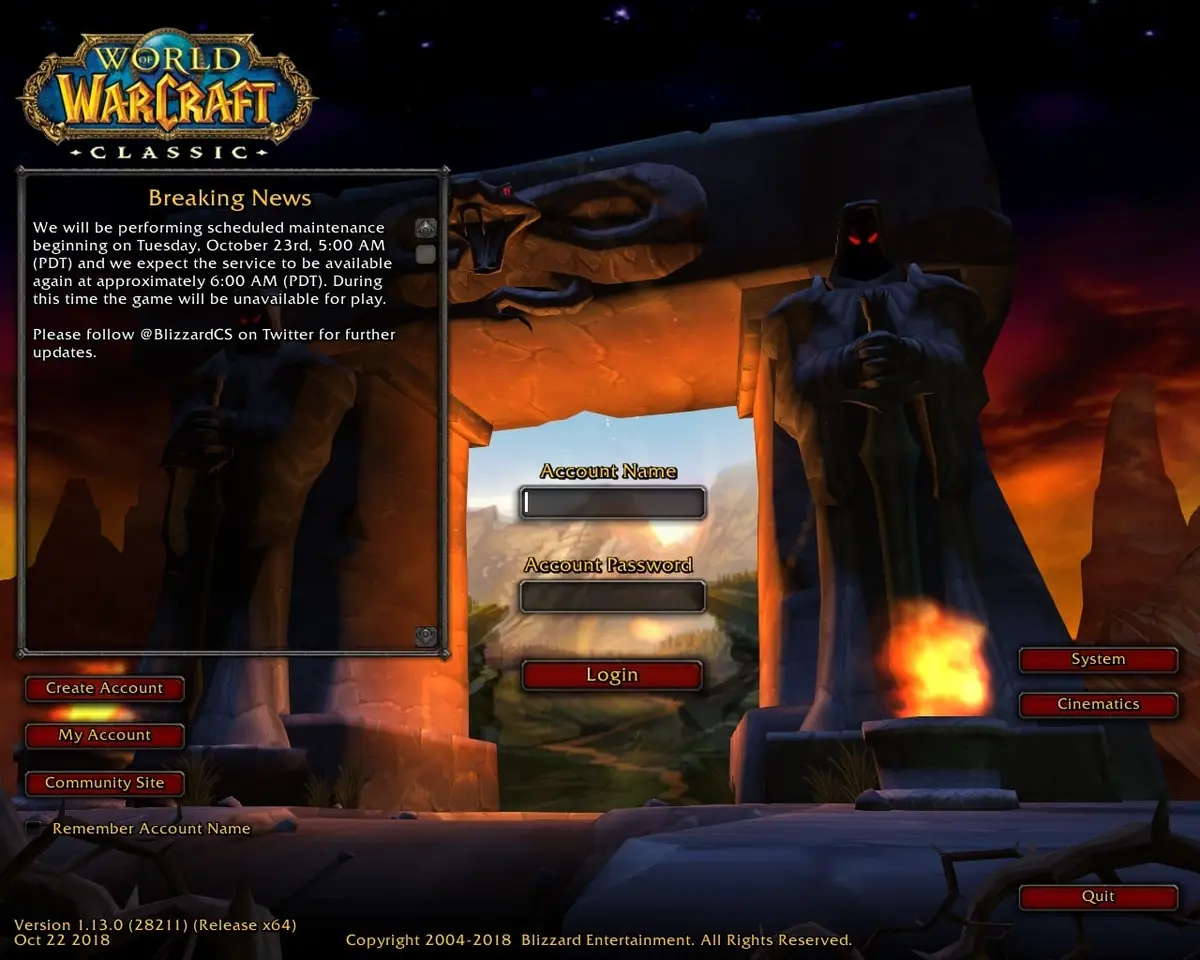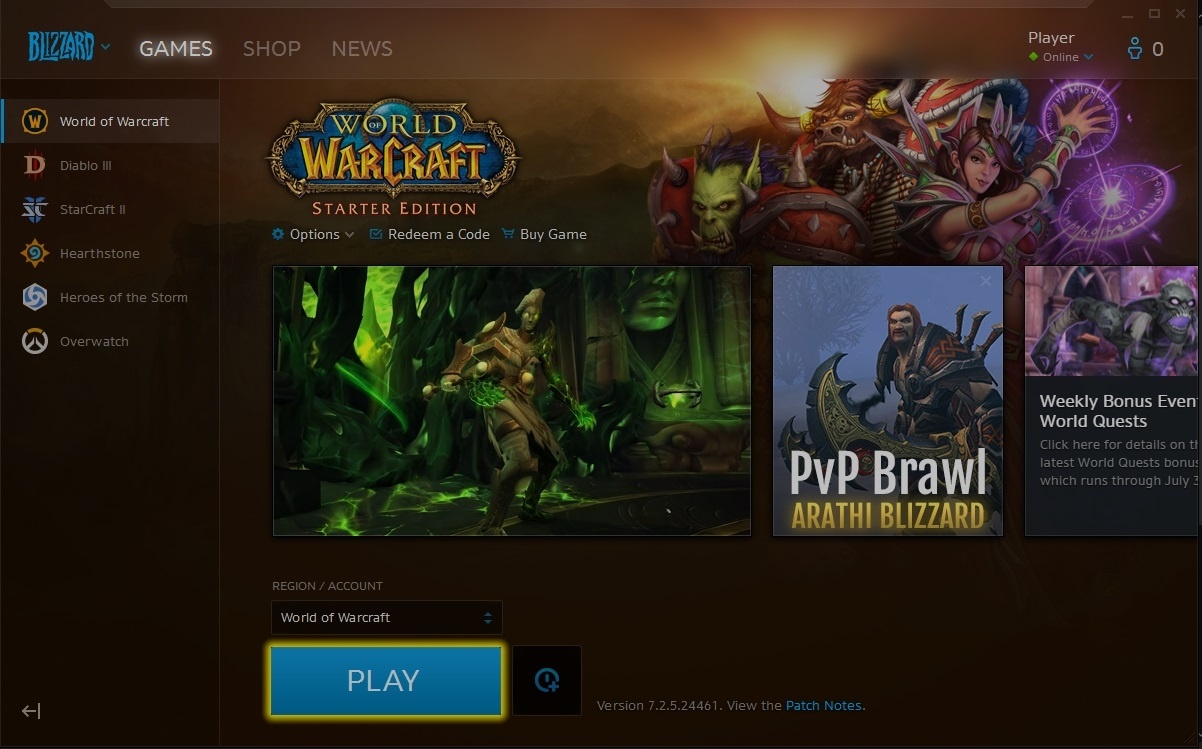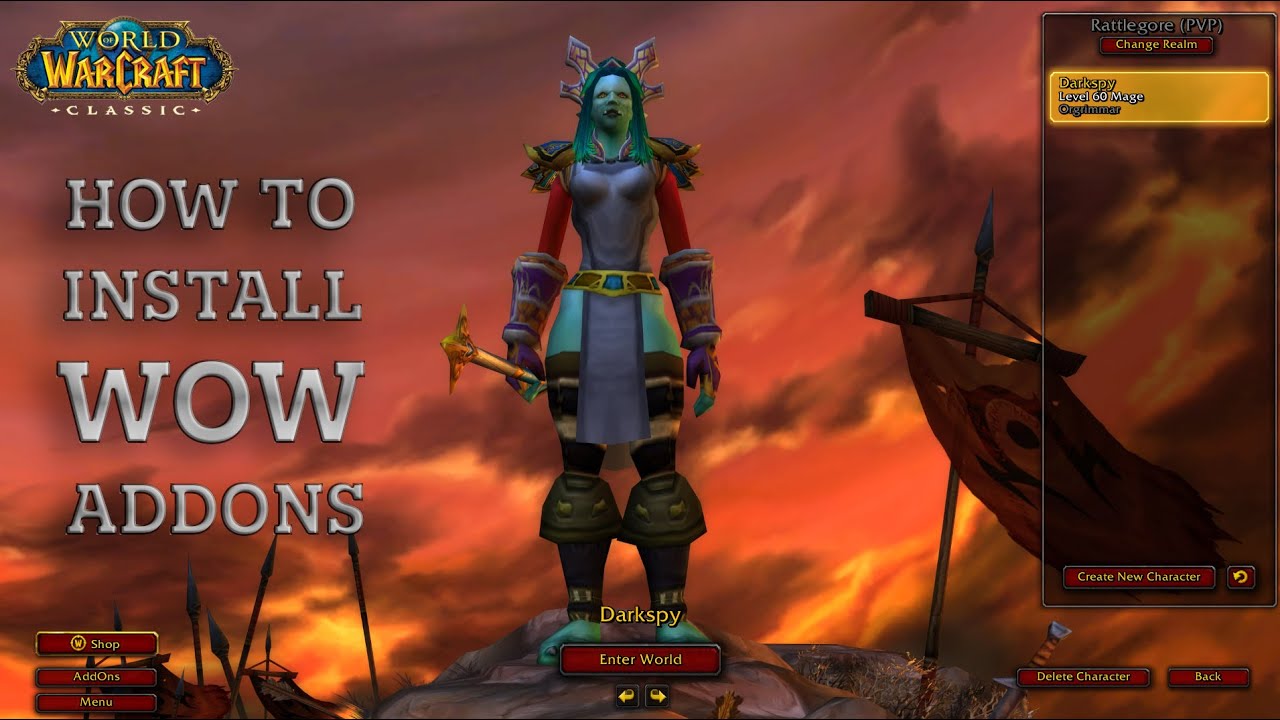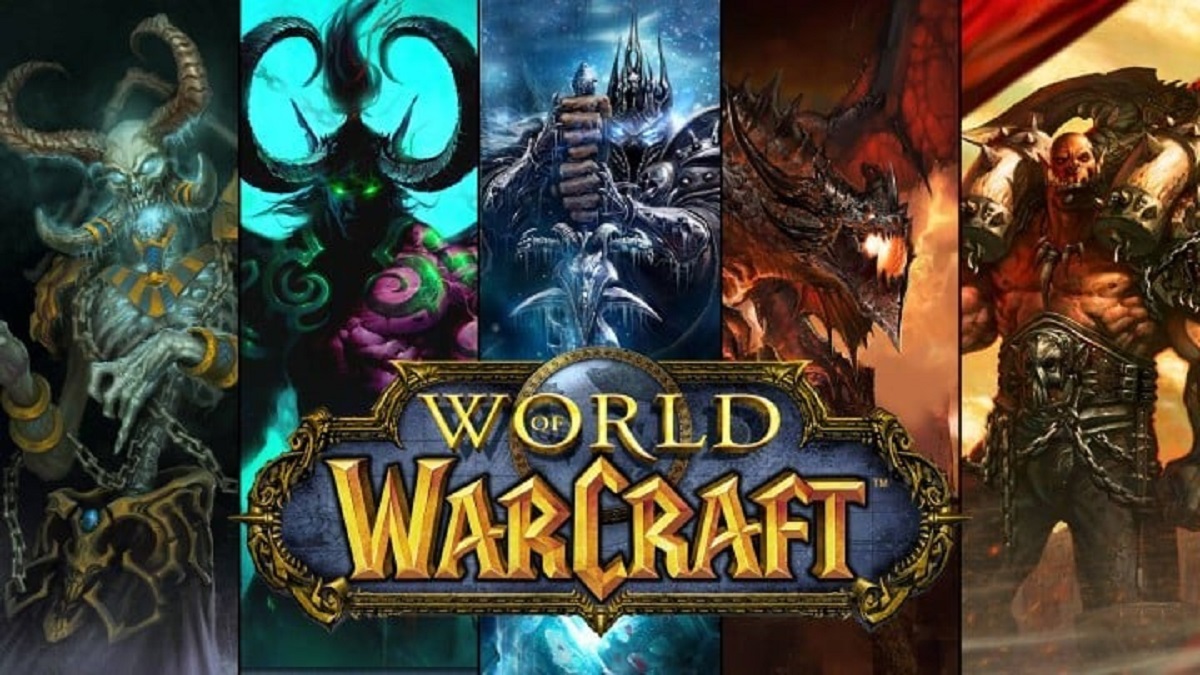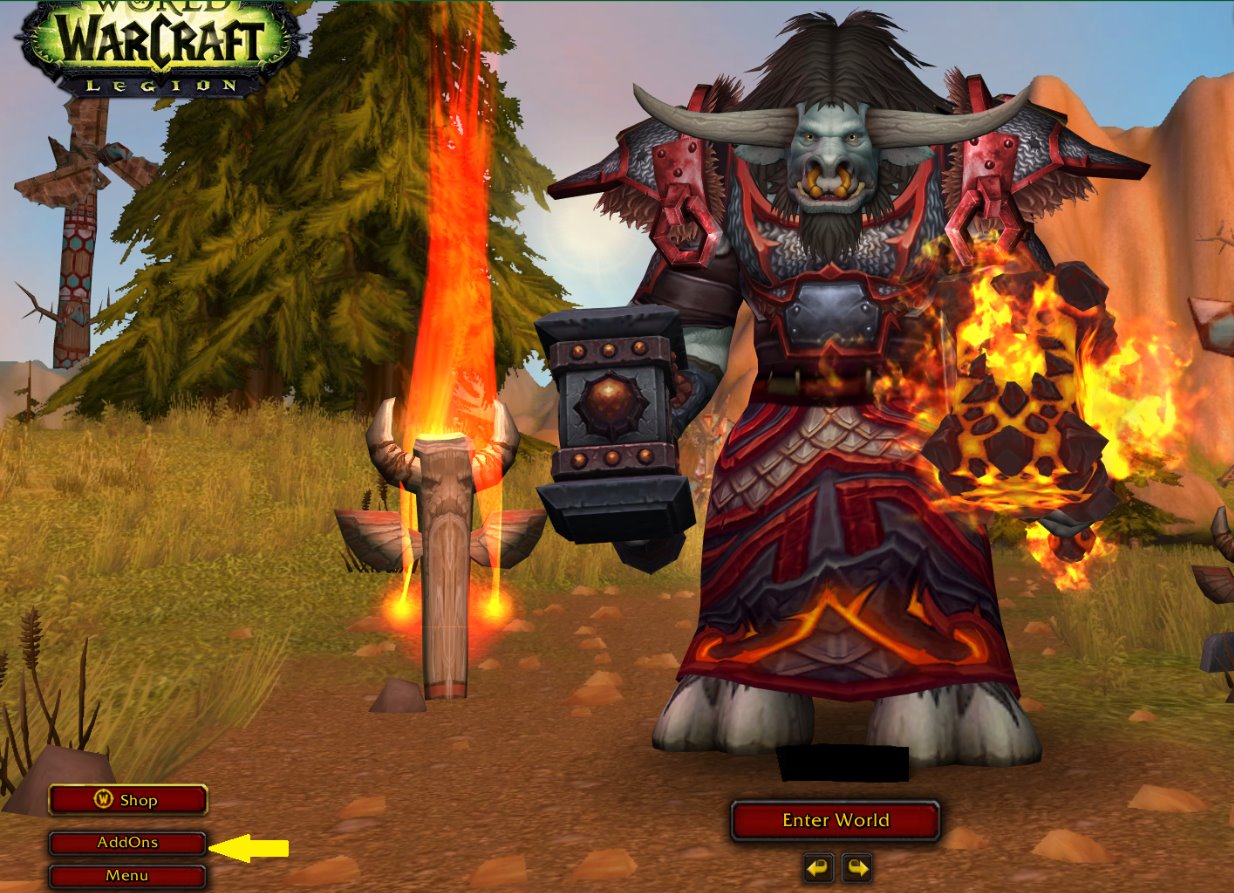Introduction
Welcome to the world of World of Warcraft (WoW), an immersive online game where players embark on epic adventures in a magical realm. As you traverse the vast landscapes and engage in thrilling battles, you may encounter moments when the game experiences lag or slowdowns. One possible reason for this issue could be insufficient RAM allocation.
RAM, or Random Access Memory, plays a crucial role in the performance of your gaming experience. It allows your computer to load and store the data necessary for WoW to run smoothly. When your computer doesn’t have enough RAM allocated to the game, it can result in lower frame rates, longer loading times, and even game crashes.
In this guide, we will walk you through the process of allocating more RAM to WoW. By adjusting the RAM allocation, you can optimize the game’s performance and enhance your overall gaming experience. Whether you’re facing slowdowns, FPS drops, or are simply looking to fine-tune the game’s settings, we’ve got you covered.
Before we delve into the steps of increasing RAM allocation, it’s important to note that this guide assumes you have a basic understanding of computer systems and are comfortable making adjustments to your settings. If you’re unsure about any of the steps or are unfamiliar with computer hardware, it is recommended to consult an expert or seek support from the official Blizzard forums.
Now, let’s begin our journey to unleash the full potential of WoW and ensure that your gaming experience is nothing short of extraordinary.
Understanding RAM Allocation in World of Warcraft
Before diving into how to adjust RAM allocation for World of Warcraft (WoW), it’s essential to have a basic understanding of what RAM allocation means in the context of the game.
RAM allocation refers to the amount of computer memory designated to run WoW. When you start the game, it requires a certain amount of memory to load and store the game files, textures, and other data in real-time. This allows for smooth gameplay without frequent texture pop-ins or lag spikes.
By default, WoW dynamically allocates RAM based on the available resources on your computer. However, sometimes the allocated amount may not be sufficient, resulting in performance issues. Increasing the allocated RAM for WoW ensures that the game has enough memory to run optimally.
It’s essential to strike a balance when adjusting RAM allocation. Allocating too little RAM can lead to sluggish performance, while allocating too much may cause other applications on your computer to suffer. This is why it’s crucial to allocate an appropriate amount of RAM specifically for WoW while considering other applications you may be running simultaneously.
RAM allocation can significantly impact WoW’s loading times, frame rates, and overall stability. Allocating more RAM to the game can lead to faster loading screens, smoother gameplay, and the ability to handle larger and more detailed environments without any hiccups.
WoW requires a minimum amount of RAM to run, and the recommended amount may vary depending on factors such as the expansion you’re playing and the level of graphical settings you intend to use. Blizzard, the developer of WoW, provides these minimum and recommended system requirements to ensure optimal performance. However, keep in mind that these requirements may be subject to change with future updates and expansions.
Now that you understand the significance of RAM allocation in WoW, it’s time to check your current RAM allocation and make adjustments if necessary. In the next section, we will guide you through the process of checking your current RAM allocation in WoW, so stay tuned!
Checking Your Current RAM Allocation
Before proceeding to adjust the RAM allocation for World of Warcraft (WoW), it’s important to determine your current RAM usage for the game. This will help you understand if your system is adequately allocating memory or if adjustments are needed.
Here’s how you can check your current RAM allocation in WoW:
- Launch WoW and log into your account.
- Once logged in, press the ‘Escape’ key to open the game menu.
- From the menu options, click on ‘System’ to access the System Settings menu.
- In the System Settings menu, you will find a section labeled ‘Graphics Quality’. Within this section, you will see a slider labeled ‘Graphics Quality’. This slider displays the current RAM allocation for WoW.
- Take note of the value displayed on the slider. This represents the amount of RAM currently allocated to WoW.
Once you have determined your current RAM allocation, compare it to the recommended system requirements provided by Blizzard. If your current allocation is significantly lower than the recommended amount, it may be worthwhile to adjust the RAM allocation to further optimize your gaming experience.
Keep in mind that the recommended RAM allocation varies depending on the expansion and graphical settings you intend to use. Taking that into consideration, you may want to allocate more RAM if you frequently encounter performance issues or if you plan to run the game with higher graphical settings.
By checking your current RAM allocation, you have gained valuable insight into the amount of memory WoW is utilizing. With this information in hand, you can now move on to the next steps of adjusting and allocating more RAM to enhance your gaming experience. In the following sections, we will explore how to adjust RAM allocation both in the Blizzard Battle.net App and the World of Warcraft game settings.
Adjusting RAM Allocation in the Blizzard Battle.net App
The Blizzard Battle.net App serves as the central hub for managing your Blizzard games, including World of Warcraft (WoW). Adjusting the RAM allocation in the Battle.net App allows you to allocate more memory specifically for WoW, optimizing its performance. Here’s how you can do it:
- Launch the Blizzard Battle.net App on your computer.
- Log in to your account if prompted.
- Click on the ‘Options’ menu located at the top left corner of the app interface.
- From the drop-down menu, select ‘Game Settings’.
- In the ‘Game Settings’ window, locate and click on the ‘World of Warcraft’ tab.
- Within the World of Warcraft settings, you will find an option labeled ‘Game Install/Update’ on the left panel. Click on it.
- In the ‘Game Install/Update’ section, look for a slider labeled ‘Allocated Memory’. This slider controls the amount of RAM allocated for WoW.
- To adjust the RAM allocation, slide the bar to the desired amount. Consider the recommended system requirements and your computer’s capabilities when determining the allocated memory size.
- Click on the ‘Done’ button to save the changes.
Once you have adjusted the RAM allocation for WoW in the Blizzard Battle.net App, the game will now utilize the specified amount of memory each time it launches. This allows for smoother gameplay, especially in intense battles or crowded areas where more memory is required.
Remember to strike a balance when allocating RAM. Allocating too much memory for WoW may impact the performance of other applications on your computer, while too little memory may not fully utilize the game’s potential.
Now that you’ve adjusted the RAM allocation in the Blizzard Battle.net App, it’s time to explore the next method of allocating more RAM – adjusting the game settings within World of Warcraft itself. In the following section, we will guide you through the process of adjusting RAM allocation directly in the World of Warcraft game settings.
Adjusting RAM Allocation in the World of Warcraft Game Settings
If you prefer to adjust the RAM allocation for World of Warcraft (WoW) directly within the game settings, you can do so by following these steps:
- Launch World of Warcraft and log into your account.
- Once logged in, click on the ‘System’ button located in the bottom left corner of the character selection screen. This will open the System menu.
- In the System menu, you’ll find the ‘Graphics’ tab. Click on it to access the Graphics settings.
- Within the Graphics settings, navigate to the ‘Advanced’ tab.
- In the Advanced settings, look for the ‘Graphics API’ dropdown menu. Choose the appropriate API (DirectX 11 or DirectX 12) based on your system and preferences.
- Below the Graphics API dropdown, you’ll find the ‘Hardware’ section. Here, you can adjust the allocated RAM for WoW by using the ‘Texture Resolution’ slider.
- Slide the ‘Texture Resolution’ to the desired level, which corresponds to the amount of RAM allocated for the game. Keep in mind the recommended system requirements and your system’s capabilities when determining the allocated memory size.
- Once you’ve made the necessary changes, click on the ‘Okay’ button to save the settings and exit the menu.
Adjusting the RAM allocation directly within the World of Warcraft game settings allows you to fine-tune the memory allocation specifically for WoW. By increasing the allocated RAM, you can enhance the game’s performance, smooth out gameplay, and minimize latency issues.
It’s worth noting that tweaking other graphical settings, such as view distance, shadows, and particle density, can also have an impact on RAM usage. Adjusting these settings according to your computer’s capabilities can further optimize WoW’s performance and ensure a seamless gaming experience.
Now that you have adjusted the RAM allocation in the World of Warcraft game settings, you’ve taken another step toward improving the game’s overall performance. In the next section, we will provide some closing thoughts and additional tips to help you make the most out of your WoW gaming experience.
Closing Thoughts and Tips
Adjusting the RAM allocation for World of Warcraft (WoW) can significantly improve your gaming experience. By allocating more memory to the game, you can enhance its performance, reduce lag, and enjoy smoother gameplay. Here are a few closing thoughts and additional tips to consider:
1. Find the right balance: When adjusting RAM allocation, it’s crucial to strike a balance. Allocate enough memory to WoW to ensure optimal performance without compromising the performance of other applications running on your computer.
2. Consider hardware limitations: While allocating more RAM can enhance WoW’s performance, keep in mind your computer’s hardware limitations. If your system is already at its maximum capacity, increasing RAM allocation may not have a notable impact. In such cases, consider upgrading your hardware if possible.
3. Regularly update your drivers: Outdated drivers can potentially cause performance issues in WoW. Keep your graphics card drivers and other relevant drivers up to date to ensure compatibility and optimal performance.
4. Optimize in-game settings: Along with adjusting RAM allocation, consider optimizing other in-game settings to improve performance. Experiment with different settings like view distance, shadows, and particle density to find a balance between visual quality and performance.
5. Monitor your system performance: Use reliable software to monitor your system’s performance while playing WoW. This can help you identify any bottlenecks and make informed decisions when adjusting RAM allocation or other settings.
6. Utilize addon management: Addons can enhance your gameplay, but they can also put a strain on your memory. Use an addon manager to selectively enable/disable addons depending on your current requirements, reducing the overall RAM usage.
7. Seek professional assistance: If you’re unsure about adjusting RAM allocation or experiencing persistent performance issues, consider seeking assistance from computer experts or the official Blizzard support forums.
By implementing these tips and adjusting the RAM allocation in WoW, you can optimize your gaming experience and immerse yourself in the vast world of Azeroth without any performance hiccups. Unleash the full potential of World of Warcraft and embark on unforgettable adventures!