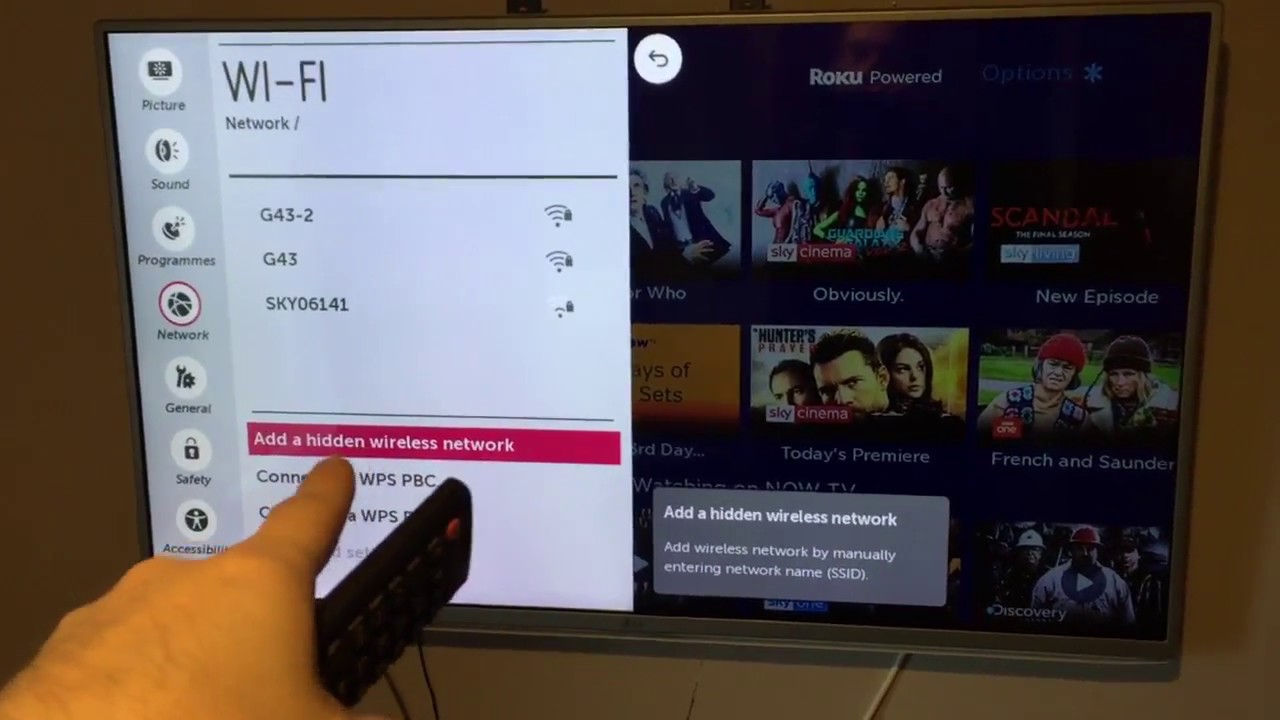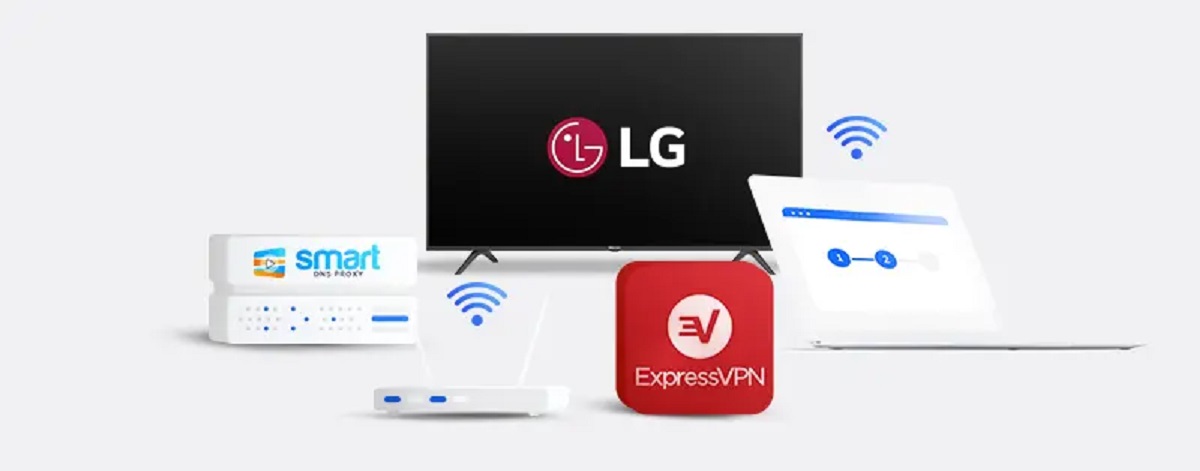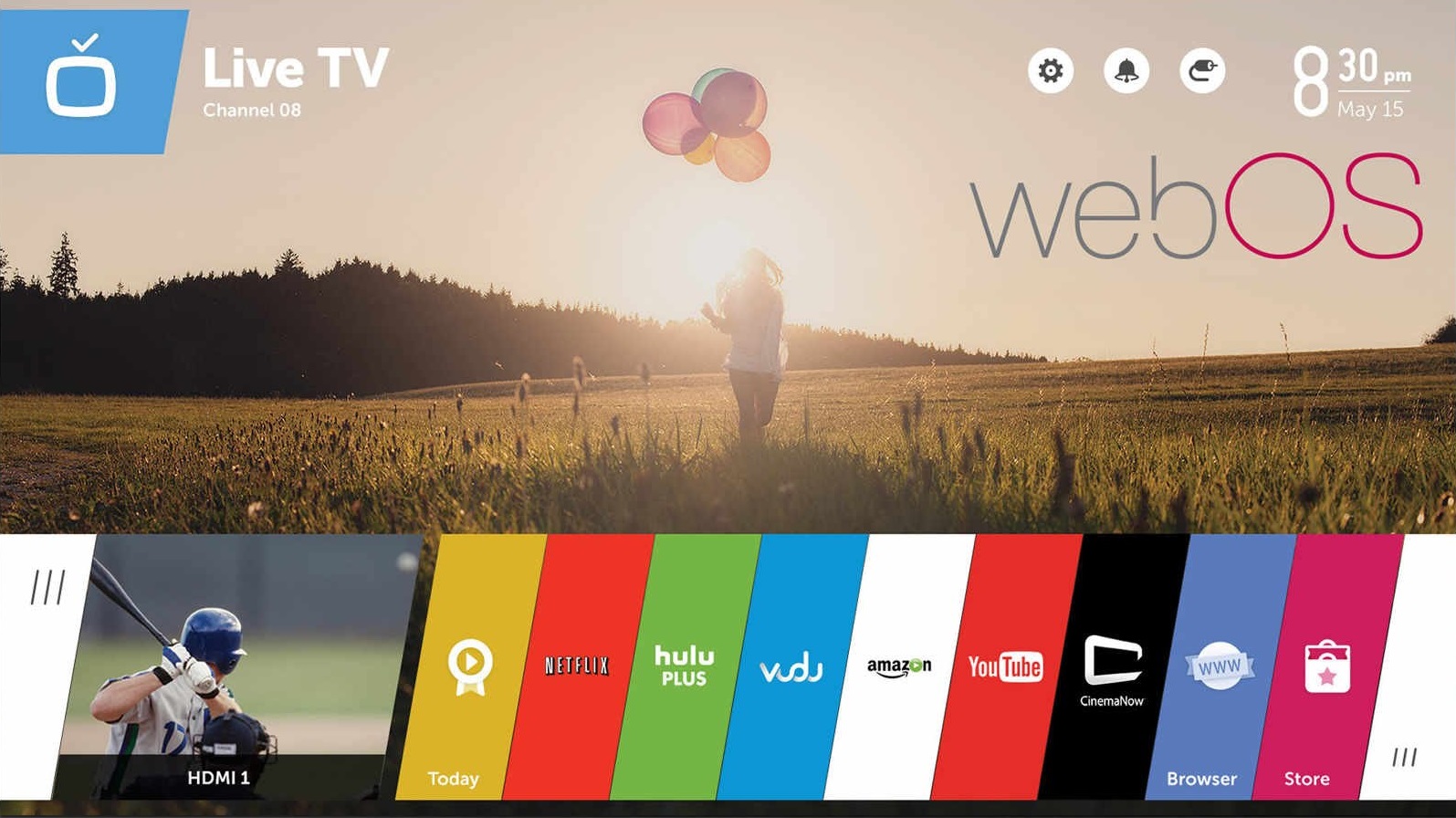Introduction
Welcome to the world of LG Smart TV! With its advanced features and entertainment options, LG Smart TV opens up a whole new realm of possibilities for your television viewing experience. However, if you want to take your LG Smart TV to the next level and unlock even more content from around the world, using a Virtual Private Network (VPN) is the way to go.
A VPN is a powerful tool that allows you to create a secure and private connection to the internet. By encrypting your traffic and routing it through a remote server, a VPN helps protect your online privacy and security. Additionally, it allows you to bypass geographical restrictions by masking your IP address and making it appear as if you are accessing the internet from another location.
By adding a VPN to your LG Smart TV, you can unlock a world of possibilities. You can stream your favorite movies and TV shows from different regions, access geo-restricted content, and ensure your data remains private and secure while browsing the internet.
In this guide, we will take you through the step-by-step process of adding a VPN to your LG Smart TV. We will cover everything from understanding the benefits of using a VPN to troubleshooting any connection issues that may arise. So, let’s get started and make the most out of your LG Smart TV!
Step 1: Understanding VPN and Its Benefits
Before we dive into the technical aspects of setting up a VPN on your LG Smart TV, it’s important to understand what a VPN is and the benefits it offers.
A Virtual Private Network, or VPN, is a service that allows you to create a secure and encrypted connection over the internet. It acts as a tunnel between your device and the internet, encrypting your data and routing it through a remote server of your choice. This helps protect your online privacy and security by preventing hackers, ISPs, and other third parties from monitoring your internet activities.
Using a VPN with your LG Smart TV offers several benefits:
- Access Geo-Restricted Content: By connecting to a VPN server in a different location, you can bypass geographical restrictions and access content that is otherwise unavailable in your region. This means you can stream movies, TV shows, and other media from different countries without limitations.
- Enhanced Security: With a VPN, your internet traffic is encrypted, making it difficult for anyone to intercept and access your data. This is especially important when using your LG Smart TV to access sensitive information, such as online banking or personal accounts.
- Protect Your Privacy: ISPs and other third parties often collect data on your browsing habits. By using a VPN, you can keep your online activities private and prevent your ISP from tracking and storing your data.
- Bypass Throttling: Some ISPs may intentionally slow down your internet connection for certain activities, such as streaming or torrenting. By using a VPN, you can bypass these restrictions and enjoy faster streaming and downloading speeds on your LG Smart TV.
Now that you understand the benefits of using a VPN with your LG Smart TV, let’s move on to the next step: choosing the right VPN for your needs.
Step 2: Choosing the Right VPN for LG Smart TV
When it comes to selecting a VPN for your LG Smart TV, there are a few key factors to consider. Here’s what you need to keep in mind:
1. Compatibility: Ensure that the VPN service you choose is compatible with your specific LG Smart TV model. Some VPN providers offer dedicated apps for LG Smart TVs, while others require manual configuration.
2. Server Locations: Look for a VPN that offers a wide range of server locations around the world. This will allow you to access geo-restricted content from different countries, expanding your entertainment options.
3. Speed and Performance: Streaming content on your LG Smart TV requires a fast and reliable internet connection. Choose a VPN provider that offers high speeds and optimized servers to ensure smooth streaming without buffering.
4. Privacy and Security: Look for VPNs that have a strict no-logs policy, meaning they do not track or store your online activities. Additionally, consider VPN providers that offer advanced security features such as AES encryption and kill switch functionality.
5. Customer Support: In case you run into any issues during the setup process or while using the VPN, it’s important to have reliable customer support. Choose a VPN provider that offers responsive customer support through various channels.
6. Pricing: Consider your budget and compare the pricing plans of different VPN providers. While free VPNs may seem tempting, they often have limitations and may not offer the same level of security and performance as paid options.
By considering these factors, you can find a VPN provider that meets your specific needs and enhances your LG Smart TV experience. Once you have chosen the right VPN, it’s time to move on to the next step: setting up VPN on your router.
Step 3: Setting Up VPN on Your Router
Setting up a VPN on your router will allow all devices connected to your home network, including your LG Smart TV, to automatically use the VPN connection. Here’s how you can do it:
- Choose a VPN-compatible Router: Ensure that your router is compatible with the VPN service you have chosen. Not all routers support VPN connections, so it’s important to check the specifications of your router or consider purchasing a new VPN-compatible one.
- Set Up the VPN on Your Router: Access your router’s settings by entering its IP address in your web browser. Look for the VPN settings, which may be under the “Advanced” or “Security” section. Enter the VPN server details provided by your VPN provider, such as the server address, username, and password.
- Configure the VPN on Your Router: Once you have entered the necessary VPN server details, save the settings and apply the changes. This will establish a VPN connection between your router and the remote server.
- Connect Your LG Smart TV to the VPN: Now that the VPN is set up on your router, your LG Smart TV will automatically use the VPN connection. To confirm, go to the network settings on your LG Smart TV and ensure that the IP address matches the location of the VPN server.
It’s important to note that the process of setting up a VPN on your router may vary depending on the router model and the VPN service provider. Some VPN providers offer detailed setup guides specifically for different router models, which can be helpful in the configuration process.
By setting up a VPN on your router, you ensure that all devices connected to your home network, including your LG Smart TV, benefit from the VPN’s security and privacy features. Now that your router is configured, it’s time to move on to the next step: connecting your LG Smart TV to the VPN.
Step 4: Connecting LG Smart TV to VPN
Now that the VPN is set up on your router, connecting your LG Smart TV to the VPN is a straightforward process. Follow these steps to establish the connection:
- Access LG Smart TV Settings: Turn on your LG Smart TV and navigate to the settings menu. Look for the “Network” or “Connections” option to proceed.
- Select “Wired” or “Wireless” Connection: Depending on your preferred mode of connection, select either the “Wired” or “Wireless” option. If you are using an Ethernet cable, choose the “Wired” connection. If you are using Wi-Fi, select the “Wireless” option.
- Connect to Your Router: Select your home network from the list of available networks. Enter the network password if prompted. This will establish a connection between your LG Smart TV and your router.
- Test the Connection: Once connected to your home network, navigate to the network settings menu and run a connection test to ensure that your LG Smart TV is properly connected to the internet.
- Enjoy VPN Protection: Since the VPN is set up on your router, your LG Smart TV will automatically use the VPN connection. Any internet activity performed on your LG Smart TV will now be encrypted and routed through the VPN server, providing you with enhanced privacy and security.
It’s important to note that the specific steps for connecting your LG Smart TV to the VPN may vary slightly depending on your TV model and the router configuration. Refer to the user manual or online resources for your specific LG Smart TV model for detailed instructions.
With your LG Smart TV successfully connected to the VPN, you can now enjoy unrestricted access to geo-restricted content, enhanced online privacy, and improved security. However, if you encounter any issues with the VPN connection, don’t worry. The next step will address common troubleshooting steps to help you resolve any connection issues that may arise.
Step 5: Troubleshooting VPN Connection Issues
While setting up and connecting your LG Smart TV to a VPN is usually a straightforward process, you may encounter some common issues along the way. Here are a few troubleshooting steps to help you resolve any VPN connection issues:
- Check Router Configuration: Ensure that the VPN settings on your router are correctly configured. Double-check the server address, username, and password to ensure they are entered correctly.
- Restart Your Router and LG Smart TV: Sometimes, a simple reboot can resolve connection issues. Power off your router and LG Smart TV, wait a few minutes, and then turn them back on.
- Verify Internet Connection: Confirm that your internet connection is stable and working properly. Check if other devices connected to the same network can access the internet without any issues.
- Try a Different VPN Server: If you are having trouble connecting to a specific VPN server, try disconnecting and connecting to a different server. This can help determine if the issue is specific to the server or the VPN connection in general.
- Update Firmware and Software: Ensure that your router’s firmware and your LG Smart TV’s software are up to date. Outdated software can sometimes cause compatibility issues with VPN connections.
- Disable VPN Passthrough: Some routers have a VPN Passthrough option that needs to be enabled for VPN connections to work properly. Access your router’s settings and make sure that VPN Passthrough is enabled if available.
- Contact VPN Customer Support: If you have tried the above troubleshooting steps and are still unable to establish a VPN connection on your LG Smart TV, reach out to the VPN provider’s customer support for assistance. They will be able to provide specific troubleshooting steps based on your setup.
By following these troubleshooting steps, you should be able to resolve most common VPN connection issues and enjoy a secure and private browsing experience on your LG Smart TV.
With the VPN successfully set up and any connection issues resolved, you can now explore a world of content and enjoy the benefits of using a VPN on your LG Smart TV. Take advantage of the wide range of entertainment options available and enjoy a secure and unrestricted streaming experience.
Conclusion
Adding a VPN to your LG Smart TV opens up a world of possibilities for entertainment, privacy, and security. By understanding the benefits of using a VPN and following the step-by-step guide, you can seamlessly set up and connect your LG Smart TV to a VPN.
A VPN allows you to access geo-restricted content, enhance your online security and privacy, and bypass throttling by your internet service provider. With a VPN configured on your router, all devices connected to your home network, including your LG Smart TV, automatically benefit from the VPN’s features.
Choosing the right VPN is crucial, considering factors like compatibility, server locations, speed and performance, privacy and security features, customer support, and pricing. Carefully consider these aspects to select the VPN that best suits your needs.
Setting up the VPN on your router is the next step, followed by connecting your LG Smart TV to the VPN. By troubleshooting any connection issues that may arise, you can ensure a smooth and secure VPN connection on your LG Smart TV.
Remember to check the router configuration, restart your router and LG Smart TV, verify your internet connection, try different VPN servers, update firmware and software, and reach out to the VPN provider’s customer support if needed.
With the VPN successfully set up and connected, you can enjoy a world of content from different regions, secure your online activities, and protect your privacy while streaming on your LG Smart TV.
So, what are you waiting for? Follow these steps and unleash the full potential of your LG Smart TV with a VPN! Enhance your entertainment experience, safeguard your online presence, and enjoy a seamless and secure browsing experience on your LG Smart TV.