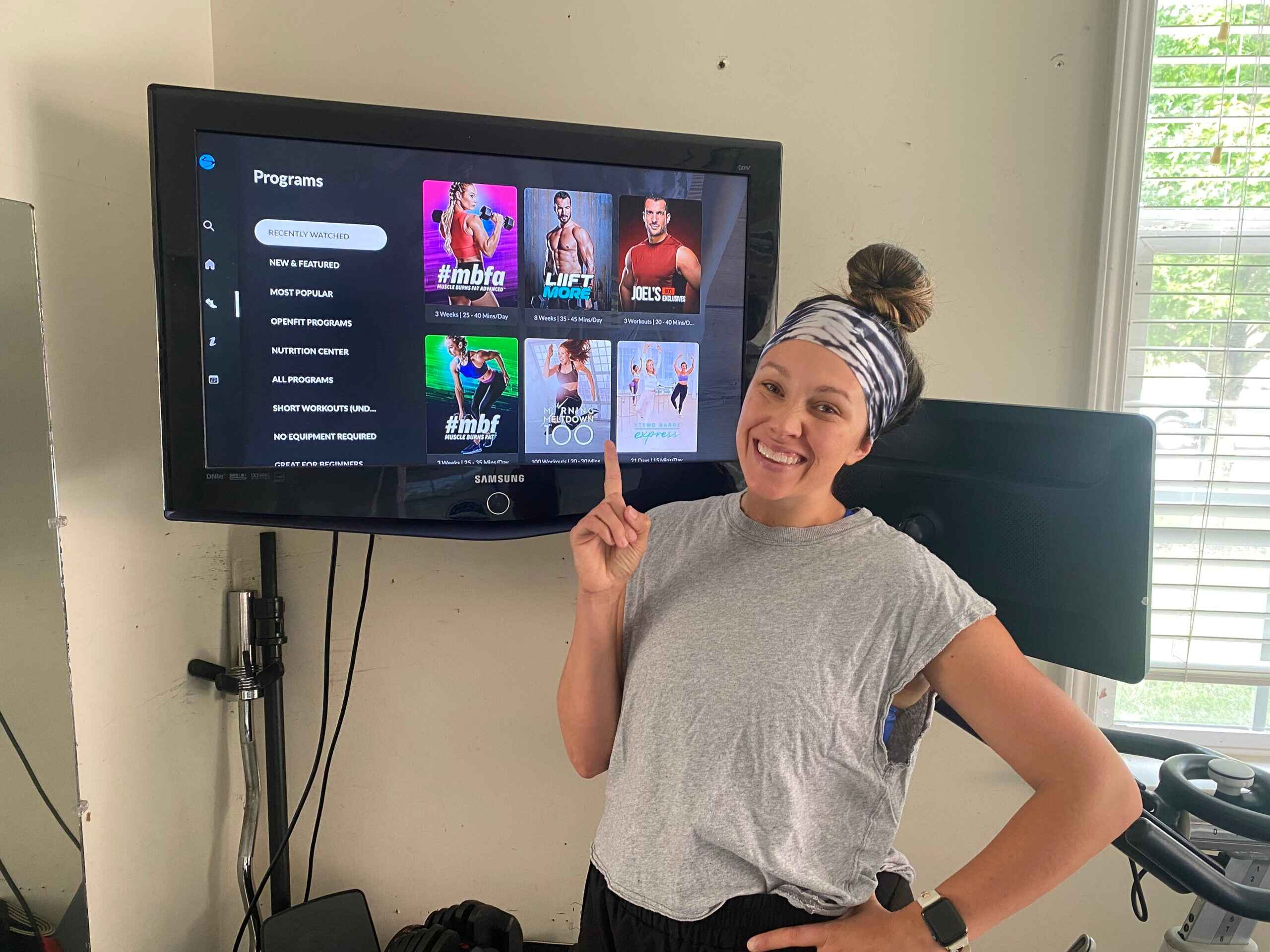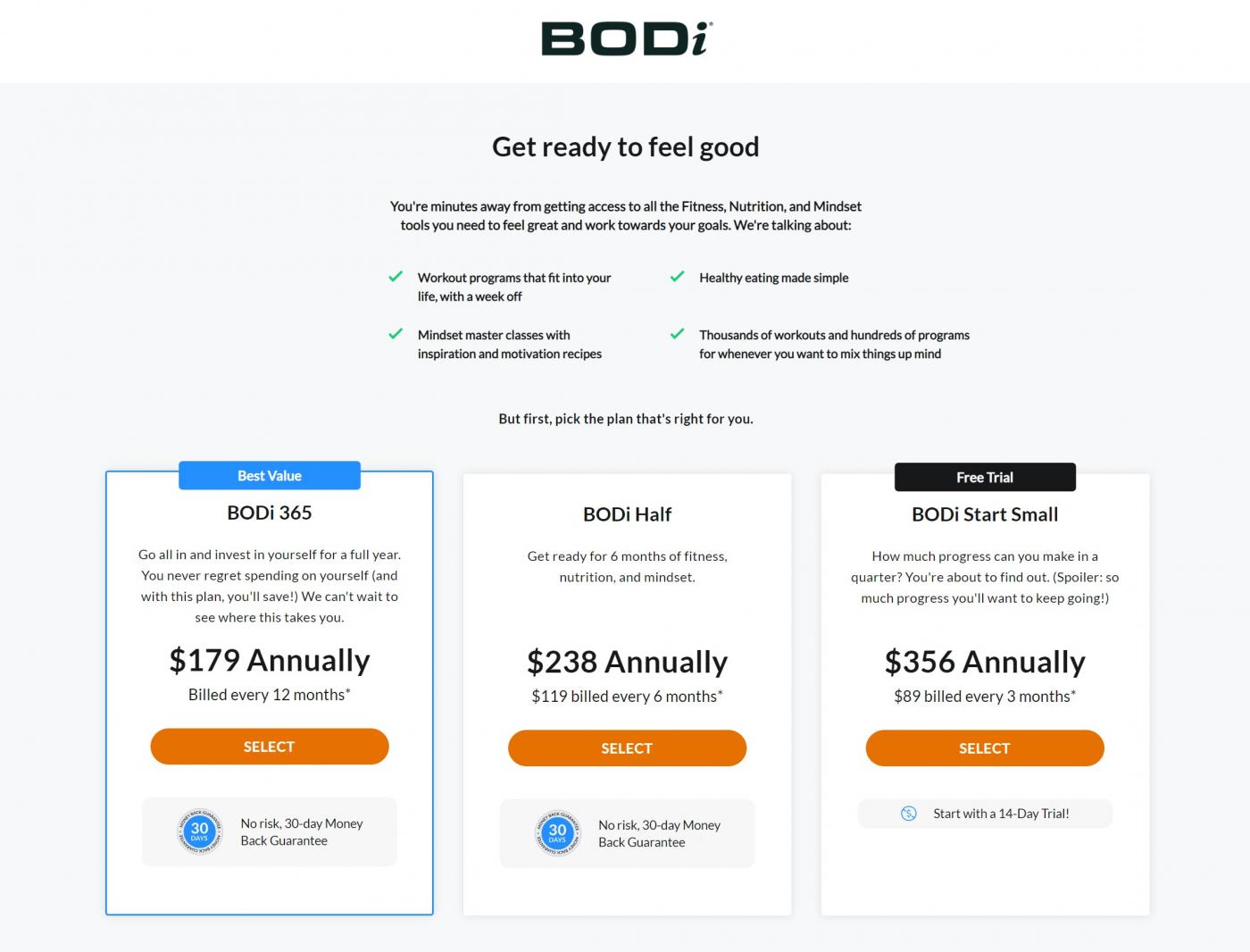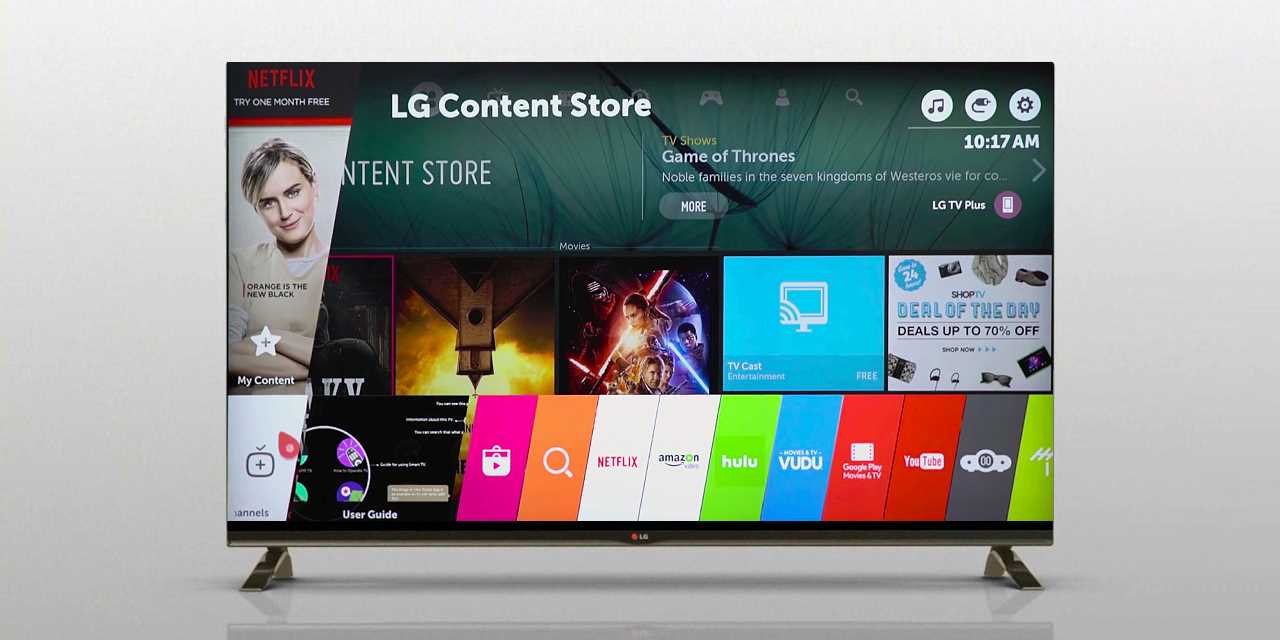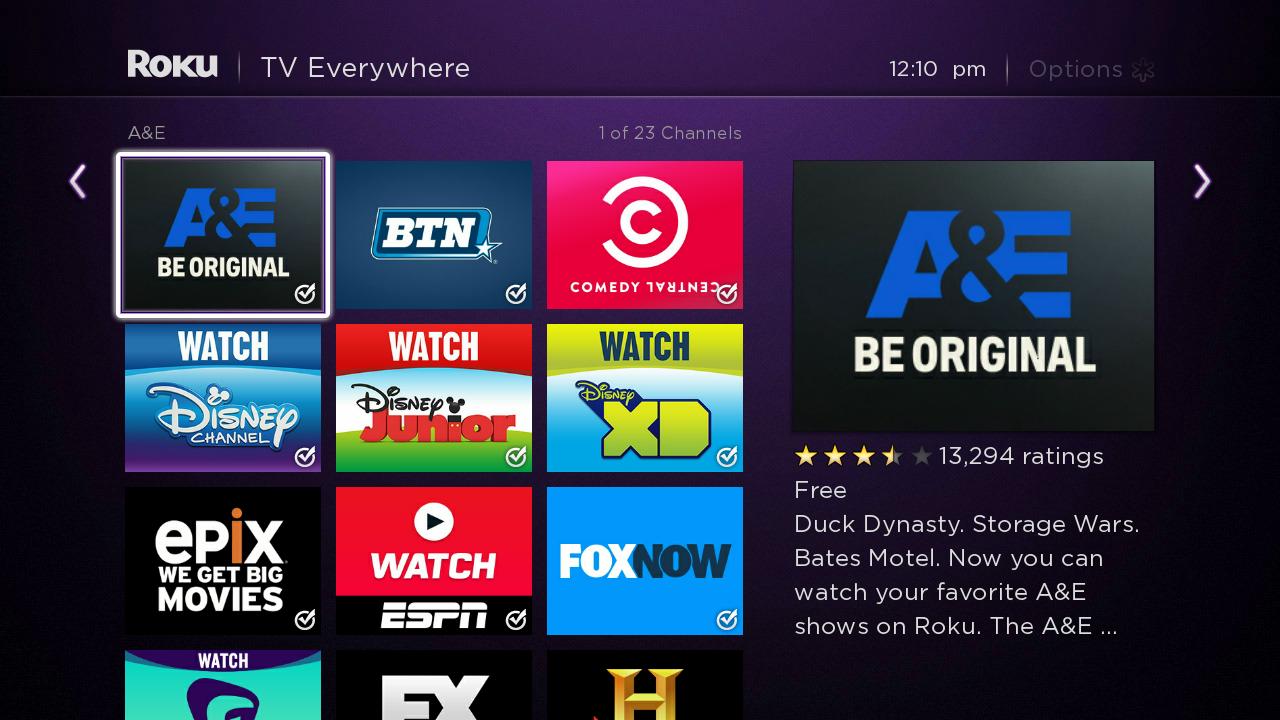Introduction
Are you tired of watching your favorite Beachbody workout videos on a small screen? If you own a smart TV, you’re in luck! With a few easy steps, you can add the Beachbody app to your smart TV and enjoy a more immersive fitness experience right from the comfort of your living room.
Whether you’re a fan of intense workouts like P90X or prefer the dance-inspired moves of CIZE, having the Beachbody app on your smart TV allows you to sweat it out and stay motivated on a bigger screen. Not only will you be able to follow along with the trainers more clearly, but you’ll also have the convenience of accessing your favorite workouts with just a few clicks of your TV remote.
In this guide, we’ll walk you through the simple steps to add the Beachbody app to your smart TV. Whether you have a Samsung, LG, Sony, or another brand of smart TV, the process is generally similar. So, let’s get started and turn your living room into a fitness studio!
Step 1: Check compatibility
Before adding the Beachbody app to your smart TV, it’s important to ensure that your TV is compatible with the app. While most modern smart TVs are capable of running the app, there may be some older models that do not have the required specifications. To avoid any disappointment, follow these steps to check the compatibility of your smart TV:
- Refer to the user manual: Start by locating the user manual that came with your smart TV. It should provide information on the supported apps and any specific requirements.
- Search online: In case you can’t find the user manual, or if it doesn’t include compatibility details, you can search online. Visit the official website of your smart TV manufacturer and look for a list of supported apps.
- Contact customer support: If you’re still unsure about compatibility, reach out to the customer support of your smart TV manufacturer. They will be able to assist you and provide clarity on whether or not the Beachbody app is available for your specific model.
Once you’ve confirmed that your smart TV is compatible with the Beachbody app, you can proceed to the next step. If, unfortunately, your TV isn’t compatible, don’t worry! There are alternative ways to enjoy Beachbody workouts on a larger screen, such as using a streaming device like Roku, Apple TV, or Chromecast. These devices can be connected to your TV and offer Beachbody app compatibility, providing you with a great workout experience.
Step 2: Connect the Smart TV to the internet
To successfully download and install the Beachbody app on your smart TV, ensure that your TV has a stable internet connection. Follow these steps to connect your smart TV to the internet:
- Locate the network settings: On your smart TV, navigate to the settings menu. Look for the network or Wi-Fi settings option.
- Select your Wi-Fi network: Once you’ve accessed the network settings, search for your Wi-Fi network and select it from the available options.
- Enter your Wi-Fi password: If prompted, enter the password for your Wi-Fi network. Use the on-screen keyboard or your TV remote to input the password accurately.
- Connect to the network: After entering the correct password, select the “Connect” or “Join” button to establish a connection to the Wi-Fi network.
- Test the internet connection: Once connected to the Wi-Fi network, perform a quick internet connection test to ensure that your smart TV can access the internet. This will help verify the stability and speed of the connection.
It’s crucial to have a reliable and fast internet connection when using the Beachbody app, as it involves streaming high-quality workout videos. If you experience any issues with your internet connection, consider moving your smart TV closer to the Wi-Fi router or contacting your internet service provider for assistance.
Once your smart TV is connected to the internet, you’re ready to move on to the next step and start downloading the Beachbody app.
Step 3: Launch the App Store on your Smart TV
After ensuring that your smart TV is connected to the internet, it’s time to access the App Store or app marketplace on your TV. The exact process may vary slightly depending on the brand and model of your smart TV, but these general steps should help guide you:
- Turn on your smart TV: Using your TV remote, turn on your smart TV and wait for it to fully boot up.
- Navigate to the App Store: Look for the icon or menu option that represents the App Store or app marketplace. It is typically labeled as “Apps,” “App Store,” “Marketplace,” or something similar.
- Open the App Store: Select the App Store icon or option to launch the App Store on your smart TV.
If you’re having trouble finding the App Store, refer to the user manual or perform a quick online search specifying your smart TV model and the term “App Store” to get more specific instructions. It’s important to note that some older smart TVs may not have access to a built-in App Store, in which case, you may need to use an external streaming device to download and use the Beachbody app.
Once you’ve successfully launched the App Store, you’re ready to proceed to the next step and search for the Beachbody app.
Step 4: Search for the Beachbody app
Now that you have accessed the App Store on your smart TV, it’s time to search for the Beachbody app. Follow these steps to find and locate the app for download:
- Use the search feature: Look for a search bar or a magnifying glass icon within the App Store menu. Select it to open the search feature.
- Enter “Beachbody” in the search field: Using your TV remote or on-screen keyboard, enter “Beachbody” in the search field. Take care to type accurately, as small spelling errors can yield different search results.
- Initiate the search: Once you’ve entered “Beachbody,” select the search button or press the “Enter” key on your TV remote to start the search process.
- Browse the search results: After initiating the search, the App Store will display a list of search results related to the Beachbody app. Look for the official Beachbody app among the results.
If the Beachbody app appears in the search results, great! You’re one step closer to enjoying your favorite workouts on your smart TV. However, if you don’t see the app listed, try refining your search by entering “Beachbody workout app” or including the specific smart TV model in the search query. This can help narrow down the results and increase the chances of finding the Beachbody app.
Remember, different smart TV brands may have their own unique app stores and search interfaces. The steps outlined here provide a general guide, but slight variations may exist depending on your specific smart TV model. Consult the user manual or perform an online search for more specific instructions if needed.
Once you have located the Beachbody app in the search results, you’re ready to proceed to the next step and download and install the app on your smart TV.
Step 5: Download and install the Beachbody app
Now that you have successfully located the Beachbody app in the App Store on your smart TV, it’s time to download and install the app. Follow these steps to get the Beachbody app up and running on your TV:
- Select the Beachbody app: Highlight and select the Beachbody app from the search results in the App Store menu. Typically, you’ll have the option to view additional details about the app before proceeding with the download.
- Initiate the download: On the app details page, you’ll find a button labeled “Download” or “Install.” Select this button to start the download process.
- Wait for the download to complete: The download time may vary depending on the size of the app and the speed of your internet connection. Be patient and allow the download to finish.
- Install the app: Once the download is complete, the App Store will automatically initiate the installation process. This may take a minute or two, so be sure not to interrupt the installation.
During the installation process, your smart TV may display a progress bar or an indicator to show the status of the installation. Once the installation is complete, you’ll receive a notification confirming that the Beachbody app is successfully installed on your smart TV.
It’s worth noting that some smart TVs may require you to enter your account password or PIN before proceeding with the app installation. If prompted, enter the appropriate credentials to authorize the installation.
Congratulations! You’ve successfully downloaded and installed the Beachbody app on your smart TV. Now, it’s time to move on to the next step and launch the app to start enjoying your favorite Beachbody workouts from the comfort of your own home.
Step 6: Launch the Beachbody app
With the Beachbody app successfully installed on your smart TV, it’s time to launch the app and get ready to experience a wide range of workouts and fitness programs. Follow these simple steps to launch the Beachbody app:
- Return to the main menu: Use your TV remote to navigate back to the main menu or home screen of your smart TV.
- Locate the Beachbody app: Look for the Beachbody app icon among the installed apps on your smart TV’s home screen or in the app sections.
- Select the Beachbody app: Highlight the Beachbody app and press the “Enter” or “OK” button on your TV remote to launch the app.
Once launched, the Beachbody app will load and present you with a user-friendly interface that gives you access to a vast library of workout programs, ranging from high-intensity exercises to dance routines and yoga sessions.
Remember, as with any app, the loading time may vary depending on the processing power of your smart TV and the speed of your internet connection. Please be patient if the app takes a few seconds to open.
Now that you’ve successfully launched the Beachbody app, you’re ready to move on to the next step and sign in to your Beachbody account to unlock the full potential of the app.
Step 7: Sign in to your Beachbody account
To make the most of the Beachbody app and access your personalized workout plans and progress, it’s essential to sign in to your Beachbody account. Here’s how you can do it:
- Launch the Beachbody app: Open the Beachbody app on your smart TV using the steps outlined in the previous section.
- Locate the sign-in option: Once the app is launched, look for the sign-in or login option within the app’s interface. It is usually located in the menu or toolbar of the app.
- Enter your Beachbody account credentials: Select the sign-in option and use your TV remote to enter your Beachbody account email address and password. Take care to input the information accurately to ensure a successful login.
- Authenticate your account: After entering your credentials, select the “Sign In” or “Login” button to authenticate your Beachbody account.
If you don’t have a Beachbody account yet, you can create one directly within the app by selecting the “Create Account” or “Sign up” option. Follow the prompts to provide the necessary information and create a new Beachbody account.
Once you’ve successfully signed in to your Beachbody account, you’ll have access to your workout history, customized workout programs, and premium content. You can track your progress, join challenges, and explore the wide variety of fitness programs available through the app.
It’s important to note that if you have a Beachbody on Demand membership, you can use the same account credentials to sign in to the Beachbody app on your smart TV. This will give you access to all the content included in your membership.
Now that you’re signed in to your Beachbody account, it’s time to enjoy the exciting features and workout programs offered by the app on your smart TV!
Step 8: Enjoy Beachbody workouts on your Smart TV
Now that you’re signed in to the Beachbody app on your smart TV, it’s time to dive into the world of Beachbody workouts and start achieving your fitness goals. Here’s how you can make the most of your Beachbody app experience:
- Explore workout programs: Navigate through the Beachbody app to discover a wide range of workout programs available. Whether you’re looking for intense cardio, strength training, or yoga sessions, you’ll find something that suits your preferences and fitness level.
- Select a workout: Choose a workout that appeals to you and select it from the available options. Each workout program will have its own details, including duration, difficulty level, and equipment required.
- Familiarize yourself with the interface: Take some time to familiarize yourself with the workout interface. You’ll usually find options to play, pause, rewind, and adjust the volume of the workout video. Additionally, there may be options for modifying workouts or accessing supplementary materials.
- Follow along with the trainers: Once you’ve chosen a workout, get ready to sweat it out and follow along with the expert trainers on your smart TV. Pay attention to their instructions and modifications if needed, ensuring you maintain proper form and technique during each exercise.
- Track your progress: Many Beachbody workouts on the app come with built-in tracking features, allowing you to monitor your progress, set goals, and track your fitness journey. Take advantage of these features to stay motivated and track your improvements over time.
- Try different workout programs: Don’t hesitate to explore different workout programs within the Beachbody app. Variety can keep things fun and prevent workout boredom. Mix it up with different styles, trainers, and durations to challenge yourself and keep your fitness routine exciting.
- Stay consistent: Consistency is key when it comes to achieving your fitness goals. Make it a habit to use the Beachbody app on your smart TV regularly, whether it’s daily workouts or a few sessions per week. Stay committed to your fitness journey and enjoy the benefits of improved strength, endurance, and overall well-being.
Remember, the Beachbody app offers a vast library of workout programs and resources, so feel free to explore and find what works best for you. Whether you want to lose weight, build muscle, or improve flexibility, the Beachbody app has something for everyone.
Get ready to transform your living room into your personal fitness studio and enjoy an exhilarating workout experience right from your smart TV.
Conclusion
Adding the Beachbody app to your smart TV opens up a whole new world of fitness possibilities. By following the simple steps outlined in this guide, you can now enjoy a variety of Beachbody workouts on the big screen right from the comfort of your living room.
Throughout the installation process, we covered essential steps such as checking compatibility, connecting your smart TV to the internet, searching and downloading the Beachbody app, and signing in to your Beachbody account. Once you’ve completed these steps, you’re all set to explore a wide range of workout programs, track your progress, and stay motivated on your fitness journey.
Remember, the Beachbody app offers a diverse selection of workouts to suit different preferences and fitness levels. Whether you’re a beginner or an advanced fitness enthusiast, there’s something for everyone. By consistently using the app and following along with the expert trainers, you can achieve your fitness goals and maintain a healthy lifestyle.
Don’t forget to explore the features of the Beachbody app, such as tracking your progress, trying different workout programs, and incorporating variety into your routine. Staying engaged and consistent will help you stay motivated and enjoy the full benefits of the Beachbody app on your smart TV.
So, get ready to sweat it out, push your limits, and have fun with Beachbody workouts on your smart TV. With this powerful combination, you have the convenience and flexibility to create a fulfilling fitness routine right at home. Embrace the opportunity to work towards a healthier and stronger you, one workout at a time.
Start your journey with the Beachbody app on your smart TV today and embark on an incredible fitness adventure, all from the comfort of your own living room. Get ready to make fitness a part of your everyday life, and enjoy the incredible results that come with it!