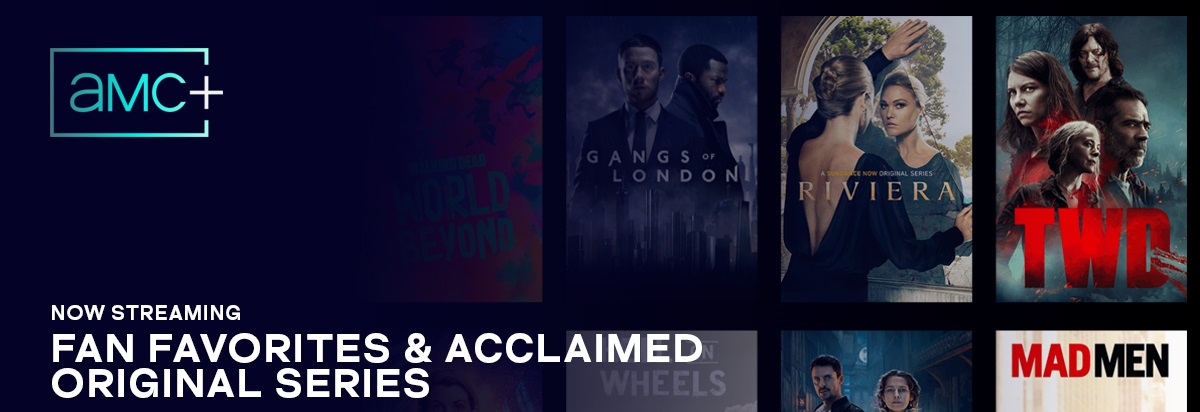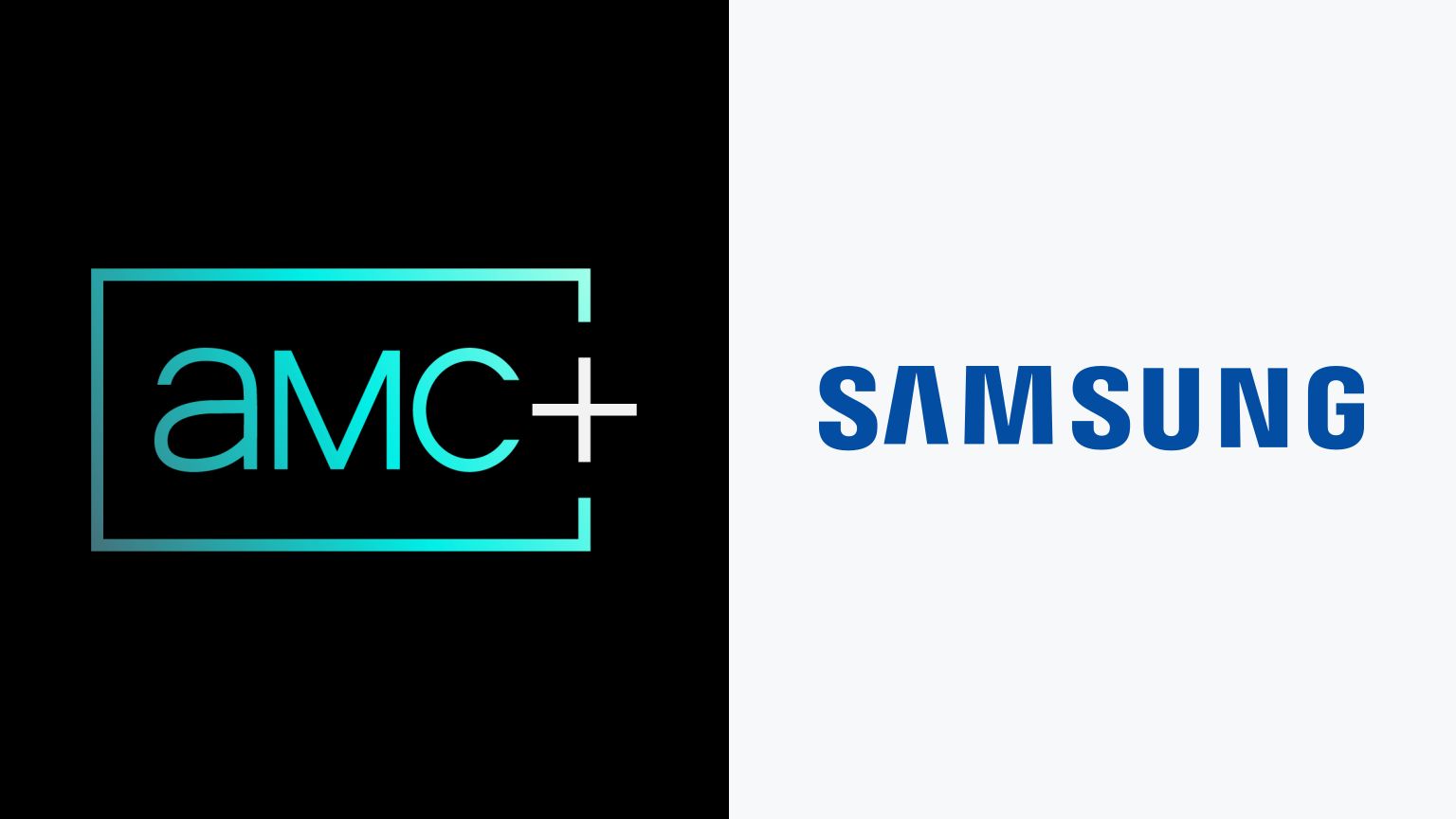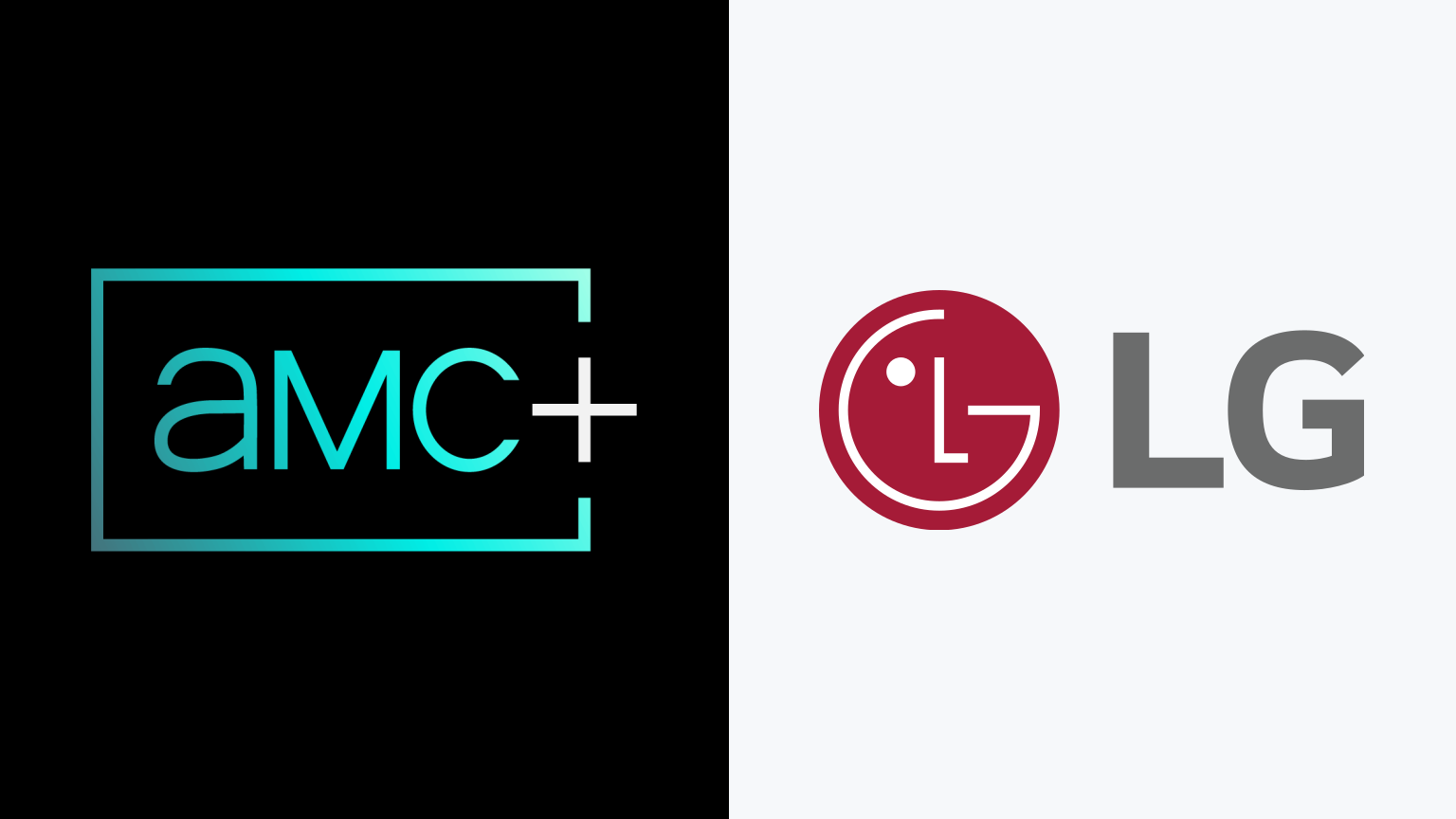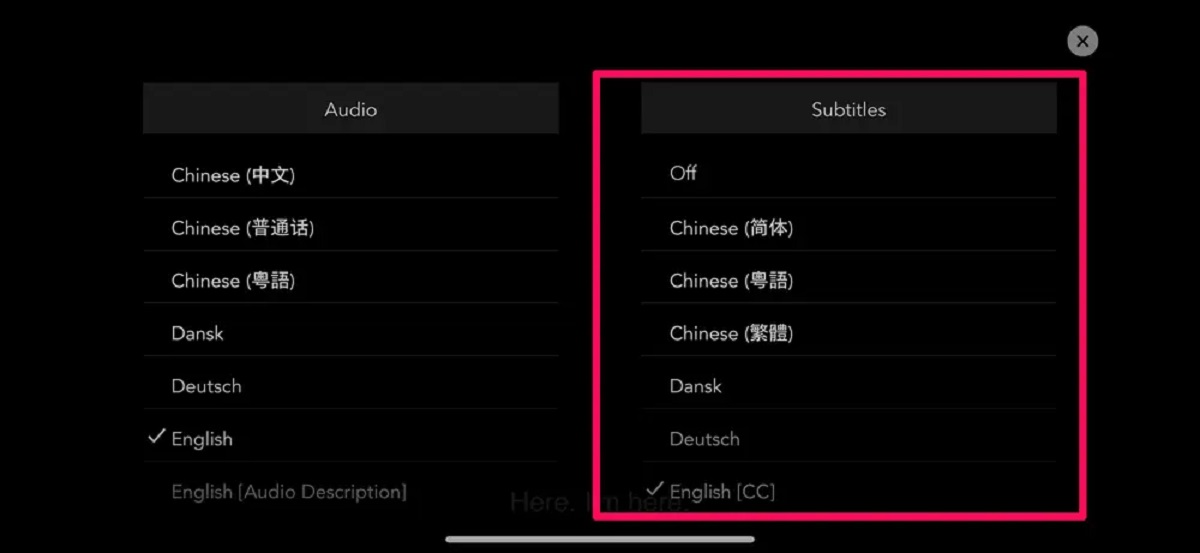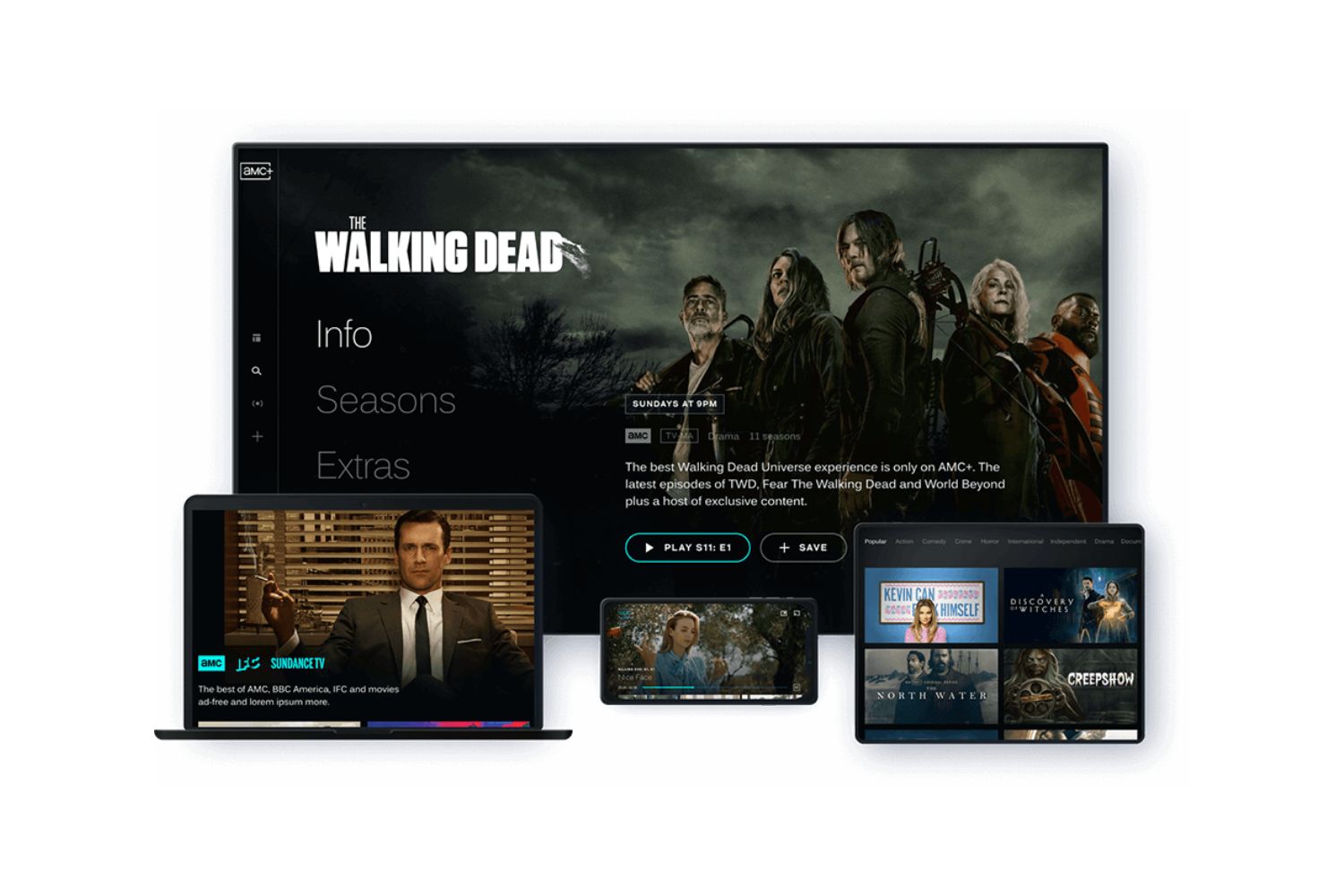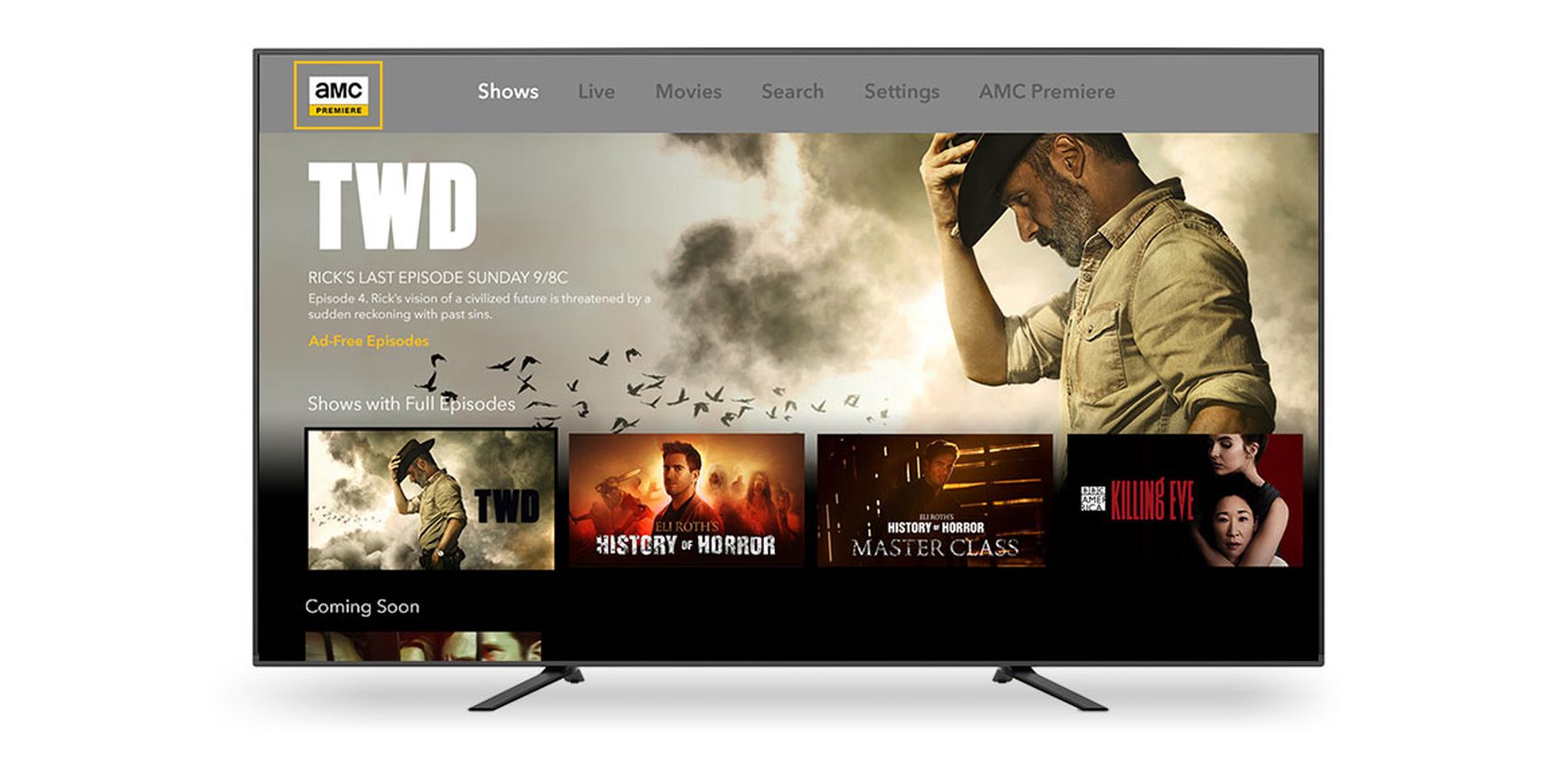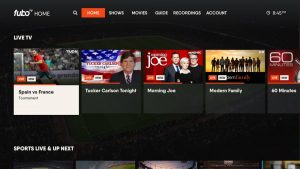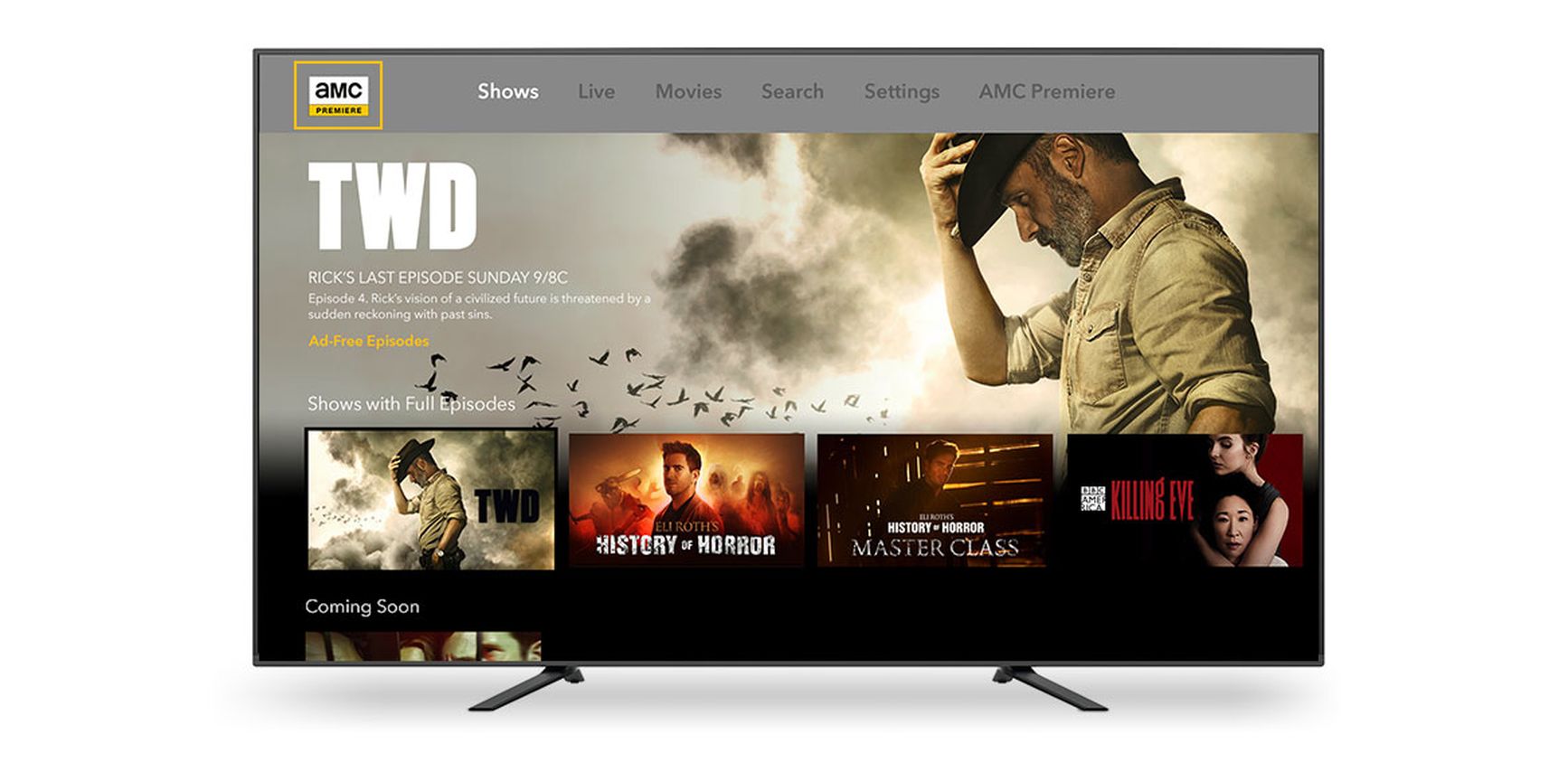Introduction
Welcome to this comprehensive guide on how to add AMC Plus to your Samsung Smart TV. If you’re a fan of thrilling dramas, exciting movies, and binge-worthy content, AMC+ is a streaming service you don’t want to miss out on. With a library of top-rated shows like The Walking Dead, Breaking Bad, and Mad Men, AMC+ offers hours of entertainment for TV enthusiasts.
However, before you can start enjoying AMC+ on your Samsung Smart TV, you need to make sure your device is compatible and follow a few simple steps to set it up. In this guide, we will walk you through the process, from checking compatibility to activating the AMC+ app on your Samsung Smart TV.
Streaming platforms have become increasingly popular in recent years, and Samsung Smart TVs are known for their convenient access to various apps and streaming services. By adding AMC+ to your Samsung Smart TV, you can easily access all your favorite shows and movies from the comfort of your living room.
So, let’s dive into the step-by-step instructions on how to add AMC+ to your Samsung Smart TV and enhance your TV viewing experience. Whether you’re a tech-savvy individual or a beginner, this guide will help you navigate through the process seamlessly.
Step 1: Check compatibility of your Samsung Smart TV
Before you begin the process of adding AMC+ to your Samsung Smart TV, it’s important to ensure that your device is compatible with the streaming service. Here are a few things to verify:
- Model and Year: Check the model and year of your Samsung Smart TV. AMC+ is typically available on models released in 2017 or later. If you’re unsure about the specifics, consult the user manual or visit the Samsung support website for more information.
- Software Version: Verify that your Samsung Smart TV is running the latest software version. To do this, go to the TV’s settings menu and navigate to the “Support” or “Software Update” section. If an update is available, follow the prompts to install it. Keeping your device up to date ensures compatibility with the latest apps and streaming services.
- Internet Connection: A stable internet connection is necessary to stream content on AMC+. Make sure your Samsung Smart TV is connected to the internet either through a wired or wireless connection. If you’re using a wireless connection, ensure that your TV is within range of the Wi-Fi router, or consider using an Ethernet cable for a wired connection.
- App Store Availability: Confirm that the app store on your Samsung Smart TV has AMC+ listed. Open the app store on your TV and search for “AMC+” or browse through the available entertainment apps. If you can’t find it, your TV might not support AMC+.
By checking these compatibility factors, you can determine whether your Samsung Smart TV meets the requirements for accessing AMC+. If any of the criteria are not met, you may need to consider alternative streaming options or upgrading your TV to a compatible model.
Step 2: Install the AMC+ app on your Samsung Smart TV
Once you have confirmed the compatibility of your Samsung Smart TV, the next step is to install the AMC+ app. Here’s how you can do it:
- Go to the home screen of your Samsung Smart TV by pressing the Smart Hub button on your remote control. This will display a menu of available apps and features.
- Navigate to the “Apps” section using the arrow keys on your remote and press the “Enter” or “Select” button.
- In the app store, use the search function or browse through the available categories to find the AMC+ app. You can search for “AMC+” or look for the app under the “Entertainment” or “Video” category.
- Once you locate the AMC+ app, select it and choose the “Install” or “Download” option. This will start the installation process.
- Wait for the installation to complete. The time may vary depending on your internet connection speed.
- Once the installation is finished, you will see the AMC+ app listed in your app library or on the home screen of your Samsung Smart TV.
It’s worth noting that the installation process may differ slightly depending on the model and software version of your Samsung Smart TV. However, the general steps outlined above should guide you in successfully installing the AMC+ app.
After installing the app, you can proceed to the next step, which involves setting up your AMC+ account.
Step 3: Set up your AMC+ account
Now that you have installed the AMC+ app on your Samsung Smart TV, it’s time to set up your AMC+ account. Follow the steps below:
- Open the AMC+ app on your Samsung Smart TV. You will be prompted to log in or create a new account. Since you are setting up a new account, choose the “Create Account” or “Sign Up” option.
- Provide the required information, including your email address and a secure password. Make sure to choose a password that meets the specified criteria for security purposes.
- Read and accept the terms and conditions, as well as the privacy policy of AMC+. It’s important to familiarize yourself with their policies regarding usage and data handling.
- Complete the account setup process by following any additional steps or prompts provided by the AMC+ app. This may include verifying your email address or providing additional personal details.
- Once you have successfully set up your AMC+ account, you will be logged in and ready to enjoy a wide range of exciting content available on the platform.
Remember to keep your account credentials secure and avoid sharing them with others. It’s also recommended to enable any additional security features such as two-factor authentication if offered by AMC+ for added protection.
With your AMC+ account set up, you are now one step closer to streaming your favorite shows and movies on your Samsung Smart TV. The next step is to activate AMC+ on your device, as outlined in the following section.
Step 4: Activate AMC+ on your Samsung Smart TV
After setting up your AMC+ account, the next step is to activate the service on your Samsung Smart TV. Here’s how to do it:
- Launch the AMC+ app on your Samsung Smart TV.
- You will be presented with an activation code on your TV screen. Take note of this code as you will need it to complete the activation process.
- On a separate device such as a computer or smartphone, open a web browser and visit the AMC+ activation page. You can usually find this page by searching for “AMC+ activation” or by visiting the official AMC+ website.
- On the activation page, you will be prompted to enter the activation code displayed on your Samsung Smart TV. Type in the code correctly and click on the “Activate” or “Submit” button.
- Wait for the activation process to complete. This may take a few moments, so be patient.
- Once the activation is successful, you will receive a confirmation message on both your Samsung Smart TV and the device you used for activation.
It’s important to note that the activation process may vary slightly depending on the specific instructions provided by AMC+. Make sure to follow the steps outlined by the platform to ensure successful activation of AMC+ on your Samsung Smart TV.
After activating AMC+, you are now ready to start streaming your favorite content on your Samsung Smart TV.
Step 5: Start streaming AMC+ on your Samsung Smart TV
With AMC+ successfully activated on your Samsung Smart TV, it’s time to enjoy all the exciting shows and movies available on the platform. Follow these steps to start streaming AMC+:
- Launch the AMC+ app on your Samsung Smart TV. You can usually find it on the home screen or in your app library.
- Use the arrow keys on your remote control to navigate through the AMC+ interface and browse the available content. You can explore different categories, search for specific shows or movies, or discover new releases.
- Select the show or movie you want to watch by highlighting it and pressing the “Enter” or “Select” button on your remote.
- Enjoy streaming your chosen content on your Samsung Smart TV. Sit back, relax, and indulge in your favorite AMC+ shows with high-quality video and audio.
- Use the playback controls on your remote control to pause, rewind, fast forward, or adjust the volume while watching your chosen content. You can also explore additional features within the AMC+ app, such as creating playlists or saving shows to your watchlist.
Feel free to explore the wide range of shows and movies available on AMC+ and make the most of your Samsung Smart TV’s streaming capabilities. With AMC+ at your fingertips, you can immerse yourself in captivating storytelling and thrilling adventures.
Remember to periodically check for updates to the AMC+ app on your Samsung Smart TV to ensure you have access to the latest features and improvements. Additionally, make sure your Samsung Smart TV remains connected to an internet source for uninterrupted streaming.
Now that you’ve completed all the steps, you’re ready to enjoy AMC+ on your Samsung Smart TV. Sit back, relax, and embrace a world of exciting entertainment through the convenience of your television.
Conclusion
Adding AMC+ to your Samsung Smart TV is a straightforward process that allows you to access a wide range of captivating shows and movies. By following the steps outlined in this guide, you can seamlessly install the AMC+ app, set up your account, activate the service, and start streaming your favorite content on your Samsung Smart TV.
Remember to check the compatibility of your Samsung Smart TV before proceeding with the installation. Ensure that your device meets the necessary requirements, including the model and year, software version, and availability of the AMC+ app in the app store. This will help avoid any compatibility issues during the process.
Once you have successfully installed the AMC+ app and set up your account, activate the service using the provided activation code. This step is essential for gaining access to the extensive library of shows and movies offered by AMC+.
Finally, start streaming your favorite content on your Samsung Smart TV through the AMC+ app. Explore the various categories, search for specific shows, and indulge in hours of entertainment from the comfort of your living room.
By adding AMC+ to your Samsung Smart TV, you can enhance your TV viewing experience and stay up-to-date with the latest and greatest shows on AMC. Whether you’re a fan of gripping dramas, intense thrillers, or thought-provoking documentaries, AMC+ offers something for everyone.
So, grab your remote, follow the steps outlined in this guide, and immerse yourself in a world of captivating storytelling with AMC+ and your Samsung Smart TV.