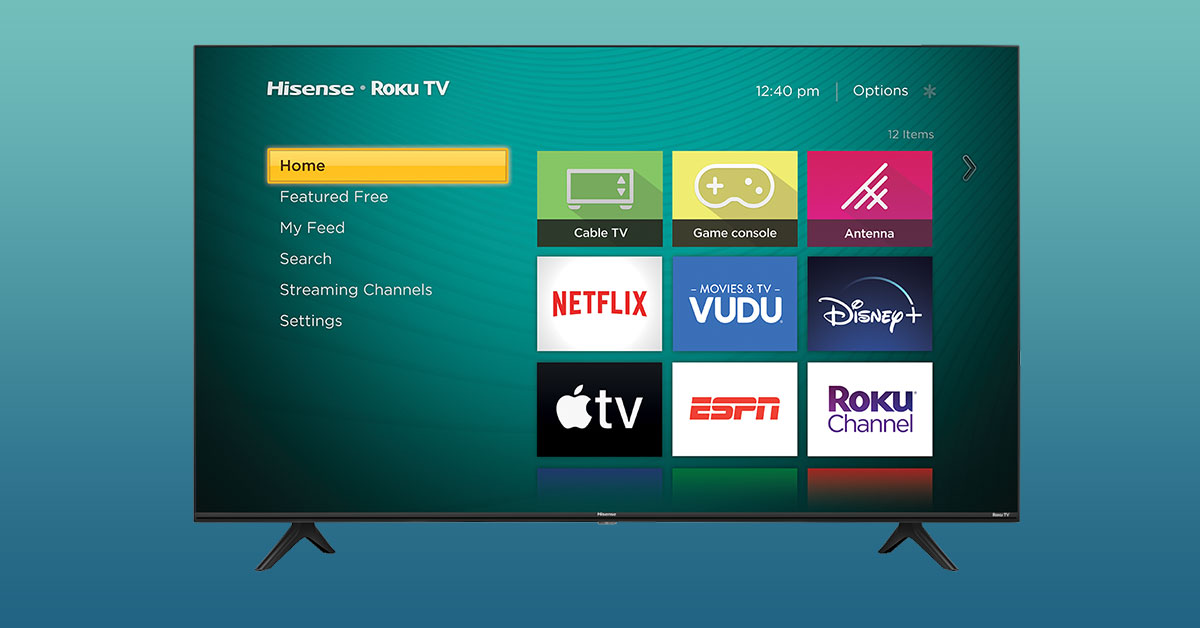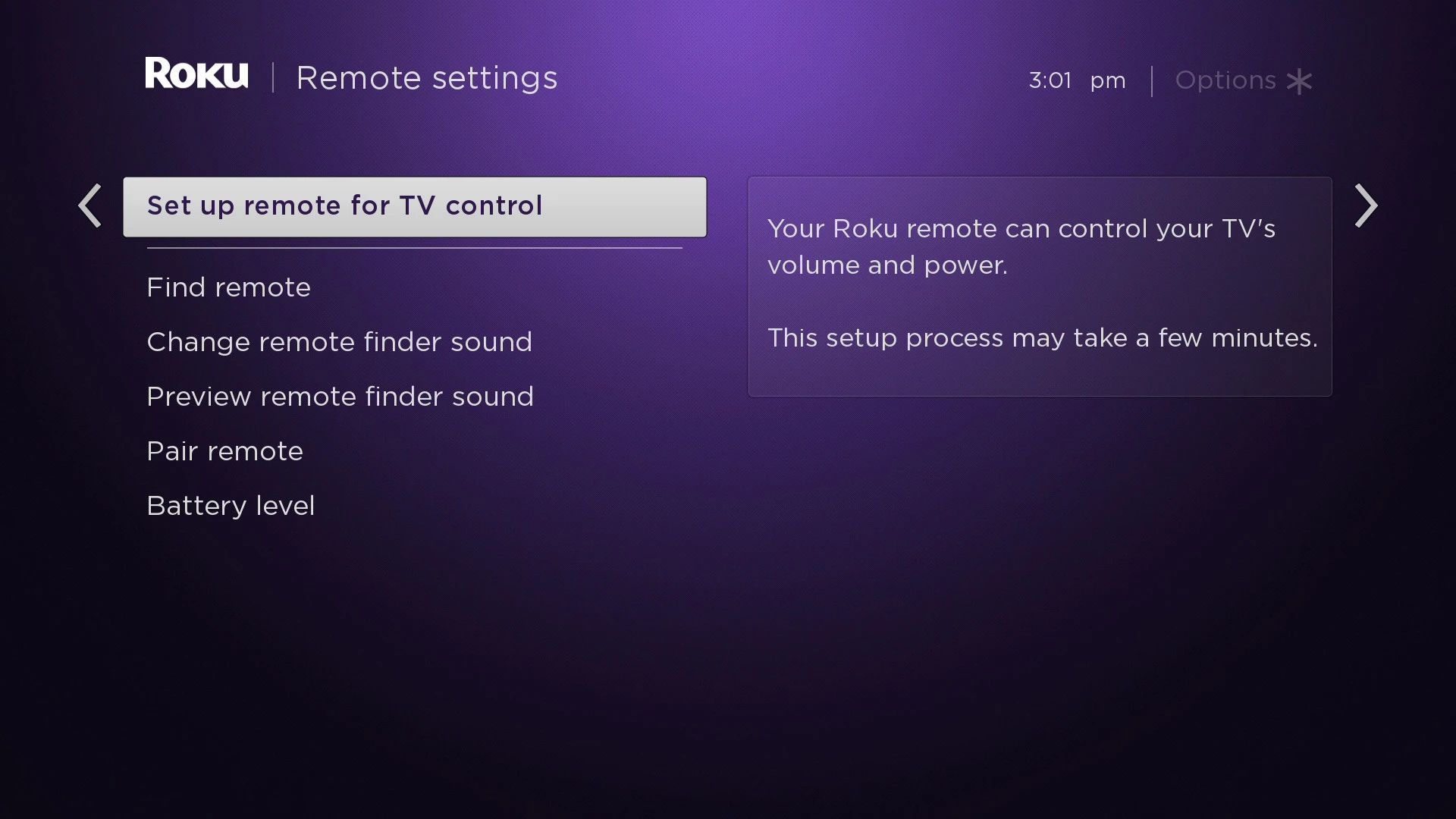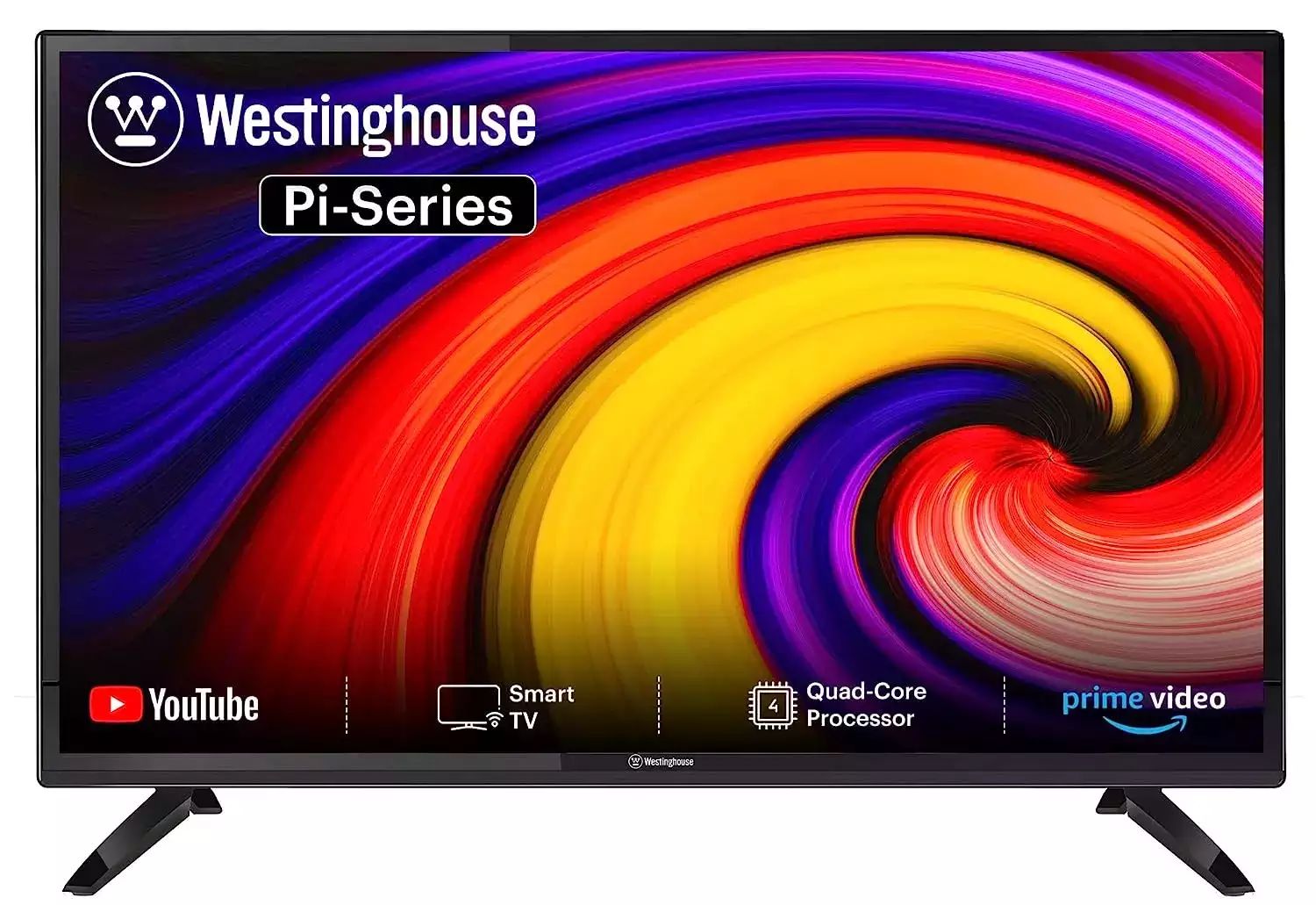Introduction
The way we consume entertainment has drastically changed over the years, and streaming devices have become a fundamental part of many households. One such device is the Roku TV, which has gained immense popularity for its simplicity and versatility. In this article, we will explore the fascinating world of Roku TVs and how they work.
Roku TV is not just a regular smart TV; it is a complete entertainment ecosystem with its own operating system and extensive streaming capabilities. It offers a seamless streaming experience, allowing users to access a wide range of content from popular streaming services.
With Roku TV, gone are the days of needing to switch between different sources and devices to watch your favorite shows and movies. All your streaming needs are consolidated into one convenient platform, making it easier and more enjoyable to access your favorite content.
Whether you’re a tech-savvy individual or just someone looking for a user-friendly smart TV experience, Roku TVs offer a simple and intuitive interface that can be easily navigated by anyone.
In this article, we will delve deeper into how Roku TVs work, including the Roku operating system, streaming channels and apps, setting up a Roku TV, remote control features, voice control and search, screen mirroring, picture and sound quality, gaming capabilities, and troubleshooting common issues.
So, let’s jump right in and discover how this innovative streaming device has revolutionized our TV viewing experience.
What is a Roku TV?
A Roku TV is a smart TV that incorporates the Roku operating system, allowing users to access a wide range of streaming content directly on their television. It combines the features of a regular TV with the convenience and flexibility of a streaming device.
Unlike traditional smart TVs that rely on different platforms for streaming services, a Roku TV has a built-in Roku OS that serves as a central hub for all your streaming needs. This means that you don’t need to connect external devices like a Roku streaming stick or box to access popular streaming services like Netflix, Hulu, or Amazon Prime Video.
One of the key advantages of Roku TVs is their simplicity. They are designed to be user-friendly, even for those who may not be tech-savvy. The interface is intuitive and easy to navigate, with a home screen that showcases all available streaming channels and apps.
Roku TVs offer a vast library of streaming channels and apps, offering a wide variety of content categories such as movies, TV shows, sports, news, and more. Users can customize their streaming experience by adding or removing channels based on their preferences.
Furthermore, Roku TVs also provide access to free, ad-supported channels, allowing users to enjoy a range of content without needing a subscription. This makes it a cost-effective option for those on a budget.
With a Roku TV, you can also enjoy features like screen mirroring, allowing you to share content from your smartphone, tablet, or computer directly onto the TV screen. This is particularly useful for sharing photos, videos, or presentations with a larger audience.
In summary, a Roku TV is a smart TV that offers a seamless streaming experience by incorporating the Roku operating system. It provides access to a wide range of streaming channels and apps, along with features like screen mirroring for added convenience and flexibility. With its user-friendly interface and extensive content library, a Roku TV is a fantastic choice for anyone looking to enhance their TV viewing experience.
The Roku Operating System
At the heart of every Roku TV is the Roku operating system (Roku OS). This custom-built software is designed to provide a seamless and user-friendly interface for accessing and streaming content on your TV.
Roku OS is constantly updated and improved to ensure a smooth and reliable streaming experience. The updates not only introduce new features but also enhance the performance and security of the system. This ensures that your Roku TV remains up to date with the latest advancements in streaming technology.
One of the standout features of Roku OS is its universal search functionality. Using the search bar, you can search for movies, TV shows, actors, directors, or even specific genres across multiple streaming services. This eliminates the need to individually search through different apps, saving you time and frustration.
Roku OS also offers a personalized home screen, providing recommendations based on your viewing habits and preferences. This makes it easier to discover new content that aligns with your interests without having to manually search or browse through various channels.
Furthermore, Roku OS supports a feature called “Roku Feed.” With Roku Feed, you can follow your favorite movies, TV shows, actors, and directors. Whenever new content related to your interests is available, Roku TV will send you notifications, ensuring you never miss out on the latest releases.
In addition to streaming channels and apps, Roku OS supports a wide array of entertainment options. It has an extensive collection of free channels, including news, sports, lifestyle, and international content. There are also premium channels available for subscription, allowing you to access exclusive and high-quality content.
Roku OS not only focuses on streaming content, but it also caters to gamers. Roku TV offers a gaming feature, where you can play a variety of casual games without the need for a dedicated gaming console. While the gaming capabilities are not as advanced as a dedicated gaming system, they provide a fun and interactive way to enjoy gaming on your TV.
In summary, the Roku operating system is the backbone of Roku TVs, providing an intuitive interface, universal search functionality, personalized recommendations, and the ability to follow your favorite content. With regular updates and a focus on both streaming and gaming, Roku OS ensures that your Roku TV delivers a rich and immersive entertainment experience.
Streaming Channels and Apps
One of the key advantages of owning a Roku TV is the extensive library of streaming channels and apps available to users. Roku offers over thousands of channels, providing a vast array of content catering to various interests and preferences.
Popular streaming services like Netflix, Hulu, Amazon Prime Video, and Disney+ are readily available on Roku TVs, allowing you to stream your favorite movies and TV shows seamlessly. In addition to these major streaming platforms, Roku also offers access to a wide range of other popular channels, including YouTube, HBO Max, Apple TV+, and many more.
Not only does Roku provide access to paid subscription-based channels, but it also offers a plethora of free streaming options. The Roku Channel, Roku’s own streaming service, provides a collection of free, ad-supported movies, TV shows, and live TV channels, eliminating the need for additional subscriptions.
Roku’s channel store is well-organized and easy to navigate, allowing users to browse through different categories such as movies, TV shows, sports, news, and kids’ content. You can add and remove channels based on your preferences, customizing your entertainment experience to suit your needs.
In addition to the wide range of content choices, Roku also offers various international channels, catering to audiences from different regions around the world. This enables users to access content from their home countries and enjoy a diverse selection of shows and movies.
Roku TVs also support popular music streaming services, such as Spotify, Pandora, and iHeartRadio, allowing you to enjoy your favorite tunes directly through your TV. This feature expands the functionality of your Roku TV beyond just video streaming, enhancing your audio experience as well.
Moreover, Roku TVs support private channels, which are channels that are not listed in the official Roku Channel Store. These channels can be accessed through secret codes, and they provide niche content, including independent films, educational videos, and specialized programming.
In summary, Roku TVs offer a wide range of streaming channels and apps, including popular subscription-based services, free content, international channels, and music streaming platforms. The variety of options available ensures that there is something for everyone, allowing users to tailor their Roku TV experience to their specific entertainment preferences.
Setting up a Roku TV
Setting up a Roku TV is a straightforward process that can be done by following a few simple steps. Whether you’re a tech-savvy individual or a beginner, Roku makes it easy for anyone to get their TV up and running in no time.
The first step in setting up your Roku TV is to connect it to your home Wi-Fi network. This allows your TV to access the internet and stream content from various channels and apps. During the initial setup, Roku will guide you through the process of connecting to your Wi-Fi network and entering the necessary credentials.
Next, you will need to create a Roku account or sign in to your existing account if you already have one. Your Roku account is necessary to activate your Roku TV and manage your streaming channels and preferences. Setting up an account is free, and it only requires basic information such as your name and email address.
Once your Roku TV is connected to your Wi-Fi network and you have signed in to your account, the next step is to customize your home screen. Roku allows you to choose your favorite streaming channels to be displayed prominently on your home screen for easy access. You can also rearrange the channels to suit your preferences.
After customizing your home screen, you can then proceed to add additional channels to your Roku TV. Roku provides a channel store with thousands of options to choose from. Simply browse through the available channels, select the ones you want, and add them to your Roku TV. You can always add or remove channels later based on your changing preferences.
Once you have added your desired channels, your Roku TV is all set up and ready to go. You can start streaming your favorite movies, shows, and more right from your TV.
It’s important to note that Roku TVs come with a remote control that allows you to navigate through the interface and control your TV. They often include additional features like shortcut buttons for popular streaming services and voice control capabilities for enhanced convenience.
In case you encounter any difficulties during the setup process or need assistance, Roku provides comprehensive support resources on their website and a dedicated customer support team that is available to assist you.
In summary, setting up a Roku TV involves connecting to your Wi-Fi network, creating or signing in to your Roku account, customizing your home screen, adding desired channels, and utilizing the included remote control. Roku makes the setup process intuitive and user-friendly, ensuring that you can enjoy the benefits of your Roku TV with minimal hassle.
Remote Control Features
The remote control that comes with a Roku TV is designed to make navigating and controlling your TV as convenient and seamless as possible. It offers a range of features that enhance your viewing experience and provide easy access to the Roku OS interface.
One of the notable features of the Roku TV remote control is its simplicity and intuitive layout. The buttons are strategically placed for easy reach and functionality. The remote usually includes directional buttons for navigation, a select button for making selections, and dedicated buttons for quick access to certain functions.
Different models of Roku TV remote controls may have additional features, such as dedicated buttons for popular streaming services like Netflix, Hulu, or Disney+. These buttons allow you to launch these apps directly, eliminating the need to navigate through the Roku OS interface to access your favorite streaming platforms.
Many Roku TV remotes also incorporate voice control capabilities. This feature enables you to use voice commands to search for content, launch apps, or control your TV. Simply press the voice control button on the remote, speak your command, and the TV will respond accordingly. Voice control makes it even easier and faster to find the content you want to watch.
In addition to basic navigation and voice control, the Roku TV remote control often includes dedicated buttons for controlling the volume of your TV and powering it on and off. This eliminates the need to use a separate remote control for these functions, streamlining your TV viewing experience.
Roku provides a companion mobile app that can be installed on your smartphone or tablet. The app essentially turns your device into a virtual Roku remote control. It offers all the functionalities of the physical remote control, along with some additional features like private listening. You can connect your headphones to your mobile device and listen to the audio from your Roku TV privately, without disturbing others.
Many Roku TV remote controls support HDMI-CEC (Consumer Electronics Control), a feature that allows you to control multiple devices connected to your TV using a single remote control. With HDMI-CEC, you can control functions like volume, power, and input selection for devices like soundbars, Blu-ray players, or gaming consoles directly from your Roku TV remote.
In summary, the remote control of a Roku TV is designed for ease of use and convenience. It offers intuitive navigation buttons, dedicated app buttons, voice control capabilities, and even the option to use a companion mobile app as a remote control. These features enhance your TV viewing experience, making it effortless to navigate through the Roku OS interface and control your TV’s functions.
Voice Control and Search
Voice control has become an increasingly popular feature in smart devices, and Roku TVs offer this convenient functionality to enhance the user experience. With voice control, you can interact with your TV using simple voice commands, making it easier and faster to find the content you want to watch.
The voice control feature on a Roku TV remote allows you to search for movies, TV shows, actors, directors, and genres across multiple streaming channels and apps. Instead of manually typing in your search queries, you can simply press the voice control button on the remote and speak your command or question. The TV will then provide results based on your voice input.
Searching for content using voice commands on a Roku TV offers several benefits. Firstly, it saves time, as you no longer need to navigate through different apps and channels to find what you’re looking for. Additionally, it provides a more user-friendly experience, especially for those who may struggle with typing or navigating on-screen keyboards.
Roku TVs utilize advanced voice recognition technology to accurately understand and interpret your voice commands. The system ensures high accuracy and understands natural language, allowing you to speak commands in a conversational manner. For example, you can say, “Show me action movies with Tom Cruise” and the TV will display relevant search results.
Not only can you use voice control to search for content, but you can also use it to launch apps directly. Instead of navigating through the Roku OS interface to find the app you want to open, simply say the app’s name, and the TV will launch it for you. This quick and seamless functionality makes accessing your favorite apps effortless.
Roku TVs also support voice control for other functions, such as adjusting the volume or controlling playback. You can simply say commands like “Increase the volume” or “Pause” to control these functions without needing to search for the physical remote control.
It is important to note that voice control on a Roku TV requires an internet connection. The voice commands are sent to Roku’s servers to be processed and generate accurate results. Therefore, ensure that your Roku TV is connected to the internet for uninterrupted voice control functionality.
In summary, voice control and search on Roku TVs offer a convenient and time-saving way to interact with your TV. From searching for content to launching apps and controlling playback, voice control streamlines the user experience by eliminating the need for manual navigation and typing. It is a valuable feature that enhances the overall usability of Roku TVs.
Screen Mirroring
Screen mirroring is a fantastic feature available on Roku TVs that allows you to display the content from your smartphone, tablet, or computer directly on the TV screen. This functionality provides a seamless way to share and enjoy photos, videos, presentations, and apps with a larger audience.
To enable screen mirroring on your Roku TV, you need to ensure that both your TV and the device you want to mirror are connected to the same Wi-Fi network. Once connected, you can initiate the screen mirroring process from your mobile or computer settings.
On a Roku TV, screen mirroring is referred to as “Screen Mirroring” or “Miracast.” The specific terminology may vary slightly depending on the device you are trying to connect. Make sure to consult the user manual or support documentation for your specific device to find the exact instructions for initiating screen mirroring.
Once you have initiated screen mirroring, your Roku TV will display an on-screen prompt asking for your permission to connect. You can then accept the connection request, and the content from your device will be wirelessly mirrored onto the TV screen.
Screen mirroring allows you to take advantage of the larger screen size and better sound quality of your TV to enhance your multimedia experience. You can display photos and videos from your smartphone, allowing everyone to view them more comfortably. It’s an excellent feature for sharing cherished memories with friends and family.
In addition to multimedia content, screen mirroring also lets you mirror apps from your device onto the TV screen. This means that you can stream videos, play games, or use any app you have installed on your smartphone or tablet directly on your Roku TV. It greatly expands the functionality of your TV beyond the built-in streaming channels and apps.
Furthermore, screen mirroring can be useful for professional settings as well. You can use it to mirror presentations, documents, or spreadsheets from your laptop onto the TV screen, allowing for a more immersive and engaging business or educational experience.
It’s important to note that the quality of screen mirroring may vary depending on your Wi-Fi network’s stability and speed. To ensure a smooth and uninterrupted experience, it’s recommended to have a strong Wi-Fi signal and consistent internet connection.
In summary, screen mirroring is a versatile feature on Roku TVs that allows you to wirelessly display the content from your smartphone, tablet, or computer directly on the TV screen. Whether it’s sharing photos and videos with friends and family or streaming apps and presentations for professional use, screen mirroring enhances the functionality and entertainment value of your Roku TV.
Picture and Sound Quality
Roku TVs are designed to deliver exceptional picture and sound quality, ensuring a captivating and immersive viewing experience for users. These TVs incorporate advanced technologies and features that enhance both the visual and audio aspects of your entertainment.
When it comes to picture quality, Roku TVs support various display technologies, including LCD, LED, and OLED. These technologies offer vibrant colors, sharp contrast, and accurate reproduction of details, bringing your favorite movies, TV shows, and games to life.
Roku TVs typically come with High Dynamic Range (HDR) capabilities, which further enhance the picture quality. With HDR, you can enjoy a wider range of colors, deeper blacks, and brighter highlights, resulting in a more realistic and visually stunning image. HDR content is available through compatible streaming services and channels, providing a more immersive viewing experience.
In addition, many Roku TVs feature 4K Ultra HD resolution. This means that the display has a higher pixel density, resulting in sharper images and finer details. With 4K resolution, you can enjoy a more lifelike and detailed picture, especially when viewing native 4K content.
As for sound quality, Roku TVs offer various audio technologies to provide an immersive audio experience. These TVs typically feature built-in speakers that deliver clear and well-balanced sound. The audio output is optimized to enhance dialogue clarity and deliver impactful sound effects.
For those looking for a more immersive audio experience, Roku TVs often support audio technologies like Dolby Audio and DTS TruSurround. These technologies provide a virtual surround sound experience, creating a more spacious and captivating audio environment. You can enjoy a more immersive atmosphere while watching movies, playing games, or listening to music.
Roku TVs also offer the flexibility to connect external audio devices for an enhanced sound experience. You can connect soundbars, home theater systems, or Bluetooth speakers to your Roku TV to enjoy more powerful and dynamic audio. This allows you to customize your audio setup based on your preferences and create a true cinematic experience.
It’s worth noting that the picture and sound quality of a Roku TV can be affected by various factors, including the source content quality and the viewing environment. To optimize your viewing experience, consider adjusting the TV settings, such as brightness, contrast, and audio modes, to suit your preferences and the specific content you’re watching.
In summary, Roku TVs offer exceptional picture and sound quality through technologies such as HDR, 4K Ultra HD resolution, Dolby Audio, and DTS TruSurround. With vibrant colors, sharp images, and immersive audio, Roku TVs provide a captivating viewing and listening experience for users of all entertainment preferences.
Gaming on a Roku TV
One of the advantages of owning a Roku TV is the ability to enjoy gaming right from your television. While Roku TVs are primarily known for their streaming capabilities, they also offer a selection of casual games to entertain users of all ages.
Roku TVs provide access to a variety of gaming options through the Roku Channel Store. These games are designed to be fun and engaging, providing a casual gaming experience that can be enjoyed by individuals or as a group activity with friends and family.
When it comes to gaming on a Roku TV, the emphasis is on simplicity and accessibility. The games available on Roku TVs are generally easy to pick up and play, with intuitive controls and straightforward gameplay. They are designed for casual gamers who want to have fun without the complexity of advanced gaming consoles.
The selection of games on Roku TVs covers a range of genres, including puzzle games, arcade classics, trivia games, and more. From brain teasers to action-packed challenges, there is something to suit everyone’s gaming preferences.
Roku TVs also offer multiplayer gaming options, allowing you to enjoy gaming sessions with friends and family. Some games support multiplayer functionality, either locally or through online connectivity, making it possible to play together even when physically apart.
Furthermore, Roku TVs support a feature called “Roku Game Remote,” which allows you to use your smartphone or tablet as a game controller. Through the Roku mobile app, you can download compatible games and use your device’s touch screen or motion sensors to control the gameplay.
It’s important to note that while gaming on a Roku TV can be entertaining, the gaming capabilities are not as advanced or extensive as dedicated gaming consoles like PlayStation or Xbox. Roku TVs are primarily designed for casual gaming experiences and may not offer the same level of graphics or immersive gameplay.
If you are a hardcore gamer, you might consider connecting a dedicated gaming console or a gaming PC to your Roku TV. This will provide access to a wider range of high-quality games and a more immersive gaming experience.
In summary, Roku TVs offer casual gaming options that can be enjoyed by individuals or as multiplayer experiences with friends and family. With a selection of easy-to-play games spanning various genres, Roku TVs provide a fun and accessible gaming experience for those looking to have some casual gaming fun without the need for a dedicated gaming console.
Troubleshooting Common Issues
While Roku TVs are known for their user-friendly interface and seamless streaming experience, you may encounter some common issues from time to time. Fortunately, many of these issues can be easily resolved with a few troubleshooting steps. Let’s explore some of the most common issues and how to troubleshoot them:
No internet connection: If your Roku TV is not connecting to the internet, check your Wi-Fi network connection. Ensure that your Wi-Fi password is correct and that your Roku TV is within range of your Wi-Fi router. You can also try restarting your Roku TV and your Wi-Fi router to establish a fresh connection.
Streaming issues: If you’re experiencing buffering or playback issues, first check your internet connection speed. Ensure that you have a stable and fast internet connection. You can also try restarting your Roku TV and your streaming apps. If the issue persists, clearing the cache and data of the problem app or performing a system update on your Roku TV may help resolve the problem.
Absence of sound: If you’re not getting any sound from your Roku TV, first check the volume levels on your TV and remote control. Ensure that the mute function is disabled. If you’re using external speakers, check the connections and volume levels on those as well. Additionally, ensure that the audio settings on your Roku TV are properly configured by going to Settings > Audio > Audio mode.
Remote control issues: If your Roku TV remote is not responding or is having connectivity issues, try replacing the batteries with fresh ones. Make sure that there are no obstructions between the remote and the TV. You can also try pairing the remote control with your TV by following the instructions provided by Roku. If all else fails, using the Roku mobile app as a remote control can be a temporary solution.
App crashes or freezing: If a specific app is crashing or freezing frequently, try uninstalling and reinstalling the app. This can help resolve any software glitches or conflicts. You can also check for updates for both the Roku OS and the problematic app. If the issue persists, contacting the app developer or Roku’s customer support for further assistance may be necessary.
Display issues: If you’re experiencing problems with the display, such as flickering, color distortions, or resolution issues, ensure that your Roku TV is set to the correct display settings. Go to Settings > Display type and choose the appropriate display setting for your TV. Additionally, check the HDMI cable connection and try using a different HDMI port if available.
Factory reset: If none of the troubleshooting steps have resolved the issue, you may consider performing a factory reset on your Roku TV as a last resort. Keep in mind that a factory reset will erase all your customized settings and remove installed apps, so it should be done with caution. To perform a factory reset, go to Settings > System > Advanced system settings > Factory reset.
Remember, if you’re unable to resolve an issue on your own, don’t hesitate to seek assistance from Roku’s customer support. They have dedicated resources and knowledgeable representatives who can guide you through troubleshooting steps specific to your situation.
In summary, common issues with Roku TVs can usually be resolved through basic troubleshooting steps. By following the appropriate troubleshooting tips for each specific problem, you can quickly resolve most issues and enjoy a smooth and uninterrupted streaming experience.
Conclusion
Roku TVs have become immensely popular for their simplicity, versatility, and seamless streaming experience. With their built-in Roku operating system, extensive library of streaming channels and apps, easy setup process, and user-friendly remote control, Roku TVs offer a convenient and enjoyable way to access and enjoy your favorite content.
From streaming your favorite movies, TV shows, and music to playing casual games and mirroring your devices onto the TV screen, Roku TVs cater to a wide range of entertainment preferences. With features like voice control and search, picture and sound quality enhancements, and troubleshooting options for common issues, Roku TVs aim to provide a comprehensive and immersive viewing experience.
Whether you’re a tech-savvy individual, a casual streamer, or someone looking for a user-friendly smart TV experience, Roku TVs offer a simple and intuitive interface that can be easily navigated by anyone. They provide a complete entertainment ecosystem right in your living room, eliminating the need for multiple devices and complicated setups.
While Roku TVs may not offer the same level of gaming capabilities as dedicated gaming consoles, they provide a selection of casual games that can be enjoyed individually or as multiplayer experiences. These games are designed to be fun and accessible, providing entertainment for users of all age groups.
If you ever encounter any issues while using your Roku TV, most problems can be resolved through simple troubleshooting steps or by reaching out to Roku’s customer support. They are committed to providing assistance and ensuring that you have the best possible streaming experience.
In conclusion, Roku TVs have transformed the way we watch and experience TV. With their user-friendly interface, extensive content library, and convenient features, Roku TVs have made streaming and entertainment more accessible and enjoyable for everyone.