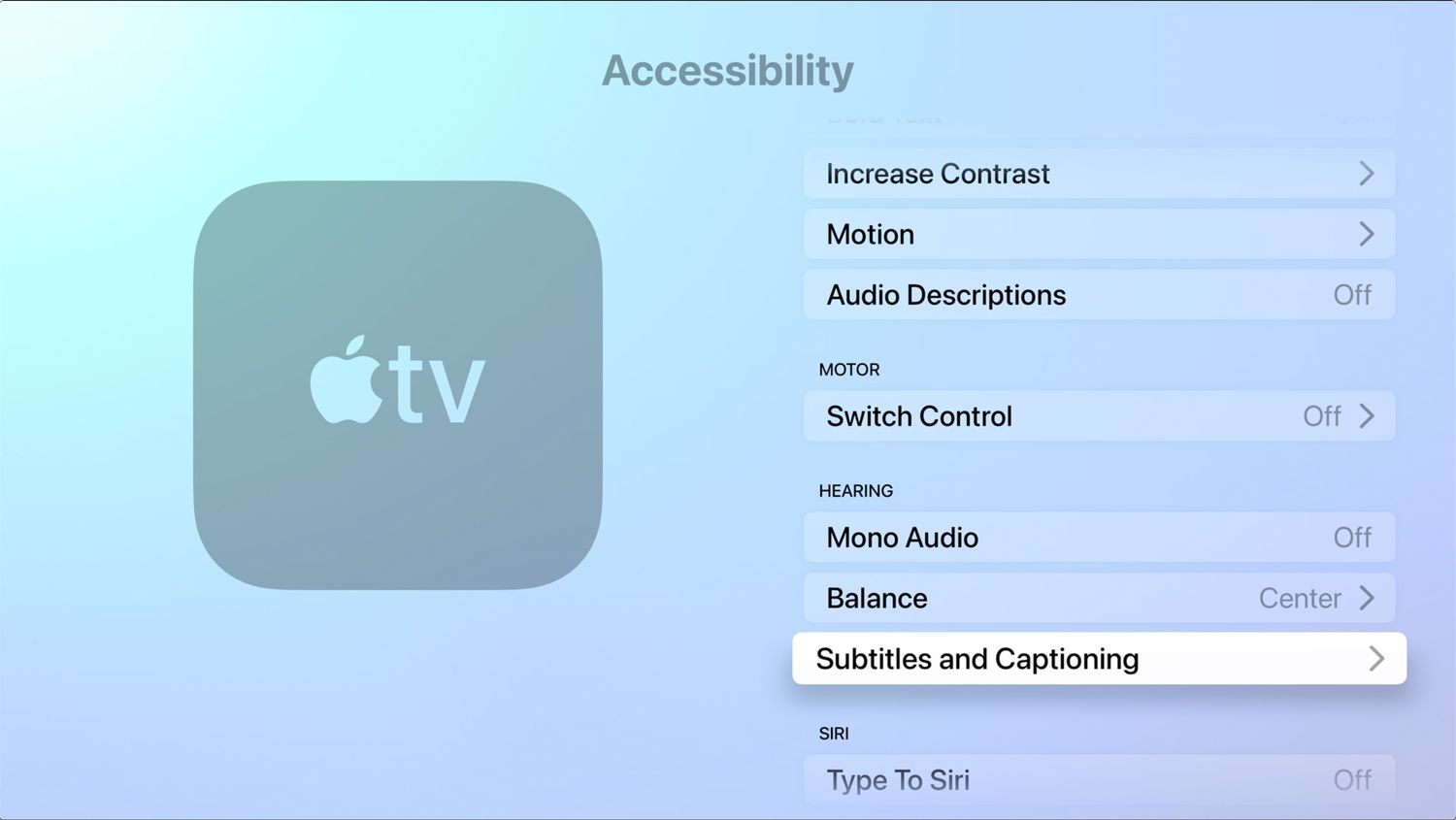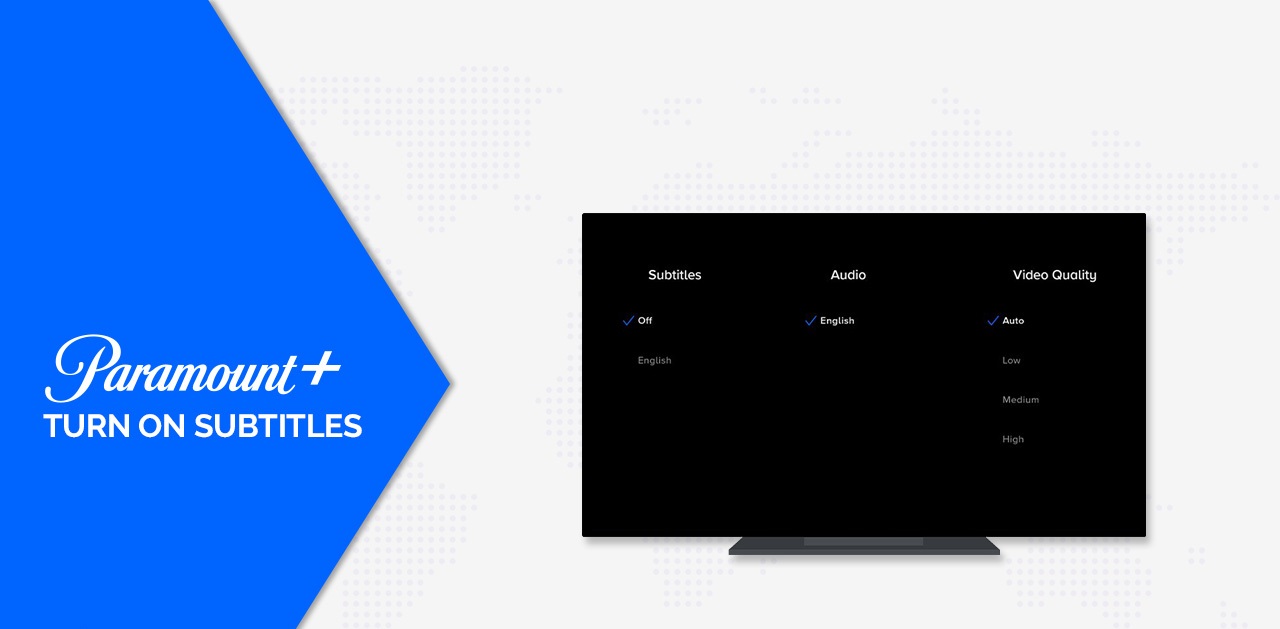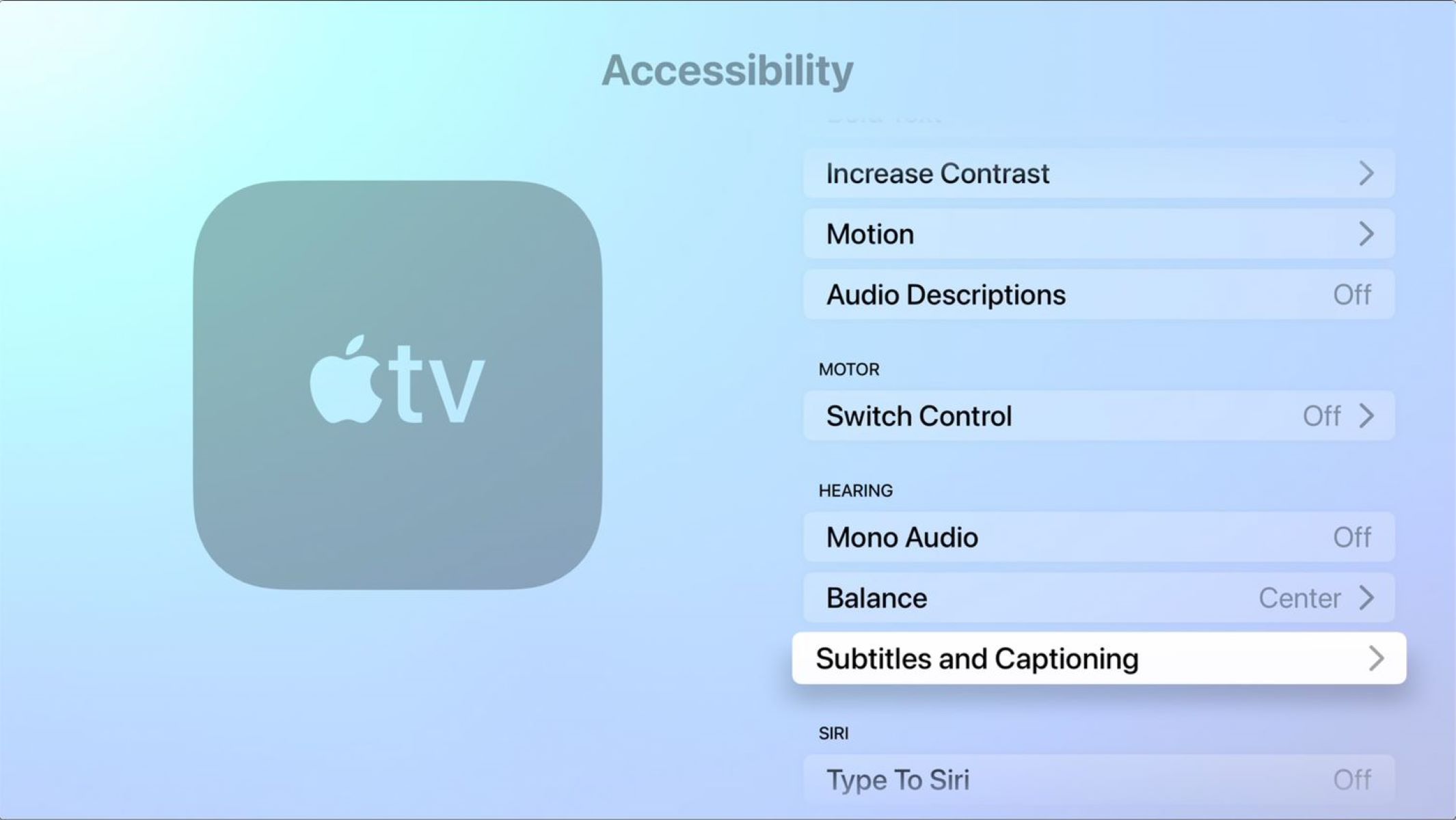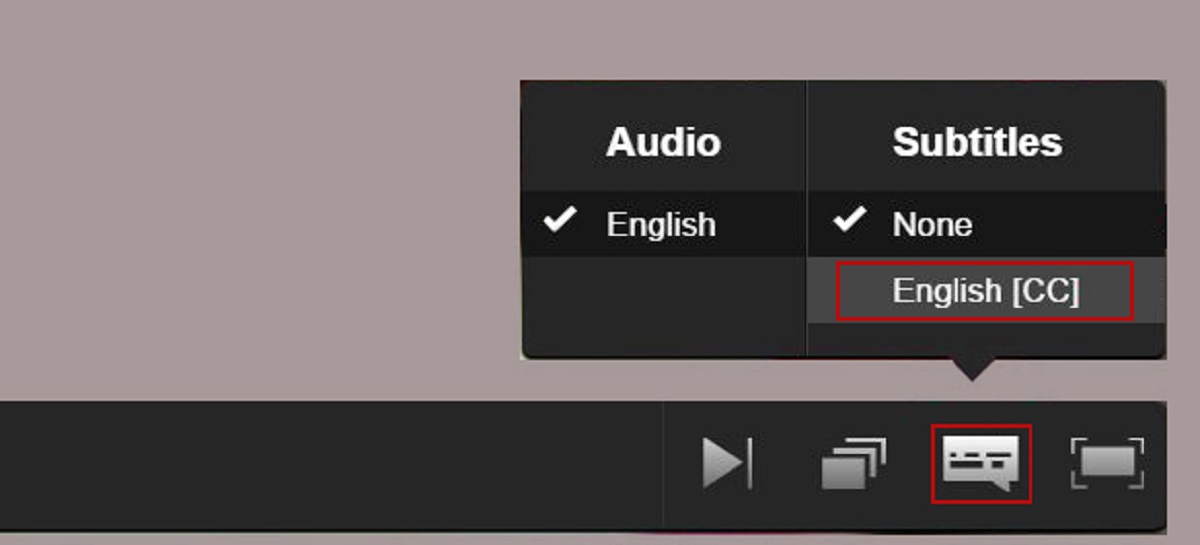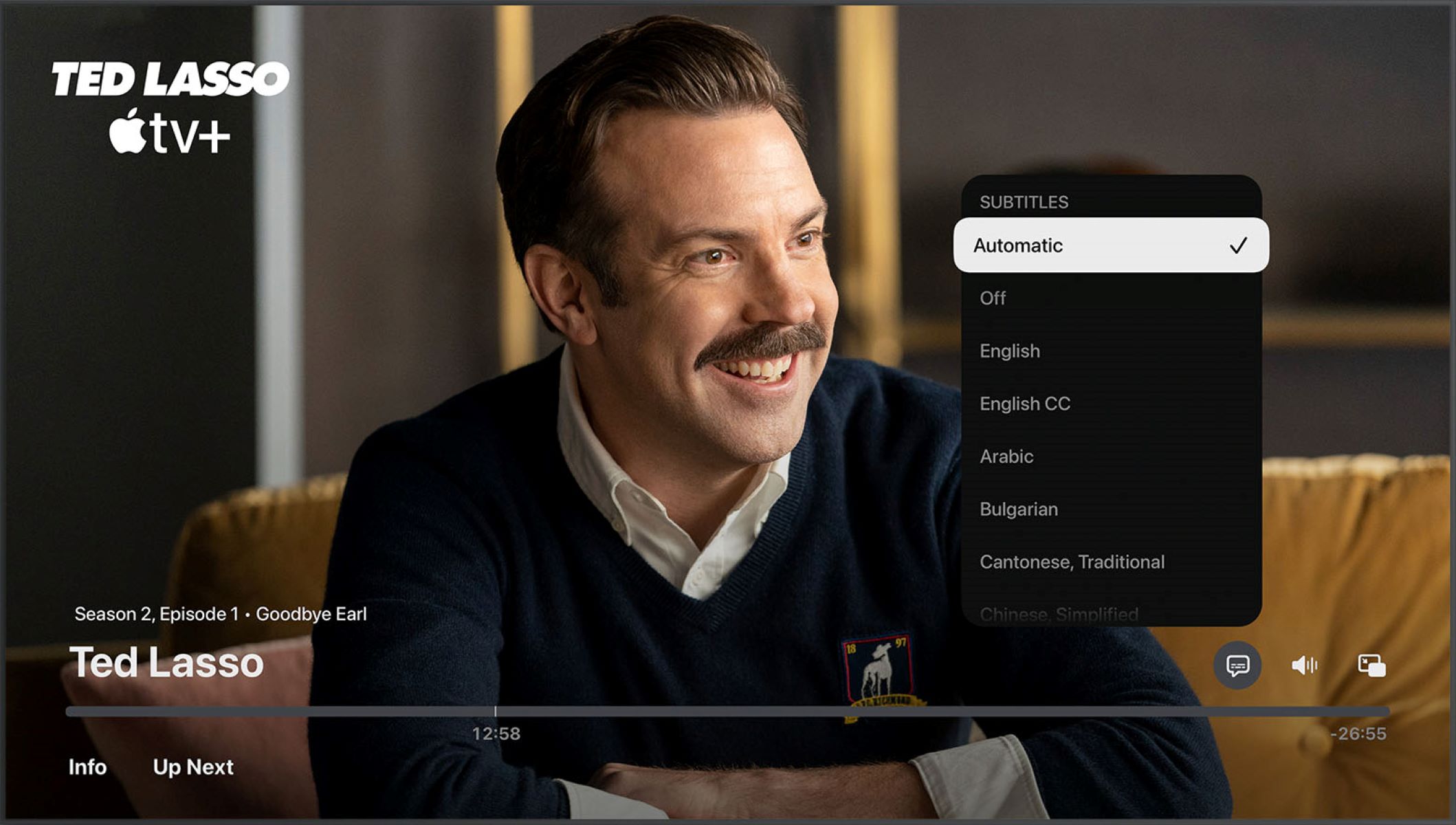Introduction
Subtitles on Apple TV can be a helpful feature for viewers, providing accessibility options and allowing individuals to understand the dialogue even in noisy environments. However, some users may prefer to turn off subtitles for various reasons, such as personal preference or if they find the subtitles distracting. In this article, we will explore how to turn off subtitles on Apple TV and provide solutions for common subtitle-related issues.
By default, subtitles appear during playback on Apple TV when they are available for the content being viewed. This includes both movies and TV shows from various streaming services and apps. While subtitles can enhance the viewing experience for some users, others may find them unnecessary or intrusive. Fortunately, Apple TV offers options to customize subtitle settings and easily turn them on or off as needed.
In the following sections, we will guide you through the process of turning off subtitles both during playback and in the settings menu. We will also explain how to customize subtitle appearance to suit your preferences. Additionally, we will address the issue of forced subtitles on specific titles and provide troubleshooting tips for common subtitle-related problems.
Please note that the steps mentioned in this article may vary slightly depending on the version of Apple TV and the software installed on your device. However, the general principles and settings should be similar across different versions of the Apple TV operating system.
Let’s now dive into the step-by-step instructions for turning off subtitles on Apple TV and resolving subtitle-related issues for a seamless viewing experience.
Why subtitles appear by default
Subtitles appearing by default on Apple TV is designed to provide a more inclusive and accessible viewing experience for users. There are several reasons why subtitles are enabled by default:
1. Accessibility: Subtitles are an essential feature for viewers who are deaf or hard of hearing. By default, subtitles ensure that individuals with hearing impairments can still enjoy and understand the content being displayed on their Apple TV. It allows them to follow the dialogue, understand the plot, and fully engage with the movie or TV show.
2. Multilingual Support: Apple TV supports content from various countries and regions around the world. Subtitles, by default, help bridge the language barrier for non-native speakers. They provide translations for dialogues or captions, enabling viewers to watch content in their preferred language.
3. Noisy Environments: Subtitles come in handy when watching movies or TV shows in noisy environments, where dialogues may be difficult to hear. Whether you’re watching in a crowded room or a noisy café, subtitles can ensure that you don’t miss any crucial information or dialogue.
4. Visual Enhancement: Subtitles can enhance the visual experience for some viewers, especially when it comes to understanding accents, dialects, or soft-spoken actors. They provide additional context and clarity to the dialogues, enabling a more immersive viewing experience.
While subtitles serve these valuable purposes, there may be instances where viewers prefer to turn them off. Some individuals find subtitles distracting or prefer to enjoy the content without any additional textual information on the screen. Apple TV recognizes these preferences and allows users to easily disable subtitles, giving them control over their viewing experience.
In the next sections, we will guide you through the steps to turn off subtitles during playback as well as in the settings menu. We will also provide instructions on customizing subtitle appearance and resolving common subtitle issues.
Let’s move on to the practical steps to disable subtitles on your Apple TV.
How to turn off subtitles during playback
Turning off subtitles during playback on Apple TV is a straightforward process. Follow these steps to disable subtitles while watching your favorite movies or TV shows:
- Start playing the content on your Apple TV.
- During playback, swipe down on the Apple TV remote’s touch surface to reveal the info panel.
- In the info panel, you will see various options, including audio, subtitles, and captions.
- Scroll and select the “Subtitles & Captioning” option.
- A list of available subtitle options will appear.
- Select the “Off” option to disable subtitles.
- The subtitles will now be turned off for the current content.
It’s important to note that turning off subtitles during playback will only affect the content you are currently watching. If you start playing a new movie or TV show, subtitles may automatically appear based on the default settings of that particular title or the preferences you have set in the main settings menu.
If you prefer to disable subtitles permanently or customize subtitle settings globally, we will explore those options in the next sections. Let’s now proceed to learn how to turn off subtitles in the settings menu on your Apple TV.
How to turn off subtitles in settings
If you want to disable subtitles globally on your Apple TV, you can adjust the settings to turn them off by default. Follow these steps to turn off subtitles in the settings menu:
- On your Apple TV home screen, navigate to the Settings app.
- Scroll to and select the “Accessibility” option.
- In the Accessibility menu, choose the “Subtitles & Captioning” option.
- Under the “Style” tab, you will find various options to customize the appearance of subtitles. We will focus on turning off subtitles for now.
- Select the “Default Style” option.
- Under the Default Style menu, you will find the “On/Off” toggle for subtitles. Switch it to the “Off” position.
- Your Apple TV will now disable subtitles for all content by default.
By following these steps, you have successfully turned off subtitles in the settings menu, ensuring that they won’t appear automatically when you start playing any movie or TV show. However, keep in mind that some streaming services or apps may still have their own subtitle settings that override the global settings on your Apple TV. In such cases, you may need to adjust the subtitle settings within the specific app or streaming service.
In the next section, we will explore how to customize the appearance of subtitles on your Apple TV to enhance your viewing experience. Let’s continue to learn how to customize subtitle appearance.
How to customize subtitle appearance
Apple TV allows you to customize the appearance of subtitles to suit your preferences. You can adjust the font, size, color, and other settings to enhance your viewing experience. Follow these steps to customize the subtitle appearance on your Apple TV:
- On your Apple TV home screen, go to the Settings app.
- Scroll to and select the “Accessibility” option.
- In the Accessibility menu, choose the “Subtitles & Captioning” option.
- Under the “Style” tab, select the “Default Style” option.
- Within the Default Style menu, you can customize various aspects of the subtitles, such as the font, size, color, and background.
- Click on each option to explore the available choices and select the ones that suit your preference.
- Make adjustments to the font size, style, and color until you are satisfied with the appearance of the subtitles.
- Your changes will be automatically applied to the subtitles across all content on your Apple TV.
With these customization options, you can create a personalized subtitle experience that enhances your viewing pleasure. Feel free to experiment with different font styles, sizes, and colors until you find the perfect combination for your needs.
It’s worth noting that the availability of customization options may vary depending on the version of Apple TV and the installed software. If certain options or settings mentioned above are not available on your device, it is recommended to check for software updates or consult the official Apple support documentation for your specific Apple TV model.
In the next section, we will address the issue of forced subtitles that appear on specific titles and provide solutions to overcome this challenge. Let’s move on to learn how to remove forced subtitles on your Apple TV.
How to remove forced subtitles on specific titles
Forced subtitles are subtitles that are hardcoded into a video and cannot be easily disabled through the subtitle settings. If you encounter a movie or TV show with forced subtitles that you wish to remove, there are a few workarounds you can try:
- Check alternative versions: Some movies or TV shows may have multiple versions or editions available, such as director’s cuts or international releases. It’s worth checking if there is an alternate version of the title without forced subtitles.
- Choose a different language: If the movie or TV show you’re watching offers multiple audio and subtitle language options, try switching to a different language track. Sometimes, the forced subtitles are only present in certain language tracks, and selecting a different language may eliminate them.
- Use third-party video players: If you have the video file stored locally on a device, you can try using third-party video players that allow you to disable subtitles. These players often offer more flexibility and control over subtitle settings, allowing you to turn off forced subtitles if supported by the player.
- Look for fan-made subtitles: In some cases, dedicated fans may create alternative subtitle files for specific titles that exclude forced subtitles. You can search online subtitle databases or forums to see if these fan-made subtitles are available for the movie or TV show you’re watching.
It’s important to note that the availability of these workarounds may vary depending on the specific movie or TV show you’re watching. Forced subtitles are typically added for important dialogue, foreign languages, or essential plot points, so removing them completely might hinder your understanding of the content.
If none of the above solutions work for you, it is recommended to reach out to the content provider or the official support channels for further assistance. They may be able to provide additional options or guidance based on the specific title you’re having issues with.
In the following section, we will address common subtitle-related issues and provide troubleshooting tips to help you resolve them. Let’s proceed to troubleshoot subtitle issues on your Apple TV.
Troubleshooting common issues with subtitles
While using subtitles on Apple TV, you may encounter certain issues that can affect your viewing experience. Here are some common problems with subtitles and troubleshooting steps to resolve them:
- Subtitle sync issues: Sometimes, the subtitles may not sync properly with the audio or video. To fix this, try restarting the video or content, as it may resolve temporary syncing issues. If the problem persists, check for any software updates for your Apple TV and the respective streaming app, as updates often include bug fixes related to subtitles.
- Missing or incomplete subtitles: If subtitles are missing or incomplete for a specific movie or TV show, it could be due to the content provider not including subtitles for certain scenes or languages. In such cases, reach out to the content provider for support or consider trying alternative subtitle sources.
- Subtitle not displaying: If subtitles are not displaying at all, ensure that subtitles are turned on in the settings. Also, check if the particular content you’re watching has subtitle options available. If the issue persists, try restarting your Apple TV or reinstalling the streaming app.
- Subtitle formatting issues: Occasionally, subtitles may appear incorrectly formatted, making them difficult to read or understand. This can be due to the subtitle file itself. In these cases, try searching for alternative subtitle files online to see if the issue is resolved with a different file.
- Subtitle language issues: If subtitles are not appearing in the desired language or are displaying incorrect translations, check your subtitle language settings. Make sure the correct language is selected in the subtitle settings within both Apple TV and the specific app or streaming service you are using.
If you continue to experience subtitle-related issues that cannot be resolved through troubleshooting, it is recommended to reach out to the official support channels of Apple TV or the specific content provider. They will be able to provide further assistance and guide you towards a solution.
In the concluding section of this article, we will summarize the steps outlined in this guide and emphasize the importance of finding the right subtitle settings that enhance your Apple TV viewing experience.
Conclusion
Subtitles on Apple TV can be a useful feature for accessibility and language support, but there may be instances where you prefer to turn them off or customize the appearance. In this article, we have explored various methods to disable subtitles during playback and in the settings menu. We have also discussed how to customize subtitle appearance to suit your preferences and provided solutions for common subtitle-related issues.
By following the steps outlined in this guide, you can easily turn off subtitles during playback by accessing the info panel and selecting the appropriate option. In the settings menu, you have the ability to disable subtitles globally and customize their appearance by adjusting font styles, sizes, colors, and backgrounds.
Additionally, we addressed the issue of forced subtitles on specific titles and offered suggestions to remove them if possible. However, it’s important to remember that forced subtitles are usually included for important dialogue or foreign language translations.
Troubleshooting common subtitle issues, such as synchronization problems, missing or incomplete subtitles, or formatting errors, can be addressed by ensuring software updates, checking subtitle settings, and seeking assistance from the content provider or official support channels if needed.
Finding the right subtitle settings can greatly enhance your Apple TV viewing experience, whether it’s by removing distractions, customizing the appearance, or overcoming subtitle-related challenges. Remember to explore the available options and choose what works best for you.
As technology continues to advance, Apple TV strives to provide an inclusive and immersive entertainment experience. Subtitles play a significant role in ensuring accessibility and enabling global viewers to enjoy content in their preferred language. However, Apple TV also recognizes the importance of user preferences and offers flexibility through customizable subtitle settings.
Now that you have a comprehensive understanding of how to turn off subtitles, customize their appearance, and troubleshoot common issues, you can make the most of your Apple TV viewing experience. Enjoy your favorite movies and TV shows without distractions, and remember to adjust subtitle settings as needed to enhance your enjoyment.