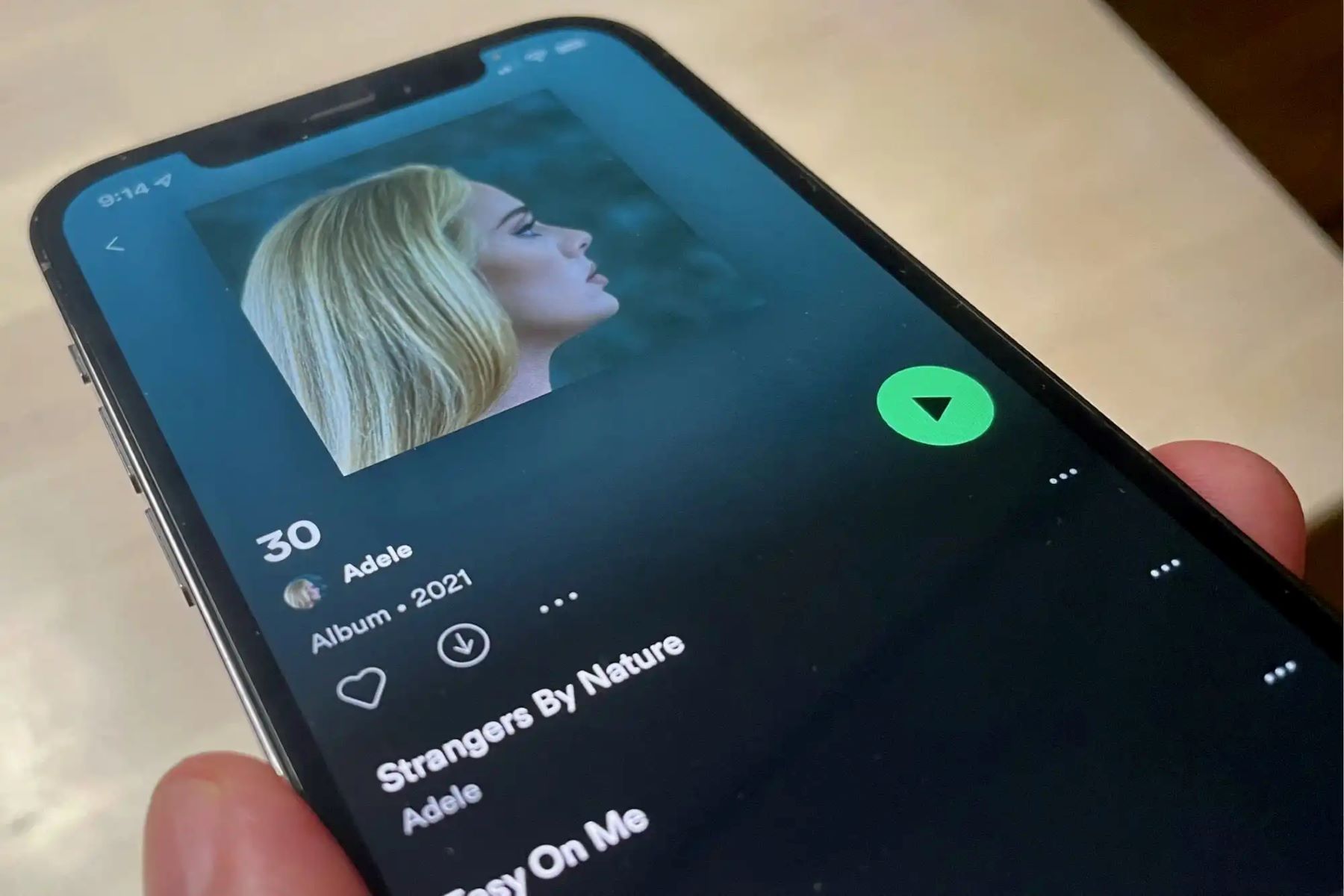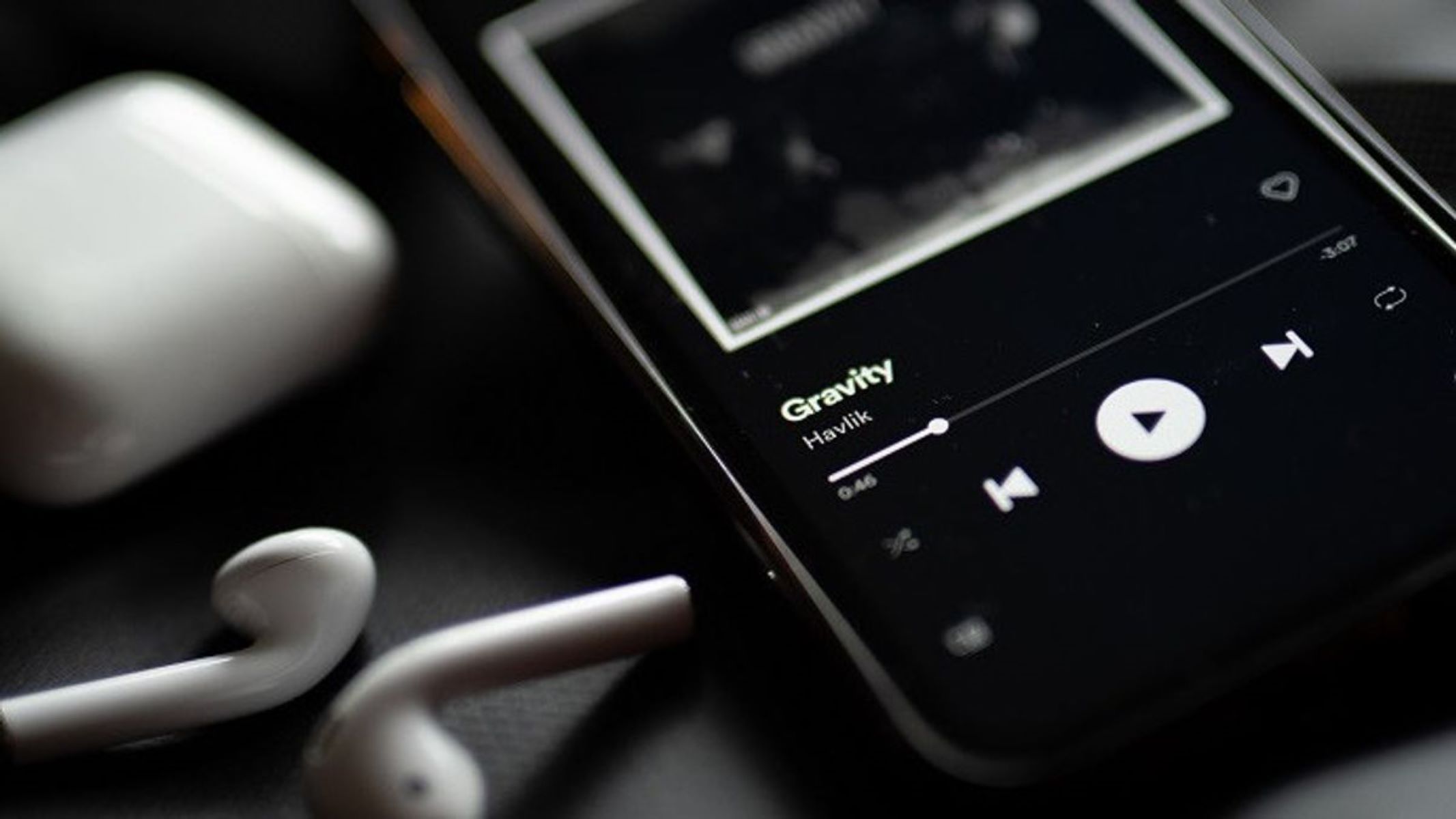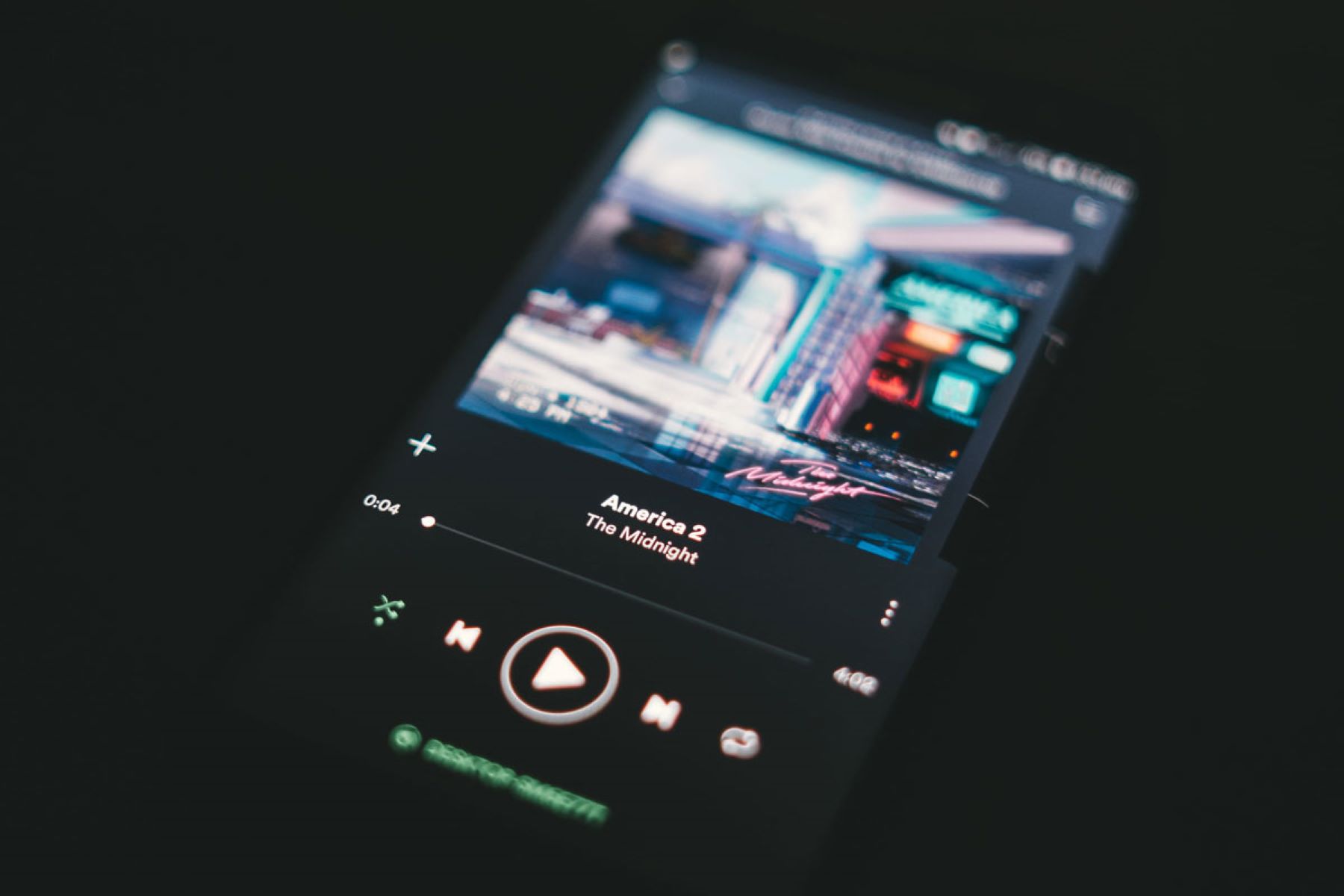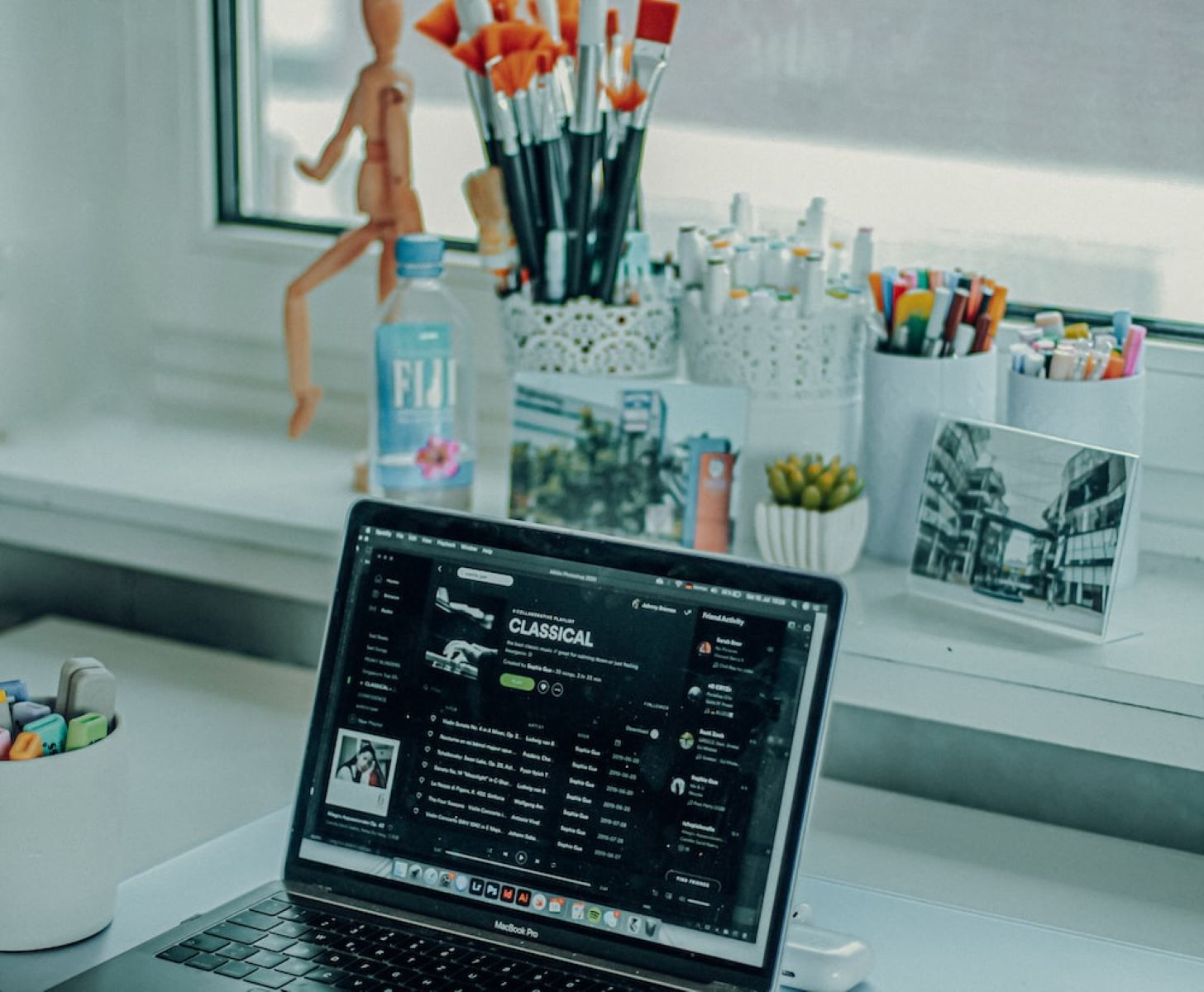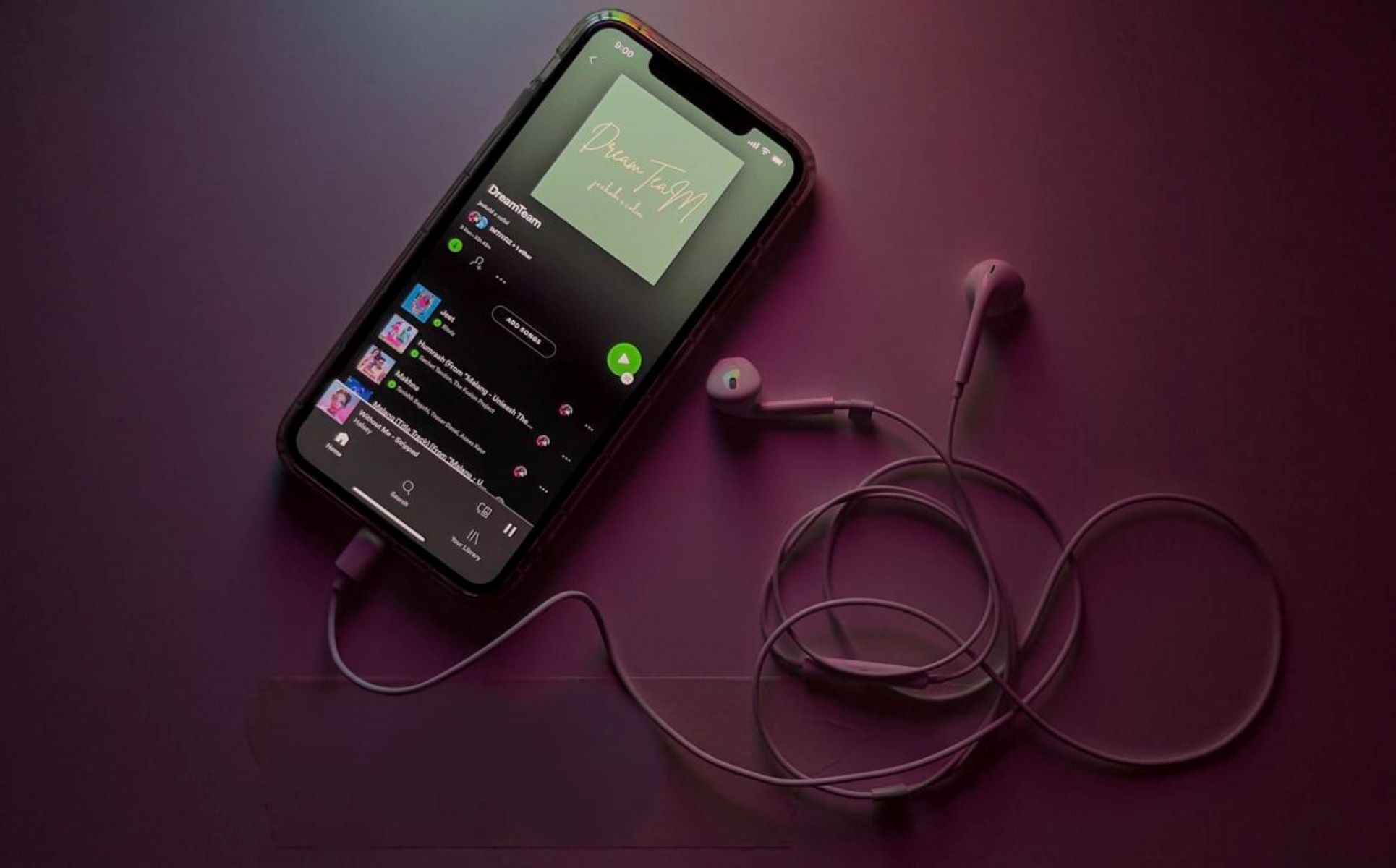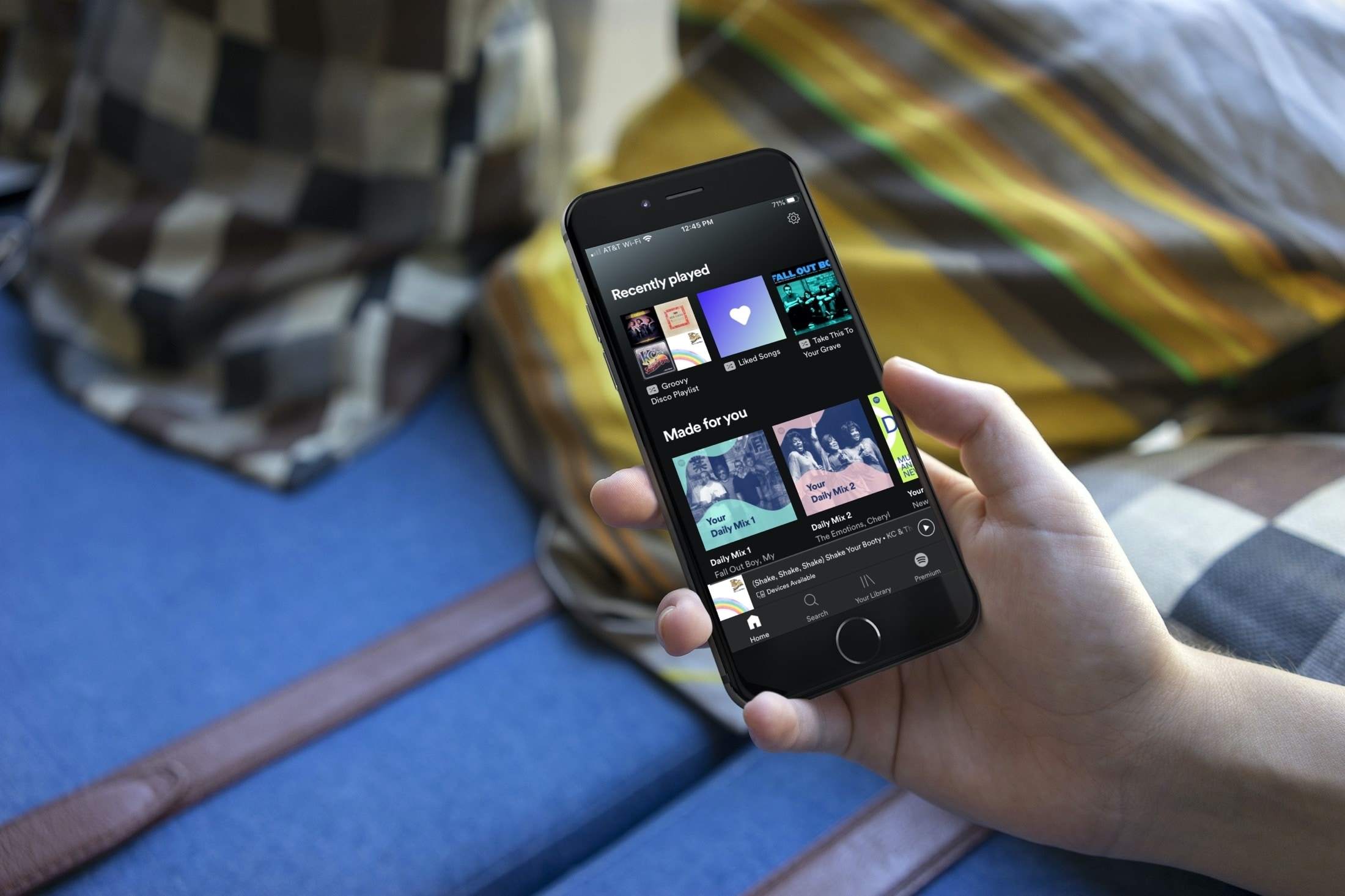Introduction
Spotify has become one of the most popular music streaming platforms in the world, offering millions of songs at the touch of a button. However, there may be times when you want to turn off or disable Spotify for various reasons, such as conserving battery life on your device or taking a break from streaming music. In this article, we will explore several methods on how to turn off Spotify effectively.
Whether you’re using Spotify on your computer, smartphone, or tablet, there are multiple ways to stop the app from playing music and prevent it from running in the background. By following these methods, you can easily take a break from listening to music or fully disable the Spotify app until you’re ready to jump back into your favorite tunes.
Before we dive into the various methods to turn off Spotify, it’s important to note that these techniques may differ slightly based on the device and operating system you’re using. However, the overall concept remains the same, and we will provide step-by-step instructions for each method so you can easily follow along regardless of your device.
Now, let’s explore the different ways you can turn off Spotify and take a pause from your music listening experience.
Method 1: Signing out of Spotify
One simple method to turn off Spotify is by signing out of your account. This method is applicable to all devices, including smartphones, tablets, and computers.
To sign out of Spotify on mobile devices, follow these steps:
- Open the Spotify app on your device.
- Tap on the “Home” tab at the bottom of the screen.
- Tap on the gear icon or your profile picture at the top right corner to access settings.
- Scroll down and select “Log Out” or “Sign Out.”
- Confirm the action and you will be signed out of your Spotify account.
If you’re using Spotify on a computer, the steps to sign out are slightly different:
- Open Spotify on your computer and click on the down arrow next to your profile picture at the top right corner.
- From the drop-down menu, select “Log Out” or “Sign Out.”
- Confirm the action, and you will be signed out of Spotify.
Signing out of Spotify is a quick and easy way to turn off the app and prevent it from playing music. However, keep in mind that you will need to sign back in if you wish to use Spotify again.
Method 2: Closing the Spotify app
If you want to turn off Spotify and completely stop it from running in the background, you can simply close the app. This method is applicable to both mobile devices and computers.
On mobile devices, follow these steps to close the Spotify app:
- Swipe up from the bottom of your screen (on iOS devices) or swipe down from the top of your screen (on Android devices) to access the app switcher.
- Find the Spotify app and swipe it off the screen to close it.
If you’re using Spotify on a computer, the steps to close the app may vary based on your operating system:
- On Windows, click on the “X” button at the top right corner of the Spotify window to close it.
- On macOS, click on the red “Close” button at the top left corner of the Spotify window.
By closing the Spotify app, you ensure that it stops playing music and ceases to use system resources. This method is useful when you want to conserve battery life on your mobile device or free up resources on your computer.
However, it’s important to note that simply closing the app does not sign you out of your Spotify account. If you want to prevent any unwanted music playback, it’s recommended to sign out of your account using the method mentioned earlier.
Method 3: Disabling Spotify notifications
If you prefer to keep the Spotify app running but want to avoid interruptions from notifications, you can disable Spotify notifications on your device. This method allows you to turn off any alerts or pop-ups from Spotify while still having the app accessible.
To disable Spotify notifications on mobile devices, follow these steps:
- Open the settings on your device.
- Scroll down and select “Apps” or “Applications.”
- Find and tap on “Spotify.”
- Within the Spotify app settings, look for the “Notifications” option.
- Toggle off the switch next to “Allow Notifications” or a similar option.
On computers, the steps to disable Spotify notifications may vary depending on your operating system. Here’s a general guideline:
- Open Spotify on your computer.
- Click on the “Edit” or “Preferences” option in the top menu.
- Look for the “Notifications” or “Preferences” section within Spotify’s settings.
- Disable or uncheck the box next to “Show Notifications” or a similar option.
By disabling Spotify notifications, you can enjoy uninterrupted sessions without being bothered by pop-ups or alerts. However, be aware that you will not receive any notifications regarding new songs, playlists, or other updates from Spotify while this setting is turned off.
Remember that if you want to turn off Spotify completely, you can combine this method with the previous ones, such as signing out of your account or closing the Spotify app.
Method 4: Uninstalling the Spotify app
If you’re looking for a more permanent way to turn off Spotify, you can consider uninstalling the app from your device. This method is applicable to both mobile devices and computers and ensures that Spotify is completely removed from your device.
To uninstall the Spotify app on mobile devices, follow these steps:
- Go to your device’s settings.
- Select “Apps” or “Applications.”
- Find and tap on “Spotify.”
- Choose the “Uninstall” or “Delete” option.
- Confirm the action, and Spotify will be uninstalled from your device.
On computers, the process of uninstalling Spotify may vary based on your operating system:
- On Windows, click on the “Start” button, then go to “Settings” > “Apps” > “Apps & features.” Find Spotify in the list, click on it, and select “Uninstall.”
- On macOS, open Finder, go to “Applications,” locate Spotify, and move it to the Trash.
By uninstalling the Spotify app, you ensure that it is completely removed from your device, freeing up storage space and preventing any further playback of music. If you no longer wish to use Spotify or want to take a break from streaming music, this method provides a more permanent solution.
Keep in mind that uninstalling Spotify will also remove any downloaded music and playlists from your device. If you decide to reinstall the app in the future, you will need to sign in and re-download your music.
Method 5: Canceling your Spotify subscription
If you want to completely turn off Spotify and discontinue your subscription, you have the option to cancel your Spotify subscription. This method is suitable for those who no longer wish to use the service and want to avoid any further charges.
To cancel your Spotify subscription, follow these steps:
- Open a web browser on your device and go to the Spotify website.
- Log in to your Spotify account using your credentials.
- Go to your account settings or profile settings.
- Select the “Subscription” or “Premium” section.
- Look for the option to “Cancel Subscription” or a similar phrase.
- Follow the prompts to confirm the cancellation of your Spotify subscription.
By canceling your Spotify subscription, you not only turn off the service but also prevent any future payments from being charged to your account. This method is ideal if you have found an alternative music streaming platform or simply want to take a break from paying for a subscription.
Keep in mind that canceling your subscription means you will lose access to premium features such as ad-free listening, offline playback, and higher audio quality. However, you can still continue using Spotify with limited features through the free version.
If you change your mind in the future and wish to reactivate your subscription, you can easily do so by visiting the Spotify website and resubscribing.
Conclusion
Turning off Spotify can be done through several different methods, depending on your preferences and device. Whether you want to temporarily pause the music, prevent notifications, or completely remove the app, there is a solution for you.
In this article, we explored five methods to effectively turn off Spotify:
- Signing out of your Spotify account
- Closing the Spotify app
- Disabling Spotify notifications
- Uninstalling the Spotify app
- Canceling your Spotify subscription
By following these methods, you can take a break from streaming music, conserve device resources, or unsubscribe from the service altogether.
Remember to choose the method that best suits your needs and preferences. Signing out and closing the app are simple ways to temporarily turn off Spotify, while disabling notifications provides uninterrupted sessions.
Uninstalling the app is a more permanent solution, and canceling your subscription ensures you no longer receive any charges.
It’s important to note that each method may have specific steps depending on your device and operating system. However, the overall concept remains the same, allowing you to control your Spotify experience.
Now that you know how to turn off Spotify, you can customize your listening habits and take breaks whenever necessary. Enjoy your music streaming experience with the flexibility of turning it off whenever you desire.