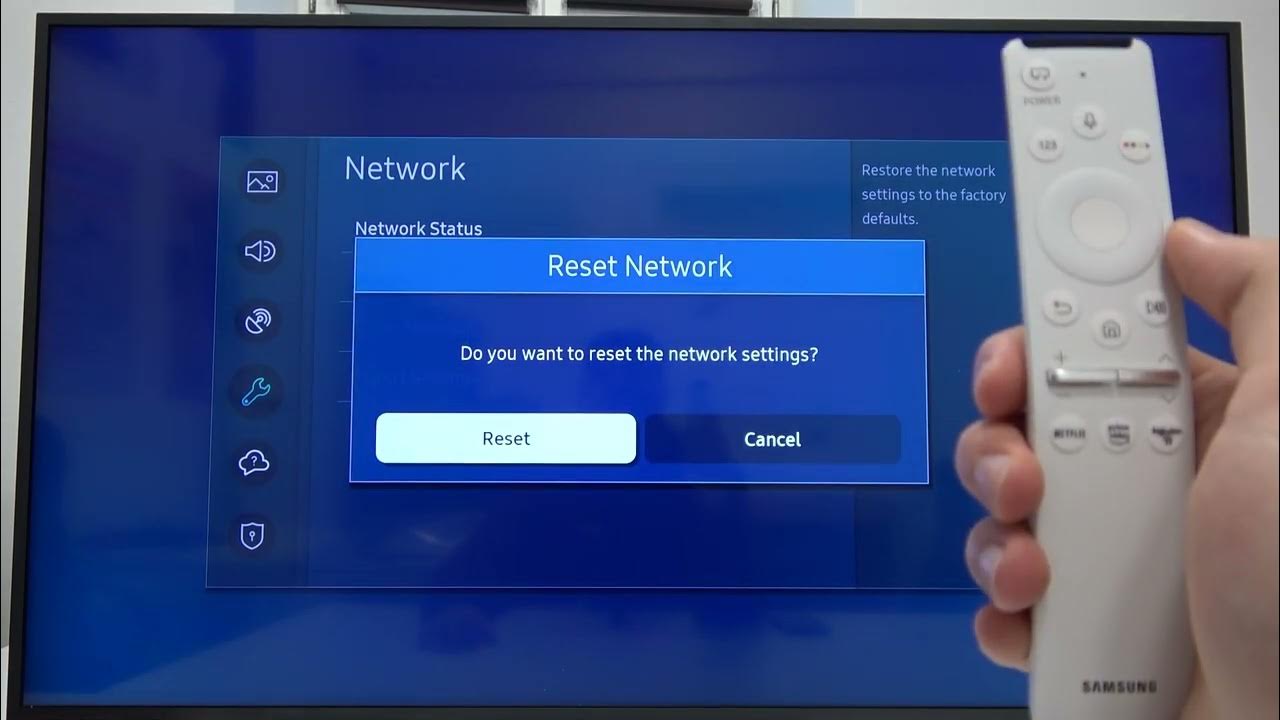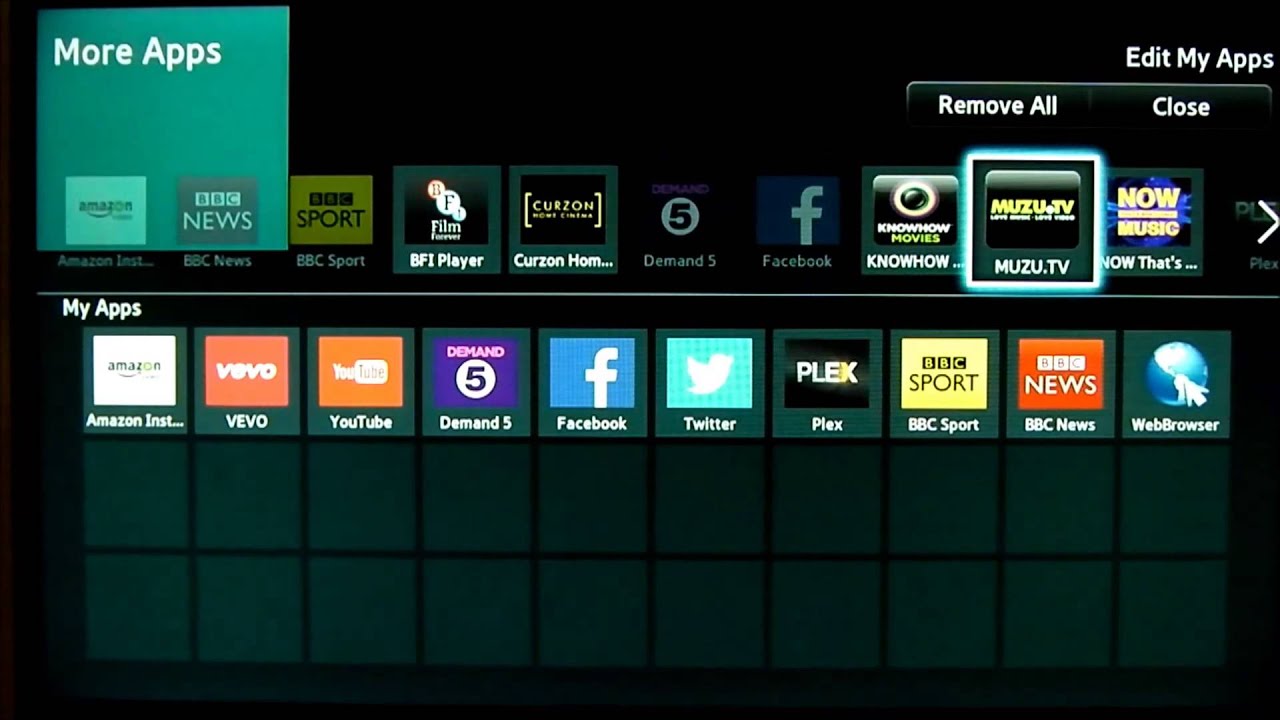Common Issues with Samsung Smart TV Remote
Using a Samsung Smart TV remote can be a convenient and seamless way to control your television and navigate through various features. However, like any electronic device, it is not immune to issues. Here are some common problems you may encounter with your Samsung Smart TV remote:
- Non-Responsive Buttons: One frequent issue is when the remote buttons stop responding. This can be frustrating, especially when you’re in the middle of watching your favorite show. The cause could be anything from low batteries to a connection problem between the remote and the TV.
- No Power: Another issue you may encounter is when the remote won’t turn on. This can be due to dead batteries or a malfunctioning power button.
- Intermittent Connectivity: Sometimes, the remote might lose connectivity with the TV intermittently. The remote might work fine for a while and then suddenly stop responding or have a delayed response.
- Unresponsive Navigation: If you’re experiencing difficulties while navigating through the TV’s menu or using the arrow keys, it may be an issue with the remote’s input or the TV’s software.
These are just a few examples of the common issues you may encounter with your Samsung Smart TV remote. Fortunately, there are troubleshooting steps you can follow to resolve these problems and get your remote back in working order. In the following sections, we will explore various methods to troubleshoot and reset your Samsung Smart TV remote. Try these solutions before considering purchasing a new remote.
Troubleshooting Steps for Samsung Smart TV Remote Issues
When faced with issues with your Samsung Smart TV remote, it is important to troubleshoot the problem before seeking a replacement. Here are some steps you can take to resolve common remote issues:
- Check the Batteries: Ensure that the batteries in the remote are not depleted. Replace them with fresh batteries and check if the remote responds.
- Reset the Remote: If replacing the batteries doesn’t work, try resetting the remote. This can be done by removing the batteries and pressing any button on the remote for a few seconds. Reinsert the batteries and check if the remote functions properly.
- Clean the Remote: Dust and dirt can interfere with the remote’s functionality. Clean the remote by gently wiping it with a soft, lint-free cloth. Ensure that the buttons and infrared sensor are free from any obstructions.
- Ensure Line-of-Sight: The remote requires a clear line-of-sight to the TV’s infrared sensor. Make sure there are no obstacles blocking the path between the remote and the TV. Remove any objects that might be obstructing the infrared signal.
- Power Cycle the TV: Turn off the TV and unplug it from the power source. Wait for a few minutes, then plug it back in and turn it on. This can help resolve connection issues between the TV and the remote.
- Check for Software Updates: Ensure that both the TV and the remote’s software are up to date. Samsung periodically releases firmware updates that can improve the performance and compatibility of the remote.
- Reset the TV: If all else fails, you can try resetting the TV to its factory settings. Refer to the user manual or the manufacturer’s website for instructions on how to perform a factory reset. Keep in mind that this will erase any personalized settings and data on the TV.
By following these troubleshooting steps, you can often resolve common issues with your Samsung Smart TV remote. If the problem persists, you may need to contact Samsung’s customer support or consider purchasing a replacement remote.
Resetting the Samsung Smart TV Remote using the Batteries
If your Samsung Smart TV remote is unresponsive or not functioning properly, one of the first steps you can take is to reset it using the batteries. Follow the steps below to reset your remote:
- Remove the Batteries: Flip the remote over and locate the battery compartment on the back. Open the compartment and carefully remove the old batteries from the remote.
- Press Any Button: With the batteries removed, press and hold any button on the remote for a few seconds. This helps discharge any remaining power in the remote and clears its memory.
- Reinsert the Batteries: Insert fresh batteries into the battery compartment, ensuring the polarity is correct. Close the compartment securely.
- Test the Remote: Point the remote towards the TV and press various buttons to check if it is functioning properly. Make sure you have a clear line-of-sight between the remote and the TV to prevent any signal interference.
Resetting the Samsung Smart TV remote using the batteries can often help resolve minor issues and restore its functionality. If the problem persists, you may need to try other methods or contact Samsung’s customer support for further assistance.
Resetting the Samsung Smart TV Remote using the Power Cycle Method
If your Samsung Smart TV remote is still not working properly after trying the battery reset method, you can attempt to reset it using the power cycle method. Here’s how:
- Turn off the TV: Press the power button on the TV or use the power button on the remote to turn off the television.
- Unplug the TV: Once the TV is turned off, unplug it from the power source. This will completely cut off the power supply to the TV.
- Wait for a Few Minutes: Leave the TV unplugged for at least a couple of minutes. This allows any residual power in the TV to dissipate and resets the system.
- Plug in the TV: After the waiting period, plug the TV back into the power source.
- Turn on the TV: Use either the power button on the TV or the remote to turn the television back on. It may take a moment for the TV to power up and establish connectivity.
- Test the Remote: Point the remote towards the TV and check if it is now responsive and functioning properly. If not, you may need to try other troubleshooting methods or consult Samsung’s customer support for assistance.
Resetting the Samsung Smart TV remote using the power cycle method helps to refresh the system and eliminate any temporary glitches that may be affecting its performance. If the issue persists, you can proceed to explore other reset methods or seek further technical support.
Resetting the Samsung Smart TV Remote using the Factory Reset Method
If you’re still experiencing issues with your Samsung Smart TV remote, you can consider resetting it using the factory reset method. This method will restore the remote to its original factory settings. Here’s how:
- Open the TV Menu: Press the “Menu” button on your remote to access the TV’s menu options.
- Navigate to Settings: Use the arrow keys on the remote to navigate to the “Settings” option in the menu. Press the “OK” or “Enter” button to select it.
- Find the Reset Option: Within the “Settings” menu, look for the “System” or “General” category. Locate the “Reset” or “Factory Reset” option and highlight it.
- Perform the Factory Reset: Once the reset option is highlighted, press the “OK” or “Enter” button on the remote to initiate the factory reset process. Confirm your selection if prompted to do so.
- Wait for the TV to Reset: The TV will now perform the factory reset, which may take a few minutes. Do not interrupt the process or turn off the TV during this time.
- Complete the Setup: Once the factory reset is complete, the TV will automatically restart. Follow the on-screen instructions to set up your TV again, including pairing the remote with the TV if necessary.
- Test the Remote: After the setup is complete, point the remote towards the TV and check if it is now functioning properly. If not, you may need to explore other troubleshooting methods or reach out to Samsung’s customer support for further assistance.
The factory reset method is a more advanced troubleshooting option that can help resolve persistent issues with your Samsung Smart TV remote. However, keep in mind that performing a factory reset will erase any personalized settings and data on your TV, so use this option with caution.
Resetting the Samsung Smart TV Remote using the Pairing Method
If you’re still encountering issues with your Samsung Smart TV remote, you can try resetting it using the pairing method. This method re-establishes the connection between the remote and the TV. Here’s how:
- Remove Obstructions: Ensure that there are no objects blocking the line-of-sight between the remote and the TV’s infrared sensor. Clear away any obstructions, such as furniture or decor.
- Turn on the TV: Use either the power button on the TV or any working remote to turn on the television.
- Press and Hold the Return and Exit Buttons: On the Samsung Smart TV remote, simultaneously press and hold the “Return” and “Exit” buttons for a few seconds. The pairing process will begin.
- Follow On-Screen Prompts: Pay attention to the on-screen prompts that appear on your TV. The TV will guide you through the pairing process, which may involve pressing specific buttons on the remote or entering a pairing code.
- Complete the Pairing: Once the pairing process is completed successfully, the TV will display a confirmation message. Your remote should now be paired and ready to use.
- Test the Remote: Point the remote towards the TV and check if it is now responsive and functioning properly. Ensure that you have a clear line-of-sight between the remote and the TV to avoid any signal interference.
Resetting the Samsung Smart TV remote using the pairing method can often resolve connection issues and restore full functionality. If the problem persists, you may need to try other troubleshooting methods or consider reaching out to Samsung’s customer support for further assistance.
Conclusion
The Samsung Smart TV remote is a convenient tool for navigating and controlling your television. However, it is not uncommon to encounter issues that can hinder its functionality. In this article, we discussed common problems with the Samsung Smart TV remote, along with troubleshooting steps and reset methods to resolve these issues.
First, we explored the common issues that users may experience with their Samsung Smart TV remote. From non-responsive buttons to intermittent connectivity, these problems can be frustrating but are often resolvable with some basic troubleshooting.
We then delved into the troubleshooting steps that can be taken to address these issues. Checking the batteries, resetting the remote, cleaning it, ensuring a clear line-of-sight, power cycling the TV, and checking for software updates are some of the effective troubleshooting methods to try before seeking further assistance.
Additionally, we discussed various reset methods that can be employed to reset the Samsung Smart TV remote. Resetting the remote using batteries, power cycling the TV, performing a factory reset, and using the pairing method are the options available when other troubleshooting steps fall short.
By following the outlined steps, you can often resolve common issues with your Samsung Smart TV remote and restore its functionality. However, if the problem persists or becomes more complex, it may be necessary to seek assistance from Samsung’s customer support or consider purchasing a new remote.
Remember, troubleshooting and resetting methods may vary depending on the specific model and firmware version of your Samsung Smart TV remote. It is always recommended to consult the user manual or visit the manufacturer’s website for detailed instructions and support.