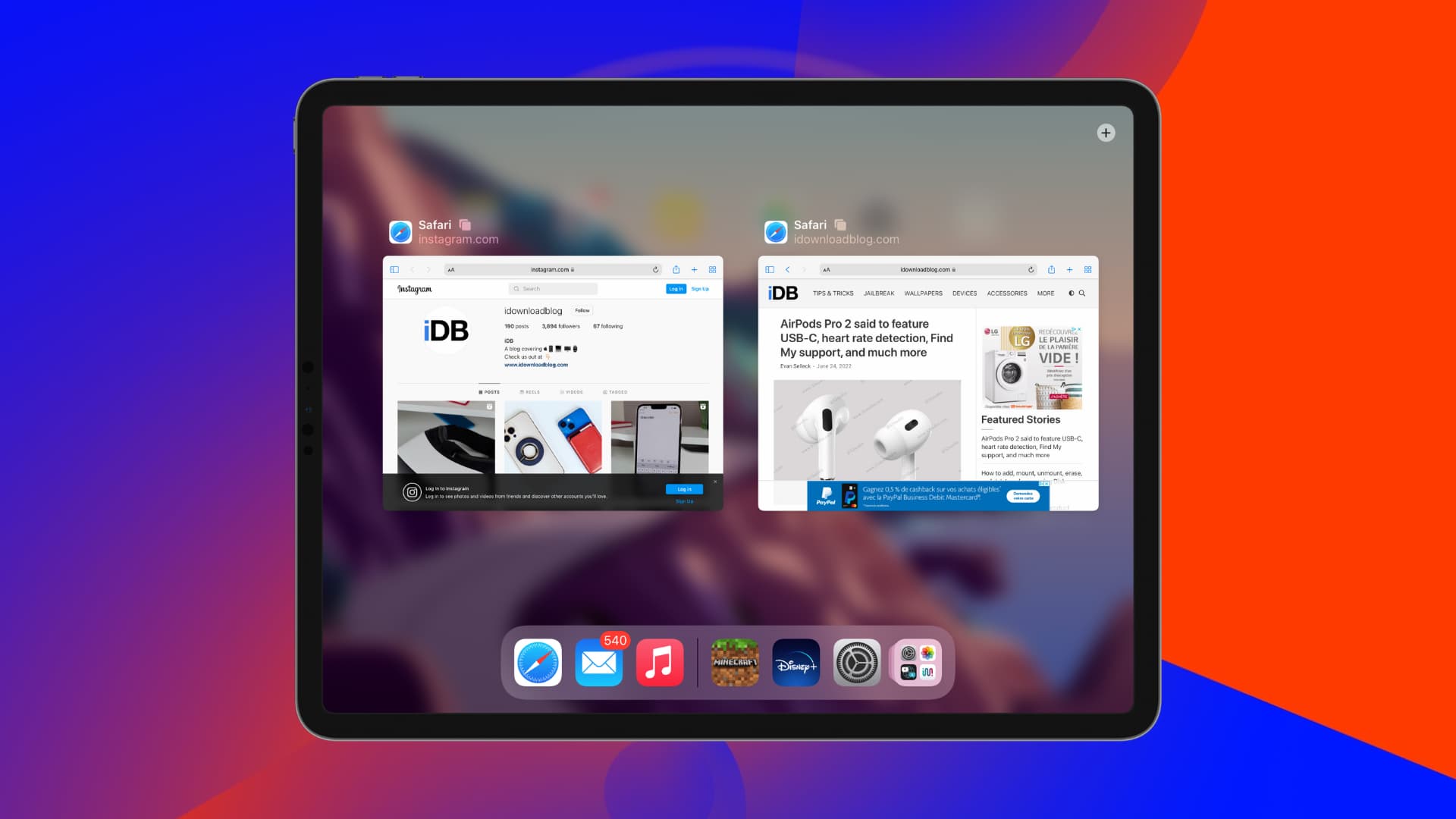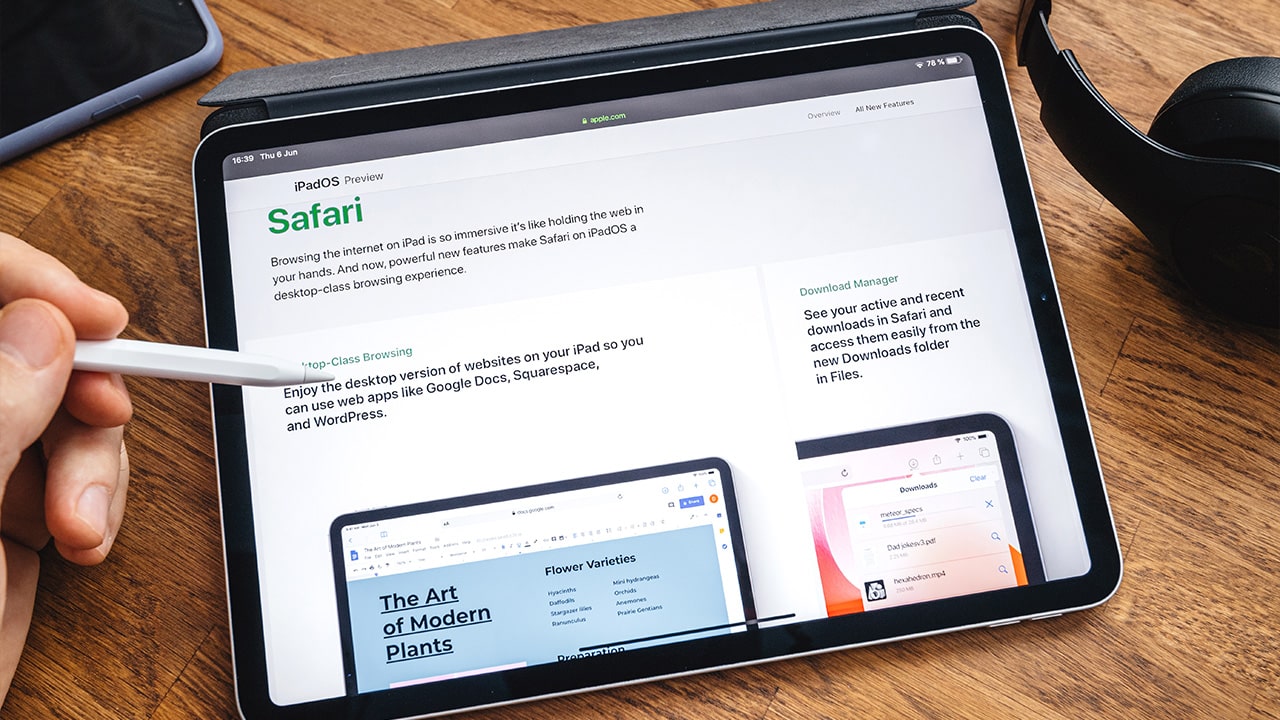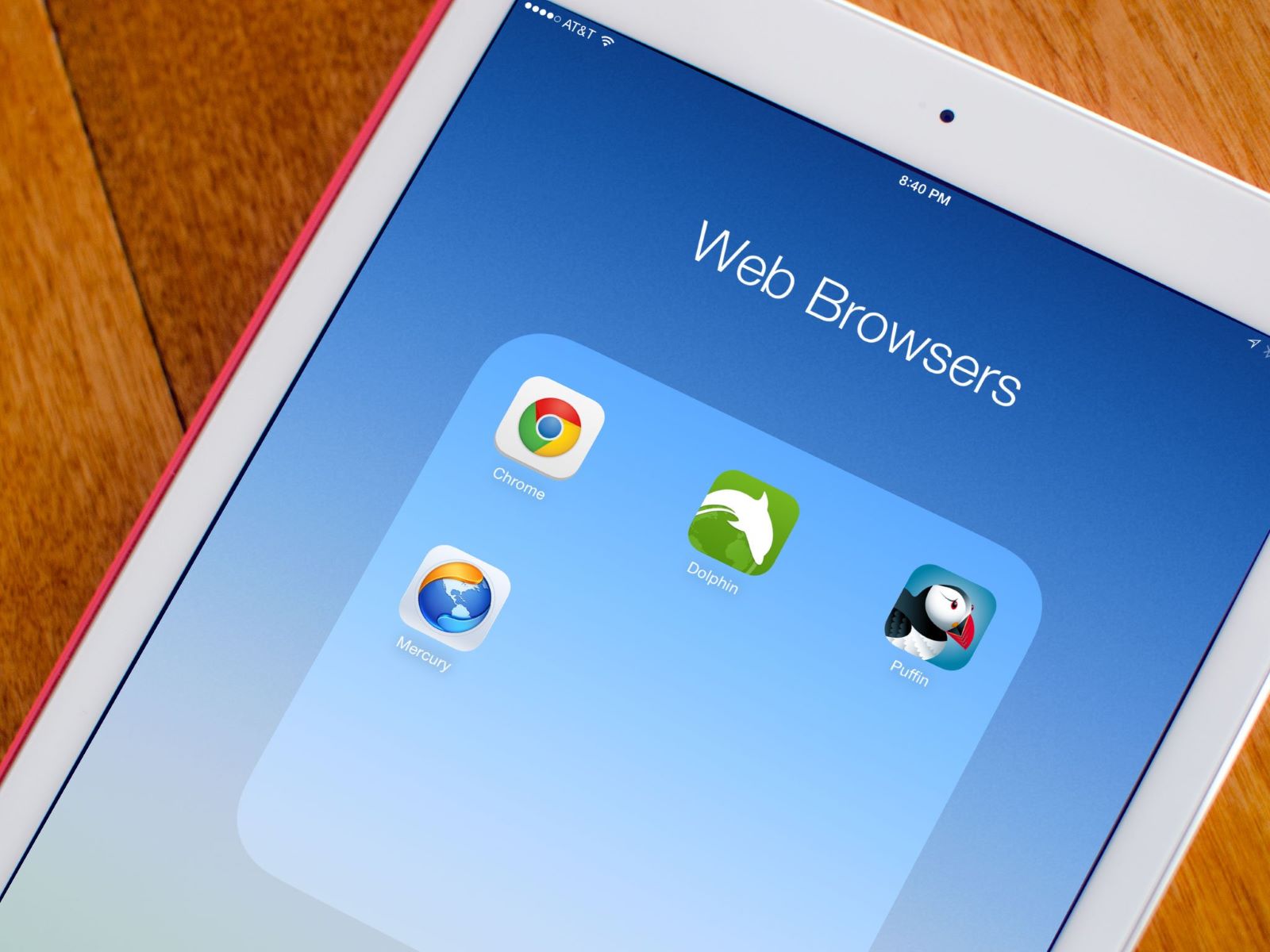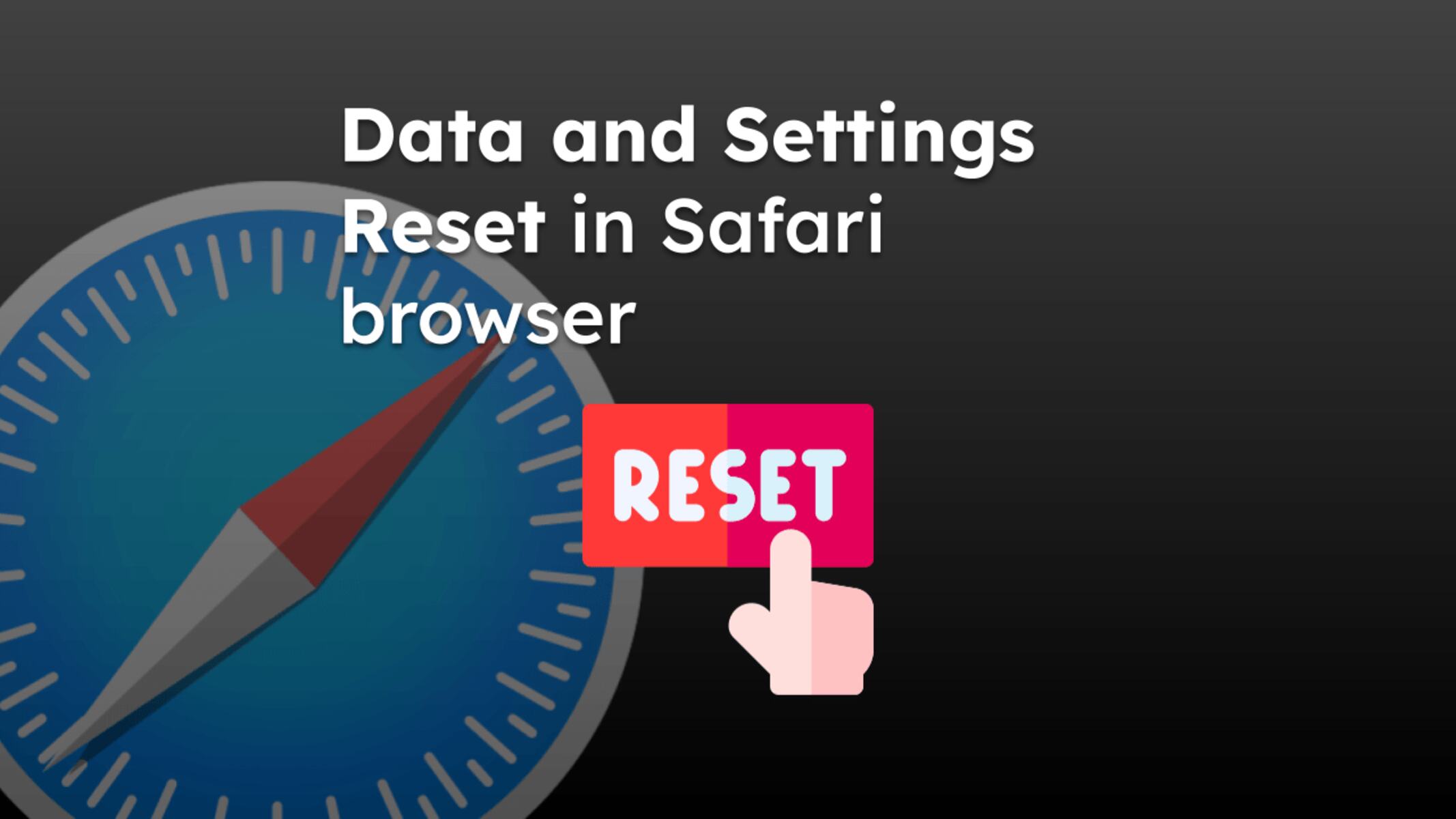Common Reasons for Safari Shutting Down on iPad
Safari is a popular web browser for iPad users, offering a seamless browsing experience. However, encountering frequent shutdowns can be frustrating. Understanding the common reasons behind Safari shutting down on your iPad can help you troubleshoot the issue effectively.
-
Insufficient Memory: When your iPad's memory is nearly full, Safari may struggle to function smoothly, leading to unexpected shutdowns. This can occur when you have multiple tabs open or when other apps are consuming a significant amount of memory.
-
Outdated Software: Running an outdated version of iOS or Safari can result in compatibility issues, causing the browser to crash unexpectedly. Regularly updating your iPad's software and Safari browser can help prevent such shutdowns.
-
Overloaded Cache and Cookies: Accumulated cache and cookies can burden Safari, potentially leading to shutdowns. Clearing these temporary files can often resolve the issue and improve the browser's performance.
-
Network Connectivity Problems: Unstable or weak network connections can disrupt Safari's functionality, prompting it to shut down. This can occur when switching between Wi-Fi and cellular data or when encountering network congestion.
-
Incompatible Extensions: Certain browser extensions or add-ons may not be compatible with Safari on iPad, causing conflicts that result in sudden shutdowns. It's essential to review and remove any incompatible extensions to stabilize the browser's performance.
-
Hardware Issues: In some cases, hardware-related issues such as overheating or battery problems can trigger Safari to shut down unexpectedly. Monitoring your iPad's temperature and ensuring proper battery health can help mitigate these issues.
Understanding these common reasons for Safari shutting down on your iPad can empower you to take proactive measures to address the issue. By identifying the specific cause behind the browser's instability, you can effectively troubleshoot the problem and enhance your browsing experience on the iPad.
How to Troubleshoot Safari Shutting Down Issue on iPad
When Safari repeatedly shuts down on your iPad, it can disrupt your browsing experience and hinder productivity. Fortunately, there are several troubleshooting steps you can take to address this issue effectively:
1. Close Unnecessary Tabs and Background Apps
Begin by closing any unnecessary tabs and background apps running on your iPad. Having multiple tabs open or numerous apps running in the background can strain the device's memory and lead to Safari shutdowns.
2. Clear Safari Cache and Cookies
Clearing the cache and cookies in Safari can help alleviate performance issues that may be causing the browser to shut down unexpectedly. To do this, navigate to the Settings app on your iPad, select Safari, and then tap on "Clear History and Website Data."
3. Update iOS and Safari
Ensure that your iPad's operating system and Safari browser are up to date. Updating to the latest iOS version and Safari release can resolve compatibility issues and address any known bugs that may be contributing to the shutdown problem.
4. Disable Browser Extensions
If you have installed any browser extensions or add-ons in Safari, consider disabling them temporarily to see if they are causing the shutdowns. You can do this by accessing the Safari settings and disabling or removing any installed extensions.
5. Reset Network Settings
In some cases, network connectivity issues can trigger Safari shutdowns. Resetting the network settings on your iPad can help resolve such issues. Navigate to Settings, select General, and then tap on "Reset" followed by "Reset Network Settings."
6. Restart or Reset Your iPad
Performing a simple restart of your iPad can sometimes resolve temporary software glitches that may be causing Safari to shut down. If the issue persists, you can consider resetting your iPad's settings or performing a factory reset as a last resort.
7. Monitor Device Temperature
Overheating can lead to unexpected shutdowns on electronic devices, including iPads. Ensure that your iPad is not overheating during prolonged use, and consider using it in a cooler environment to prevent thermal-related shutdowns.
By following these troubleshooting steps, you can effectively address the Safari shutting down issue on your iPad and restore seamless browsing functionality. It's important to approach each step systematically and test Safari after implementing each solution to identify the specific cause of the problem. If the issue persists, seeking assistance from Apple Support or visiting an authorized service provider may be necessary to diagnose and resolve any underlying hardware or software issues.
Tips for Preventing Safari from Shutting Down on iPad
Preventing Safari from shutting down unexpectedly on your iPad involves implementing proactive measures to optimize the browser's performance and enhance the overall stability of your device. By incorporating the following tips into your browsing habits, you can mitigate the risk of encountering frequent shutdowns and ensure a seamless and uninterrupted browsing experience.
1. Manage Open Tabs and Background Apps
Regularly assess and manage the number of open tabs in Safari, as well as the background apps running on your iPad. Closing unnecessary tabs and apps can alleviate memory strain and reduce the likelihood of Safari experiencing performance issues that may lead to shutdowns.
2. Keep Software Updated
Maintaining your iPad's operating system and Safari browser up to date is crucial for preventing compatibility issues and addressing known bugs that could potentially trigger unexpected shutdowns. Enable automatic updates or periodically check for available updates to ensure your device is running the latest software versions.
3. Clear Cache and Cookies Regularly
Periodically clearing the cache and cookies in Safari can help optimize the browser's performance and prevent the accumulation of temporary files that may contribute to shutdowns. This can be done through the Safari settings or the Settings app on your iPad.
4. Limit Concurrent Downloads and Streaming
Simultaneous downloads or streaming activities can strain your iPad's resources, potentially leading to Safari shutdowns. Limiting the number of concurrent downloads and streams can help alleviate this strain and improve the overall stability of the browser.
5. Monitor Network Connectivity
Unstable or weak network connections can disrupt Safari's functionality, prompting unexpected shutdowns. Pay attention to your network connectivity and consider switching to a more stable connection if you frequently encounter network-related issues while browsing.
6. Evaluate Browser Extensions and Add-Ons
Review the browser extensions and add-ons installed in Safari, ensuring they are compatible with your iPad and the browser's current version. Incompatible or outdated extensions can cause conflicts that result in unexpected shutdowns, so consider removing or updating them as needed.
7. Optimize iPad's Storage
Maintaining sufficient available storage on your iPad can contribute to the overall performance of Safari and reduce the likelihood of shutdowns. Regularly manage your device's storage by removing unnecessary files and apps to free up space.
8. Monitor Device Temperature
Overheating can trigger automatic shutdowns on iPads. Be mindful of your device's temperature, especially during prolonged use or resource-intensive tasks. Avoid exposing your iPad to excessive heat and ensure proper ventilation to prevent thermal-related shutdowns.
By incorporating these proactive tips into your iPad usage and browsing habits, you can effectively minimize the risk of Safari shutting down unexpectedly. Implementing these preventive measures not only enhances the stability of Safari but also contributes to a smoother and more enjoyable browsing experience on your iPad.