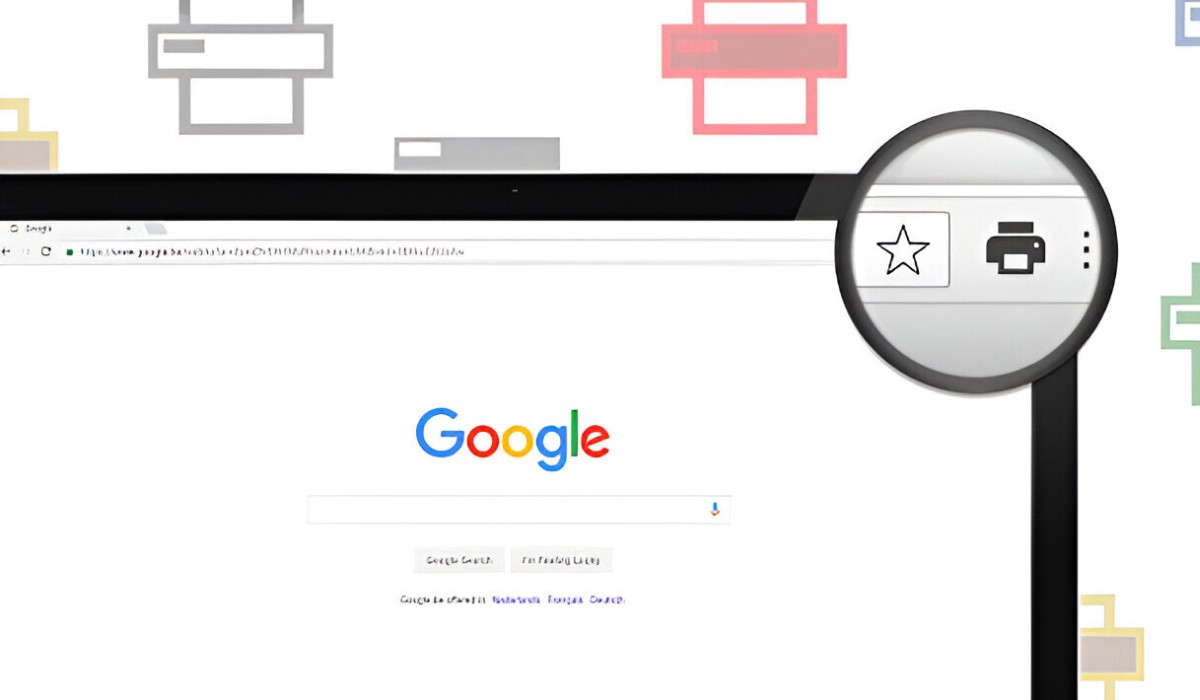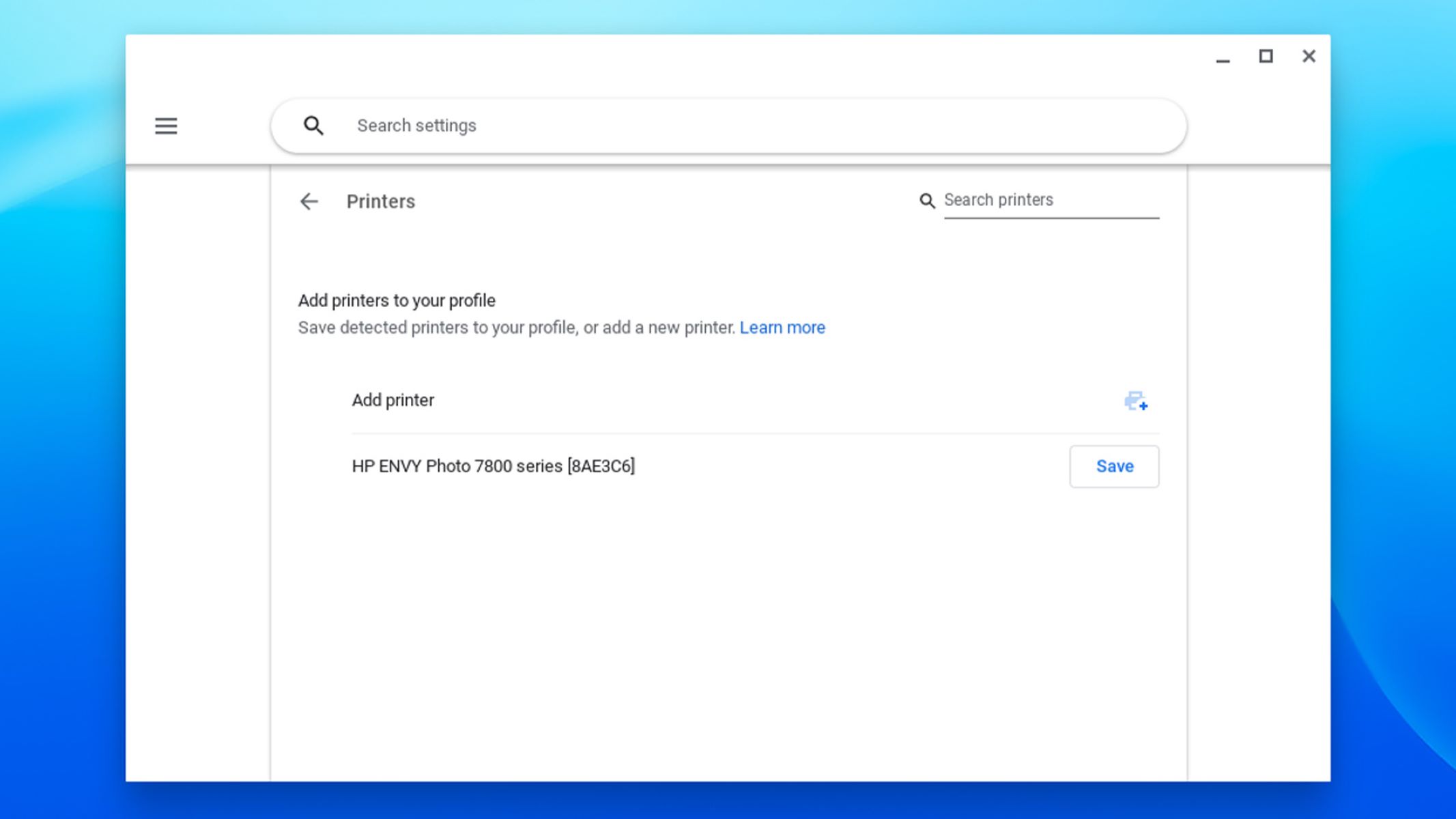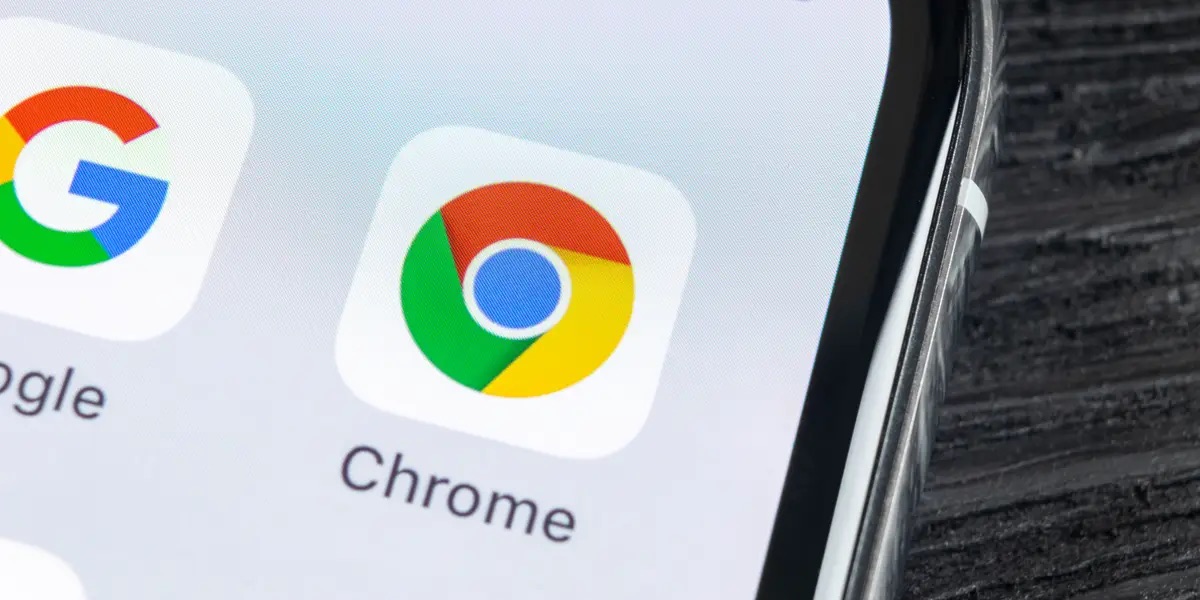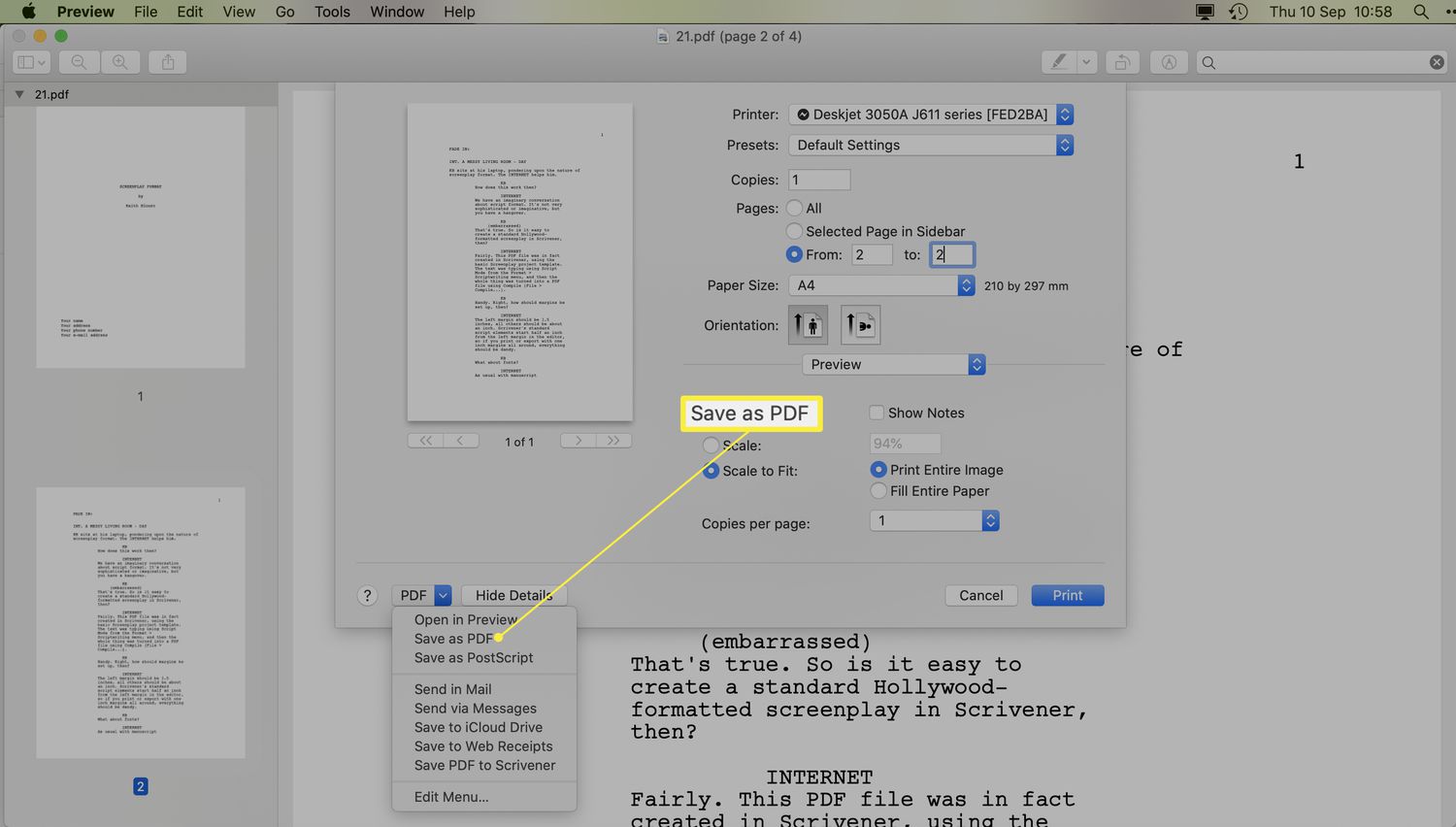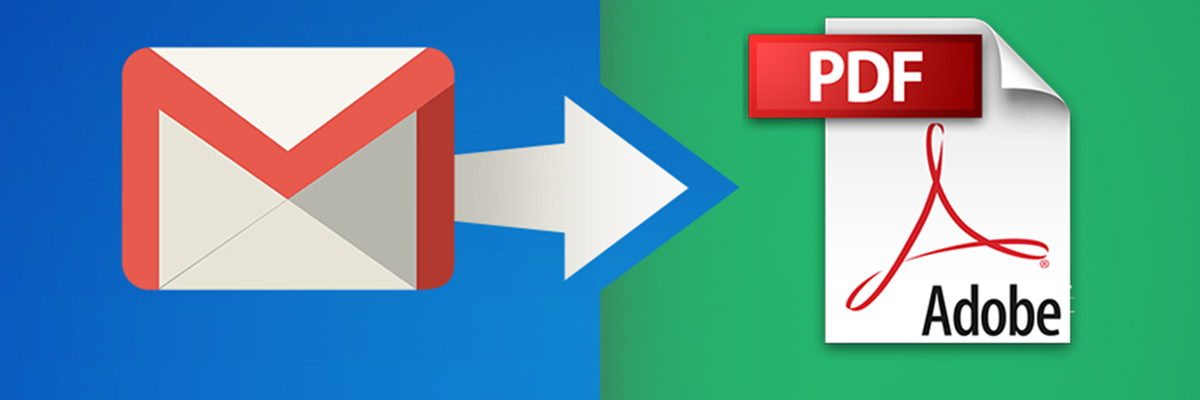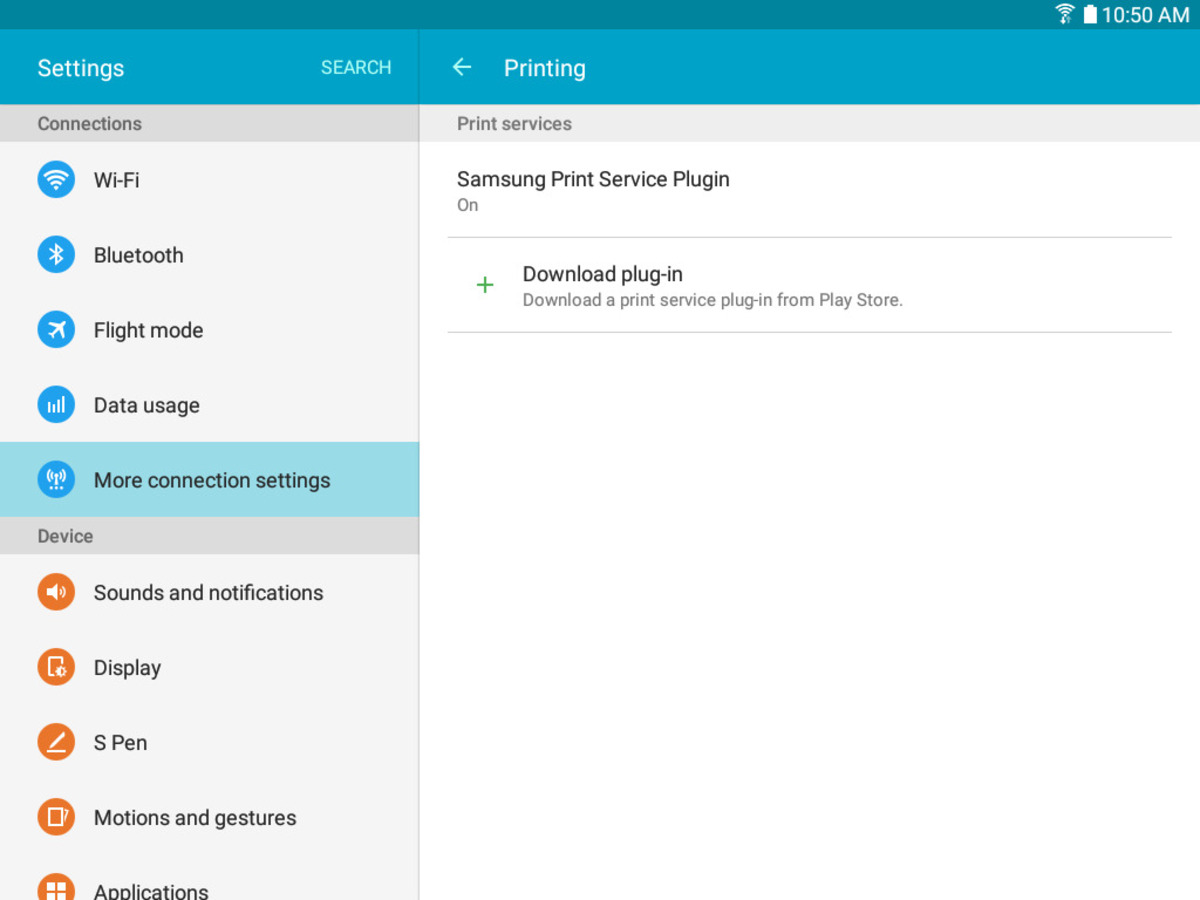Introduction
Google Chrome is a versatile and user-friendly web browser that offers a plethora of features to enhance your browsing experience. One such feature is the print button, which allows you to seamlessly print web pages, documents, or images directly from the browser. Whether you need a hard copy of an article for offline reading, a physical copy of a receipt, or a printed version of a webpage for reference, the print button in Google Chrome simplifies the process.
Understanding the location and functionality of the print button can significantly streamline your printing tasks, saving you time and effort. In this article, we will delve into the intricacies of finding and using the print button on Google Chrome. Additionally, we will explore the various customization options available for refining your print settings to suit your specific needs.
By the end of this guide, you will have a comprehensive understanding of how to leverage the print button in Google Chrome to efficiently and effectively produce high-quality printed materials from your web browser. Let's embark on this journey to uncover the print button's capabilities and unlock the full potential of printing within Google Chrome.
Finding the Print Button on Google Chrome
Locating the print button in Google Chrome is a straightforward process that empowers users to seamlessly transition from digital content to tangible, printed materials. Whether you're aiming to print an article, a recipe, or a boarding pass, the print button serves as a gateway to transforming online information into physical documents. Understanding where to find this essential feature within the browser interface is pivotal for harnessing its capabilities.
Standard Location
The print button in Google Chrome is conveniently positioned within the browser's menu, offering easy access to the printing functionality. To initiate the printing process, simply navigate to the top-right corner of the browser window and click on the three vertically aligned dots, also known as the "More" icon. This action will unveil a dropdown menu containing a plethora of options, including the coveted "Print" feature.
Keyboard Shortcut
In addition to the traditional method of accessing the print button through the browser's menu, Google Chrome also provides a keyboard shortcut for expedited printing. By pressing "Ctrl + P" on Windows or "Command + P" on Mac, users can swiftly trigger the print dialog, bypassing the need to manually navigate through the menu options. This efficient shortcut streamlines the printing process, catering to users who prefer quick and seamless interactions.
Context Menu
Another avenue for accessing the print button within Google Chrome is through the context menu. Users can right-click anywhere on the webpage to reveal a context menu, where the "Print" option is readily available. This alternative method offers a convenient way to initiate the printing process directly from the webpage, eliminating the need to navigate through the browser's menu bar.
By familiarizing yourself with these accessible pathways to the print button, you can effortlessly harness the printing capabilities of Google Chrome, seamlessly transitioning from digital content to tangible, printed materials. With the print button at your fingertips, the process of generating hard copies from online resources becomes a seamless and intuitive experience.
Using the Print Button on Google Chrome
Utilizing the print button on Google Chrome empowers users to seamlessly transform digital content into physical documents, catering to a myriad of printing needs. Once you have located the print button using the methods outlined in the previous section, you can embark on a journey of effortless printing, harnessing the browser's capabilities to produce high-quality printed materials.
Upon clicking the print button, a dialog box will emerge, presenting a range of options to tailor the printing process according to your preferences. The print preview provides a glimpse of how the content will appear on paper, allowing you to assess the layout and make any necessary adjustments before sending the document to the printer.
Within the print dialog, users have the flexibility to specify the desired printer, select the number of copies to be printed, and choose the page range for the document. This level of customization ensures that the printing process aligns with your specific requirements, whether you need a single copy of the entire document or multiple copies of a specific section.
Furthermore, Google Chrome offers the option to print in color or grayscale, catering to diverse printing needs and conserving ink or toner based on individual preferences. This feature is particularly valuable when printing images or documents where color fidelity is not a critical factor, allowing users to optimize their printing resources.
In addition to these fundamental settings, the print dialog presents advanced options for fine-tuning the print output. Users can adjust the paper size, orientation, and margins to ensure that the printed document adheres to their exact specifications. This level of control over the printing parameters empowers users to produce professional-looking printed materials tailored to their unique preferences.
Once the desired print settings have been configured, users can confidently initiate the printing process, seamlessly transitioning from the digital realm to the physical domain. The print button in Google Chrome serves as a gateway to materializing online content, offering a streamlined and intuitive approach to generating hard copies of web pages, articles, images, and other digital resources.
By leveraging the print button on Google Chrome, users can effortlessly bridge the gap between the digital and physical worlds, harnessing the browser's printing capabilities to bring online content to life in the form of tangible, printed materials. This seamless integration of digital and print technologies underscores the versatility and user-centric design of Google Chrome, empowering users to engage with content in a manner that best suits their needs.
Customizing Print Settings on Google Chrome
Customizing print settings in Google Chrome empowers users to tailor the printing process to their specific preferences, ensuring that the printed output aligns with their exact requirements. By delving into the advanced print settings, users can fine-tune various parameters to optimize the print output, resulting in professional-looking printed materials that meet their individual needs.
Paper Size and Orientation
Google Chrome offers the flexibility to adjust the paper size and orientation, allowing users to optimize the printed layout based on the intended use of the document. Whether it's a standard letter-sized paper for formal correspondence or a custom size for specialized printing needs, users can select the appropriate paper dimensions to ensure that the printed document aligns with their expectations. Furthermore, the option to switch between portrait and landscape orientations provides additional control over the visual presentation of the printed content, catering to diverse formatting requirements.
Margins and Scale
Fine-tuning the margins and scale within the print settings enables users to optimize the layout of the printed document. By adjusting the margins, users can control the spacing around the content, ensuring a visually balanced presentation on the printed page. Additionally, the scale feature allows users to resize the content to fit within the specified printing area, accommodating varying document sizes and optimizing the utilization of paper resources. These customization options empower users to achieve precise control over the visual aspects of the printed output, enhancing the overall quality and aesthetic appeal of the documents.
Headers and Footers
Google Chrome provides the option to include headers and footers in the printed output, allowing users to add supplementary information such as page numbers, document titles, and timestamps. This feature is particularly valuable for organizing printed materials and enhancing their professional appearance. By customizing the content of headers and footers, users can imbue the printed documents with relevant contextual details, facilitating easy reference and documentation.
Background Graphics
For web pages and documents with background graphics or images, Google Chrome offers the ability to include or exclude these visual elements from the printed output. This customization option ensures that the printed document accurately reflects the intended visual presentation, allowing users to control the inclusion of background graphics based on their specific printing needs. By toggling this setting, users can optimize the printed output to align with their preferences, preserving the visual integrity of the original content.
By leveraging these advanced print settings within Google Chrome, users can tailor the printing process to suit their unique requirements, ensuring that the printed output adheres to their exact specifications. The ability to customize paper size, orientation, margins, and other parameters empowers users to produce high-quality printed materials that align with their individual preferences, underscoring the user-centric design and versatility of Google Chrome's printing capabilities.
Conclusion
In conclusion, the print button in Google Chrome serves as a gateway to seamlessly transition from digital content to tangible, printed materials. By understanding the various methods to locate the print button within the browser interface, users can effortlessly harness its capabilities to produce high-quality printed materials, catering to a myriad of printing needs.
The accessibility of the print button, whether through the standard location in the browser's menu, the convenient keyboard shortcut, or the context menu, underscores Google Chrome's commitment to user-friendly interactions. This accessibility empowers users to initiate the printing process with ease, streamlining the transformation of online content into physical documents.
Furthermore, the utilization of the print button within Google Chrome offers a seamless and intuitive approach to generating hard copies of web pages, articles, images, and other digital resources. The print dialog presents a range of options to tailor the printing process according to individual preferences, providing users with the flexibility to customize print settings, select the desired printer, and specify the number of copies to be printed.
Moreover, the advanced print settings within Google Chrome enable users to fine-tune various parameters, including paper size, orientation, margins, and the inclusion of headers, footers, and background graphics. This level of customization ensures that the printed output aligns with users' exact requirements, empowering them to produce professional-looking printed materials tailored to their unique preferences.
By leveraging the print button and its associated features, users can effortlessly bridge the gap between the digital and physical worlds, harnessing Google Chrome's printing capabilities to bring online content to life in the form of tangible, printed materials. This seamless integration of digital and print technologies underscores the versatility and user-centric design of Google Chrome, empowering users to engage with content in a manner that best suits their needs.
In essence, the print button on Google Chrome represents a pivotal tool for seamlessly transitioning from the digital realm to the physical domain, offering a streamlined and intuitive approach to printing. By mastering the art of utilizing the print button and customizing print settings, users can unlock the full potential of Google Chrome's printing capabilities, enhancing their overall browsing experience and facilitating the effortless creation of high-quality printed materials.