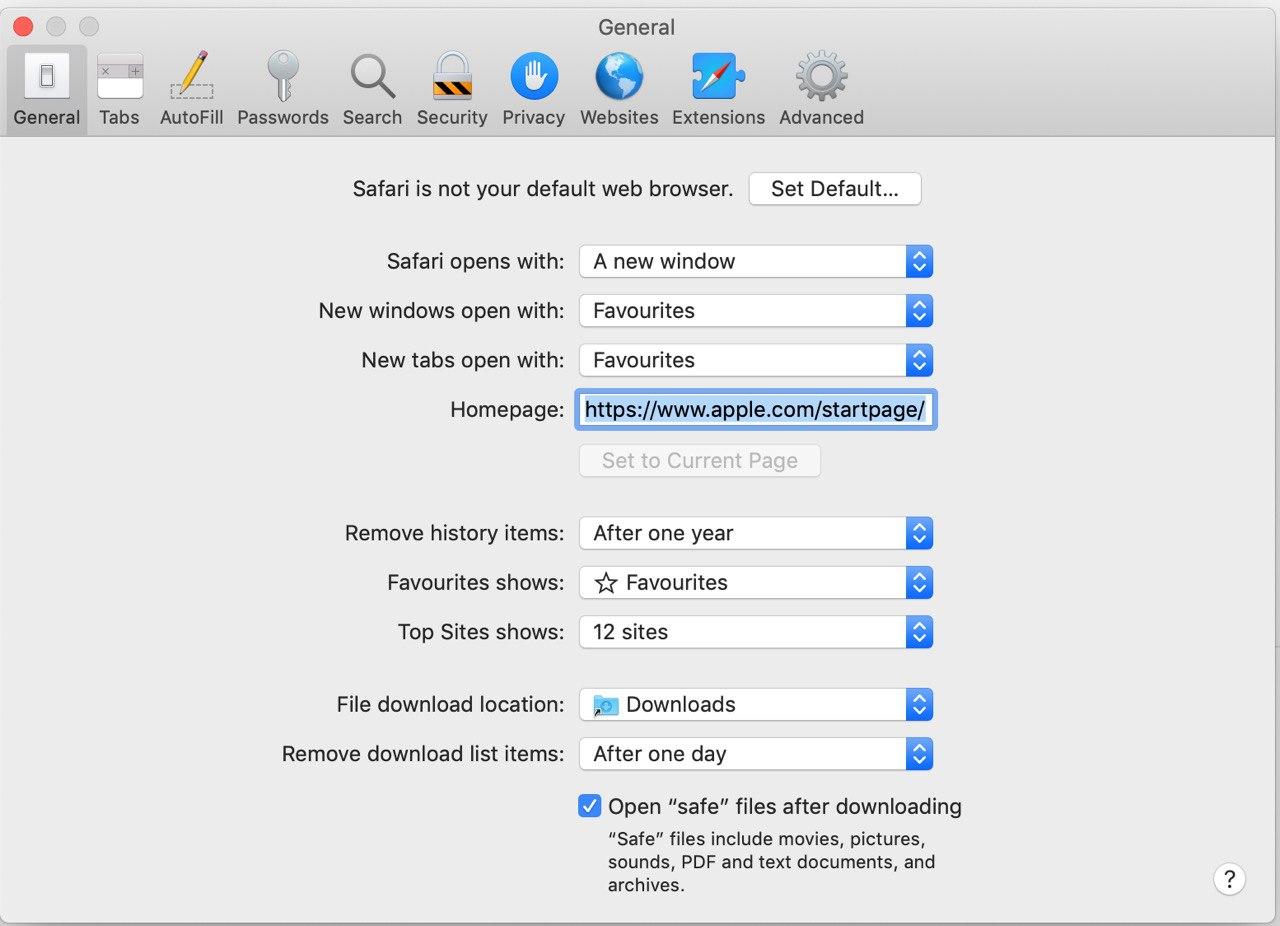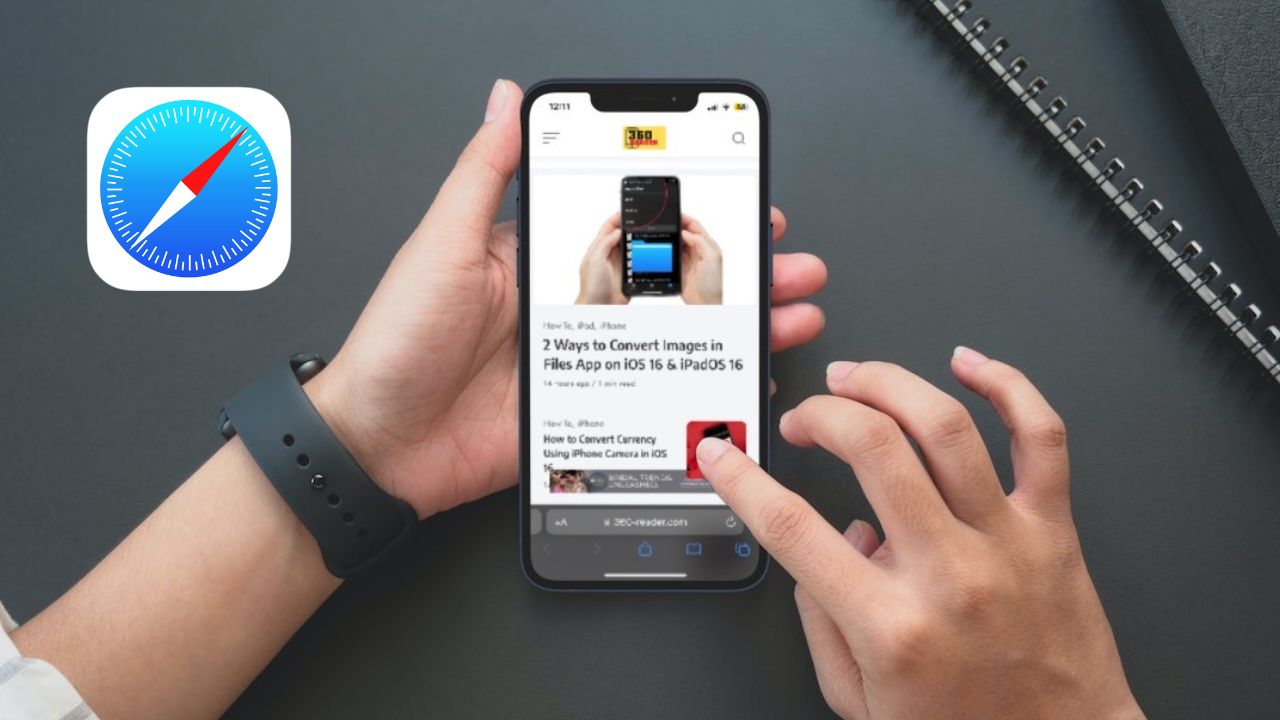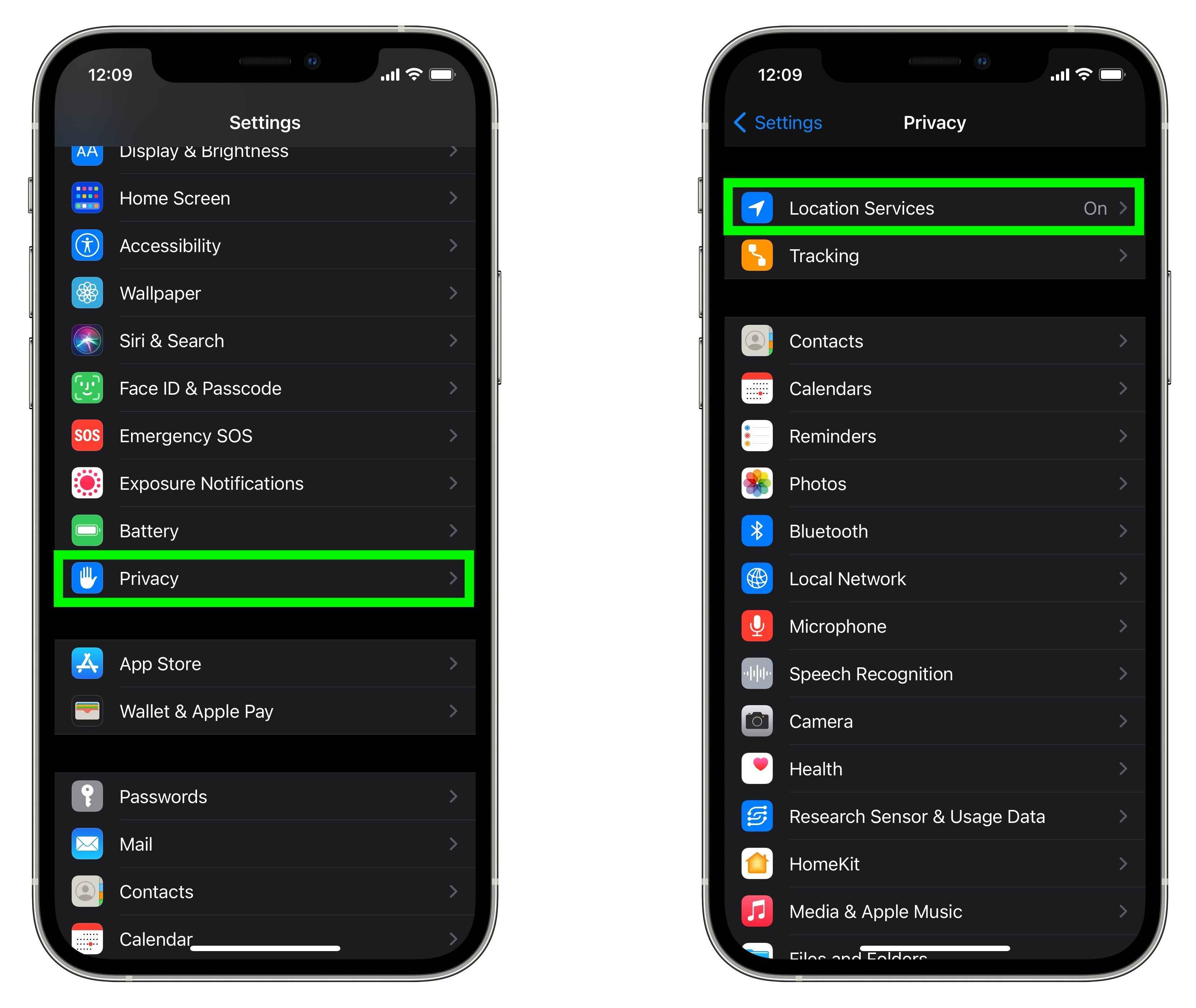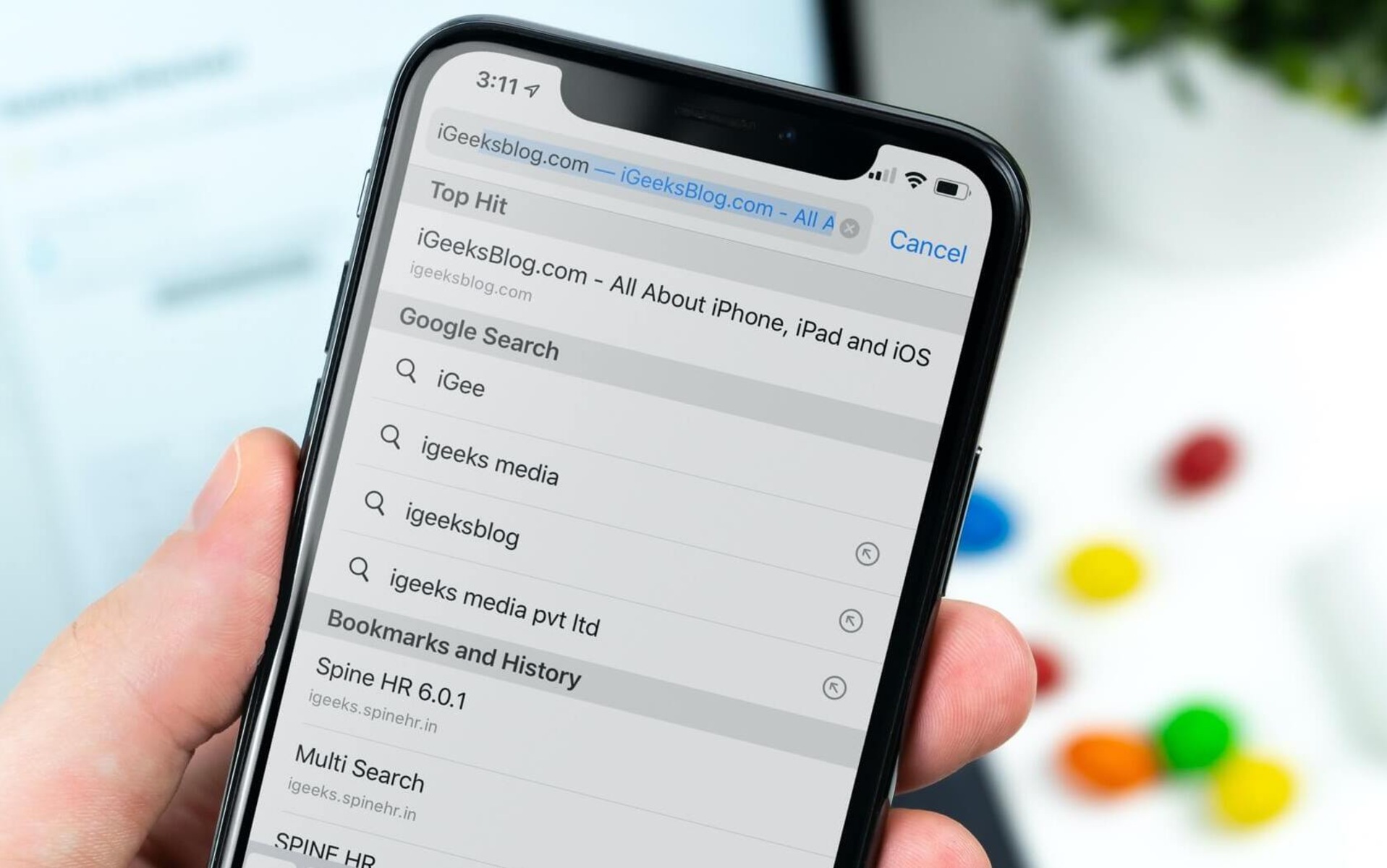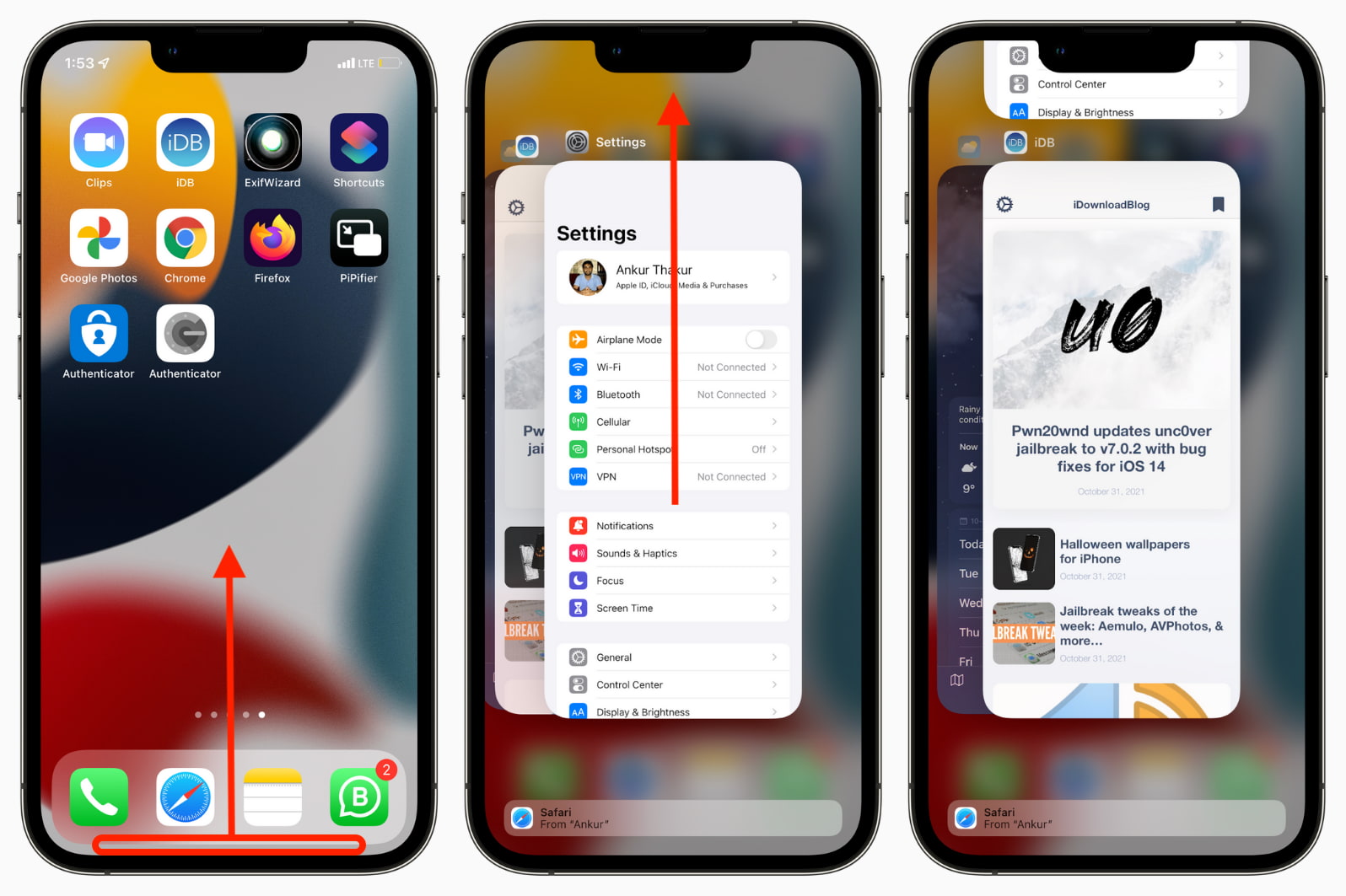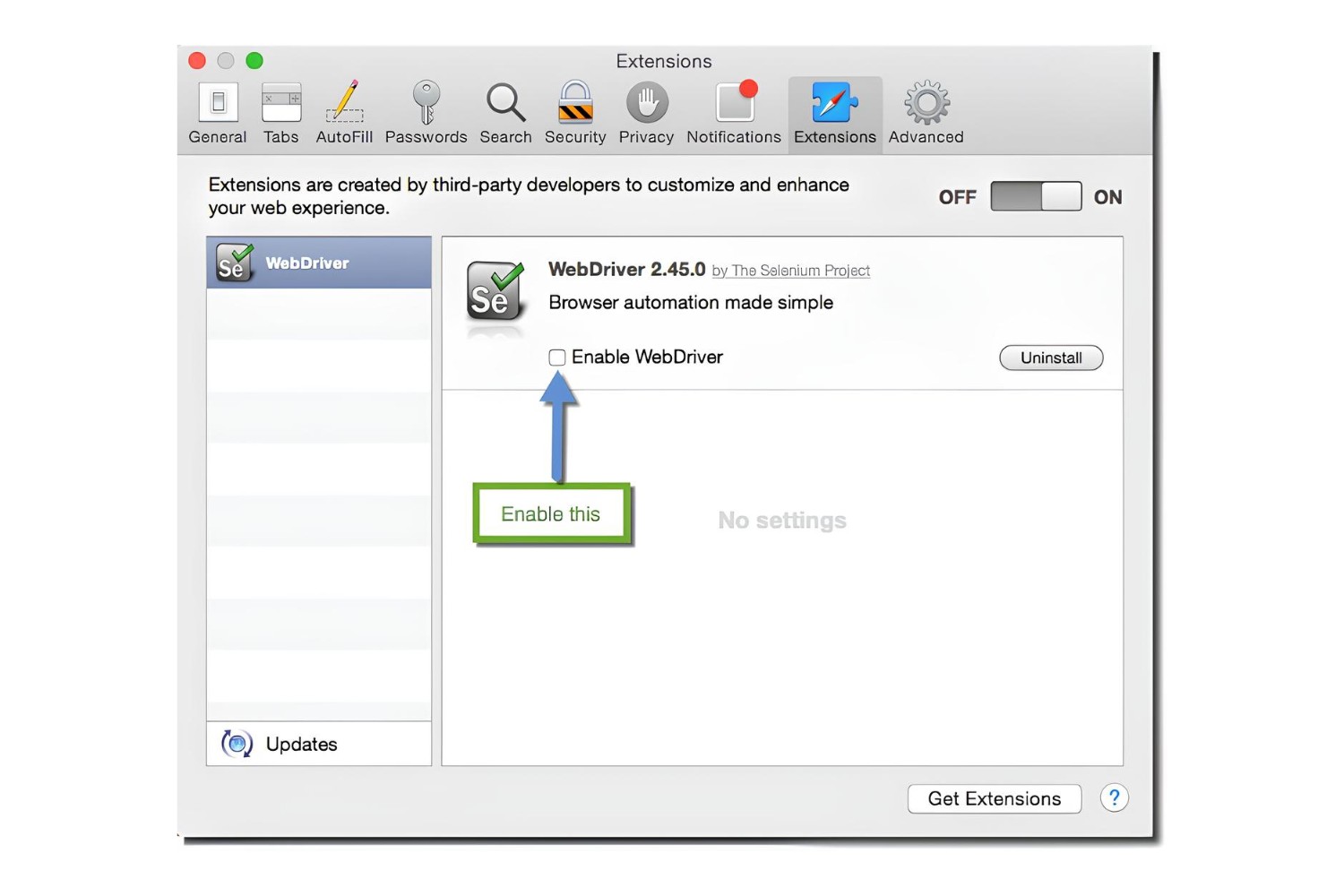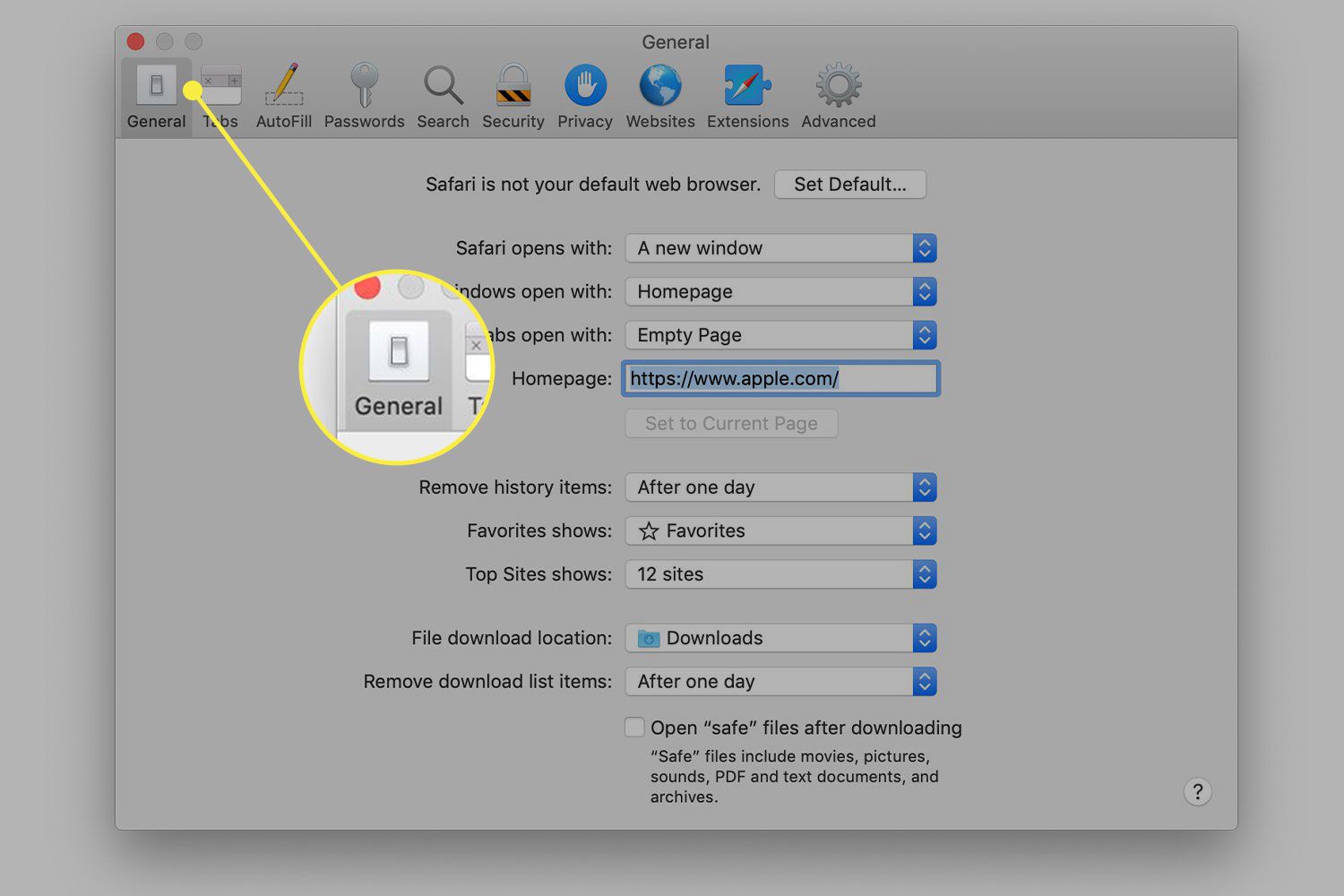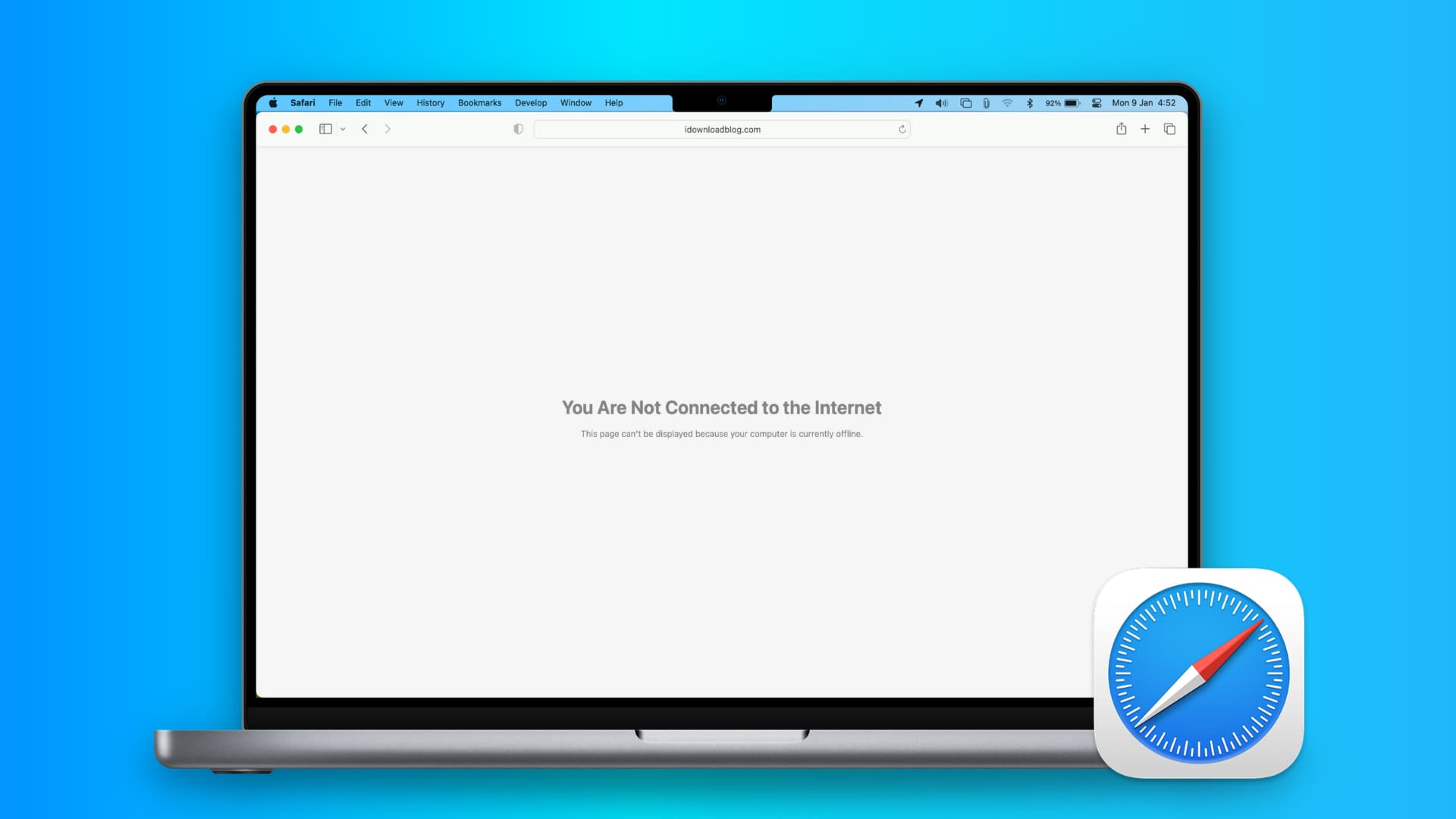Introduction
Safari, Apple's widely used web browser, is renowned for its sleek interface, robust performance, and seamless integration with the Apple ecosystem. Whether you're an avid Mac, iPhone, or iPad user, Safari serves as the gateway to the vast expanse of the internet, offering a plethora of features and settings to enhance your browsing experience.
In this article, we'll delve into the intricacies of Safari's settings, guiding you through the process of accessing and customizing various options to suit your preferences. From basic configurations to advanced privacy and security settings, Safari empowers users with a comprehensive array of tools to tailor their browsing environment.
As we embark on this exploration, you'll gain valuable insights into the inner workings of Safari, empowering you to harness its full potential. Whether you're a casual user seeking to optimize your browsing experience or a tech enthusiast eager to uncover hidden gems within Safari's settings, this article will equip you with the knowledge and expertise to navigate Safari's settings with confidence.
So, fasten your seatbelt and get ready to embark on a journey through the virtual realm of Safari's settings. Let's unlock the potential of this powerful browser and tailor it to your unique preferences and requirements. Whether you're a digital nomad, a casual surfer, or a security-conscious individual, Safari's settings hold the key to a personalized and secure browsing experience.
Accessing Settings on Safari
Accessing the settings on Safari is a straightforward process that allows users to customize their browsing experience to suit their preferences. Whether you're using Safari on a Mac, iPhone, or iPad, the settings can be easily accessed to fine-tune various aspects of the browser.
On Mac:
-
Using the Menu Bar: To access Safari's settings on a Mac, simply open the Safari browser and click on "Safari" in the top-left corner of the screen. A drop-down menu will appear, and you can select "Preferences" from the list. This will open a window with a range of customizable options, including General, Tabs, Security, Privacy, and more.
-
Keyboard Shortcut: Alternatively, you can use the keyboard shortcut "Command + ," to directly open the Preferences window, saving you a few clicks.
On iPhone or iPad:
-
Using the Settings App: On an iPhone or iPad, the settings for Safari can be accessed through the device's Settings app. Scroll down and tap on "Safari" to reveal a plethora of options for customizing the browser's behavior, privacy settings, and more.
-
Within Safari: Within the Safari app on iOS devices, you can access some basic settings by tapping the "Aa" icon in the address bar. This allows you to adjust settings such as Reader View, content blockers, and website settings.
Syncing Settings Across Devices:
One of the remarkable features of Safari is its seamless integration across Apple devices. This means that changes made to the settings on one device can be automatically synced to all other devices linked to the same Apple ID. This ensures a consistent browsing experience across your Mac, iPhone, and iPad.
By accessing Safari's settings, users can personalize their browsing experience, manage privacy and security preferences, and fine-tune various aspects of the browser to align with their specific needs and preferences. Whether it's adjusting default search engine, enabling content blockers, or managing website settings, Safari's settings provide a wealth of options to cater to diverse user requirements.
In the next section, we'll delve into the process of customizing Safari settings to optimize the browsing experience and make the most of this powerful browser.
Customizing Safari Settings
Customizing Safari settings empowers users to tailor their browsing environment to align with their preferences and requirements. From adjusting the default search engine to enabling content blockers and managing website settings, Safari offers a plethora of customization options to enhance the browsing experience.
Default Search Engine
Safari allows users to choose their preferred search engine for conducting web searches directly from the address bar. By default, Safari uses Google as the search engine, but users have the flexibility to switch to alternatives such as Bing, Yahoo, or DuckDuckGo. To customize the default search engine, users can navigate to Safari's preferences on Mac or access the settings within the Safari app on iOS devices. From there, they can select their preferred search engine from the available options, ensuring that their web searches are powered by the search engine of their choice.
Content Blockers
In an age where online privacy and security are paramount, Safari provides the ability to enable content blockers to prevent unwanted ads, trackers, and other intrusive elements from cluttering the browsing experience. Content blockers can be installed from the App Store on iOS devices and configured within Safari's settings. By enabling content blockers, users can enjoy a cleaner and more streamlined browsing experience, free from disruptive advertisements and tracking mechanisms.
Website Settings
Safari allows users to customize settings for individual websites, providing granular control over permissions such as camera access, microphone access, and location services. By accessing the website settings, users can manage preferences for specific websites, ensuring that each site behaves according to their preferences. This level of customization enhances user privacy and security while granting greater control over the browsing experience on a site-by-site basis.
Reader View
For a distraction-free reading experience, Safari offers a Reader View feature that strips away clutter from web pages, presenting a clean and focused view of the content. Users can customize Reader View settings to adjust the font, background color, and font size, creating a personalized reading environment that complements their preferences.
Extensions
Safari supports a wide range of extensions that enhance its functionality, ranging from ad blockers and password managers to productivity tools and language translators. By accessing Safari's preferences, users can manage and customize extensions, enabling or disabling them based on their specific needs. This level of customization allows users to augment Safari with additional features and capabilities, tailoring the browser to suit their unique requirements.
By customizing Safari settings, users can transform their browsing experience, fine-tuning various aspects of the browser to align with their preferences and priorities. Whether it's enhancing privacy and security, streamlining the user interface, or augmenting functionality with extensions, Safari's customization options empower users to create a personalized and optimized browsing environment.
Managing Privacy and Security Settings
Privacy and security are paramount in today's digital landscape, and Safari equips users with robust tools to manage these aspects effectively. By delving into Safari's privacy and security settings, users can fortify their browsing experience, safeguard their personal information, and mitigate online threats.
Intelligent Tracking Prevention
Safari's Intelligent Tracking Prevention feature is designed to combat cross-site tracking, thereby enhancing user privacy. This functionality restricts the ability of advertisers to track users across different websites, mitigating the intrusive nature of targeted advertising. By managing the settings related to Intelligent Tracking Prevention, users can exert greater control over their online footprint, reducing the risk of being incessantly tracked and profiled by third-party entities.
Block Pop-ups and Redirects
Pop-ups and redirects can disrupt the browsing experience and pose potential security risks. Safari's settings enable users to block pop-ups and redirects, thereby minimizing the intrusion of unwanted windows and deterring potentially malicious redirections. By configuring these settings, users can create a more seamless and secure browsing environment, shielding themselves from deceptive tactics employed by malicious websites.
Fraudulent Website Warning
Safari incorporates a built-in mechanism to identify and warn users about potentially fraudulent websites. By managing the settings related to fraudulent website warnings, users can leverage Safari's proactive approach to thwarting phishing attempts and safeguarding against deceptive websites that seek to compromise sensitive information. This feature serves as a crucial line of defense, empowering users to navigate the web with greater confidence and security.
Privacy Report
Safari's Privacy Report provides users with valuable insights into the trackers that have been blocked, thereby offering transparency regarding the privacy protections in place. By accessing the privacy report settings, users can gain a comprehensive understanding of the trackers encountered during their browsing sessions, empowering them to make informed decisions about their online activities and privacy preferences.
Secure Passwords and Autofill
Safari's password management capabilities enable users to store and secure their credentials, facilitating convenient and secure access to websites and online services. By managing the settings related to secure passwords and autofill, users can leverage Safari's robust password management features, ensuring that their sensitive information is protected and easily accessible when needed.
By navigating Safari's privacy and security settings, users can fortify their browsing experience, mitigate privacy risks, and bolster their defenses against online threats. These settings empower users to take proactive measures to safeguard their personal information, enhance their privacy, and cultivate a secure and trustworthy online environment.
Conclusion
In conclusion, Safari's settings serve as the gateway to a personalized and secure browsing experience, offering a myriad of customization options and robust privacy and security features. By navigating Safari's settings, users can tailor their browsing environment to align with their preferences, harnessing the full potential of this powerful browser.
From customizing the default search engine to enabling content blockers and managing website settings, Safari empowers users to fine-tune various aspects of their browsing experience. The ability to seamlessly sync settings across Apple devices ensures a consistent and cohesive browsing environment, regardless of the device being used.
Furthermore, Safari's privacy and security settings provide users with the tools to fortify their online presence, mitigate privacy risks, and safeguard against potential threats. Features such as Intelligent Tracking Prevention, pop-up and redirect blocking, and fraudulent website warnings bolster user privacy and security, fostering a safer and more trustworthy browsing experience.
The transparency offered through Safari's Privacy Report empowers users with valuable insights into the trackers encountered during their browsing sessions, enabling them to make informed decisions about their online activities and privacy preferences. Additionally, Safari's robust password management capabilities ensure that sensitive information is securely stored and easily accessible when needed, enhancing convenience without compromising security.
In essence, Safari's settings are a treasure trove of customization options and privacy-enhancing features, catering to the diverse needs and preferences of users. Whether it's optimizing the browsing experience, fortifying privacy and security, or seamlessly syncing settings across devices, Safari's settings empower users to craft a browsing environment that is uniquely their own.
As we navigate the ever-evolving digital landscape, Safari's settings stand as a testament to Apple's commitment to user empowerment, privacy, and security. By leveraging the wealth of customization options and privacy features within Safari's settings, users can embark on a journey through the virtual realm with confidence, knowing that their browsing experience is finely tuned to their preferences and fortified against potential threats.
So, as you embark on your next browsing adventure, remember that Safari's settings are your key to unlocking a world of personalized browsing, robust privacy protections, and seamless synchronization across your Apple devices. Harness the power of Safari's settings, and elevate your browsing experience to new heights.