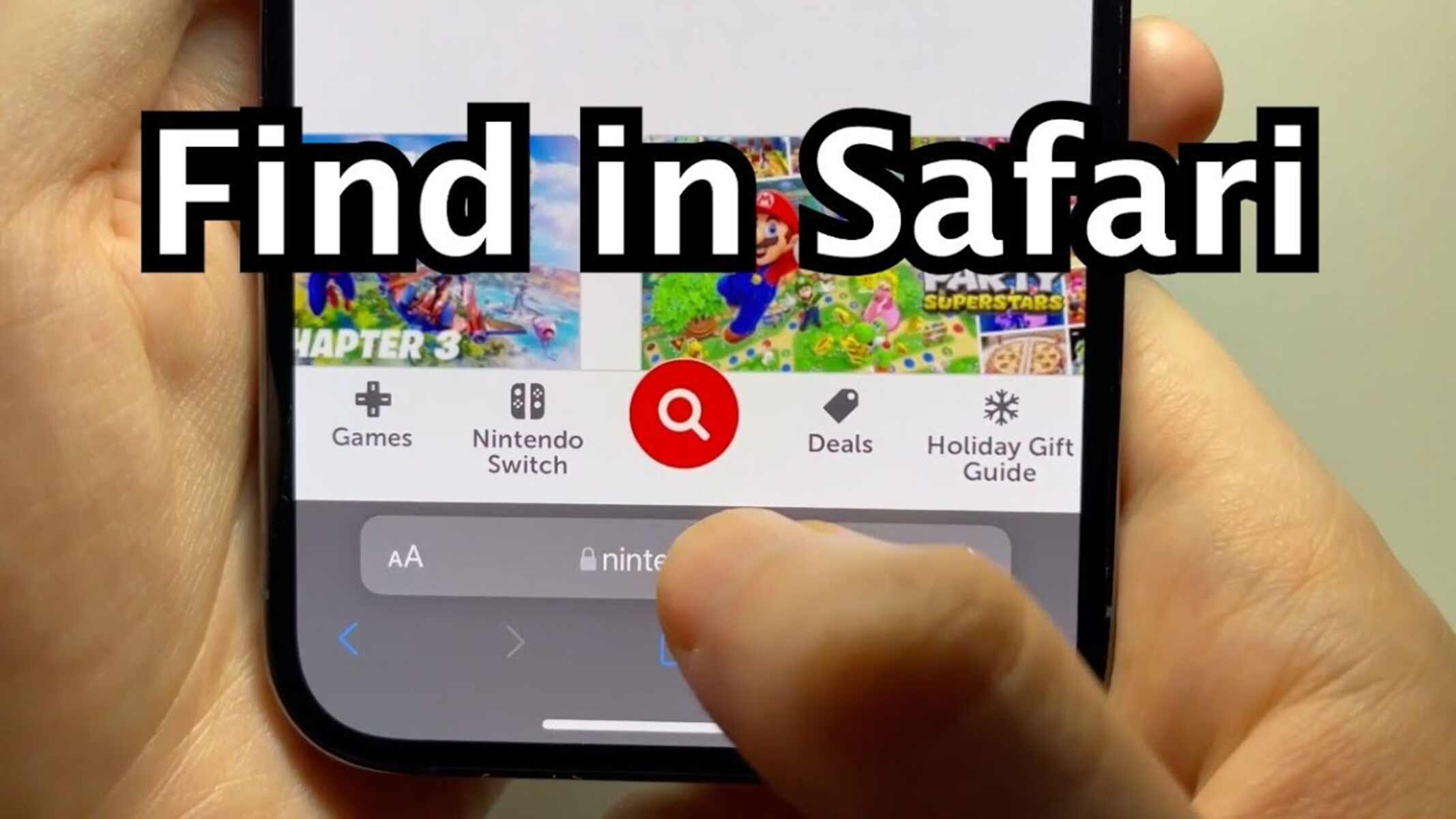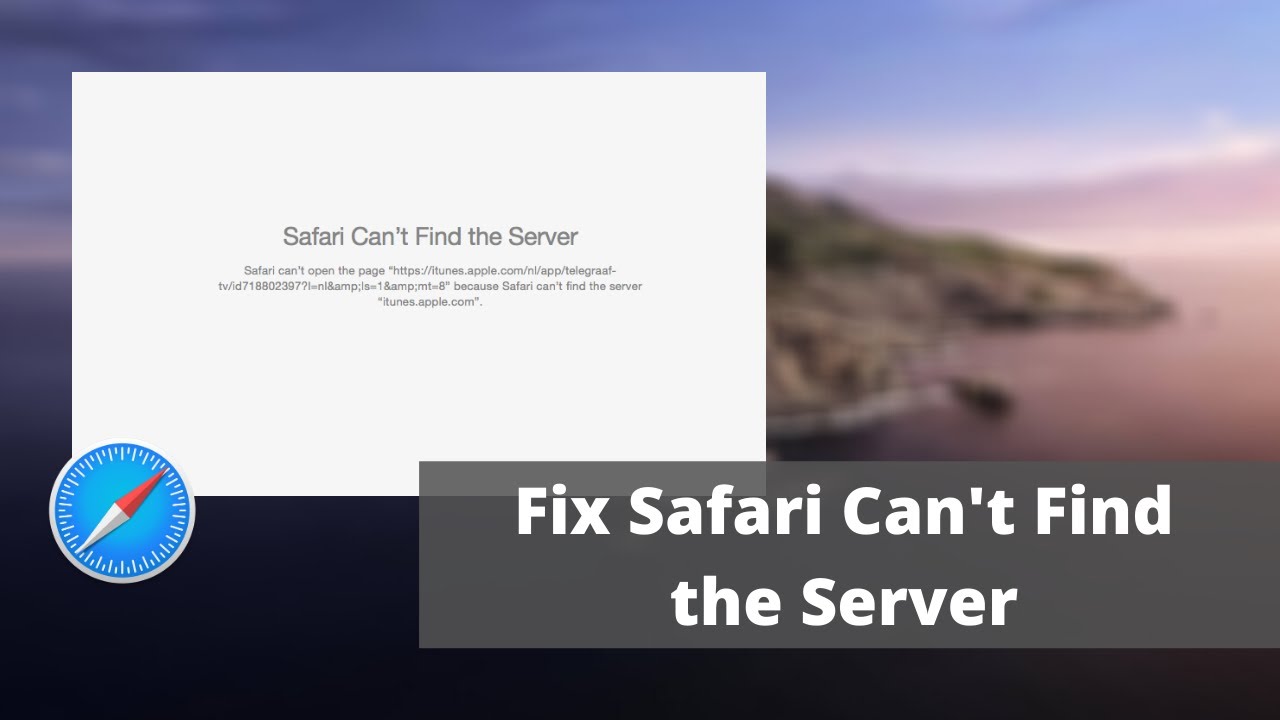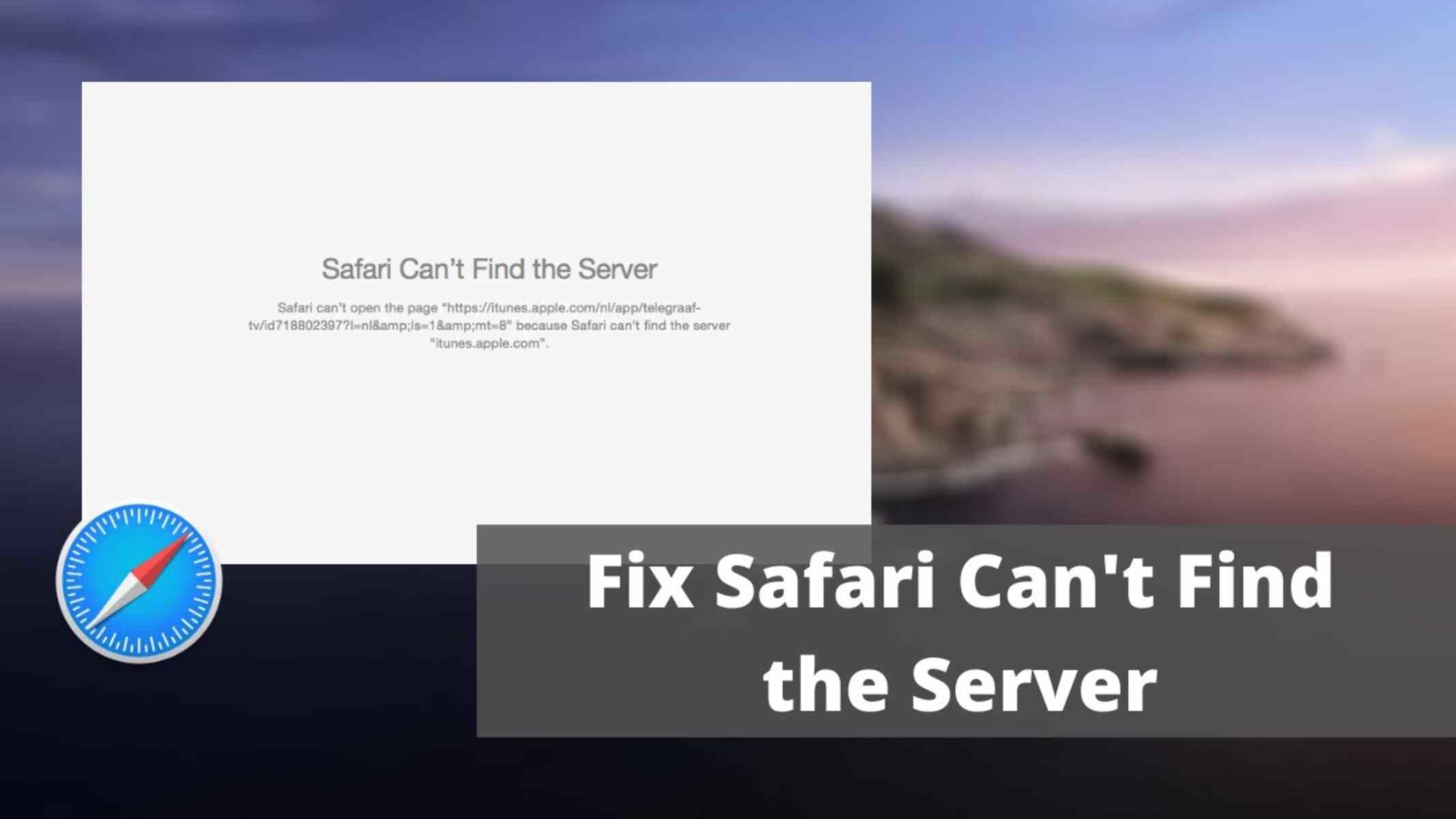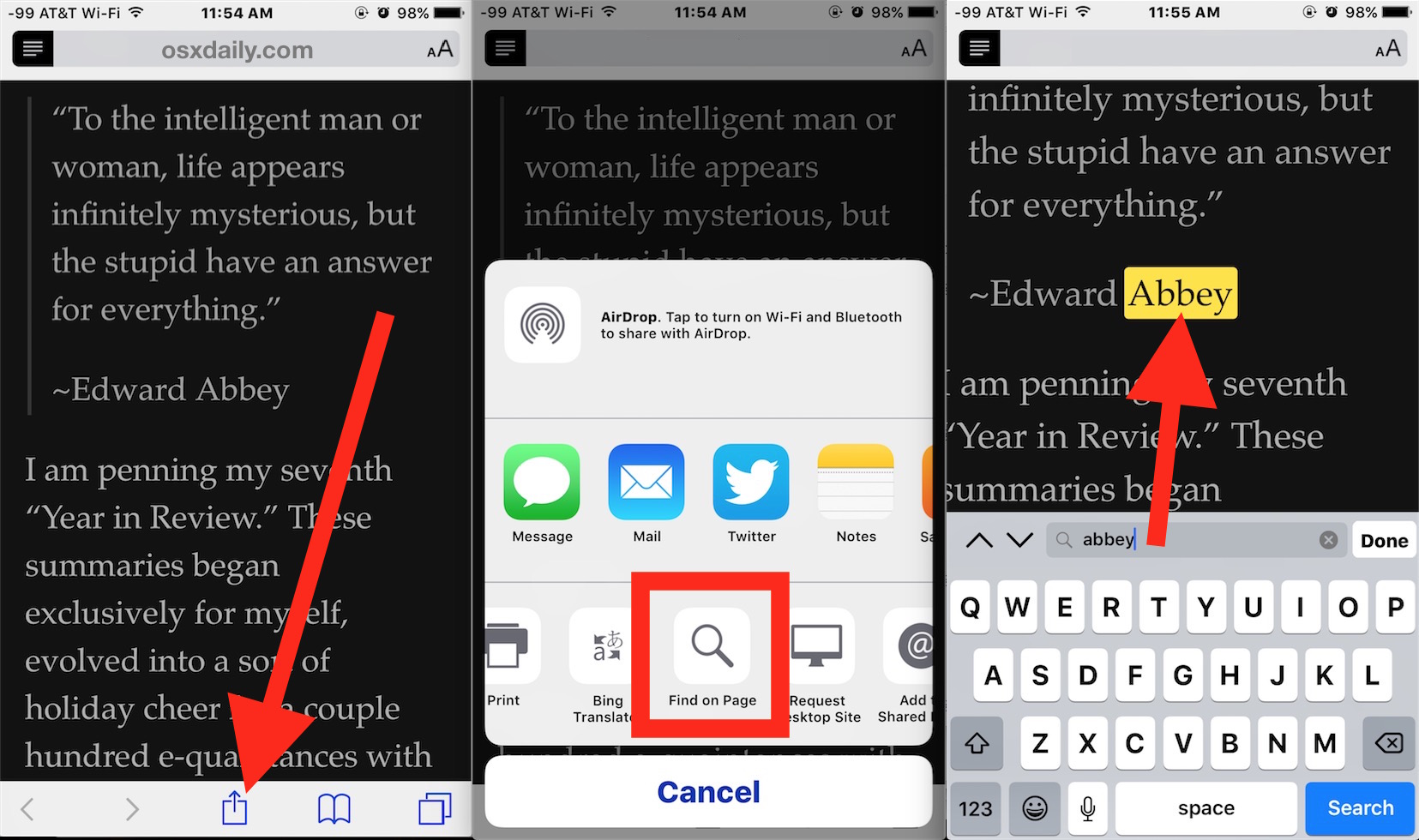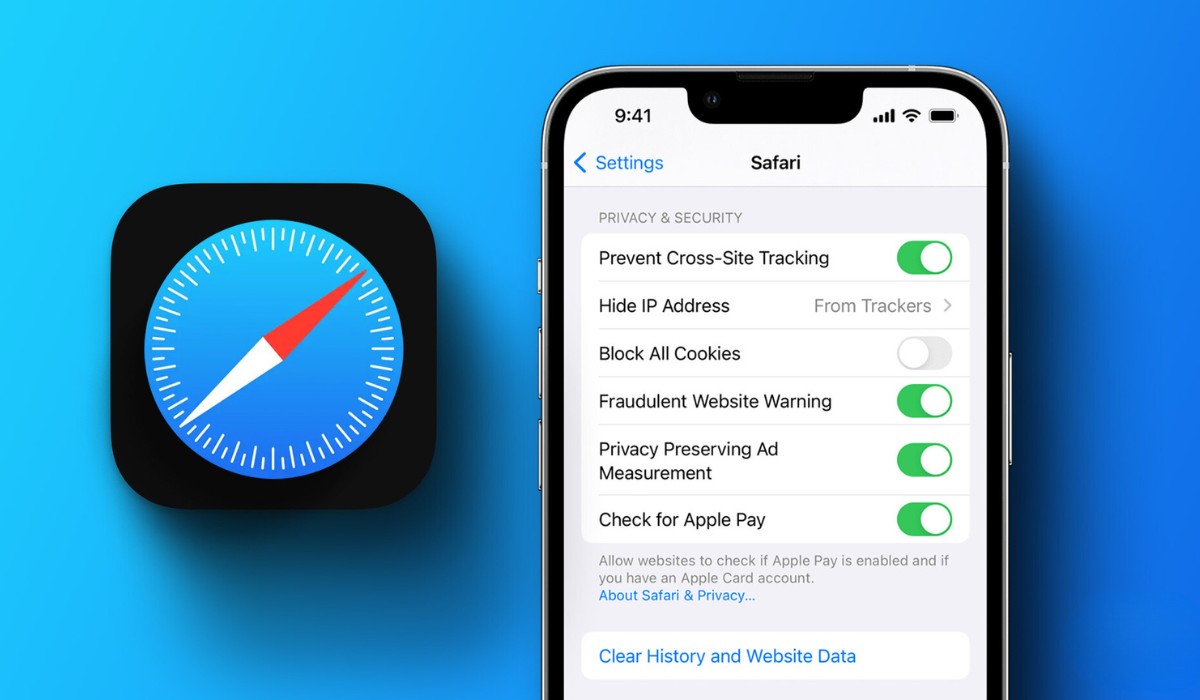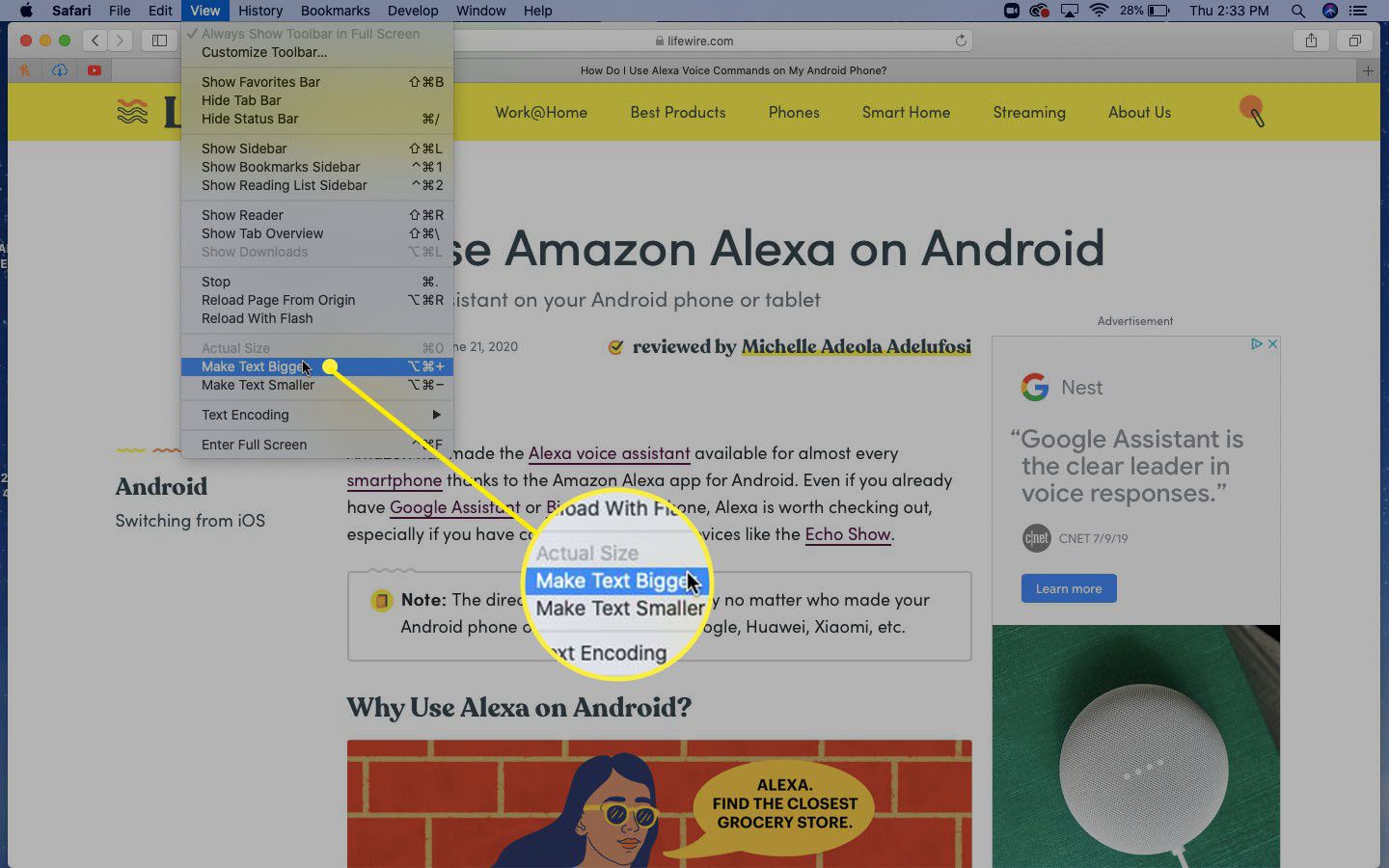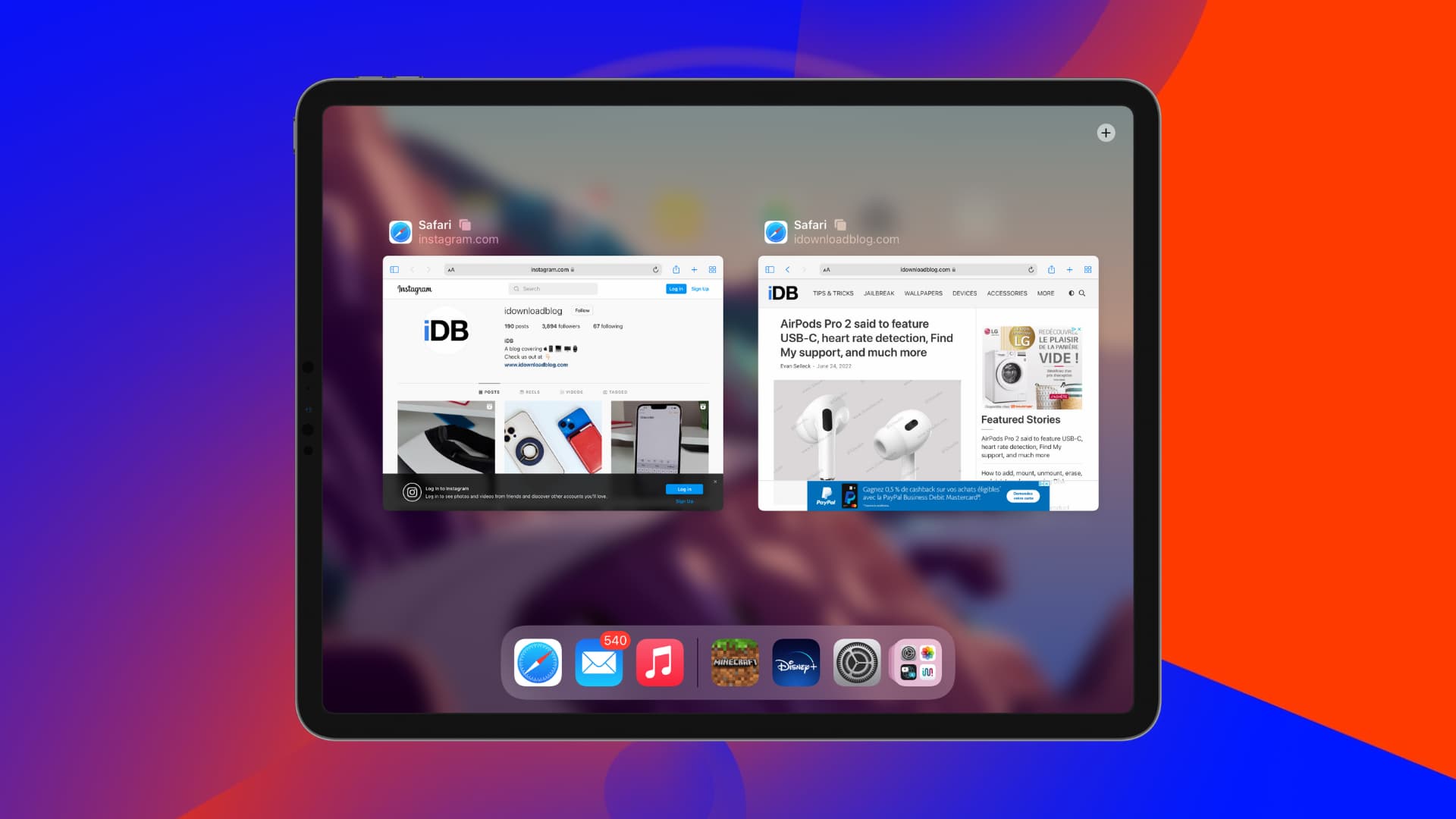Introduction
Safari, Apple's widely used web browser, offers a plethora of features designed to enhance the browsing experience. One such feature is the "Find" tool, which allows users to search for specific words or phrases within a webpage. This functionality can be immensely helpful when trying to locate specific information on a lengthy or complex webpage.
In this article, we will delve into the intricacies of using the "Find" feature on Safari, exploring its various functionalities and providing valuable tips for efficient searching. Whether you are a casual user or a seasoned Safari aficionado, mastering the "Find" tool can significantly streamline your browsing experience.
So, let's embark on a journey to uncover the nuances of this powerful feature and learn how to leverage it to effortlessly locate information within webpages. Whether you're conducting research, reading articles, or simply browsing the web, the "Find" tool can be a game-changer in your browsing arsenal. Let's dive in and discover the ins and outs of using "Find" on Safari.
Accessing the Find Feature
Accessing the "Find" feature on Safari is a straightforward process that empowers users to efficiently search for specific terms or phrases within a webpage. Whether you're scouring a lengthy article for a particular piece of information or seeking to locate a specific term within a complex webpage, the "Find" feature is your go-to tool for streamlined browsing.
To access the "Find" feature on Safari, you can employ the following methods:
-
Using the Keyboard Shortcut: Safari offers a convenient keyboard shortcut to swiftly access the "Find" feature. By pressing "Command + F" on your keyboard, a search bar will appear at the top right corner of the browser window, ready for you to input your desired search term.
-
Utilizing the Menu Bar: Alternatively, you can access the "Find" feature through the Safari menu bar. Simply navigate to "Edit" in the menu bar, and then select "Find" from the dropdown menu. This action will prompt the search bar to appear, allowing you to initiate your search effortlessly.
-
Right-Click Context Menu: Another quick method to access the "Find" feature is by right-clicking anywhere on the webpage. Upon right-clicking, a context menu will appear, presenting the option to "Find" your desired term within the page. This intuitive approach provides a seamless way to initiate your search without navigating through multiple menus.
Once you've accessed the "Find" feature using any of the aforementioned methods, you'll be equipped to embark on your search quest within the webpage. The search bar allows you to input your desired term, and Safari will instantly highlight all instances of the term within the page, making it effortless to navigate and locate the information you seek.
By familiarizing yourself with these accessible methods of accessing the "Find" feature, you can seamlessly integrate this powerful tool into your browsing routine, enhancing your ability to swiftly pinpoint specific content within webpages. With the "Find" feature readily at your disposal, you're poised to elevate your browsing experience and navigate web content with unparalleled efficiency.
Using Find on Safari
Utilizing the "Find" feature on Safari empowers users to delve into the depths of webpages and efficiently locate specific terms or phrases. Once you've accessed the "Find" feature using the methods outlined earlier, you're ready to embark on your search quest within the webpage.
Upon accessing the "Find" feature, a search bar will appear at the top right corner of the browser window, eagerly awaiting your input. This intuitive interface allows you to seamlessly input your desired search term, initiating Safari's robust search functionality.
As you input your search term, Safari dynamically highlights all instances of the term within the page, instantly drawing your attention to the relevant content. This real-time highlighting feature enables you to effortlessly navigate through the webpage, swiftly pinpointing the information you seek.
Moreover, Safari's "Find" feature offers options to refine your search, catering to diverse browsing needs. By clicking on the arrow icons within the search bar, you can effortlessly navigate through each instance of the searched term, ensuring comprehensive coverage of the webpage's content.
Additionally, Safari provides the option to perform a case-sensitive search, allowing for precise identification of terms matching the specified case. This level of customization ensures that your search results align with your exact requirements, enhancing the accuracy and efficiency of your browsing experience.
Furthermore, Safari's "Find" feature supports the use of regular expressions, enabling advanced users to execute intricate search patterns within webpages. This advanced functionality caters to users with specific search requirements, offering a versatile approach to locating diverse content within webpages.
By leveraging the full potential of Safari's "Find" feature, users can seamlessly navigate through webpages, uncovering valuable information with unparalleled ease. Whether you're conducting research, studying online content, or simply seeking specific details within webpages, the "Find" feature equips you with the tools to streamline your browsing experience.
In essence, the "Find" feature on Safari serves as a powerful ally in the quest for information, offering a user-friendly interface and robust functionality to facilitate efficient content discovery within webpages. With its intuitive highlighting, customizable search options, and support for advanced search patterns, Safari's "Find" feature stands as a cornerstone of efficient browsing, empowering users to effortlessly locate and engage with diverse web content.
Tips for Efficient Searching
Efficient searching on Safari's "Find" feature can significantly enhance the browsing experience, allowing users to swiftly pinpoint specific information within webpages. To maximize the effectiveness of your searches, consider the following tips:
-
Utilize Keyboard Shortcuts: In addition to the keyboard shortcut for accessing the "Find" feature, Safari offers additional shortcuts to streamline your search experience. For instance, pressing "Command + G" allows you to navigate through subsequent instances of your searched term, providing a quick way to traverse the webpage's content.
-
Refine Your Search Criteria: When initiating a search, consider refining your criteria to narrow down the results. Safari's "Find" feature enables users to perform case-sensitive searches, ensuring that the results precisely match the specified case. This can be particularly useful when seeking specific terms or phrases with distinct casing.
-
Leverage Regular Expressions: For advanced users with intricate search requirements, Safari's support for regular expressions within the "Find" feature offers a powerful tool for executing complex search patterns. By harnessing the capabilities of regular expressions, users can craft sophisticated search queries to locate diverse content within webpages.
-
Navigate Seamlessly: Upon initiating a search, utilize the arrow icons within the search bar to effortlessly navigate through each instance of the searched term. This intuitive feature allows for seamless traversal of the webpage's content, ensuring comprehensive coverage of the desired information.
-
Stay Organized with Tabs: If you're conducting extensive research across multiple webpages, consider utilizing Safari's tab management capabilities to stay organized. By opening relevant webpages in separate tabs, you can streamline your search process and easily switch between different sources of information.
-
Optimize Search Terms: When inputting search terms, consider using specific keywords or phrases that accurately reflect the information you seek. By optimizing your search terms, you can enhance the precision of the search results, leading to more efficient content discovery within webpages.
By incorporating these tips into your browsing routine, you can harness the full potential of Safari's "Find" feature, elevating your ability to efficiently search for and locate specific content within webpages. Whether you're conducting research, studying online materials, or simply seeking specific details within web content, these strategies can empower you to streamline your browsing experience and uncover valuable information with ease.
Conclusion
In conclusion, Safari's "Find" feature stands as a cornerstone of efficient browsing, empowering users to effortlessly locate and engage with diverse web content. By offering a user-friendly interface, intuitive highlighting, customizable search options, and support for advanced search patterns, the "Find" feature enhances the browsing experience, allowing users to swiftly pinpoint specific information within webpages.
Mastering the art of using the "Find" feature on Safari can significantly streamline the process of navigating through web content. Whether you're conducting research, studying online materials, or simply seeking specific details within webpages, the "Find" feature equips you with the tools to enhance your browsing experience.
With the ability to refine search criteria, leverage regular expressions, and seamlessly navigate through search results, users can efficiently uncover valuable information within webpages. The integration of keyboard shortcuts, case-sensitive searches, and advanced search patterns further amplifies the functionality of the "Find" feature, catering to diverse browsing needs and empowering users to tailor their search experience to precise requirements.
By incorporating efficient searching tips and leveraging the full potential of the "Find" feature, users can elevate their ability to efficiently search for and locate specific content within webpages. The seamless integration of the "Find" feature into Safari's browsing environment enhances the overall user experience, offering a powerful tool for content discovery and information retrieval.
In essence, Safari's "Find" feature serves as a valuable ally in the quest for information, providing users with the means to effortlessly navigate through web content and uncover valuable insights. Whether you're a casual user or a seasoned Safari aficionado, mastering the "Find" feature can significantly enhance your browsing efficiency and empower you to engage with web content in a more streamlined manner.
As technology continues to evolve, Safari's commitment to providing robust browsing features, such as the "Find" tool, underscores its dedication to enhancing the user experience. By embracing the capabilities of the "Find" feature, users can embark on a seamless browsing journey, equipped with the tools to effortlessly locate and engage with diverse web content.