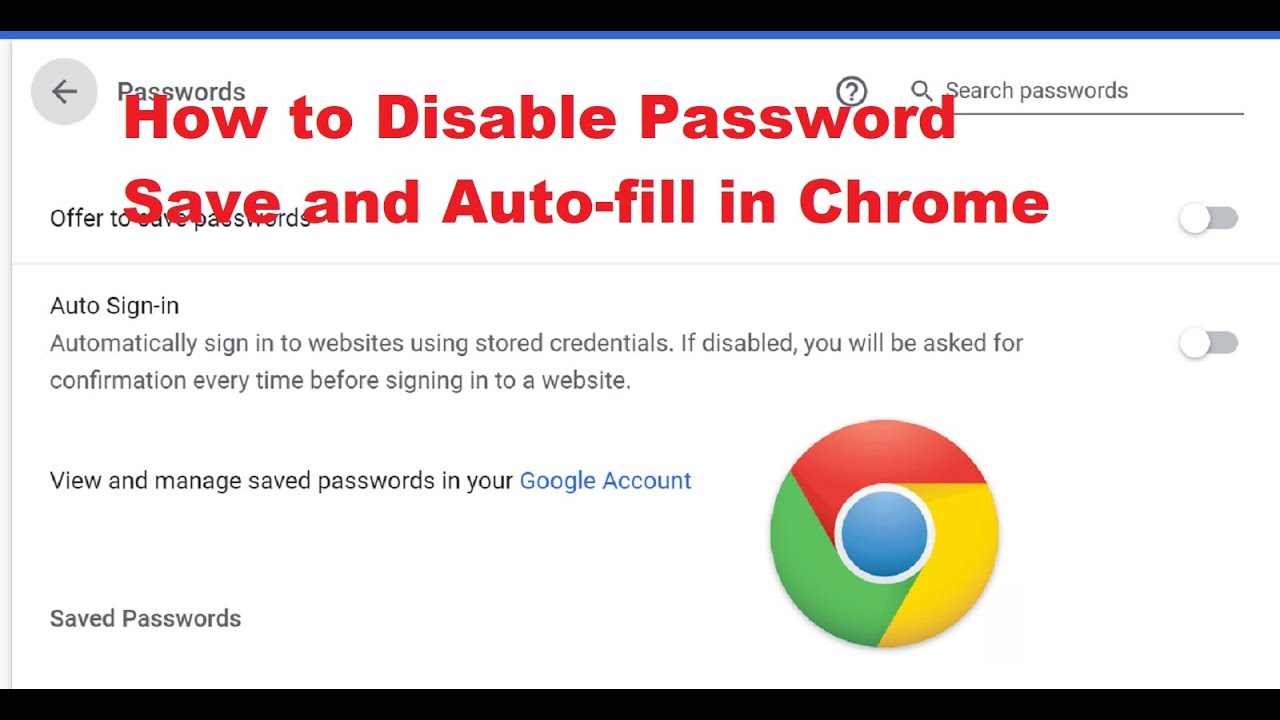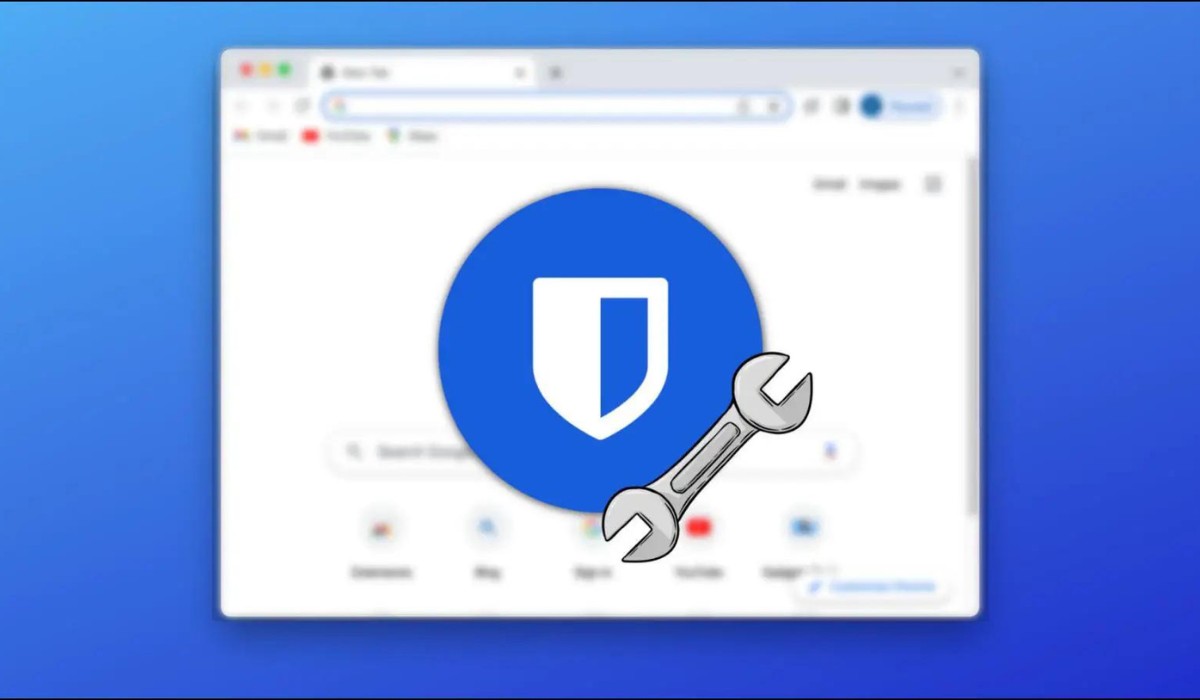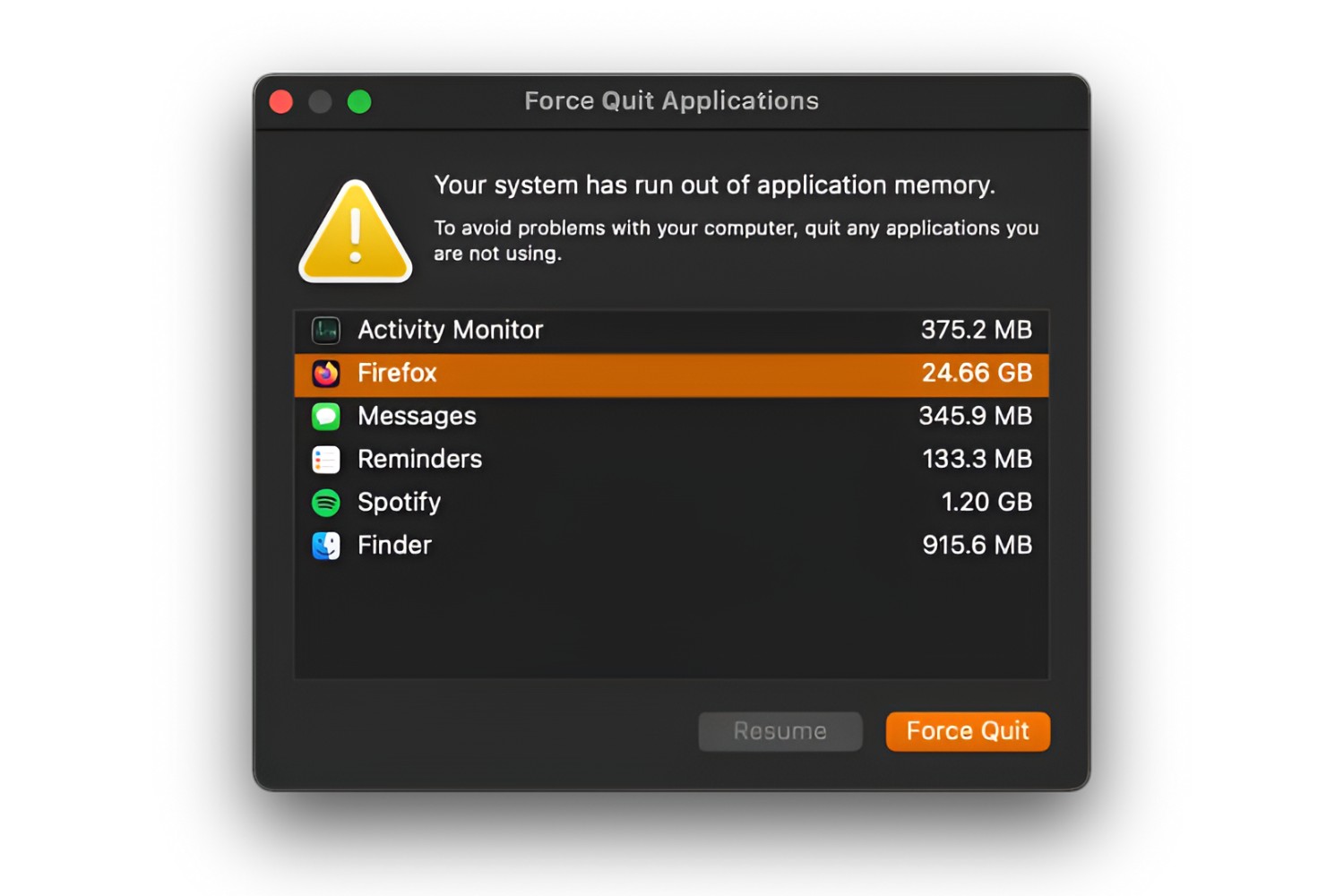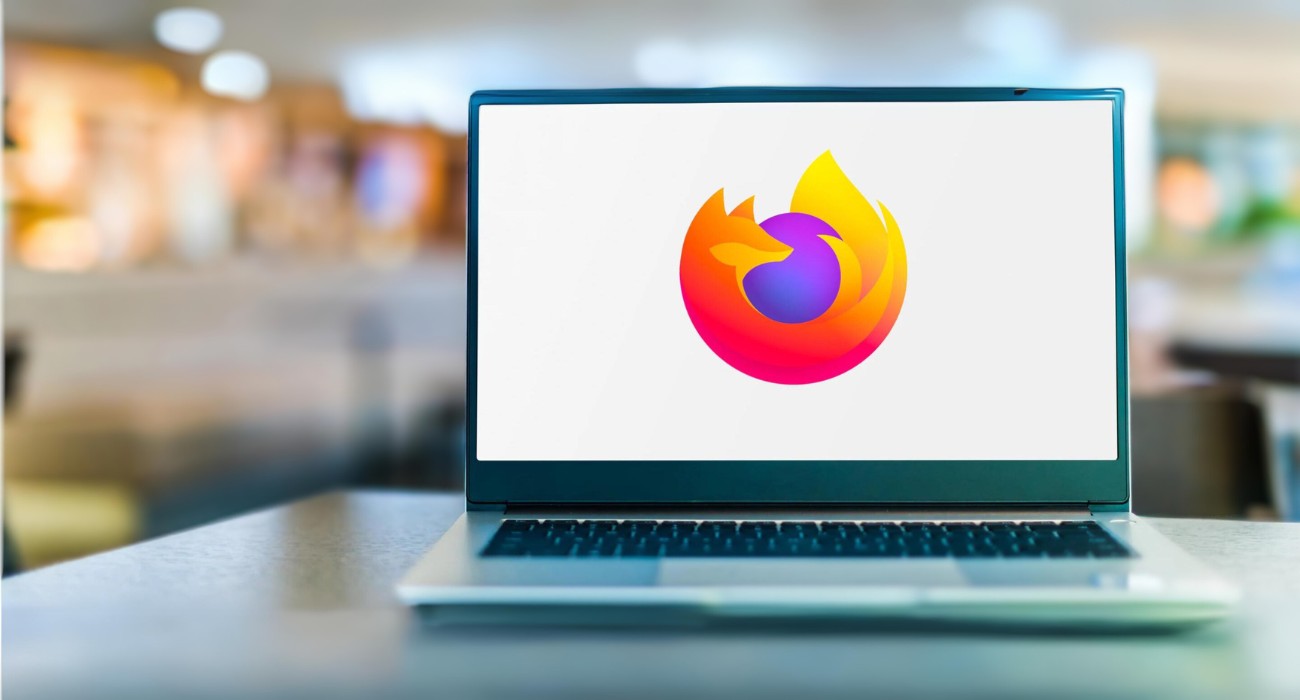Introduction
In today's digital age, where online security is paramount, using a reliable password manager has become essential. Bitwarden, a popular open-source password management solution, offers a secure and convenient way to store and access your passwords across various platforms. By integrating Bitwarden with the Firefox web browser, users can enjoy seamless access to their stored credentials while browsing the internet.
The Bitwarden extension for Firefox provides a user-friendly interface that simplifies the management of passwords, secure notes, and other sensitive information. This integration enhances the overall browsing experience by streamlining the login process and ensuring the security of your online accounts.
In this comprehensive guide, we will explore the process of installing the Bitwarden extension for Firefox and setting it up to effectively manage passwords. Additionally, we will delve into the various features and tips for utilizing Bitwarden to its full potential within the Firefox browser.
By the end of this guide, you will have a clear understanding of how to leverage Bitwarden with Firefox to bolster your online security and streamline your password management practices. Let's embark on this journey to discover the seamless integration of Bitwarden with Firefox and unlock the full potential of secure and convenient password management.
Installing Bitwarden Extension
To begin harnessing the power of Bitwarden within the Firefox browser, the first step is to install the Bitwarden extension. This process is straightforward and can be completed directly from the Firefox Add-ons store.
-
Accessing the Firefox Add-ons Store: Open the Firefox web browser and navigate to the Add-ons store by clicking on the menu icon (three horizontal lines) in the top-right corner and selecting "Add-ons."
-
Search for Bitwarden: Once in the Add-ons store, use the search bar to look for the Bitwarden extension. Alternatively, you can directly access the Bitwarden extension page by visiting the official Bitwarden website and following the provided link to the Firefox Add-ons store.
-
Installing the Extension: Upon locating the Bitwarden extension, click on the "Add to Firefox" button to initiate the installation process. A confirmation prompt will appear, asking for your consent to add the extension to Firefox. Click "Add" to proceed with the installation.
-
Completing the Installation: Once the installation is complete, the Bitwarden icon will appear in the Firefox toolbar, indicating that the extension has been successfully added to the browser.
By following these simple steps, you can seamlessly integrate Bitwarden with your Firefox browser, laying the foundation for efficient and secure password management. With the Bitwarden extension now installed, the next crucial step is to set it up and configure it to suit your specific password management needs.
Setting Up Bitwarden with Firefox
After successfully installing the Bitwarden extension for Firefox, the next pivotal phase involves setting up the extension to seamlessly integrate with the browser and cater to your password management requirements. The setup process is designed to ensure that Bitwarden operates in harmony with Firefox, providing a secure and user-friendly environment for managing passwords and sensitive information.
Upon installation, the Bitwarden icon will appear in the Firefox toolbar, signifying that the extension is ready to be configured. Clicking on the Bitwarden icon will prompt the initial setup process, guiding users through the necessary steps to establish a connection between Bitwarden and Firefox.
Initial Configuration
Upon clicking the Bitwarden icon, a prompt will appear, inviting users to either create a new Bitwarden account or log in with existing credentials. For new users, the account creation process involves providing essential details and setting up a master password, which serves as the key to accessing all stored passwords and secure notes within Bitwarden.
Synchronization with Bitwarden Account
Once the account setup or login process is completed, Bitwarden will synchronize with the user's Bitwarden account, ensuring that all stored passwords and secure notes are accessible within the Firefox browser. This synchronization is crucial for maintaining consistency across multiple devices and platforms, allowing users to seamlessly access their credentials regardless of the device they are using.
Browser Integration
Bitwarden integrates seamlessly with Firefox, offering a user-friendly interface that can be accessed directly from the browser toolbar. Users can effortlessly access their vault, manage passwords, and generate secure passwords for new accounts, all within the familiar Firefox environment. This integration streamlines the password management process, eliminating the need to switch between different applications or interfaces.
Customization Options
Bitwarden provides various customization options within the Firefox browser, allowing users to tailor the extension to their specific preferences. This includes configuring auto-fill settings, organizing passwords into categories, and managing secure notes. By customizing Bitwarden to align with individual preferences, users can optimize their password management experience and enhance overall efficiency.
By completing the setup process and configuring Bitwarden to align with your specific requirements, you can harness the full potential of this powerful password management solution within the Firefox browser. With Bitwarden seamlessly integrated and tailored to your needs, you are well-equipped to manage passwords and sensitive information with utmost security and convenience.
Using Bitwarden to Manage Passwords
Once Bitwarden is successfully set up and integrated with the Firefox browser, users can leverage its robust features to efficiently manage their passwords and enhance their online security. Bitwarden provides a seamless and secure environment for storing, organizing, and accessing passwords, ensuring that sensitive credentials are readily available while maintaining the highest level of protection.
Accessing the Password Vault
Upon integration, users can access their Bitwarden password vault directly from the Firefox toolbar. By clicking on the Bitwarden icon, they can effortlessly navigate to their vault, where all stored passwords and secure notes are conveniently organized. This streamlined access eliminates the need to remember multiple passwords or navigate through various websites to retrieve login credentials.
Auto-Fill and Auto-Capture
Bitwarden offers auto-fill functionality, allowing users to automatically populate login fields with the appropriate credentials. When visiting a website or platform that requires authentication, Bitwarden can seamlessly fill in the username and password, simplifying the login process and saving valuable time. Additionally, the auto-capture feature prompts users to save new login credentials, ensuring that all newly created accounts are securely stored within the Bitwarden vault.
Secure Password Generation
One of Bitwarden's standout features is its ability to generate strong and unique passwords for new accounts. When creating a new online account, users can utilize Bitwarden to generate complex and secure passwords, eliminating the risk of using easily guessable or repetitive credentials. This proactive approach to password security enhances overall protection and reduces the vulnerability of online accounts to unauthorized access.
Organizing and Categorizing Passwords
Bitwarden allows users to categorize and organize their stored passwords, providing a structured approach to password management. By creating custom categories or folders within the vault, users can efficiently group and manage their credentials based on specific criteria, such as personal, work-related, or financial accounts. This organizational feature simplifies the process of locating and managing passwords, contributing to a more streamlined and intuitive experience.
Cross-Platform Accessibility
Bitwarden's seamless integration with Firefox ensures that stored passwords and secure notes are accessible across various platforms and devices. Whether using Firefox on a desktop, laptop, or mobile device, users can rely on Bitwarden to synchronize their credentials, enabling consistent access regardless of the device being used. This cross-platform accessibility enhances convenience and flexibility, allowing users to securely manage their passwords from anywhere.
By leveraging Bitwarden's comprehensive password management capabilities within the Firefox browser, users can elevate their online security posture while simplifying the management of their digital identities. The seamless integration, coupled with intuitive features, empowers users to take control of their passwords and embrace a more secure and efficient approach to online authentication.
Additional Features and Tips
In addition to its core password management capabilities, Bitwarden offers a range of additional features and valuable tips that further enhance the overall user experience within the Firefox browser. These features and tips are designed to optimize security, streamline workflows, and provide users with greater control over their digital identities.
Two-Factor Authentication (2FA)
Bitwarden supports two-factor authentication, a critical security measure that adds an extra layer of protection to user accounts. By enabling 2FA within Bitwarden, users can bolster the security of their vault, requiring an additional verification step beyond the master password. This feature significantly reduces the risk of unauthorized access, providing peace of mind and reinforcing the overall security posture.
Secure Sharing
Bitwarden facilitates secure sharing of passwords and sensitive information with trusted individuals or team members. This feature is particularly beneficial for collaborative work environments or for securely sharing credentials with family members. Users can selectively share specific passwords or secure notes while maintaining control over access permissions, ensuring that sensitive information remains protected even when shared with others.
Emergency Access
The emergency access feature in Bitwarden allows users to designate trusted individuals who can request access to their vault in the event of an emergency or unforeseen circumstances. This feature provides a contingency plan for accessing critical information in situations where the account owner may be incapacitated. By setting up emergency access contacts, users can ensure that their digital assets are accessible to designated individuals when needed most.
Browser Integration Tips
To maximize the efficiency of Bitwarden within the Firefox browser, users can explore various integration tips and shortcuts. For example, utilizing keyboard shortcuts for quick access to the Bitwarden extension, familiarizing oneself with auto-fill settings, and customizing the appearance of the Bitwarden icon in the toolbar can contribute to a more seamless and personalized user experience.
Regular Security Audits
It is advisable for users to conduct regular security audits of their stored passwords and secure notes within Bitwarden. By periodically reviewing and updating credentials, users can proactively identify and address any potential security vulnerabilities. Additionally, leveraging Bitwarden's password health reports and security assessment tools can provide valuable insights into the overall strength and security of stored passwords.
Utilizing Secure Notes
In addition to managing passwords, Bitwarden offers the capability to create secure notes for storing sensitive information such as credit card details, software licenses, or confidential notes. Leveraging secure notes within Bitwarden provides a centralized and secure repository for critical information, reducing the reliance on disparate storage methods and enhancing overall data security.
By exploring these additional features and implementing the suggested tips, users can harness the full potential of Bitwarden within the Firefox browser, elevating their password management practices and reinforcing their online security measures. These features and tips serve as valuable enhancements that complement the core functionality of Bitwarden, empowering users to navigate the digital landscape with confidence and control.
Conclusion
In conclusion, the integration of Bitwarden with the Firefox browser presents a compelling solution for individuals seeking to fortify their online security and streamline their password management practices. By following the installation process and configuring Bitwarden to align with specific preferences, users can unlock a wealth of features and capabilities that enhance the overall browsing experience.
Bitwarden's seamless integration with Firefox empowers users to securely store, organize, and access their passwords and sensitive information across various platforms. The convenience of auto-fill functionality, secure password generation, and cross-platform accessibility ensures that managing passwords becomes a hassle-free endeavor. Additionally, the ability to categorize and share passwords, coupled with the implementation of two-factor authentication and emergency access features, further solidifies Bitwarden as a comprehensive password management solution.
The collaborative nature of Bitwarden, combined with its robust security measures, positions it as a versatile tool for both individual users and organizations. The secure sharing and emergency access features cater to the needs of collaborative work environments, while the emphasis on security audits and password health reports underscores Bitwarden's commitment to proactive security measures.
As users navigate the digital landscape, the utilization of Bitwarden's secure notes feature and the implementation of browser integration tips serve to enhance overall data security and user experience. These additional features and tips provide a holistic approach to managing digital identities, reinforcing the significance of Bitwarden as a comprehensive password management solution.
In essence, the integration of Bitwarden with the Firefox browser not only simplifies password management but also elevates the standard of online security. By embracing Bitwarden's capabilities and leveraging its seamless integration with Firefox, users can navigate the digital realm with confidence, knowing that their passwords and sensitive information are safeguarded within a secure and user-friendly environment. With Bitwarden and Firefox working in tandem, users can embark on their digital journeys with peace of mind, knowing that their online security is in capable hands.