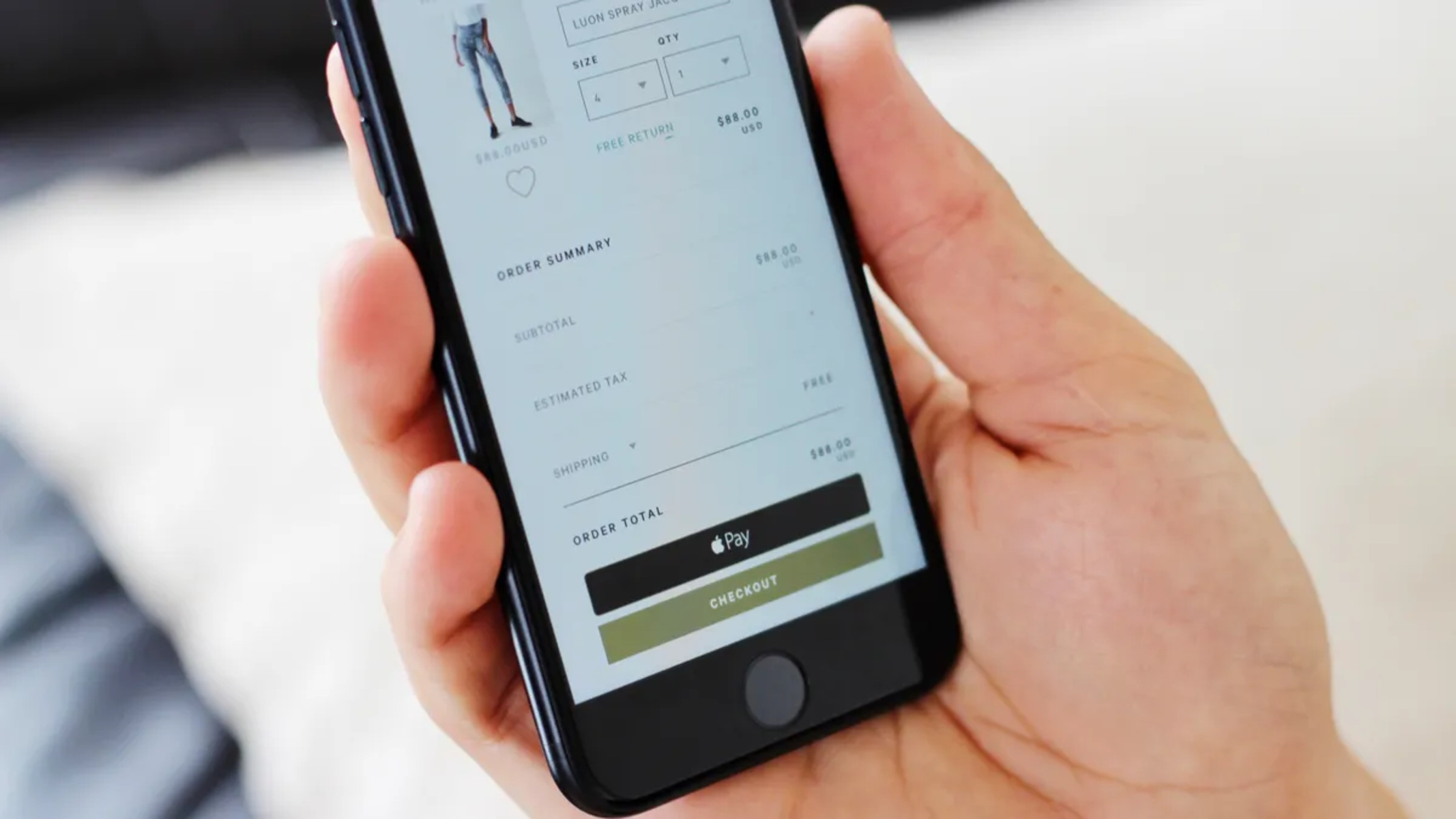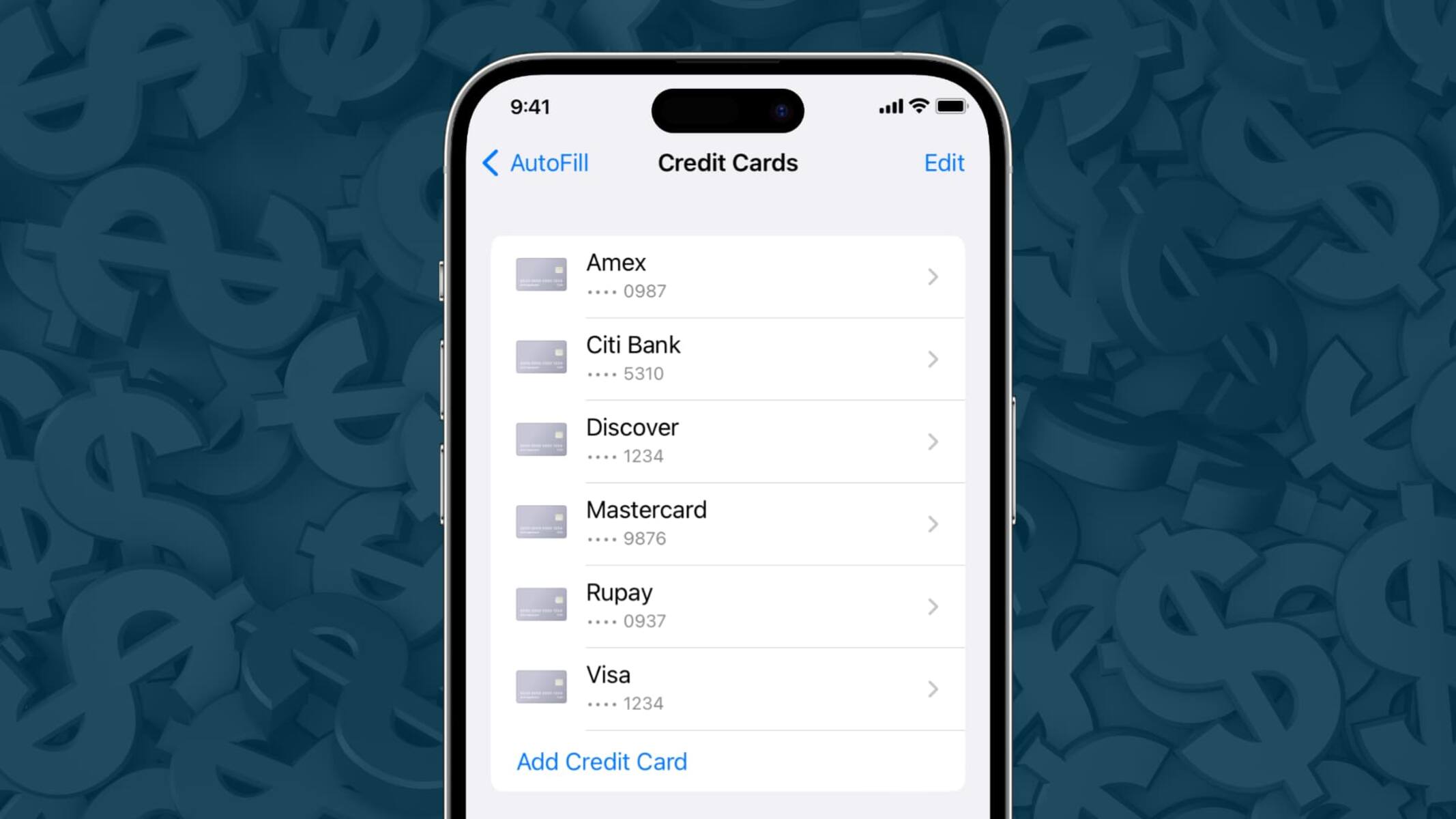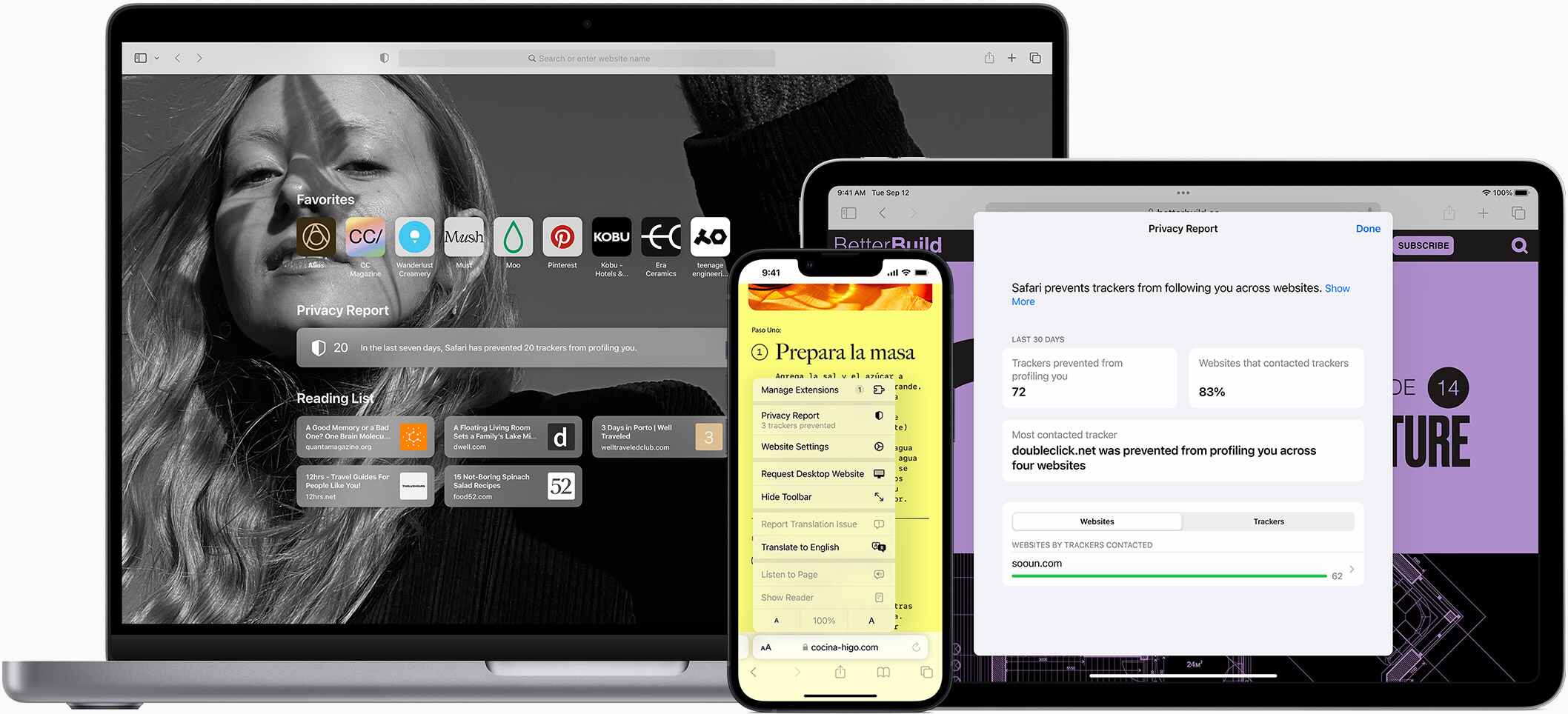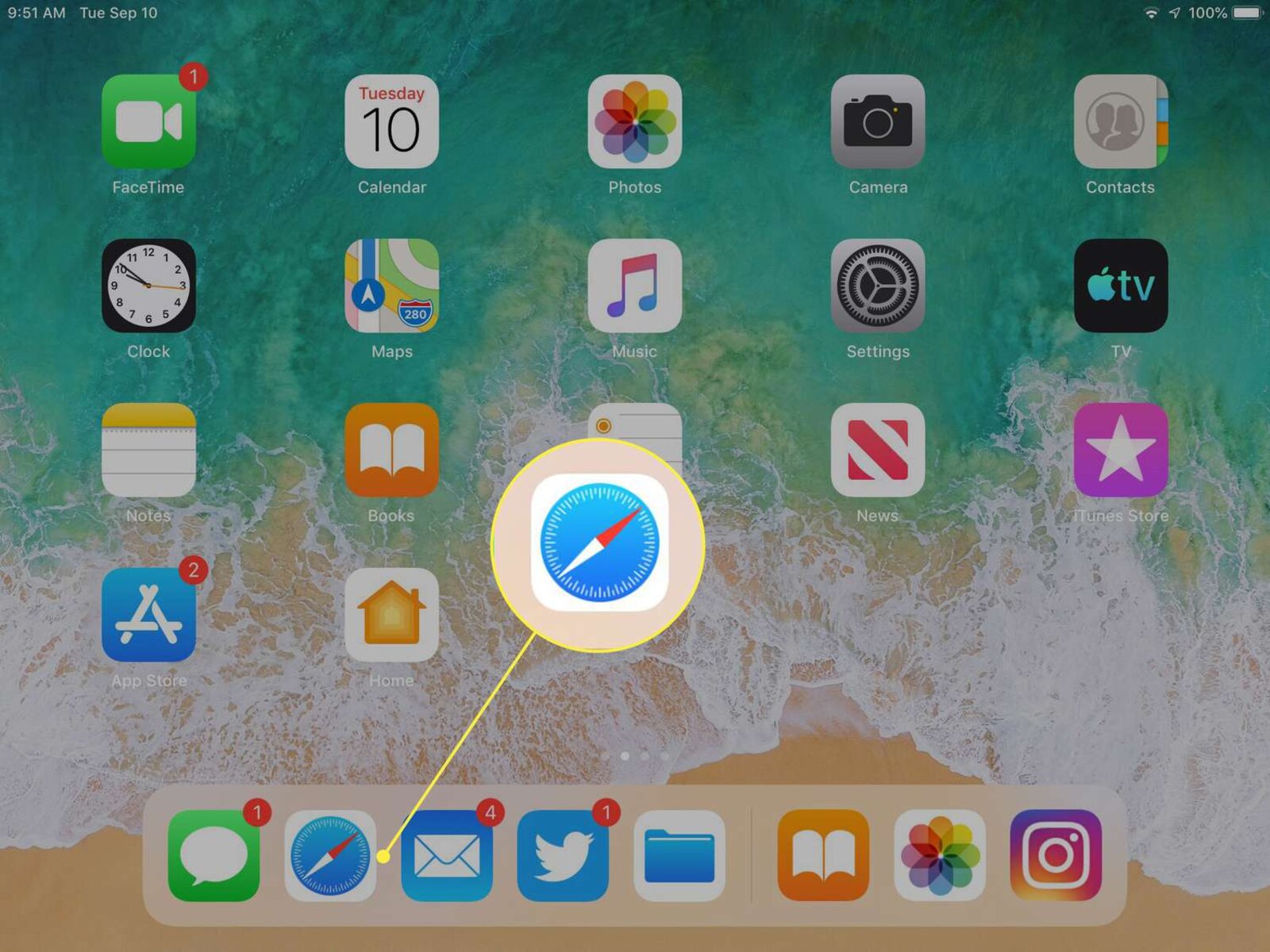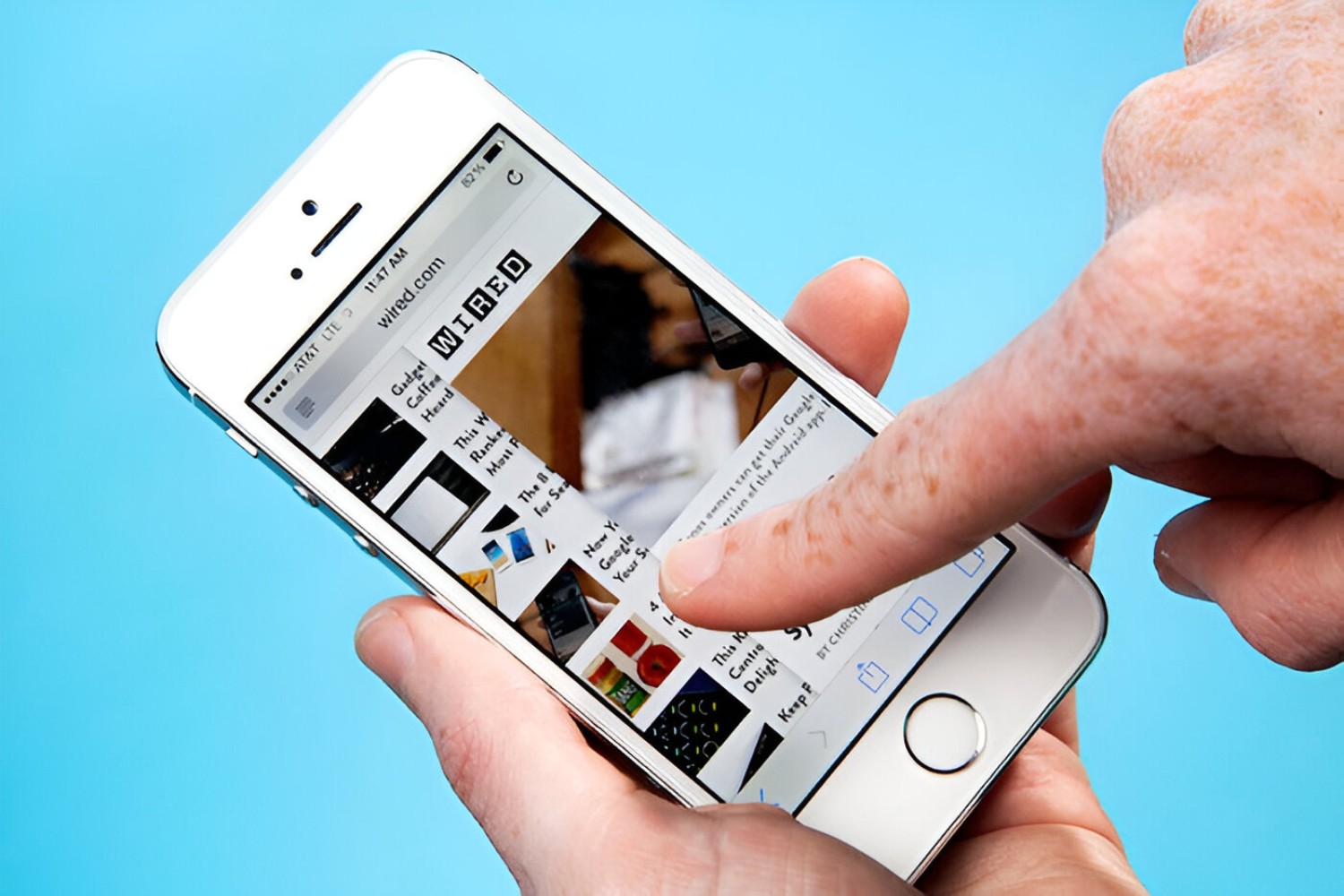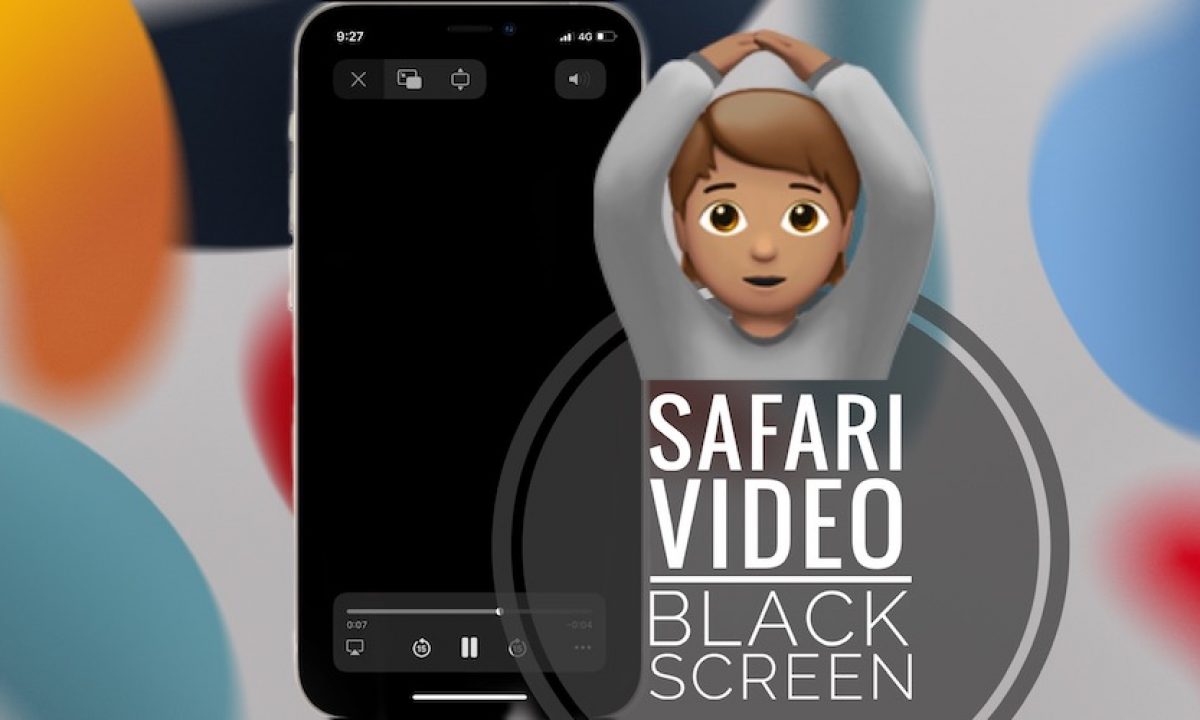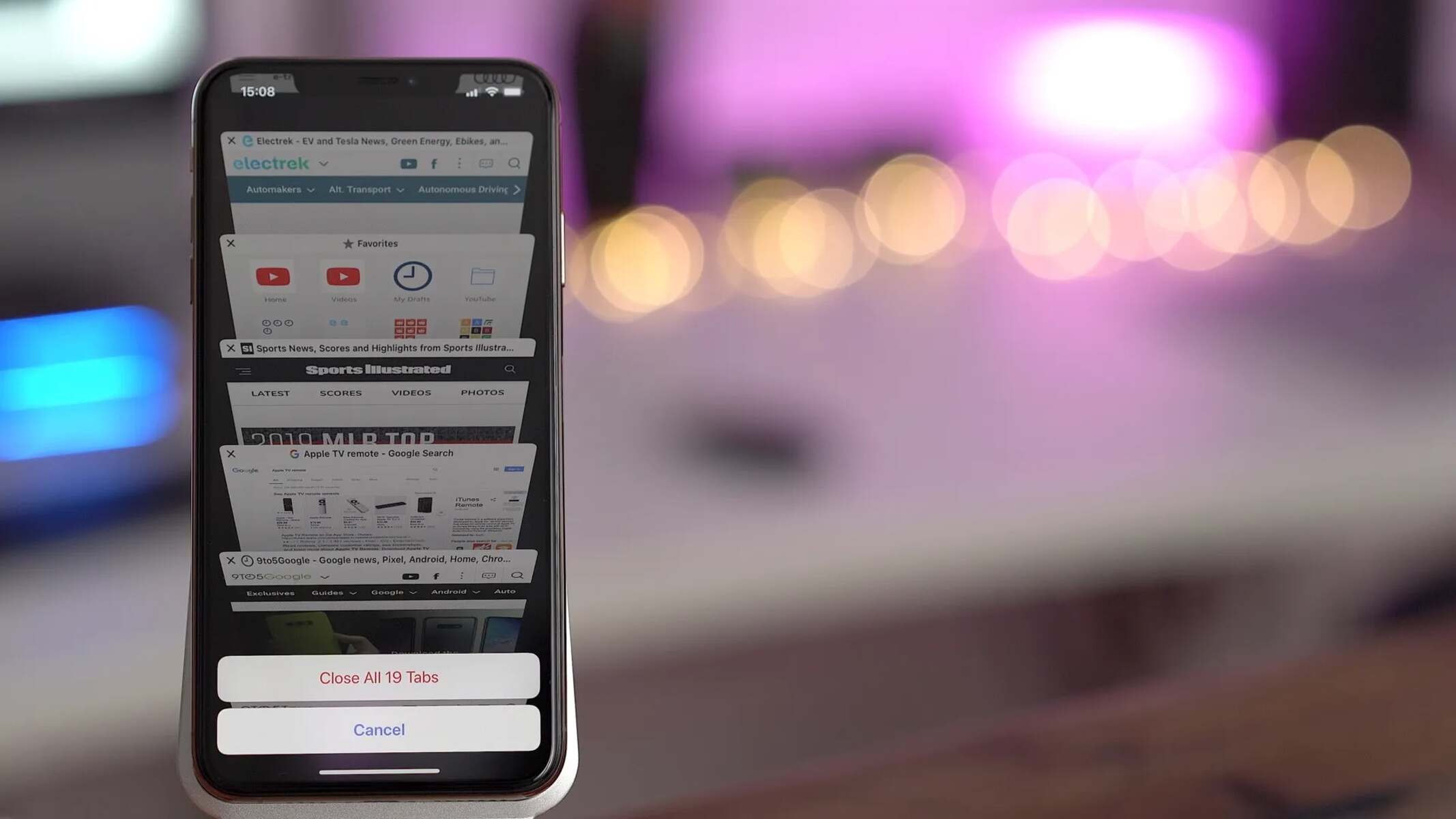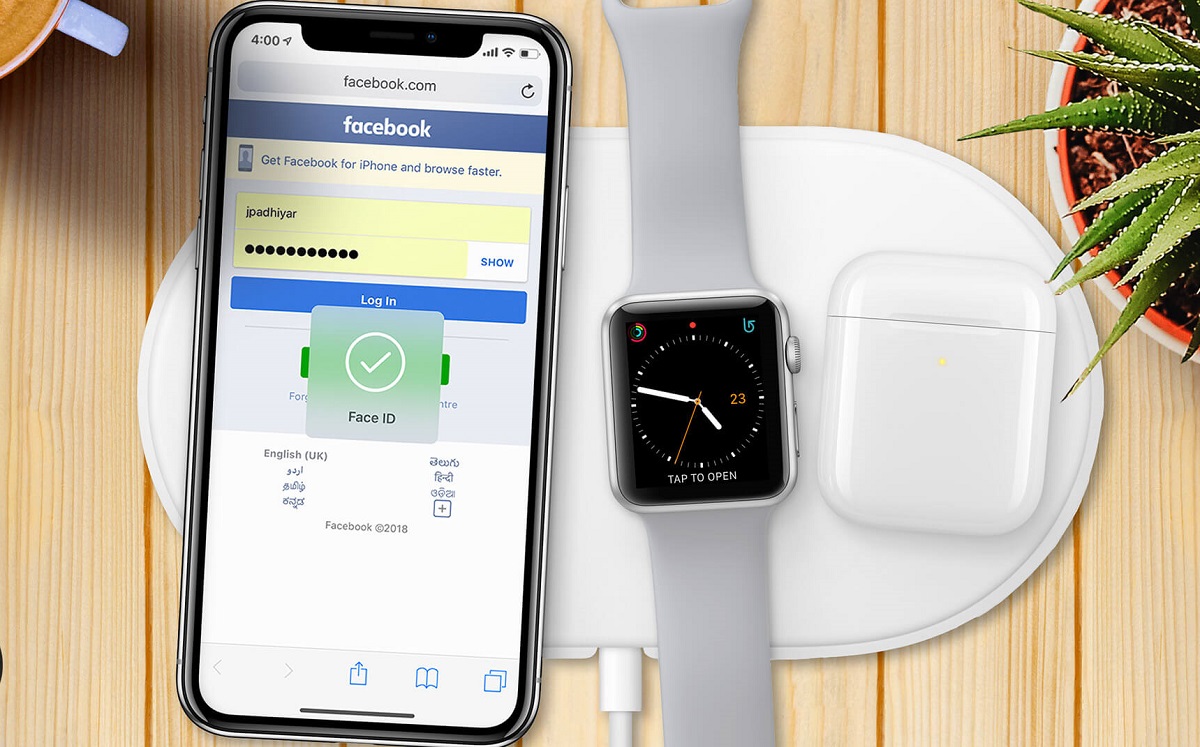Introduction
Apple Pay has revolutionized the way we make online payments, and with its seamless integration into Safari, the browsing experience has become even more convenient. This innovative feature allows users to securely and effortlessly make purchases on their Mac, iPhone, or iPad using the payment methods stored in their Apple Wallet.
By leveraging Apple Pay in Safari, users can expedite the checkout process on their favorite websites without the need to manually enter credit card details or shipping information. This not only saves time but also enhances security by eliminating the need to share sensitive financial information with online merchants.
The integration of Apple Pay in Safari is a testament to Apple's commitment to streamlining digital transactions while prioritizing user privacy and security. With just a few simple steps, users can set up Apple Pay on their devices and enjoy the convenience of swift and secure online payments.
In this comprehensive guide, we will delve into the intricacies of using Apple Pay in Safari, from the initial setup to making payments and managing payment methods. Whether you're a seasoned Apple Pay user or a newcomer to this cutting-edge technology, this guide will equip you with the knowledge and confidence to leverage the full potential of Apple Pay within the Safari browser.
So, let's embark on this enlightening journey and unlock the power of Apple Pay in Safari, empowering you to make seamless and secure online transactions with unparalleled ease and peace of mind.
Setting Up Apple Pay in Safari
Setting up Apple Pay in Safari is a straightforward process that empowers users to seamlessly make online purchases with just a few clicks. Whether you're using a Mac, iPhone, or iPad, the integration of Apple Pay into Safari enhances the browsing experience by simplifying the checkout process and bolstering security. Here's a step-by-step guide to help you set up Apple Pay in Safari and unlock its myriad benefits:
-
Ensure Device Compatibility: Before diving into the setup process, it's essential to ensure that your device is compatible with Apple Pay. Apple Pay in Safari is supported on Mac models with Touch ID or a Secure Enclave, as well as on iPhone and iPad devices with Touch ID or Face ID.
-
Add Payment Methods to Apple Wallet: To begin using Apple Pay in Safari, you need to add your preferred payment methods, such as credit or debit cards, to the Apple Wallet on your device. This can be done by accessing the Wallet app and following the prompts to add your desired payment cards securely.
-
Enable Apple Pay in Safari Settings: On your Mac, navigate to "System Preferences" and select "Wallet & Apple Pay." Here, you can add the payment cards from your Apple Wallet that you wish to use for online transactions in Safari. On iPhone or iPad, go to "Settings," then "Wallet & Apple Pay," and add the desired payment cards.
-
Verify and Authenticate: Once you've added your payment cards to the Apple Wallet and enabled Apple Pay in Safari settings, you may need to verify and authenticate your cards. This typically involves confirming your identity through methods such as SMS verification or biometric authentication, depending on your device.
-
Start Shopping with Apple Pay: With Apple Pay set up in Safari, you're now ready to enjoy the convenience of swift and secure online payments. When making a purchase on a website that supports Apple Pay, simply select the Apple Pay option at checkout, verify the payment with Touch ID, Face ID, or your Mac's Touch ID, and complete the transaction effortlessly.
By following these simple steps, you can seamlessly set up Apple Pay in Safari and harness its seamless integration to streamline your online shopping experience. With the ability to securely store and utilize your payment methods within the Apple Wallet, coupled with the convenience of Safari's browsing environment, Apple Pay brings unparalleled ease and security to digital transactions.
Making a Payment with Apple Pay in Safari
Making a payment with Apple Pay in Safari is a seamless and secure process that simplifies online transactions, offering unparalleled convenience and peace of mind. Once you have set up Apple Pay on your device and added your preferred payment methods to the Apple Wallet, leveraging this innovative feature within the Safari browser is remarkably straightforward. Here's a detailed walkthrough of how to make a payment with Apple Pay in Safari:
-
Select Apple Pay at Checkout: When you're ready to complete a purchase on a website that supports Apple Pay, look for the Apple Pay button at checkout. This distinctive button signifies that the website is equipped to accept payments via Apple Pay, streamlining the payment process for users.
-
Verify Payment Details: Upon selecting the Apple Pay option, Safari will prompt you to verify the payment details associated with your Apple Wallet. This may include confirming the payment card you wish to use, selecting a shipping address, and specifying a preferred contact method for order updates.
-
Authenticate the Transaction: To ensure the security of the transaction, you will be prompted to authenticate the payment using Touch ID, Face ID, or your Mac's Touch ID, depending on the device you're using. This additional layer of security safeguards your financial information and mitigates the risk of unauthorized transactions.
-
Complete the Transaction: Once the payment details are verified and the transaction is authenticated, simply follow the on-screen prompts to complete the purchase. With just a touch or glance, depending on your device, the payment will be swiftly processed, and you'll receive a confirmation of the successful transaction.
By leveraging Apple Pay in Safari, users can expedite the checkout process on their favorite websites without the need to manually enter credit card details or shipping information. This not only saves time but also enhances security by eliminating the need to share sensitive financial information with online merchants.
In essence, making a payment with Apple Pay in Safari epitomizes the seamless integration of cutting-edge technology into the browsing experience, empowering users to transact with confidence and efficiency. With just a few clicks and a touch or glance, users can effortlessly complete online purchases, all while knowing that their financial information is safeguarded by Apple's robust security measures.
This streamlined payment process, coupled with the inherent security features of Apple Pay and the user-friendly interface of Safari, exemplifies the harmonious convergence of convenience and security in the digital realm.
Managing Apple Pay in Safari
Managing Apple Pay in Safari encompasses a range of functionalities that empower users to oversee their payment methods, transaction history, and preferences with utmost convenience and security. Whether you need to update your payment information, review recent transactions, or adjust settings related to Apple Pay in Safari, the intuitive interface of the Safari browser and the seamless integration of Apple Pay make managing these aspects a breeze.
Updating Payment Methods
With Apple Pay in Safari, users can effortlessly update their payment methods directly from the Apple Wallet. Whether you need to add a new credit or debit card, remove an outdated payment method, or modify the details of an existing card, the process is streamlined and user-friendly. By accessing the Wallet app on your device or navigating to the Wallet & Apple Pay settings, you can seamlessly manage your payment methods and ensure that your preferred cards are readily available for online transactions in Safari.
Reviewing Transaction History
Apple Pay in Safari provides users with the ability to review their transaction history, offering transparency and insights into their past purchases. By accessing the Wallet app or relevant settings on your device, you can conveniently view a detailed record of your recent transactions made using Apple Pay in Safari. This feature not only facilitates financial management but also enhances security by enabling users to monitor their digital expenditure with ease.
Customizing Preferences and Settings
The management of Apple Pay in Safari extends to customizing preferences and settings to align with individual user preferences. Whether it's adjusting default shipping addresses, specifying contact information for order updates, or fine-tuning security settings related to Apple Pay, users have the flexibility to tailor their experience within the Safari browser. This level of customization empowers users to personalize their digital payment environment while ensuring that their transactions are conducted with precision and security.
Enhancing Security Measures
In addition to managing payment methods and preferences, Apple Pay in Safari allows users to bolster security measures to fortify their digital transactions. By leveraging features such as two-factor authentication, biometric verification, and device-specific security protocols, users can enhance the security of their Apple Pay transactions within the Safari browser. This proactive approach to security management underscores Apple's commitment to safeguarding user data and financial information in the digital realm.
In essence, managing Apple Pay in Safari encompasses a spectrum of capabilities that empower users to oversee their payment methods, transaction history, and security settings with unparalleled ease and precision. By seamlessly integrating these management functionalities into the Safari browsing experience, Apple Pay redefines the paradigm of digital transactions, prioritizing user control, convenience, and security.
Troubleshooting Apple Pay in Safari
While Apple Pay in Safari is designed to offer a seamless and secure payment experience, occasional challenges may arise that require troubleshooting to ensure a smooth transaction process. Understanding common issues and their resolutions can empower users to address potential hiccups effectively, thereby maximizing the utility of Apple Pay within the Safari browser.
Addressing Payment Authorization Failures
In some instances, users may encounter authorization failures when attempting to complete a payment using Apple Pay in Safari. This can be attributed to various factors, such as connectivity issues, outdated software, or discrepancies in payment card details. To address this, users can start by ensuring that their device is connected to a stable internet connection. Additionally, verifying that the payment card details in the Apple Wallet are accurate and up to date can mitigate authorization failures. If the issue persists, updating the device's operating system and Safari browser to the latest versions can often resolve compatibility issues and enhance the overall stability of Apple Pay.
Resolving Verification and Authentication Challenges
Authentication challenges, such as Touch ID or Face ID failures, can impede the seamless utilization of Apple Pay in Safari. When faced with such issues, users can begin by ensuring that their biometric authentication methods are properly set up and calibrated on their devices. This involves re-registering fingerprints or facial recognition data to ensure optimal functionality. Furthermore, clearing the cache and cookies in the Safari browser can alleviate potential authentication conflicts, thereby facilitating a smoother payment authentication process.
Troubleshooting Website Compatibility
Occasionally, users may encounter compatibility issues with specific websites when attempting to use Apple Pay in Safari. This can manifest as the absence of the Apple Pay option at checkout or errors during the payment process. To troubleshoot this, users can verify that the website supports Apple Pay as a payment method and that their device meets the necessary requirements for utilizing Apple Pay in Safari. Clearing the browsing history and cache in Safari, as well as ensuring that the website is up to date, can often resolve compatibility issues and enable the seamless integration of Apple Pay for online transactions.
By proactively addressing these common troubleshooting scenarios, users can optimize their experience with Apple Pay in Safari, ensuring that they can leverage this innovative payment method with confidence and efficiency. The ability to troubleshoot and resolve potential issues underscores the commitment to delivering a seamless and secure digital payment ecosystem, empowering users to transact with ease and peace of mind.