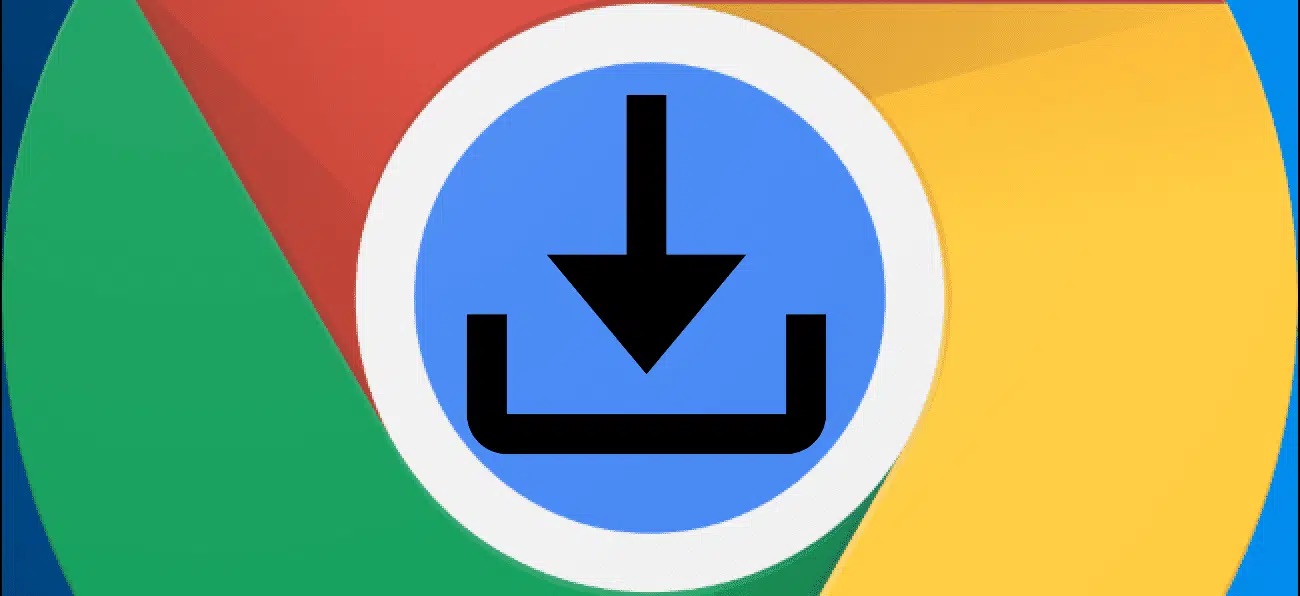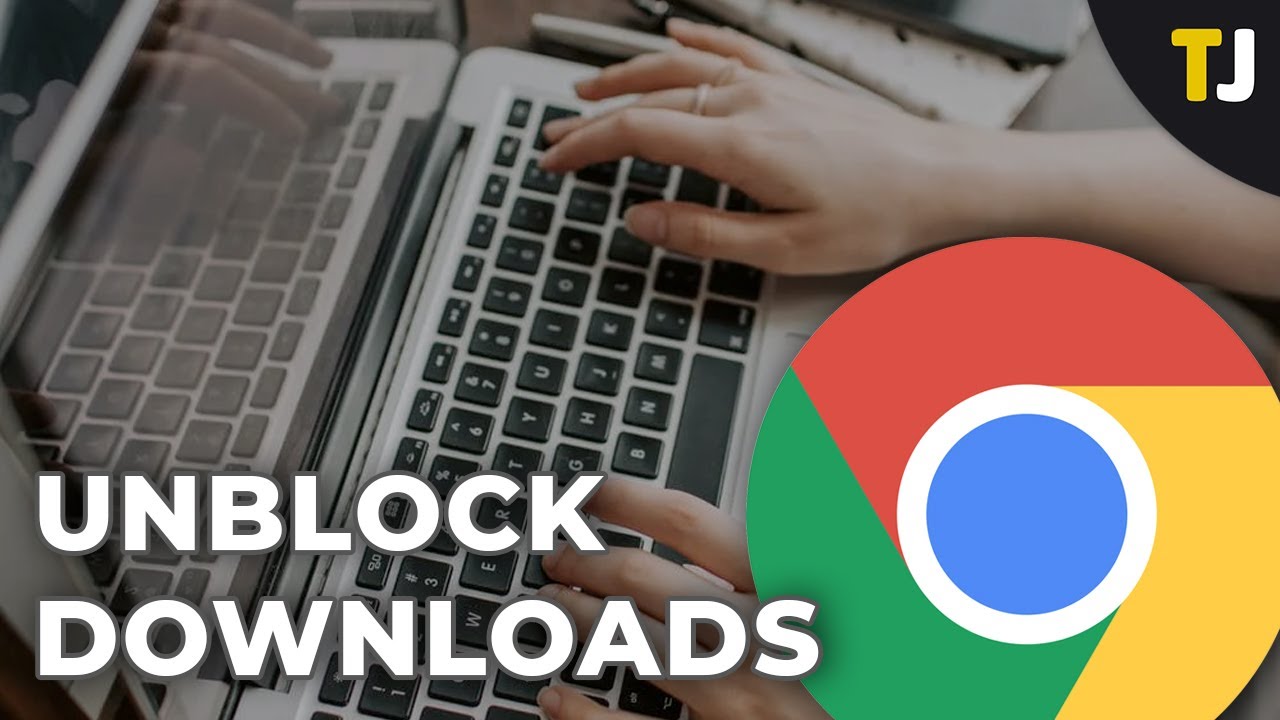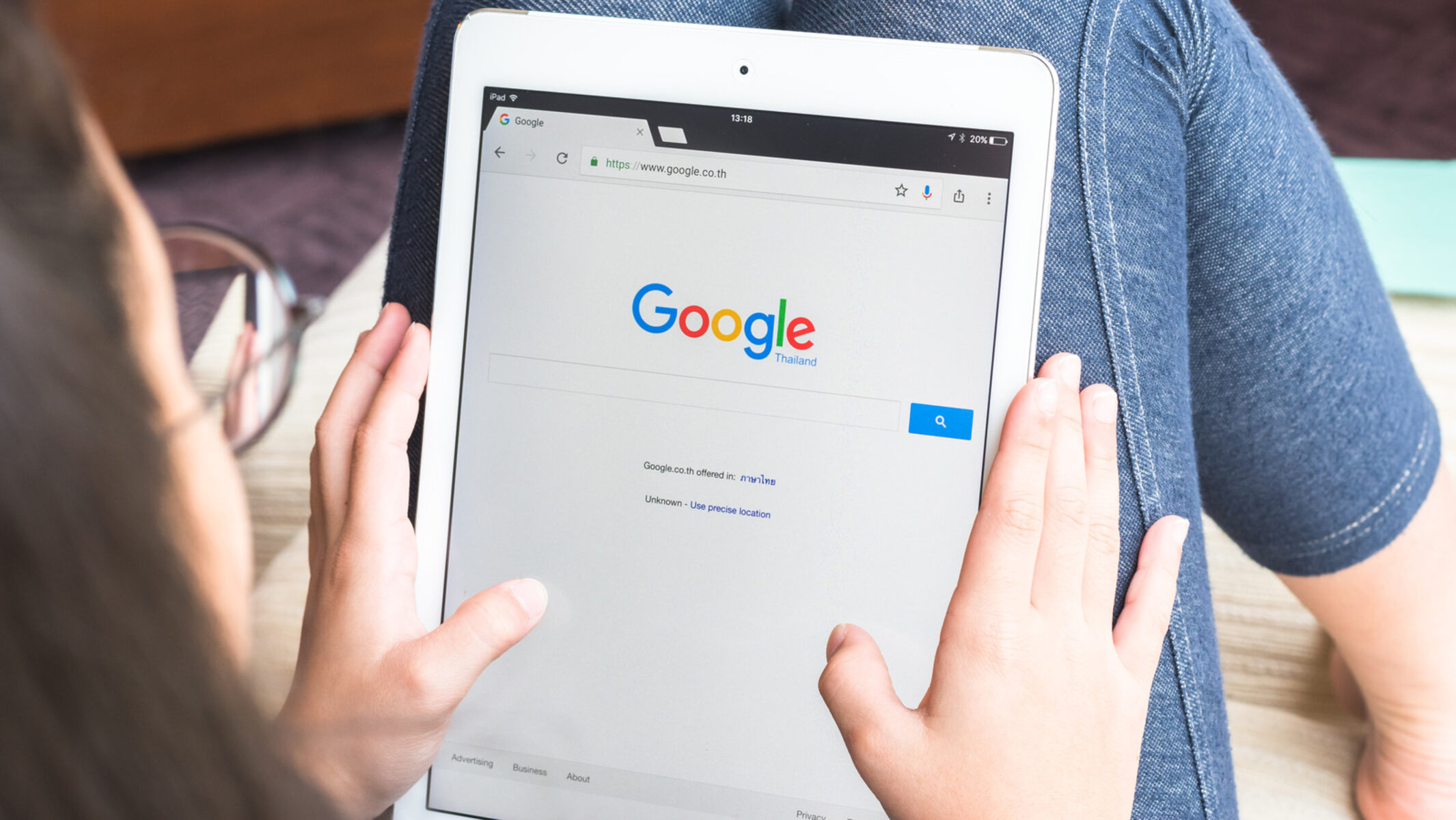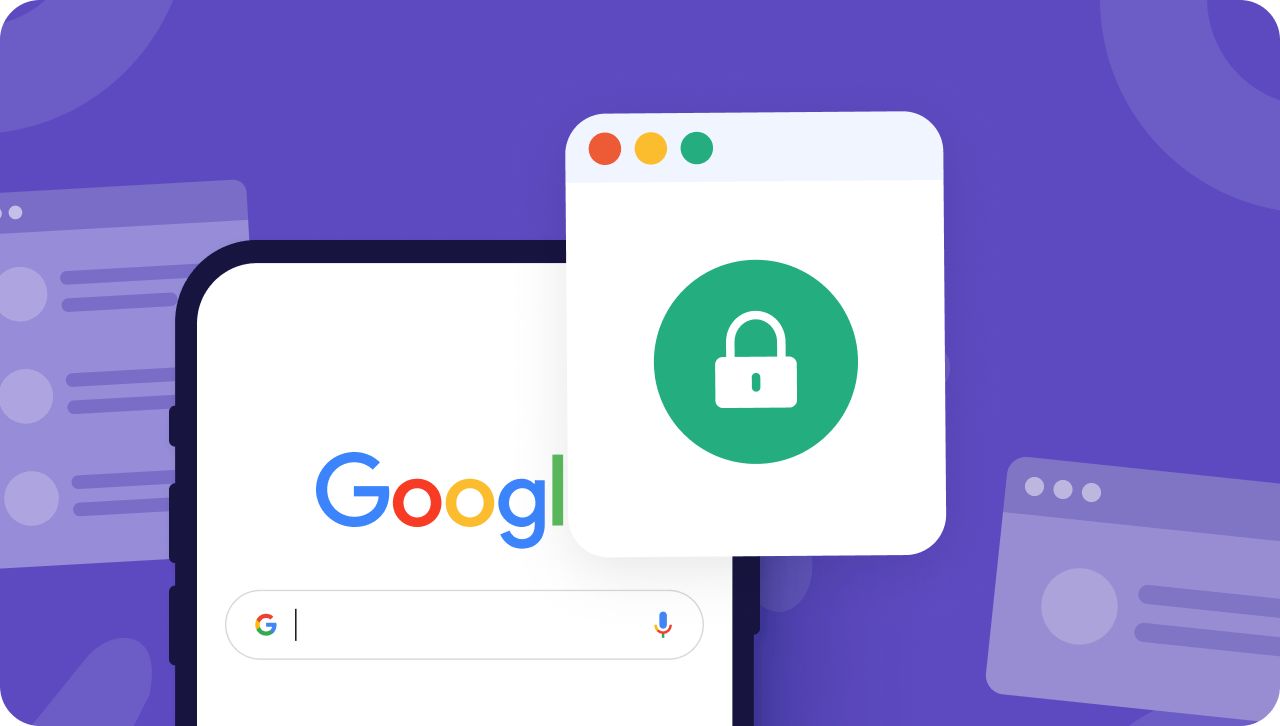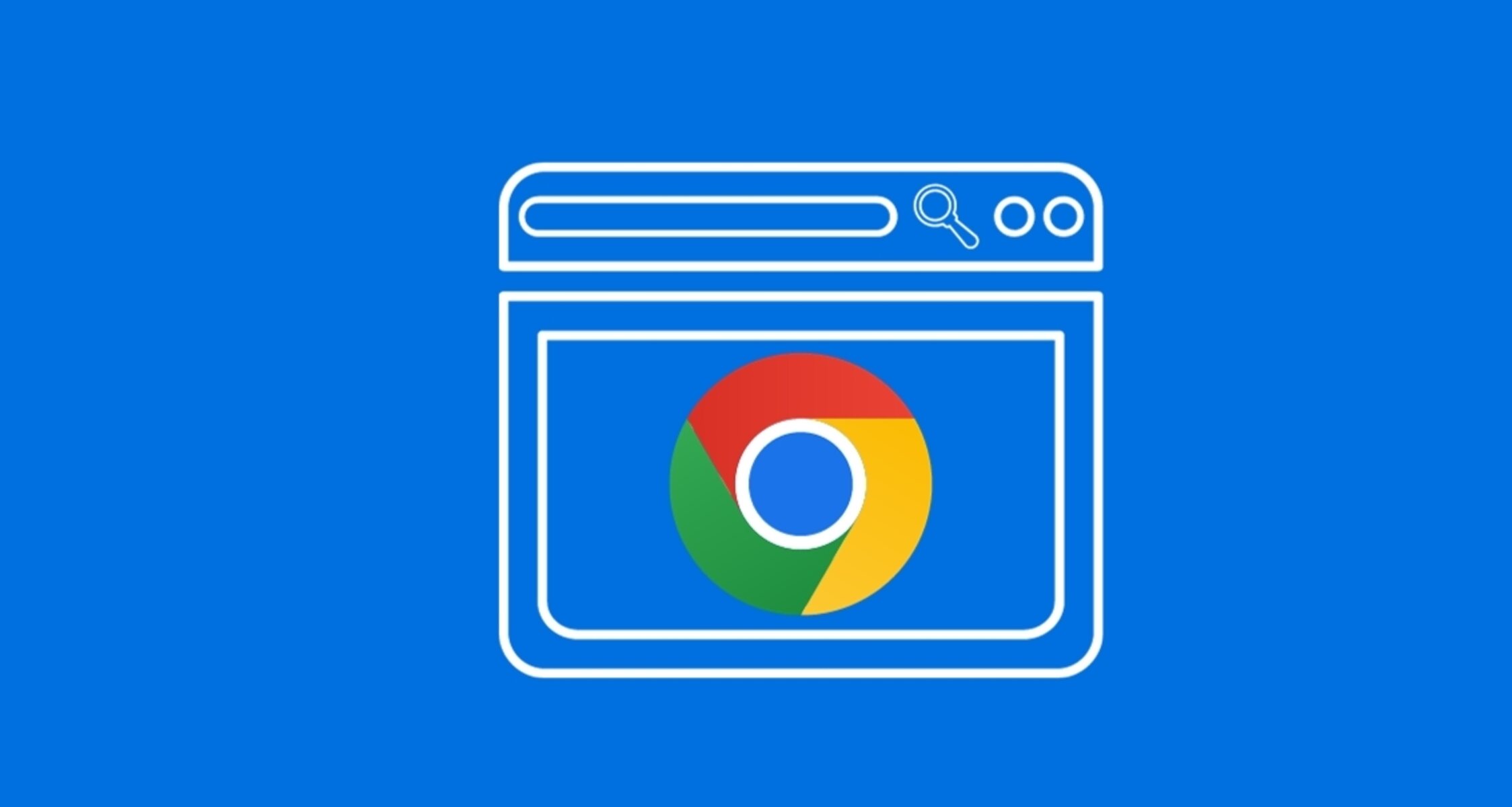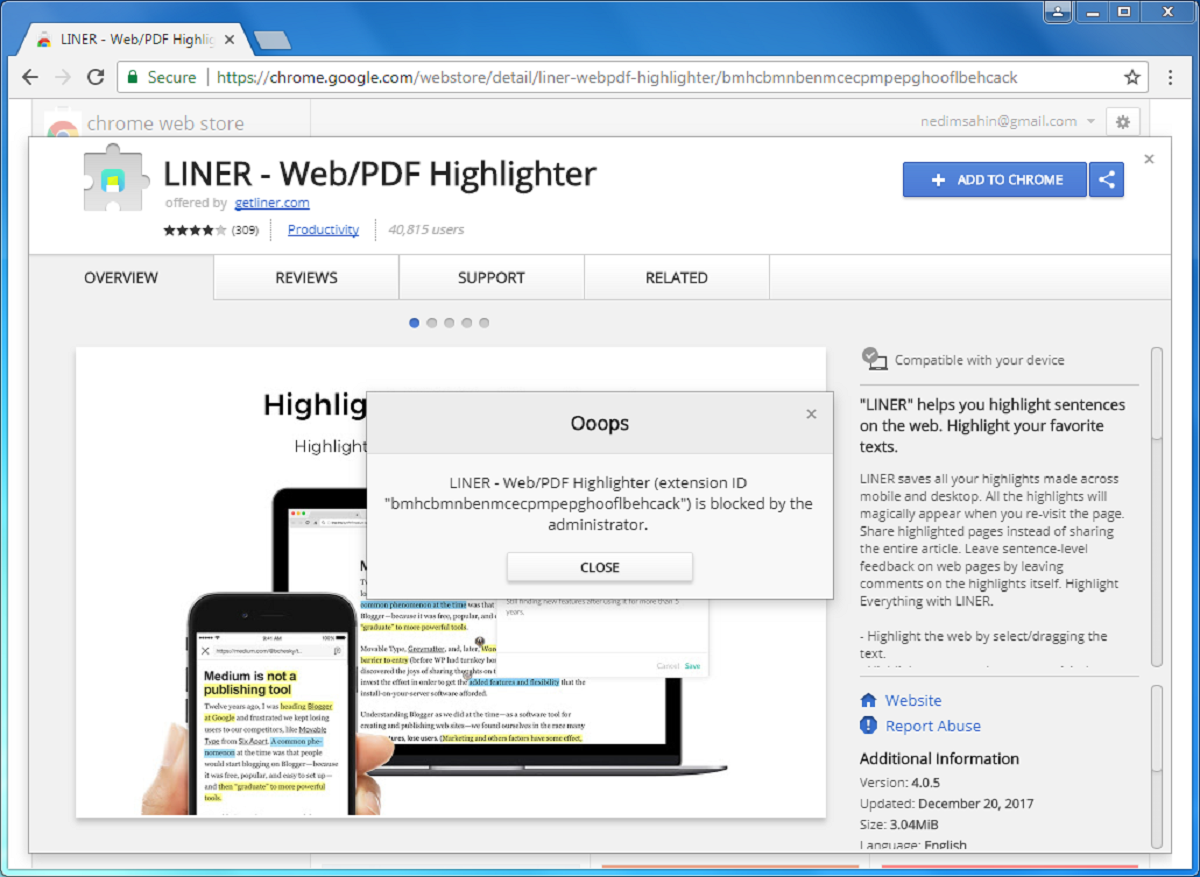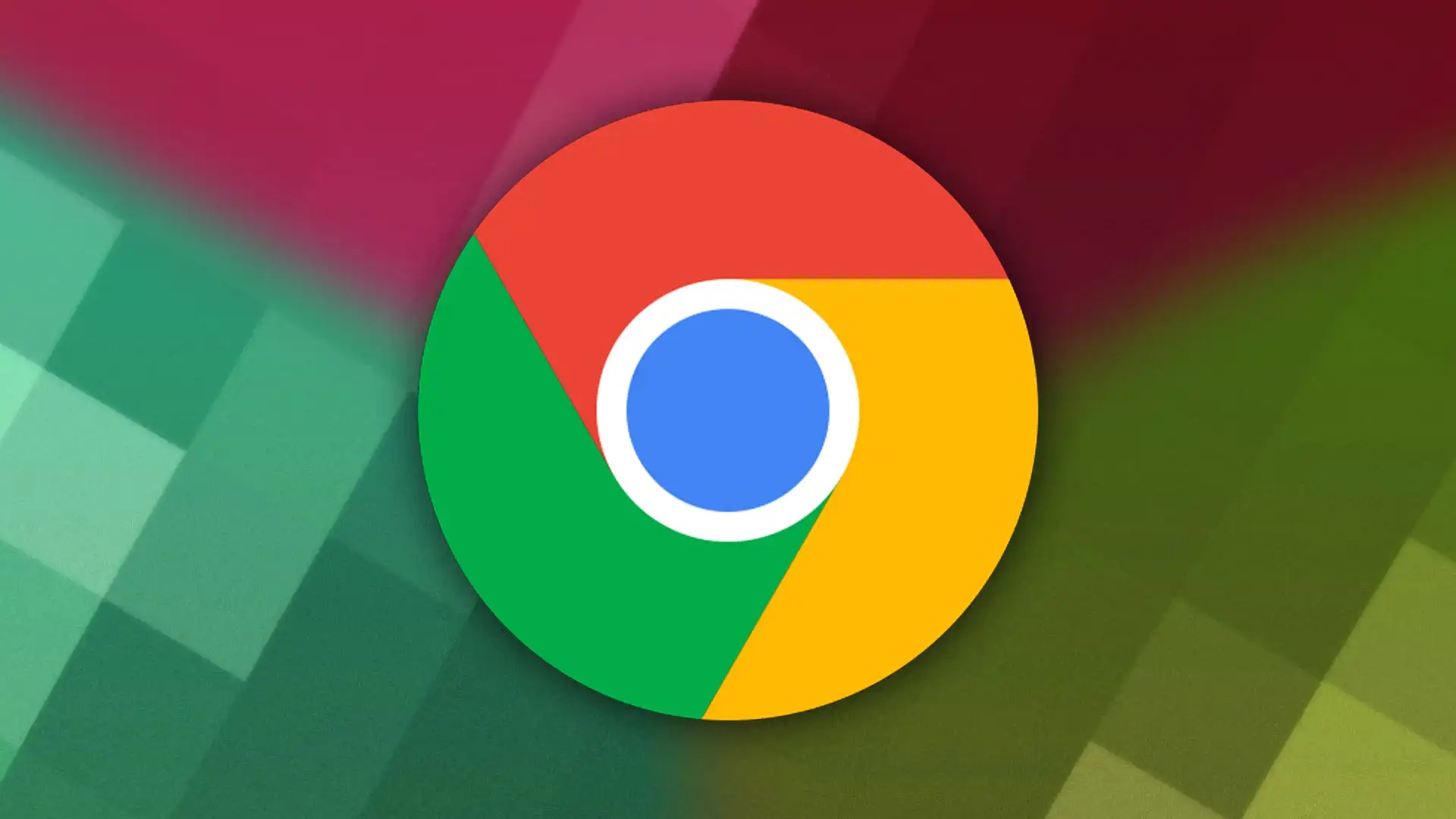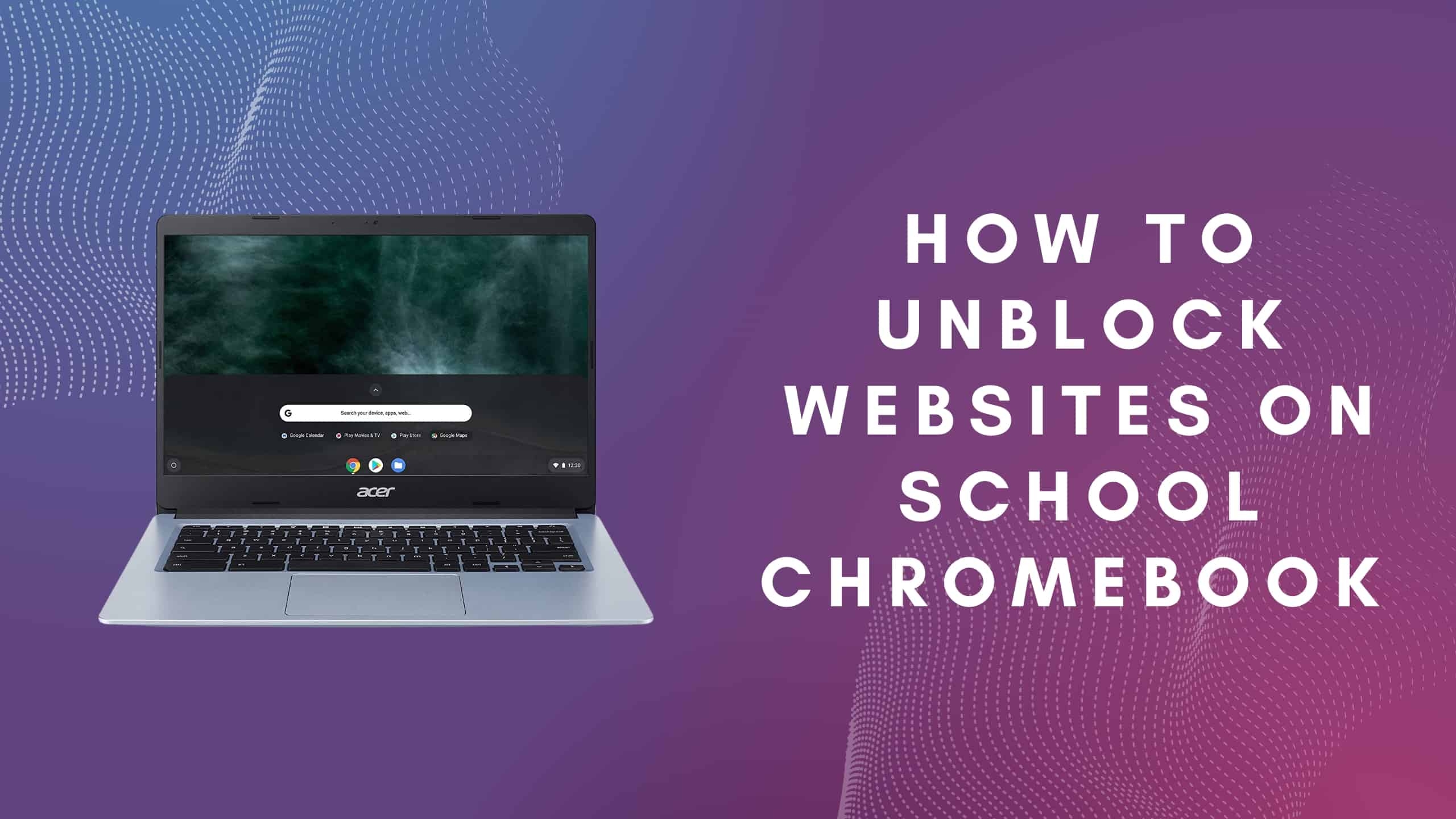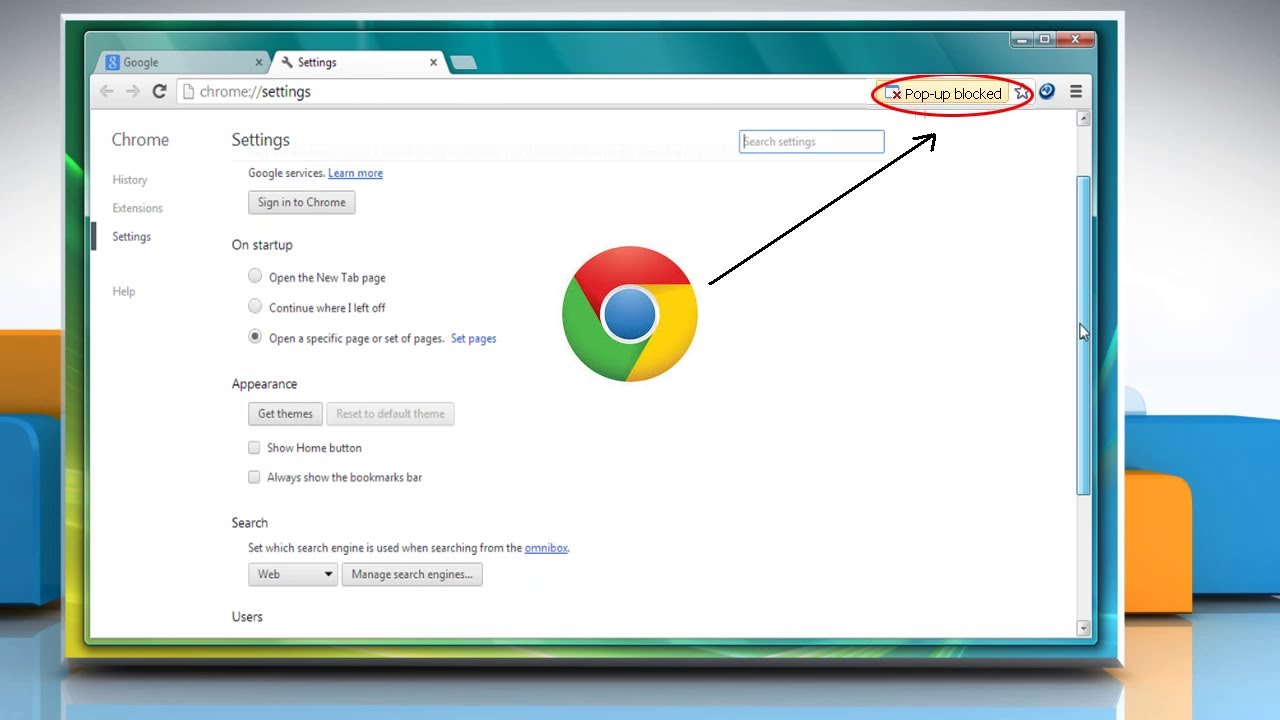Introduction
Chrome is one of the most popular web browsers in the world, known for its speed, simplicity, and user-friendly interface. However, one common issue that users encounter while using Chrome is the blocking of downloads. This can be frustrating, especially when you're trying to access important files or documents. Understanding how to unblock a download on Chrome is essential for a seamless browsing experience.
When Chrome blocks a download, it's often due to security concerns. The browser has built-in features that automatically block certain types of files to protect your device from potential threats such as malware and viruses. While this is a valuable security measure, it can sometimes lead to legitimate downloads being blocked, causing inconvenience to users.
In this article, we'll delve into the reasons behind Chrome's download block, and more importantly, we'll explore the steps you can take to unblock a download on Chrome. By following these simple yet effective methods, you can regain control over your downloads and ensure that you have access to the files you need without compromising your device's security. Let's dive into the world of Chrome downloads and discover how to overcome the obstacles that may come your way.
Understanding Chrome's Download Block
When you encounter a blocked download on Chrome, it's important to understand the reasons behind this occurrence. Chrome's download block is primarily a security feature designed to protect users from potential threats such as malware, viruses, and other malicious software. The browser employs a built-in mechanism that automatically flags certain types of files as potentially harmful, thereby preventing them from being downloaded onto your device.
The types of files that Chrome commonly blocks include executable files (.exe), batch script files (.bat), and other potentially dangerous file formats. This proactive approach to security is aimed at safeguarding users from inadvertently downloading harmful content that could compromise the integrity of their devices.
In addition to file types, Chrome also considers the source of the download when determining whether to block it. If a file is being downloaded from a website that is flagged as suspicious or known for hosting malicious content, Chrome may intervene and block the download to prevent potential harm to the user's device.
It's important to note that while Chrome's download block is a valuable security measure, it can sometimes lead to legitimate downloads being flagged and prevented from reaching the user. This can be frustrating, especially when you're attempting to access files that you know are safe and essential for your work or personal use.
Understanding the rationale behind Chrome's download block underscores the importance of maintaining a balance between security and user convenience. While the browser's vigilance in protecting users from potential threats is commendable, it's equally crucial for users to have the flexibility to access legitimate downloads without unnecessary hindrances.
In the next section, we'll explore the steps you can take to unblock a download on Chrome, empowering you to overcome the challenges posed by the browser's security measures and regain control over your downloads. Let's embark on this journey to unravel the solutions that will enable you to seamlessly access the files you need while ensuring the safety of your browsing experience.
Steps to Unblock a Download on Chrome
Unblocking a download on Chrome involves navigating through the browser's security settings to override the default block. Here's a step-by-step guide to help you unblock a download and gain access to the files you need:
-
Identify the Blocked Download: When you encounter a blocked download, Chrome typically displays a warning message at the bottom of the screen. The message informs you that the download has been blocked due to security concerns. Take note of the name and source of the blocked file, as this information will be useful when unblocking the download.
-
Access the Downloads Page: Click on the three-dot menu icon in the top-right corner of the Chrome window. From the dropdown menu, select "Downloads." This will open the Downloads page, where you can view a list of all your recent downloads, including the blocked file.
-
Review the Blocked Download: On the Downloads page, locate the blocked file in the list of recent downloads. You should see an option to "Recover malicious file" or a similar prompt next to the blocked download. Click on this option to initiate the process of unblocking the download.
-
Override the Block: After clicking on the "Recover" or similar option, Chrome will prompt you to confirm that you want to keep the file. This serves as a final security checkpoint to ensure that you are intentionally unblocking the download. Click "Keep" to override the block and allow the file to be downloaded onto your device.
-
Monitor the Download: Once you've overridden the block, the download will commence, and the file will be saved to your designated download location. You can monitor the progress of the download by checking the download bar at the bottom of the Chrome window.
-
Verify the Downloaded File: After the download is complete, it's important to verify the integrity of the file to ensure that it hasn't been compromised. If the file is an executable or installation file, consider running a security scan using reliable antivirus software to confirm that the file is safe to use.
By following these steps, you can successfully unblock a download on Chrome and access the files that were previously blocked. It's important to exercise caution when unblocking downloads and to only proceed if you are certain that the file is safe and originates from a trusted source.
Unblocking a download on Chrome empowers you to take control of your browsing experience and ensures that you can access essential files without unnecessary restrictions. As you navigate the intricacies of Chrome's security features, these steps serve as a valuable resource to help you overcome download blocks and streamline your access to important content.
Remember, while Chrome's security measures are designed to protect users, it's equally important to have the flexibility to manage your downloads effectively. With these steps at your disposal, you can navigate Chrome's download blocks with confidence and convenience, striking a harmonious balance between security and accessibility.
Conclusion
In conclusion, understanding how to unblock a download on Chrome is a valuable skill that empowers users to navigate the browser's security measures effectively. Chrome's proactive approach to blocking potentially harmful downloads is a commendable feature aimed at safeguarding users from malicious content. However, the occasional blocking of legitimate downloads can pose challenges for users who rely on the browser for their daily tasks and activities.
By delving into the intricacies of Chrome's download block and exploring the step-by-step process of unblocking a download, users can overcome these challenges and regain control over their browsing experience. The ability to identify, review, and override blocked downloads equips users with the knowledge and tools needed to ensure that essential files are accessible without compromising the security of their devices.
It's important to approach the unblocking of downloads with caution and discernment, ensuring that the files being unblocked originate from trusted sources and pose no threat to the user's device. This balance between security and accessibility underscores the dynamic nature of browsing in today's digital landscape, where users seek to harness the full potential of web browsers while staying protected from online threats.
As users continue to engage with Chrome's robust features and functionalities, the knowledge of unblocking downloads serves as a valuable asset, enabling a seamless and efficient browsing experience. By following the outlined steps and exercising vigilance when unblocking downloads, users can navigate Chrome's security measures with confidence, knowing that they have the means to access essential files while upholding the integrity of their devices.
In essence, the journey of unblocking downloads on Chrome encapsulates the harmonious coexistence of security and user empowerment. It exemplifies the adaptability and resourcefulness of users in leveraging technology to meet their needs while embracing the protective measures put in place by the browser. As users continue to engage with Chrome's dynamic ecosystem, the ability to unblock downloads stands as a testament to the resilience and ingenuity of individuals in the digital realm.
Ultimately, the knowledge and proficiency in unblocking downloads on Chrome contribute to a holistic and enriching browsing experience, where users can harness the full potential of the browser while upholding the highest standards of security and reliability. With this understanding, users are poised to navigate the digital landscape with confidence, knowing that they have the tools to overcome obstacles and access the content they need, securely and seamlessly.