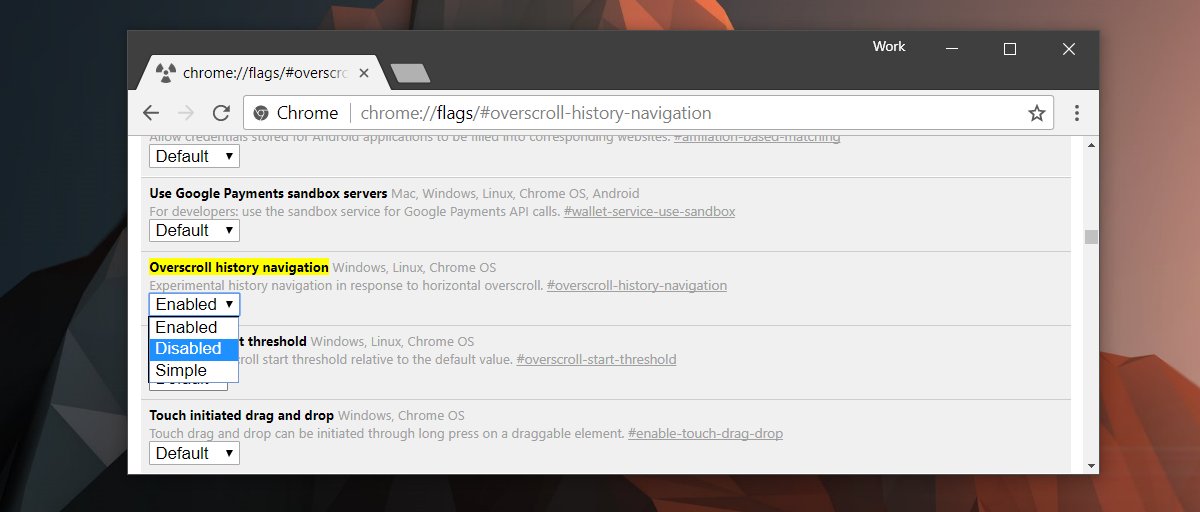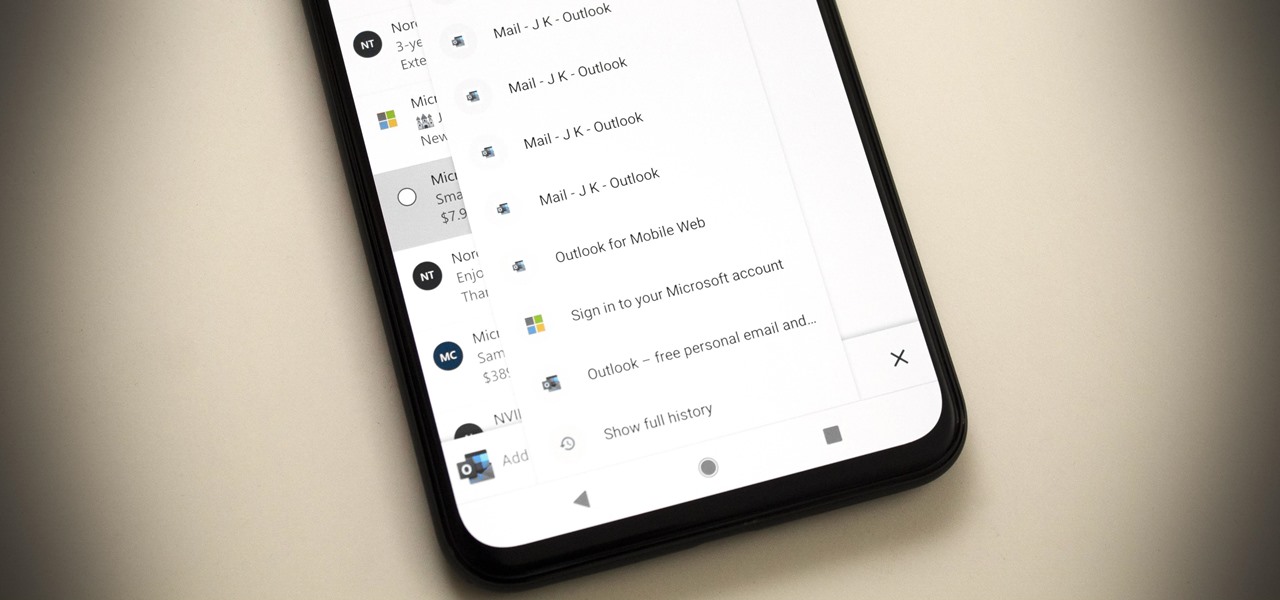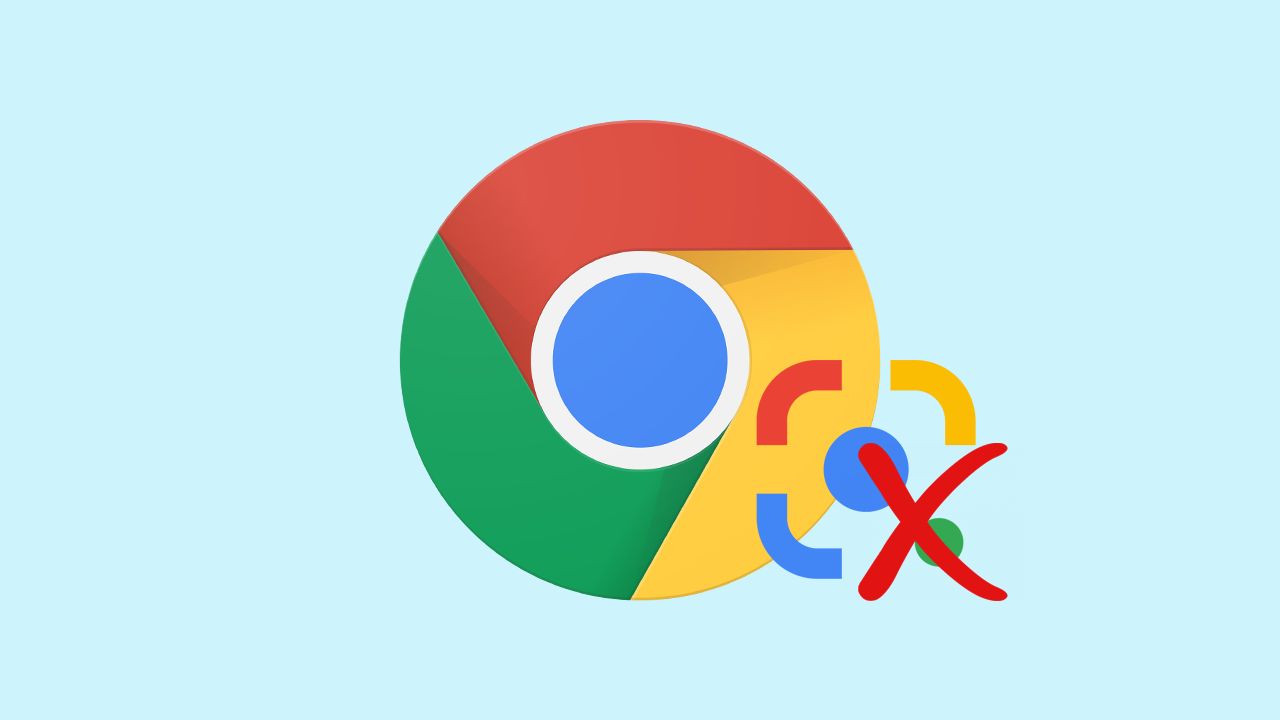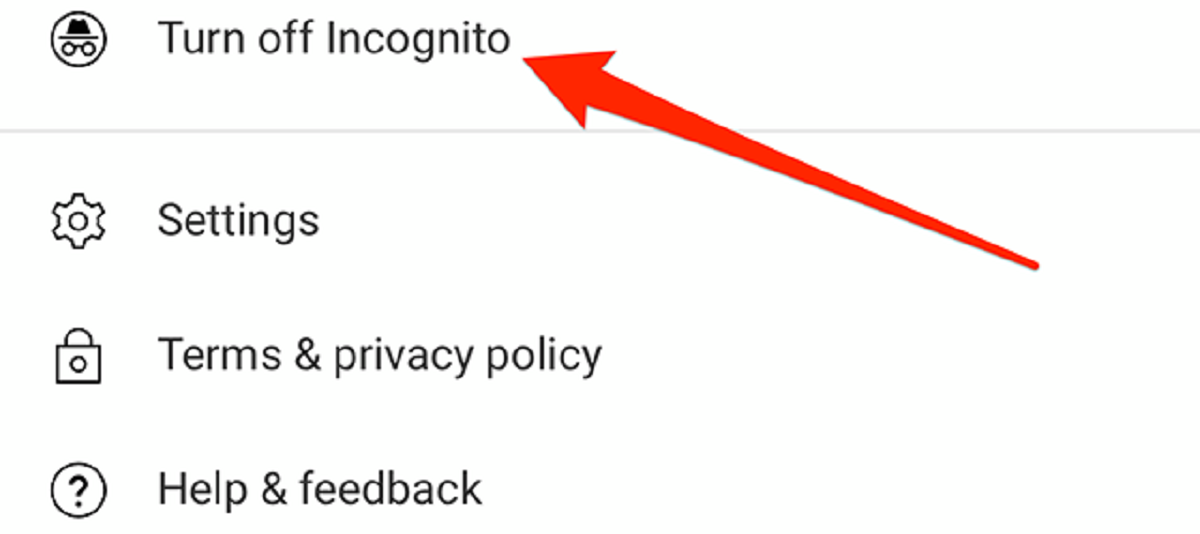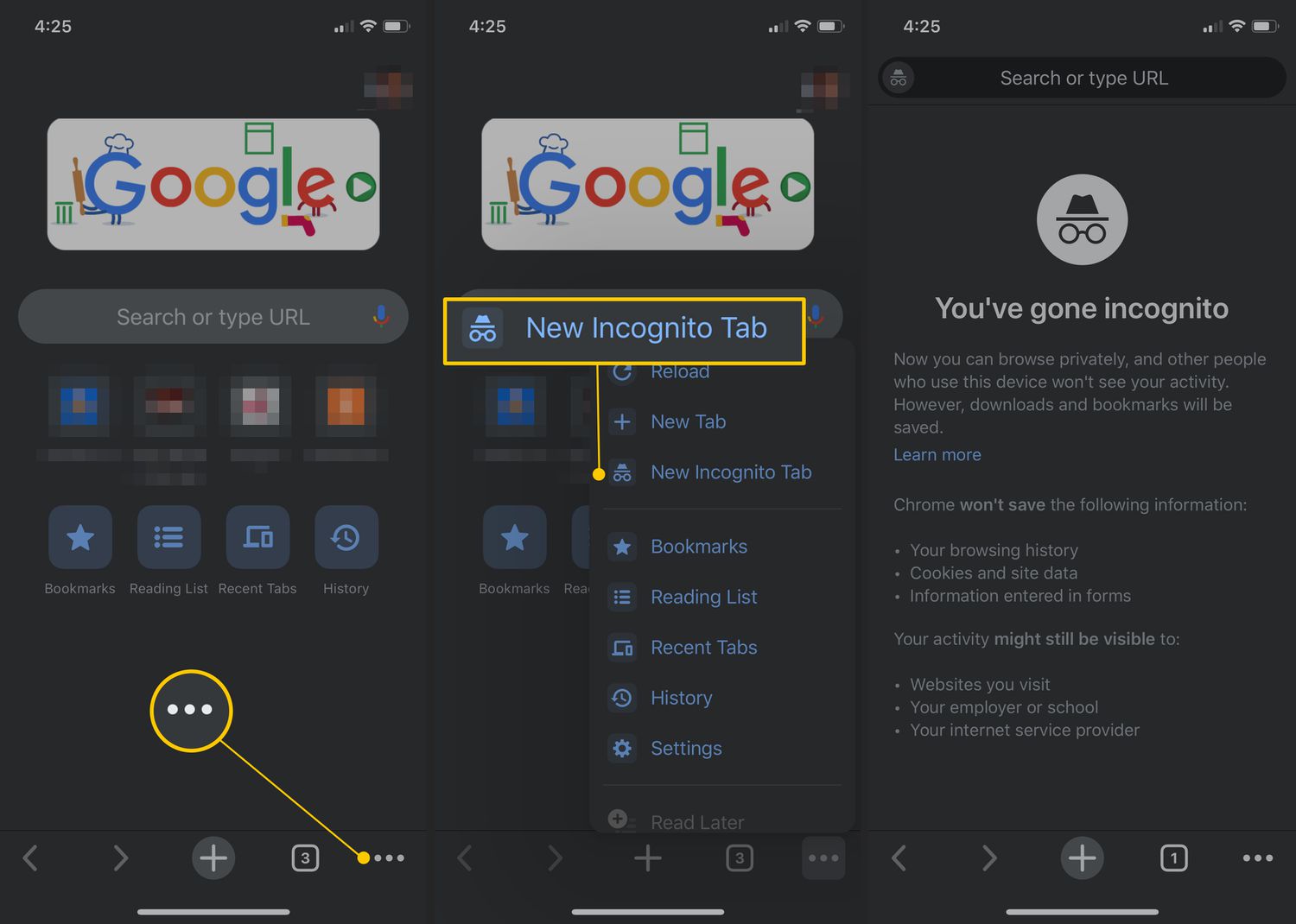Introduction
In today's digital age, web browsers have become an integral part of our daily lives, serving as gateways to a vast array of online content. Google Chrome, one of the most popular browsers worldwide, offers a seamless and intuitive user experience. However, some users may find certain features, such as the "Swipe to Go Back" gesture, to be more of a hindrance than a convenience.
The "Swipe to Go Back" feature, designed to allow users to navigate back to the previous web page by swiping from the left edge of the screen, can sometimes lead to accidental page transitions. This can be particularly frustrating when browsing on touch-enabled devices, where unintended swipes can disrupt the browsing flow and lead to a less-than-ideal user experience.
Thankfully, Chrome provides users with the flexibility to customize their browsing experience by enabling or disabling specific features. In this article, we will delve into the intricacies of the "Swipe to Go Back" functionality in Chrome and explore the steps to disable it. Whether you're seeking to prevent accidental navigational mishaps or simply prefer traditional navigation methods, understanding how to turn off "Swipe to Go Back" on Chrome can significantly enhance your browsing experience.
Let's embark on a journey to unravel the inner workings of this feature and empower ourselves with the knowledge to tailor Chrome's behavior to suit our individual preferences. By the end of this guide, you'll be equipped with the insights and techniques needed to take full control of your browsing experience on Chrome.
Understanding Swipe to Go Back
The "Swipe to Go Back" feature, also known as the "swipe navigation gesture," is a functionality integrated into Google Chrome to facilitate effortless navigation between web pages. This feature is particularly prevalent in touch-enabled devices, where users can perform a leftward swipe gesture on the screen to navigate back to the previous web page.
The concept behind "Swipe to Go Back" is rooted in the notion of enhancing user convenience and streamlining the browsing experience. By enabling this gesture, Chrome aims to provide users with a quick and intuitive method to backtrack through their browsing history without relying solely on traditional navigation buttons or keyboard shortcuts.
From a user experience perspective, the "Swipe to Go Back" feature aligns with the broader industry trend of incorporating touch-based interactions into software interfaces. It caters to the growing prevalence of touch-enabled devices, such as smartphones, tablets, and touchscreen laptops, where tactile gestures have become ingrained in user interaction patterns.
While the intention behind "Swipe to Go Back" is to offer a seamless and efficient means of navigating web content, some users may find themselves inadvertently triggering this gesture. Accidental swipes, especially on devices with sensitive touchscreens, can lead to unintended page transitions, disrupting the user's browsing flow and potentially causing frustration.
Moreover, certain browsing scenarios, such as interacting with web applications or conducting precise touch-based interactions, may necessitate the need to disable the "Swipe to Go Back" functionality. In such cases, users may seek to regain full control over their browsing experience by customizing Chrome's navigation behavior to align with their specific preferences and usage patterns.
By gaining a deeper understanding of the rationale behind the "Swipe to Go Back" feature and its implications for user interaction, we can appreciate the underlying design considerations and the impact it has on the browsing experience. This comprehension serves as a foundational step towards effectively managing and customizing Chrome's navigation gestures to suit individual needs and preferences.
Disabling Swipe to Go Back on Chrome
Disabling the "Swipe to Go Back" feature in Google Chrome involves accessing the browser's settings to modify the navigation behavior. Whether you're using a desktop, laptop, or touch-enabled device, the process for disabling this functionality remains consistent across different platforms. Here's a step-by-step guide to turning off "Swipe to Go Back" on Chrome:
-
Open Google Chrome Settings: Launch Google Chrome on your device and click on the three-dot menu icon located in the top-right corner of the browser window. From the dropdown menu, select "Settings" to access the browser's configuration options.
-
Navigate to Advanced Settings: Within the Settings menu, scroll down and click on "Advanced" to reveal additional configuration options.
-
Access Accessibility Settings: Under the "Advanced" section, locate and click on "Accessibility" to explore settings related to user interface customization and browsing behavior.
-
Disable the Gesture Navigation Feature: Within the Accessibility settings, look for the option related to gesture navigation or touch-based interactions. Depending on the Chrome version and device platform, this option may be labeled as "Use a touchpad or mouse to navigate" or "Use touch-friendly UI." Toggle the switch or checkbox associated with this feature to turn it off.
-
Verify the Changes: After disabling the gesture navigation feature, navigate back to a web page and test the swipe gesture to ensure that the "Swipe to Go Back" functionality has been successfully deactivated.
By following these steps, you can effectively disable the "Swipe to Go Back" feature in Google Chrome, reclaiming control over the browser's navigation behavior and mitigating the risk of accidental page transitions. This customization empowers users to tailor their browsing experience to align with their specific preferences and usage patterns, fostering a more seamless and frustration-free interaction with web content.
Customizing Chrome's navigation behavior extends beyond merely disabling specific features; it reflects the broader ethos of user empowerment and personalization within the digital realm. As technology continues to evolve, the ability to fine-tune software interfaces to suit individual needs becomes increasingly paramount, and Chrome's flexibility in this regard exemplifies its commitment to accommodating diverse user preferences.
In essence, the process of disabling "Swipe to Go Back" on Chrome underscores the significance of user-centric design and the value of providing users with the autonomy to shape their digital experiences. By leveraging the browser's customization options, users can curate a browsing environment that aligns harmoniously with their unique interaction styles and navigational preferences, ultimately enhancing their overall satisfaction and productivity while using Google Chrome.
Conclusion
In conclusion, the ability to turn off the "Swipe to Go Back" feature on Google Chrome empowers users to tailor their browsing experience to align with their specific needs and preferences. By understanding the underlying design considerations and implications of this functionality, users can make informed decisions regarding its customization.
Disabling the "Swipe to Go Back" feature not only mitigates the risk of accidental page transitions but also reflects the broader ethos of user empowerment and personalization within the digital realm. It underscores the significance of user-centric design and the value of providing users with the autonomy to shape their digital experiences.
As technology continues to evolve, the ability to fine-tune software interfaces to suit individual needs becomes increasingly paramount. Google Chrome's flexibility in allowing users to customize their browsing experience exemplifies its commitment to accommodating diverse user preferences.
By following the step-by-step guide to disabling the "Swipe to Go Back" feature, users can reclaim control over the browser's navigation behavior, fostering a more seamless and frustration-free interaction with web content. This customization not only enhances user satisfaction but also contributes to a more productive and personalized browsing environment.
Ultimately, the process of turning off "Swipe to Go Back" on Chrome serves as a testament to the browser's dedication to user-centric design and its recognition of the diverse ways in which individuals interact with technology. It exemplifies the importance of providing users with the tools to curate a browsing environment that aligns harmoniously with their unique interaction styles and navigational preferences.
In essence, the ability to disable the "Swipe to Go Back" feature on Google Chrome represents a pivotal aspect of user empowerment, allowing individuals to take full control of their browsing experience and navigate the digital landscape on their own terms.