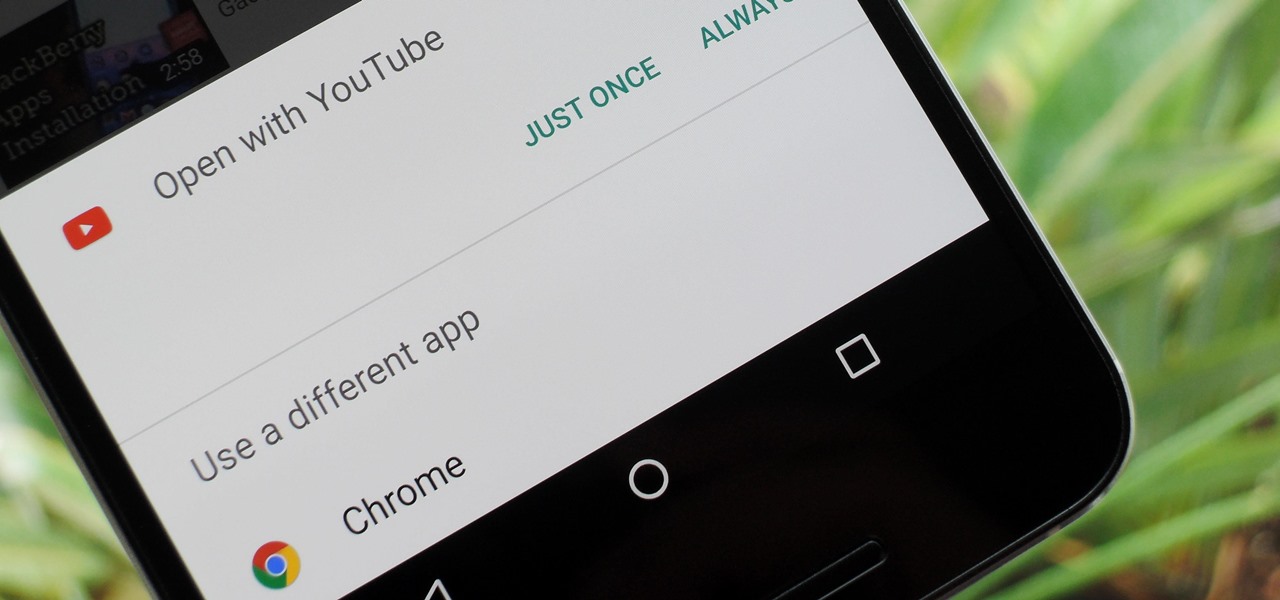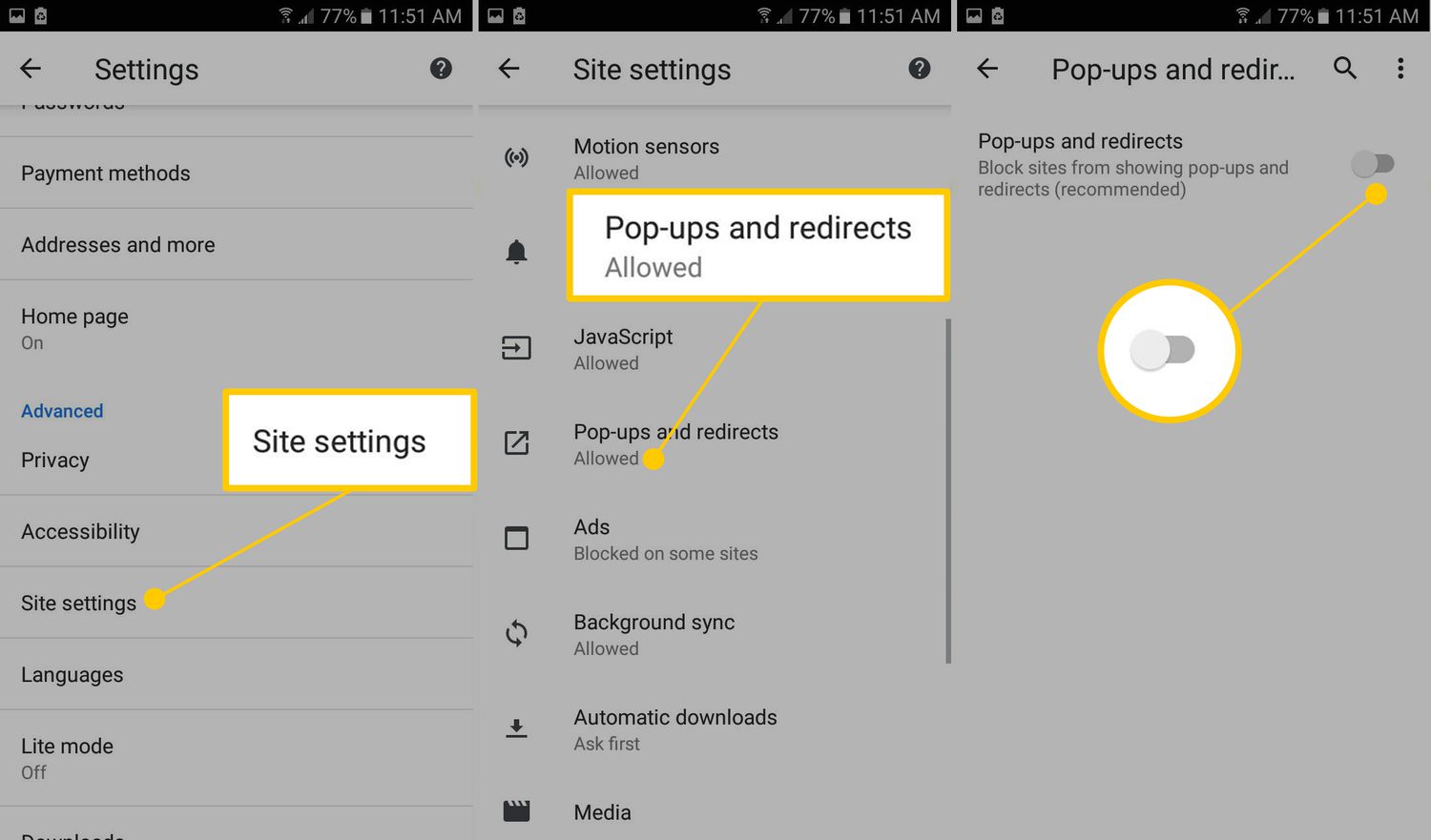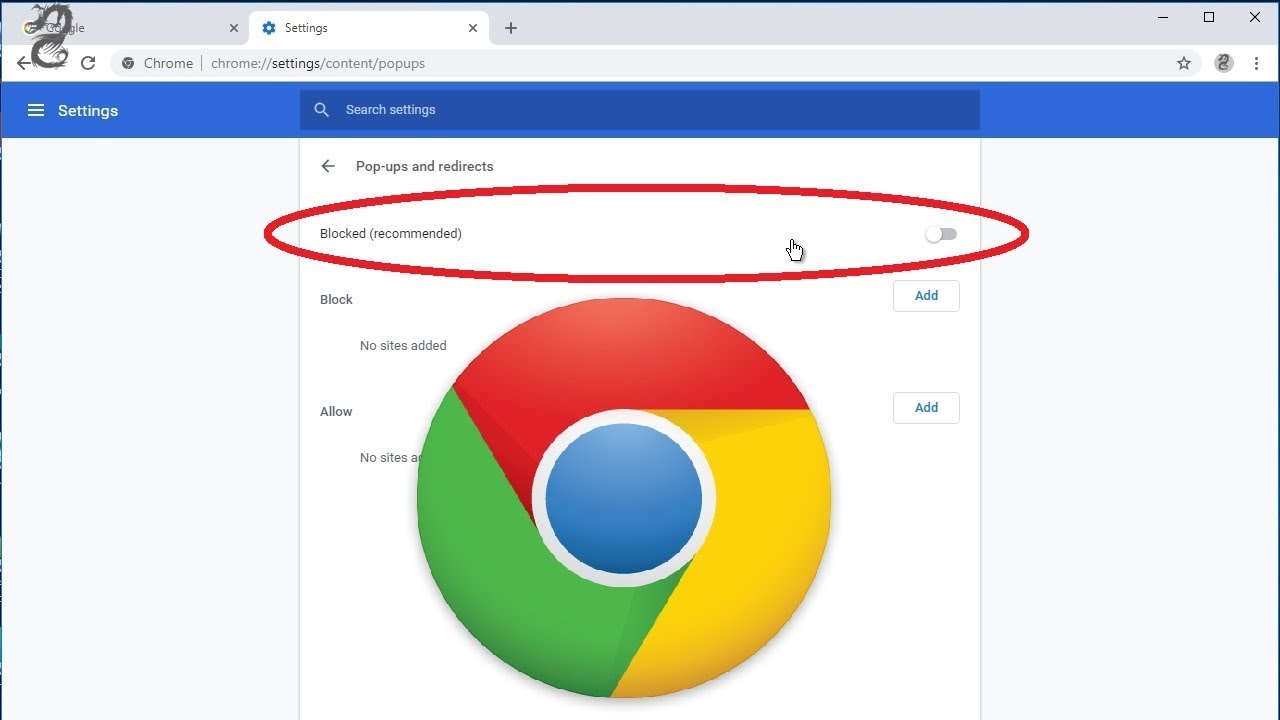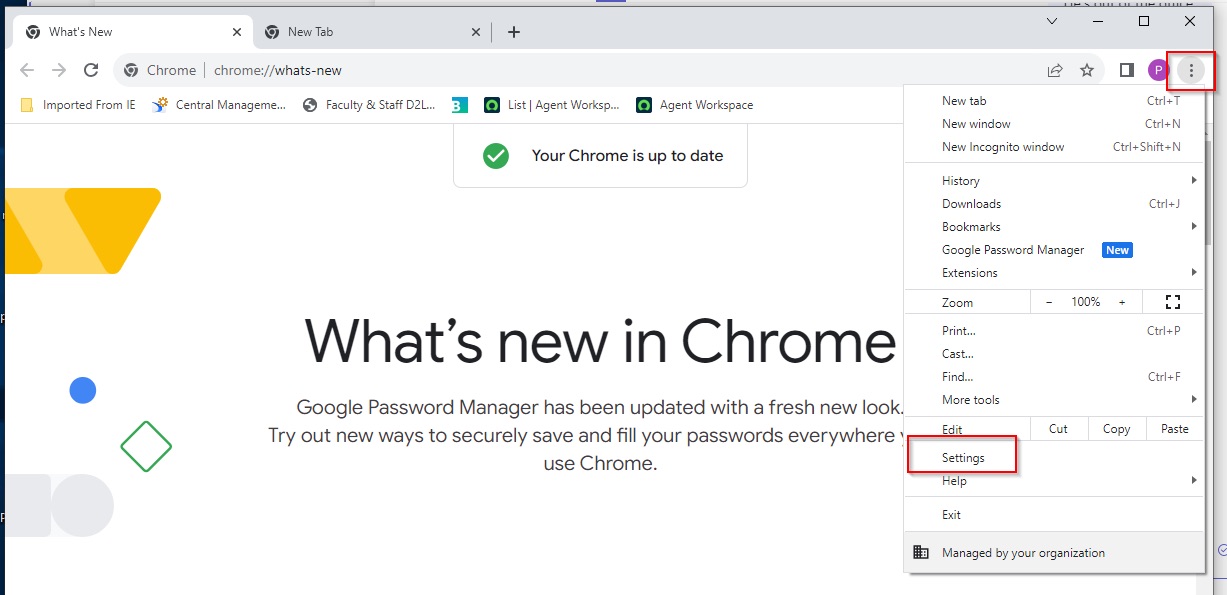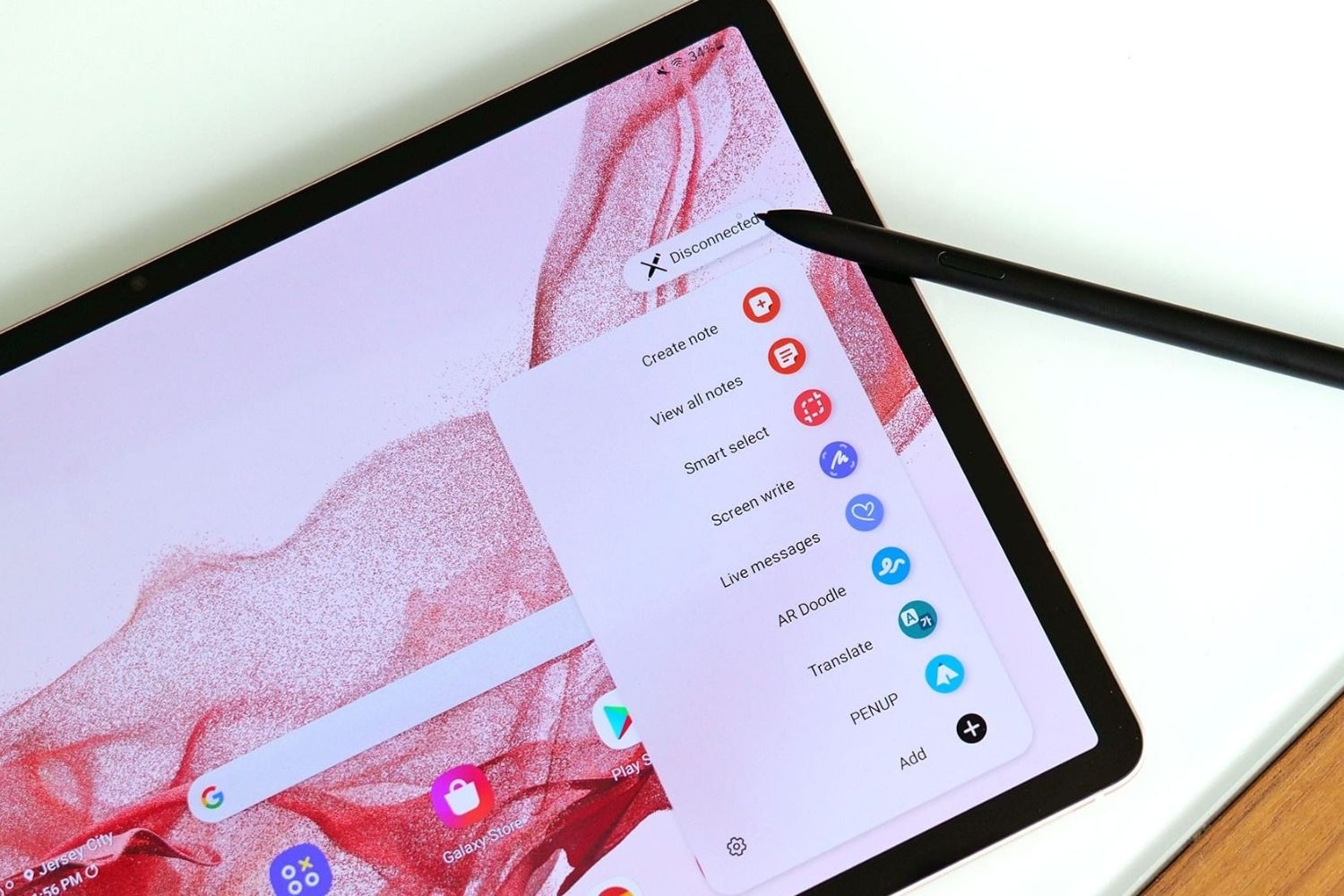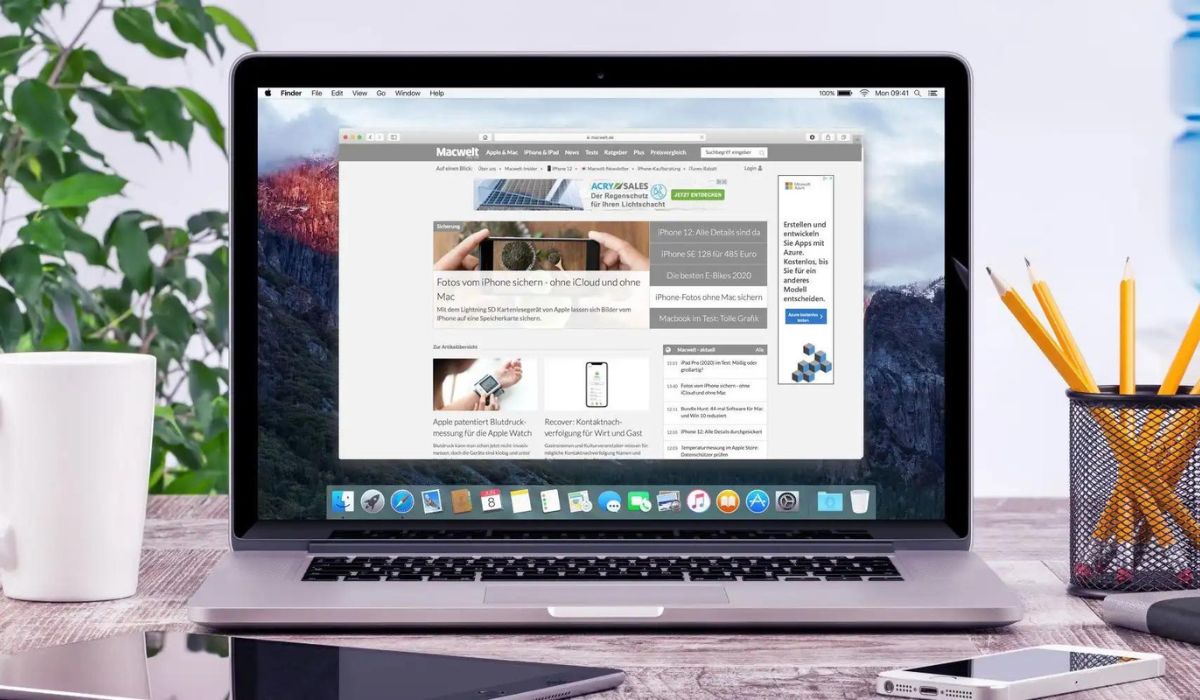Introduction
Are you tired of being redirected to unwanted websites while browsing on Chrome for Android? You're not alone. The frustration of dealing with unexpected redirects can disrupt your browsing experience and potentially expose your device to security risks. Fortunately, there are effective ways to combat this nuisance and regain control of your browsing sessions.
In this comprehensive guide, we will delve into the intricacies of dealing with redirects in Chrome for Android. Whether you're encountering pop-up ads that redirect you to dubious websites or experiencing automatic redirects that take you away from the page you intended to visit, we've got you covered. By understanding the underlying causes of these redirects and implementing practical solutions, you can reclaim a seamless and secure browsing experience on your Android device.
Stay tuned as we explore the various methods to stop redirecting in Chrome for Android, empowering you to take charge of your online activities and enjoy a hassle-free browsing experience. Let's dive into the world of browser redirects and equip ourselves with the knowledge and tools to combat this common issue.
Understanding Redirects in Chrome (Android)
Redirects in Chrome for Android can be a frustrating and disruptive experience for users. These redirects occur when a website or web page automatically sends you to a different destination, often without your consent. Understanding the underlying causes of these redirects is crucial in effectively addressing and preventing them.
One common type of redirect encountered by users is the automatic redirection to unwanted websites. This can manifest as pop-up ads that abruptly take over the screen and redirect you to dubious or potentially harmful websites. These redirects are often triggered by malicious scripts embedded within certain web pages, exploiting vulnerabilities in the browser to force users onto unwanted destinations.
Another form of redirect involves the manipulation of hyperlinks, leading users to unintended websites. This can occur when clicking on a legitimate link, only to be redirected to a completely different page that may contain irrelevant or potentially harmful content. Such redirects can be initiated by deceptive practices employed by certain websites, aiming to drive traffic to specific destinations for various reasons, including advertising and affiliate marketing.
Furthermore, some redirects are designed to exploit user engagement with search engine results. When users click on search results, they may be redirected to pages that are unrelated to their original query, leading to a frustrating and misleading browsing experience. These types of redirects can be particularly deceptive, as they undermine the trust and relevance of search engine results, potentially exposing users to unwanted content or security risks.
It's important to note that while some redirects may be triggered by malicious intent, others may be a result of compromised websites or unintentional misconfigurations. Regardless of the underlying cause, dealing with redirects in Chrome for Android requires a proactive approach to safeguarding your browsing experience and protecting your device from potential security threats.
By gaining a deeper understanding of the mechanisms behind redirects in Chrome for Android, users can better equip themselves with the knowledge and tools to identify, mitigate, and prevent these disruptive occurrences. In the following sections, we will explore effective methods to stop redirecting in Chrome for Android, empowering users to take control of their browsing activities and enjoy a secure and uninterrupted online experience.
Methods to Stop Redirecting in Chrome (Android)
1. Update Chrome and Android System
Keeping your Chrome browser and Android operating system up to date is essential in addressing potential vulnerabilities that could be exploited by malicious redirects. Regular updates often include security patches and bug fixes that can enhance the browser's ability to detect and prevent unauthorized redirects. To ensure that you are running the latest versions, navigate to the Google Play Store, locate Chrome in the "My apps & games" section, and select "Update" if a new version is available. Similarly, check for system updates by accessing the "Settings" app, selecting "System," and then tapping on "System updates."
2. Enable Pop-up Blocker
Chrome for Android offers a built-in pop-up blocker that can effectively mitigate unwanted redirects caused by intrusive pop-up ads. To enable this feature, open Chrome and tap the three-dot menu icon in the top-right corner. From the menu, select "Settings," then navigate to "Site settings" and choose "Pop-ups and redirects." Toggle the switch to enable the pop-up blocker, thereby preventing disruptive pop-ups from redirecting you to unwanted websites.
3. Clear Browsing Data
Clearing your browsing data, including cookies, cached images, and files, can help eliminate potential triggers for redirects and enhance the overall performance of Chrome. To do this, open Chrome, tap the three-dot menu icon, select "History," and then choose "Clear browsing data." Ensure that "Cookies and site data" and "Cached images and files" are selected, and then tap "Clear data" to remove the stored information that could be utilized by websites to initiate redirects.
4. Install Ad-blocking Extensions
Consider installing reputable ad-blocking extensions from the Chrome Web Store to effectively block intrusive ads and prevent automatic redirects. These extensions can significantly enhance your browsing experience by filtering out unwanted advertisements and minimizing the risk of encountering redirects triggered by malicious ad scripts. Popular ad-blocking extensions such as AdBlock and uBlock Origin offer customizable settings to tailor the ad-blocking experience according to your preferences.
5. Use Safe Browsing Mode
Activating Chrome's Safe Browsing mode can provide an additional layer of protection against deceptive websites and potential security threats that may lead to unwanted redirects. To enable Safe Browsing, open Chrome, tap the three-dot menu icon, go to "Settings," select "Privacy and security," and then toggle the switch next to "Safe Browsing" to enable this feature. Safe Browsing actively warns users about potentially harmful websites and helps prevent unsuspecting users from being redirected to malicious destinations.
By implementing these proactive measures, you can effectively mitigate and prevent unwanted redirects in Chrome for Android, ensuring a secure and uninterrupted browsing experience. Stay informed about emerging threats and best practices to safeguard your online activities, empowering you to navigate the digital landscape with confidence and peace of mind.
Conclusion
In conclusion, addressing and preventing unwanted redirects in Chrome for Android is essential for maintaining a secure and uninterrupted browsing experience. By gaining a deeper understanding of the underlying causes of redirects and implementing practical solutions, users can reclaim control of their online activities and mitigate potential security risks associated with deceptive websites and intrusive advertisements.
Throughout this guide, we have explored various methods to stop redirecting in Chrome for Android, empowering users to proactively safeguard their browsing sessions. From updating Chrome and the Android system to enabling the pop-up blocker and utilizing ad-blocking extensions, these strategies offer effective means of combating unwanted redirects and enhancing the overall security of the browsing environment.
It is crucial to emphasize the importance of staying informed about emerging threats and best practices in online security. By remaining vigilant and proactive, users can mitigate the impact of redirects and protect themselves from potential security vulnerabilities. Regularly updating Chrome and the Android system, coupled with the utilization of built-in security features such as Safe Browsing, can significantly bolster the resilience of the browsing environment against deceptive practices and malicious redirects.
Furthermore, the installation of reputable ad-blocking extensions from the Chrome Web Store can serve as a valuable line of defense against intrusive ads and automatic redirects, contributing to a more streamlined and enjoyable browsing experience. Clearing browsing data at regular intervals also plays a pivotal role in eliminating potential triggers for redirects and optimizing the performance of the Chrome browser on Android devices.
By implementing these proactive measures and staying abreast of evolving security considerations, users can navigate the digital landscape with confidence and peace of mind. The ability to effectively combat unwanted redirects not only enhances the browsing experience but also reinforces the overall security posture of the device, safeguarding personal information and mitigating the risk of exposure to potentially harmful content.
In essence, the methods outlined in this guide empower users to take charge of their online security and enjoy a seamless browsing experience on Chrome for Android. By leveraging these strategies and maintaining a proactive stance towards online security, users can mitigate the impact of redirects and fortify their digital resilience in an ever-evolving online landscape.