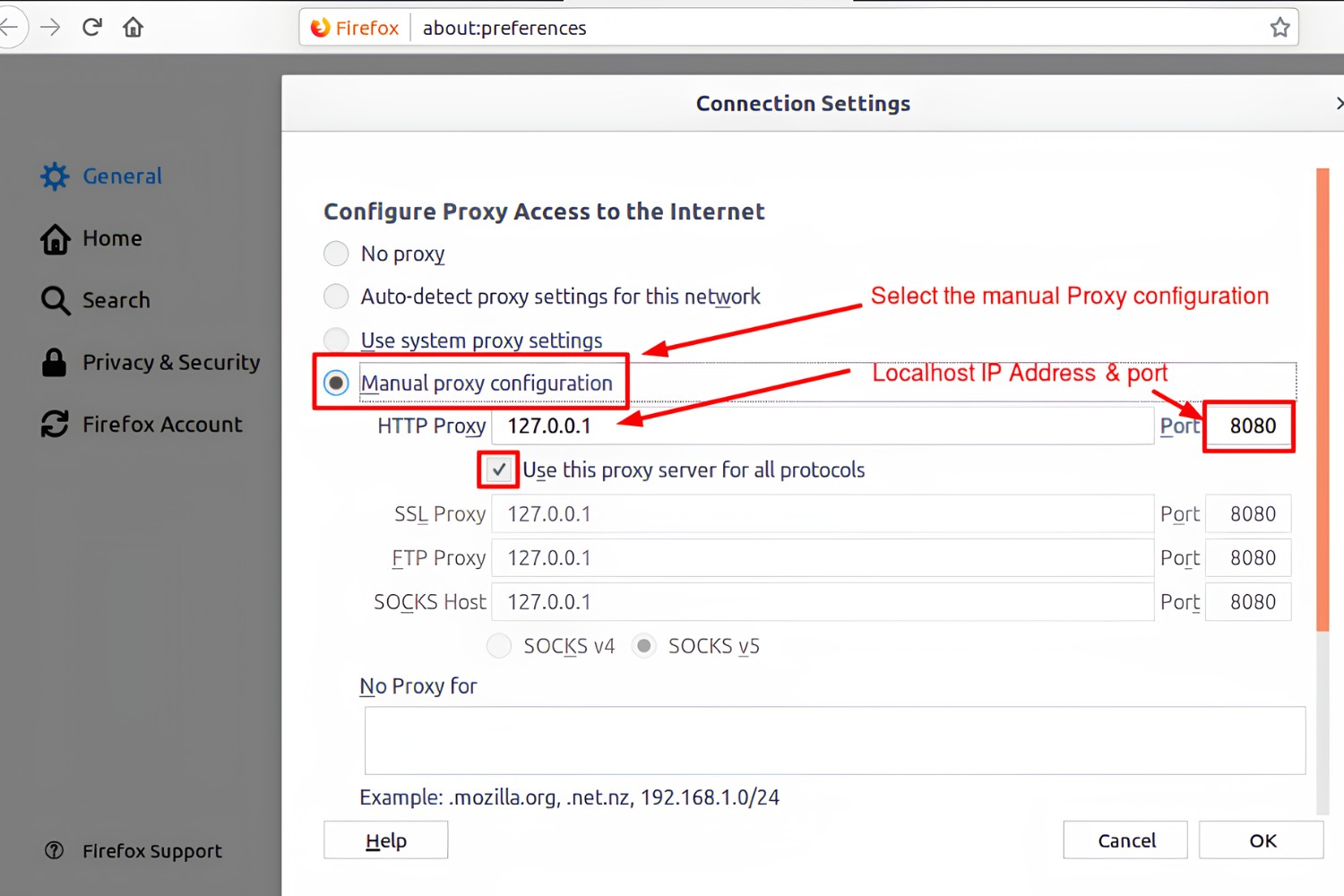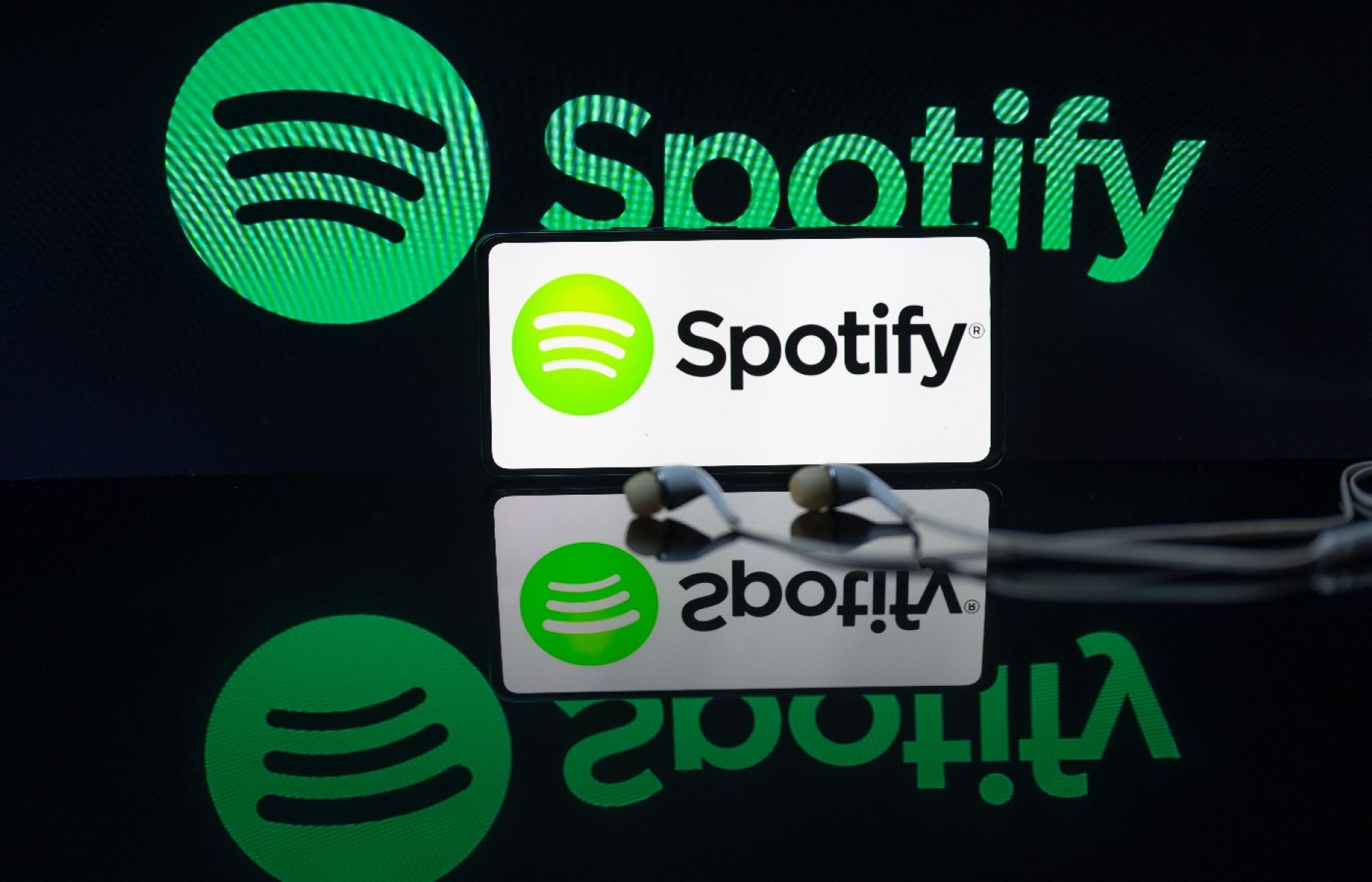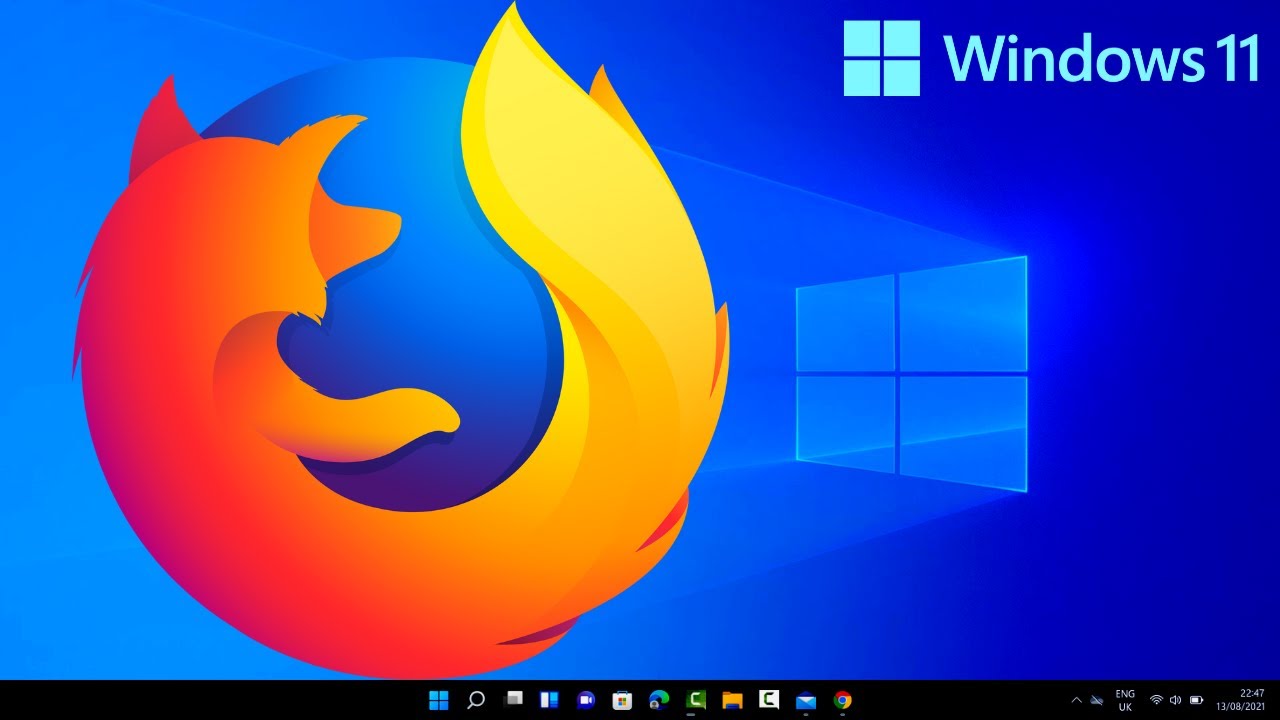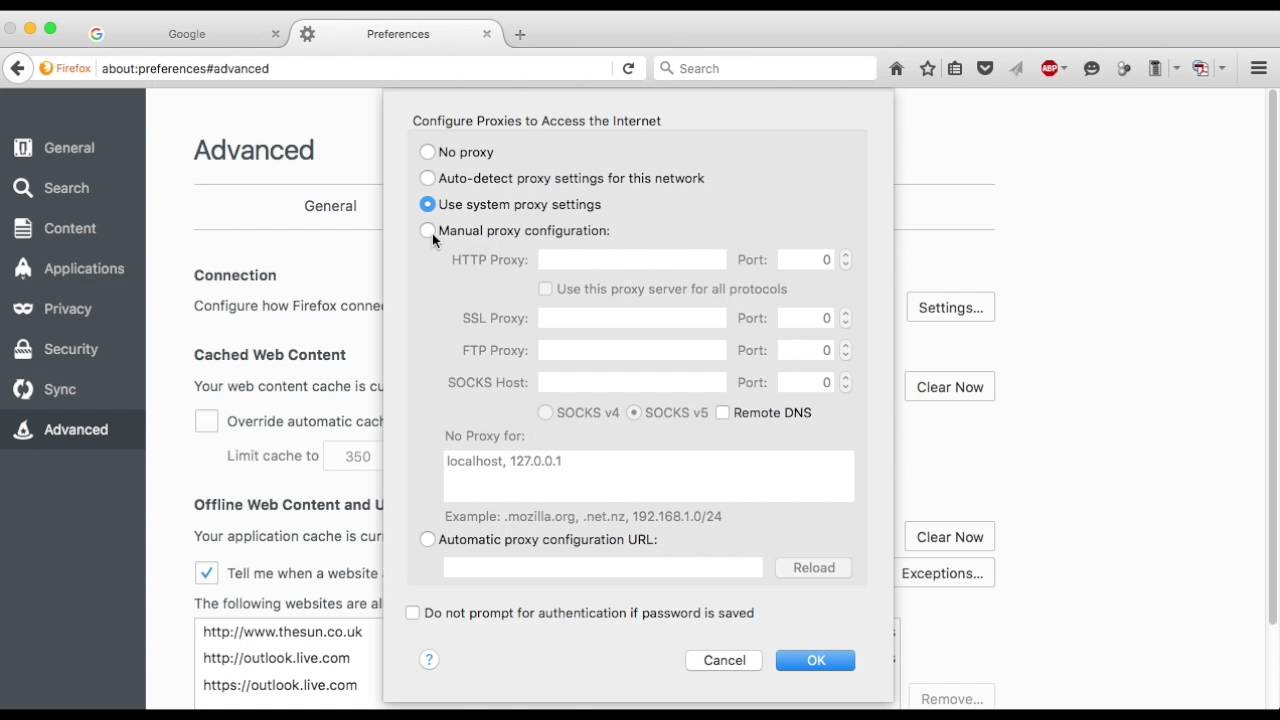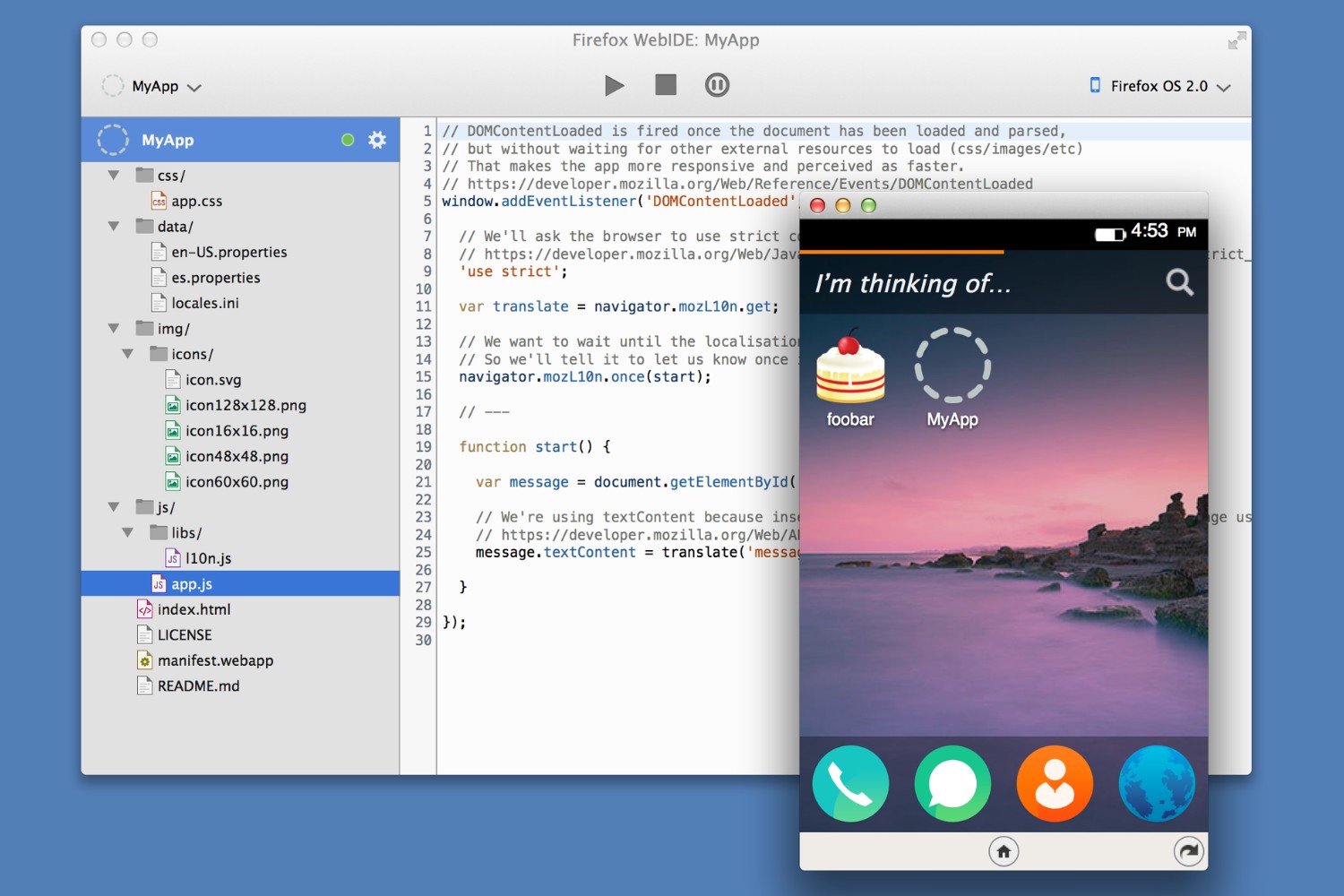Introduction
Welcome to the world of web security testing! In today's digital landscape, where online threats are constantly evolving, it's crucial to ensure the safety and integrity of web applications. This is where Burp Suite, a powerful web application testing tool, comes into play. By seamlessly integrating with web browsers like Firefox, Burp Suite empowers security professionals and developers to identify and address potential vulnerabilities, ultimately fortifying the security of their web applications.
In this comprehensive guide, we will walk through the process of setting up Burp Suite with Firefox, enabling you to harness the full potential of this indispensable tool. Whether you're a seasoned security professional or a curious enthusiast looking to delve into the realm of web security, this guide will equip you with the knowledge and skills to effectively utilize Burp Suite in conjunction with Firefox.
By the end of this tutorial, you will have a solid understanding of how to install and configure Burp Suite, seamlessly integrate it with Firefox, and conduct preliminary tests to ensure that the setup is functioning as intended. So, without further ado, let's dive into the exciting world of web security testing with Burp Suite and Firefox!
Installing Burp Suite
Before we can begin harnessing the power of Burp Suite in conjunction with Firefox, the first step is to install the tool. Burp Suite offers both a free and a paid version, catering to the diverse needs of security professionals and developers. The free version, known as Burp Suite Community Edition, provides essential features for web security testing, making it an excellent starting point for beginners and those looking to explore its capabilities.
To install Burp Suite, simply head over to the official website of PortSwigger, the company behind this remarkable tool. Once there, navigate to the "Download" section and select the appropriate version based on your operating system. Burp Suite is compatible with Windows, macOS, and Linux, ensuring broad accessibility across different platforms.
After downloading the installation file, proceed to run the setup wizard, which will guide you through the installation process. The wizard typically presents options for customizing the installation directory and creating shortcuts for convenient access. Once the installation is complete, you are now ready to embark on the next phase of the setup process.
With Burp Suite successfully installed on your system, you have taken a significant stride towards bolstering the security of web applications. This powerful tool is equipped with a myriad of features designed to identify and mitigate potential vulnerabilities, making it an indispensable asset for security professionals and developers alike.
Now that Burp Suite is securely nestled within your system, the next crucial step is to configure it to seamlessly integrate with Firefox, enabling a seamless and efficient workflow for web security testing. Let's delve into the intricacies of configuring Burp Suite to optimize its performance and compatibility with Firefox, paving the way for a robust and effective web security testing environment.
Configuring Burp Suite
Configuring Burp Suite is a pivotal step in optimizing its functionality and ensuring seamless integration with web browsers like Firefox. This process involves fine-tuning various settings and parameters within Burp Suite to align with the specific requirements of your web security testing environment.
Upon launching Burp Suite, the initial configuration wizard will prompt you to set up the tool according to your preferences. This includes selecting the default language, configuring proxy options, and specifying the location for storing project files. It's essential to carefully review and adjust these settings to align with your testing objectives and infrastructure.
One of the key aspects of configuring Burp Suite is setting up the proxy listener. This involves defining the proxy listener interface and port, which will serve as the communication channel through which web traffic is intercepted and analyzed. By default, Burp Suite utilizes port 8080 for its proxy listener, but you have the flexibility to customize this based on your network configuration and security policies.
Additionally, configuring SSL/TLS settings within Burp Suite is crucial for inspecting encrypted web traffic. This involves generating and installing a unique SSL certificate to facilitate the interception and decryption of HTTPS traffic. By importing Burp's SSL certificate into the trusted certificate store of your operating system and web browsers, you can ensure that encrypted traffic is seamlessly decrypted and analyzed within Burp Suite.
Furthermore, fine-tuning the various options within Burp Suite, such as target scope, spider settings, and scanner configurations, allows you to tailor the tool to your specific testing requirements. This level of customization empowers you to focus on the areas of the web application that require scrutiny, optimizing the testing process and maximizing efficiency.
As part of the configuration process, it's also advisable to explore and leverage the extensive range of extensions and add-ons available within Burp Suite. These extensions enhance the tool's capabilities, offering specialized functionalities for tasks such as automated scanning, vulnerability detection, and customizing the testing workflow to suit your unique requirements.
By meticulously configuring Burp Suite to align with your testing environment and objectives, you can harness the full potential of this powerful tool, laying the groundwork for a robust and effective web security testing setup.
In the next section, we will delve into the intricacies of setting up Firefox to seamlessly integrate with Burp Suite, enabling a streamlined and efficient workflow for web security testing.
Setting Up Firefox with Burp Suite
Now that Burp Suite is configured to meet your specific testing requirements, the next crucial step is to seamlessly integrate it with Firefox, one of the most widely used web browsers. This integration will enable you to intercept and analyze web traffic, identify potential vulnerabilities, and fortify the security of web applications with precision and efficiency.
Configuring Firefox Proxy Settings
To establish a seamless connection between Firefox and Burp Suite, we need to configure the proxy settings within the browser. This involves directing Firefox to route its web traffic through Burp Suite's proxy listener, allowing the tool to intercept and analyze the incoming and outgoing requests.
-
Accessing Firefox Proxy Settings: In Firefox, navigate to the "Preferences" or "Options" menu, depending on your operating system. Within the settings, locate the "Network Settings" or "Connection Settings" option.
-
Configuring Manual Proxy Configuration: Within the network settings, select the "Manual proxy configuration" option. Here, you will specify the proxy address and port to direct the web traffic to Burp Suite.
-
Defining Proxy Address and Port: Enter the IP address of the machine running Burp Suite and the port number used for the proxy listener (typically 127.0.0.1 and port 8080, unless customized during Burp Suite configuration).
Installing Burp Suite Certificate in Firefox
As Burp Suite intercepts and analyzes HTTPS traffic, it's essential to install Burp's SSL certificate in Firefox to facilitate the seamless decryption and analysis of encrypted web traffic.
-
Exporting Burp Suite Certificate: In Burp Suite, navigate to the "Proxy" tab and select the "Options" sub-tab. Here, you can export Burp's SSL certificate in the desired format.
-
Importing Certificate in Firefox: In Firefox, access the "Preferences" or "Options" menu and navigate to the "Privacy & Security" or "Security" settings. Within the "Certificates" section, select "View Certificates" and import the previously exported Burp Suite certificate.
Verifying the Setup
Once the proxy settings are configured and the Burp Suite certificate is installed in Firefox, it's crucial to verify the setup to ensure that the integration is functioning as intended.
-
Testing HTTP Traffic: Navigate to a website within Firefox and observe the intercepted traffic within Burp Suite's "Proxy" tab. This confirms that the web traffic is successfully routed through Burp Suite.
-
Inspecting HTTPS Traffic: Visit an HTTPS-enabled website to verify that Burp Suite seamlessly decrypts and analyzes the encrypted traffic, indicating the successful integration with Firefox.
By meticulously configuring Firefox to work in tandem with Burp Suite, you have established a robust and efficient environment for web security testing. This seamless integration empowers you to conduct comprehensive assessments of web applications, identify potential vulnerabilities, and fortify their security with confidence and precision.
Testing the Setup
With Burp Suite seamlessly integrated with Firefox and the necessary configurations in place, it's imperative to conduct thorough testing to validate the setup's functionality and ensure that all components are operating as intended. This phase serves as a critical checkpoint, allowing you to verify the seamless interception of web traffic, the decryption and analysis of encrypted HTTPS traffic, and the overall synergy between Burp Suite and Firefox.
Validating HTTP Traffic Interception
To initiate the testing process, navigate to various HTTP-enabled websites within Firefox while closely monitoring the intercepted traffic within Burp Suite's "Proxy" tab. As you access different web pages, observe the requests and responses displayed in Burp Suite, confirming that the tool effectively intercepts and captures the HTTP traffic. This validation serves as a fundamental indicator of the successful integration between Firefox and Burp Suite, laying the groundwork for comprehensive web security testing.
Verifying HTTPS Traffic Decryption
In addition to HTTP traffic, it's essential to validate the seamless decryption and analysis of encrypted HTTPS traffic within the integrated setup. Visit HTTPS-enabled websites within Firefox and closely monitor the intercepted traffic in Burp Suite. As the encrypted traffic passes through the integrated environment, observe the decrypted requests and responses within Burp Suite, affirming that the SSL/TLS decryption process is functioning seamlessly. This validation is pivotal in ensuring that Burp Suite effectively decrypts and analyzes encrypted traffic, enabling comprehensive security assessments of web applications.
Assessing Workflow Efficiency
Beyond the technical validations, it's crucial to assess the overall workflow efficiency facilitated by the integrated setup. Evaluate the ease of navigating between Firefox and Burp Suite, seamless traffic interception, and the fluidity of analyzing and manipulating web requests and responses. This assessment provides insights into the practical usability and effectiveness of the integrated environment, empowering you to streamline web security testing processes and maximize productivity.
By meticulously conducting these tests, you can confidently ascertain the robustness and effectiveness of the integrated setup, ensuring that Burp Suite and Firefox harmoniously collaborate to fortify the security of web applications. This validation process serves as a pivotal step in establishing a reliable and efficient web security testing environment, empowering you to proactively identify and address potential vulnerabilities with precision and confidence.
Conclusion
In conclusion, the seamless integration of Burp Suite with Firefox heralds a new era of web security testing, empowering security professionals and developers to fortify the integrity of web applications with precision and confidence. Through the meticulous installation and configuration of Burp Suite, coupled with the strategic setup of Firefox to seamlessly interface with the tool, a robust environment for comprehensive web security testing has been established.
The journey commenced with the installation of Burp Suite, a pivotal step that laid the foundation for harnessing the tool's formidable capabilities. By configuring Burp Suite to align with specific testing requirements, including proxy settings, SSL/TLS configurations, and the utilization of extensions, the tool was tailored to optimize performance and cater to diverse testing scenarios.
The subsequent integration of Burp Suite with Firefox was a pivotal milestone, enabling the seamless interception and analysis of web traffic. By configuring Firefox's proxy settings and installing Burp Suite's SSL certificate, the integrated environment was primed to handle both HTTP and encrypted HTTPS traffic with finesse and precision.
The testing phase served as the litmus test for the integrated setup, validating the successful interception of HTTP traffic, seamless decryption and analysis of encrypted traffic, and the overall workflow efficiency. These tests affirmed the harmonious collaboration between Burp Suite and Firefox, cementing the reliability and effectiveness of the integrated environment for web security testing.
As the digital landscape continues to evolve, the need for robust web security testing tools and methodologies becomes increasingly pronounced. The integration of Burp Suite with Firefox stands as a testament to the proactive approach in fortifying the security of web applications, enabling the identification and remediation of potential vulnerabilities with unparalleled accuracy and efficiency.
In essence, the integration of Burp Suite with Firefox transcends the realm of mere tool integration; it embodies a commitment to safeguarding the digital ecosystem, fortifying web applications against evolving threats, and fostering a culture of proactive security measures. By embracing this integrated approach, security professionals and developers are poised to navigate the dynamic landscape of web security with confidence and resilience, ensuring the continued integrity and trustworthiness of web applications in an ever-evolving digital world.