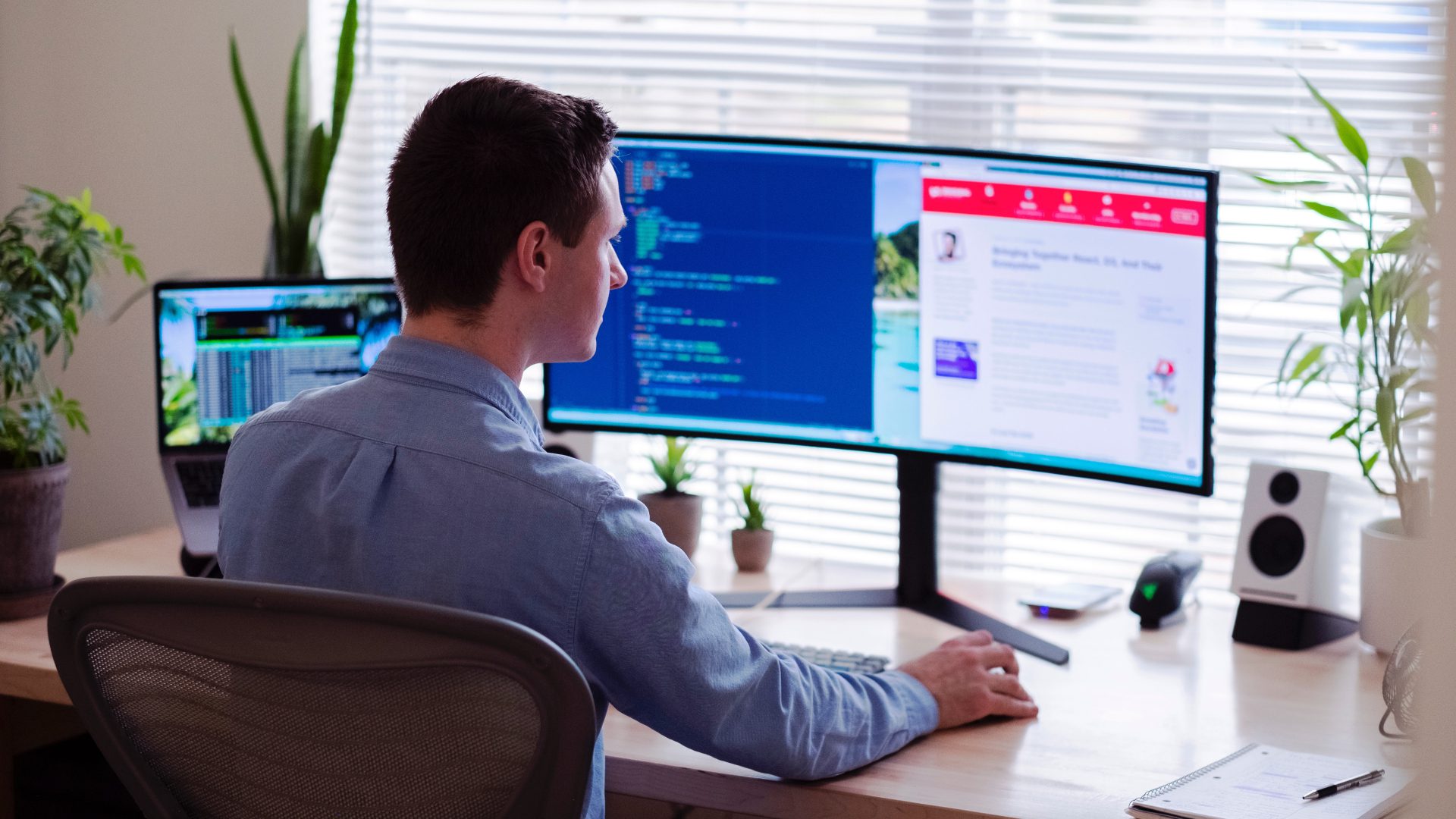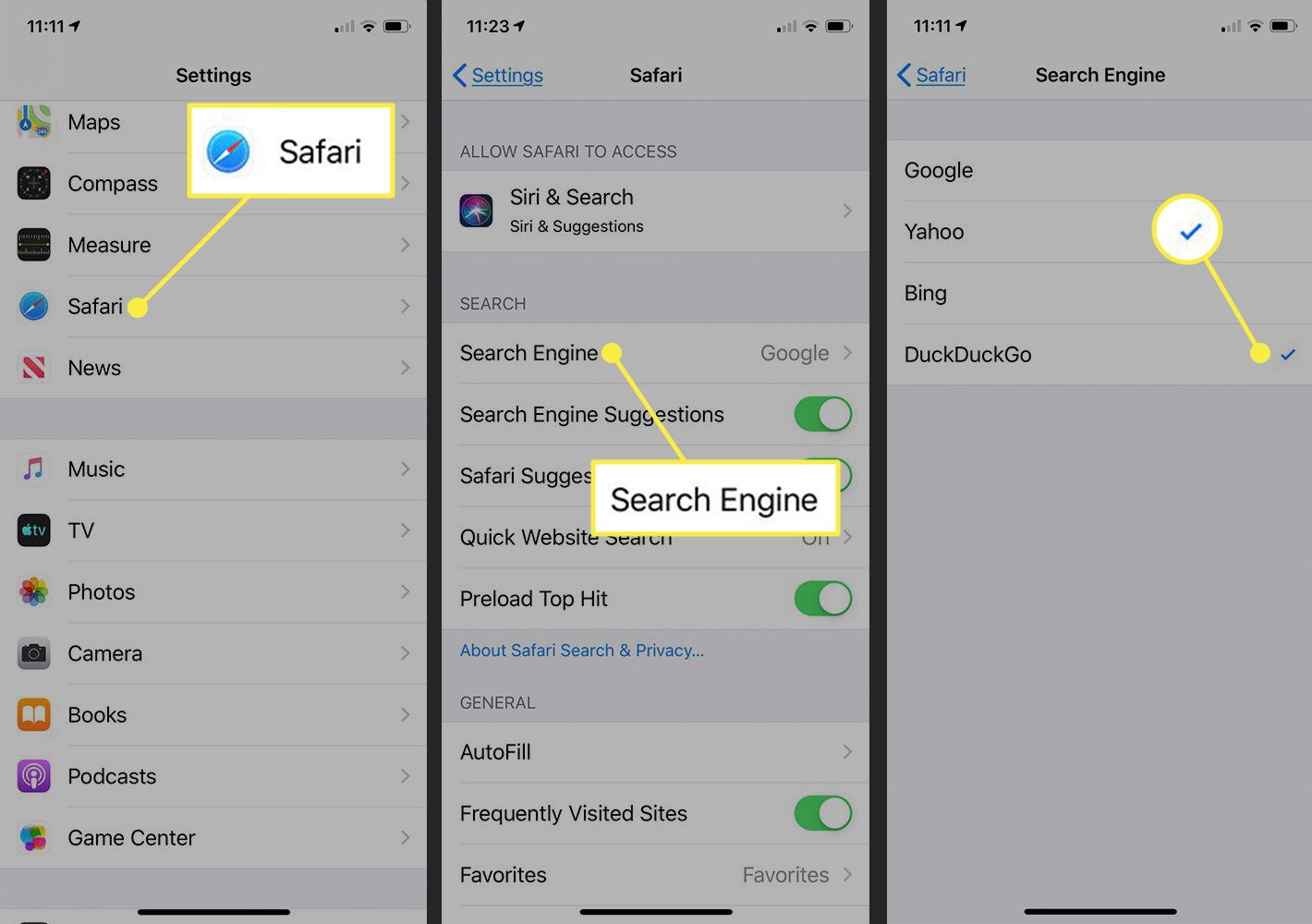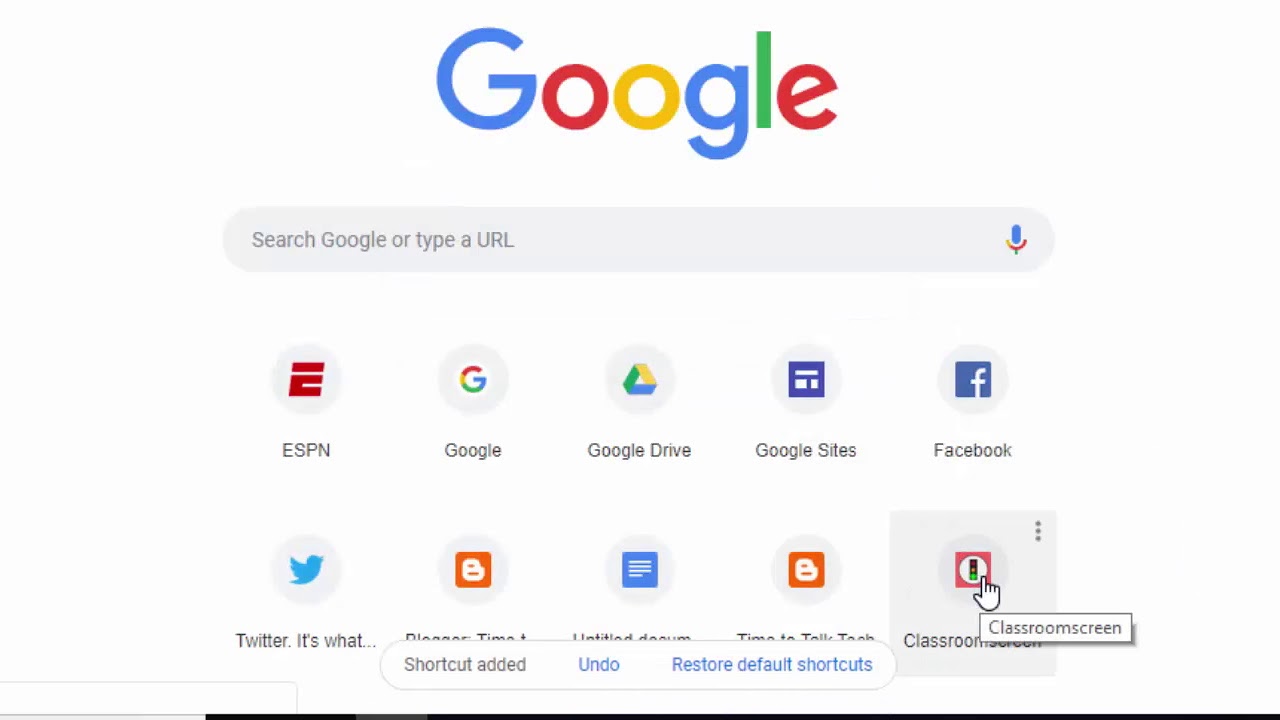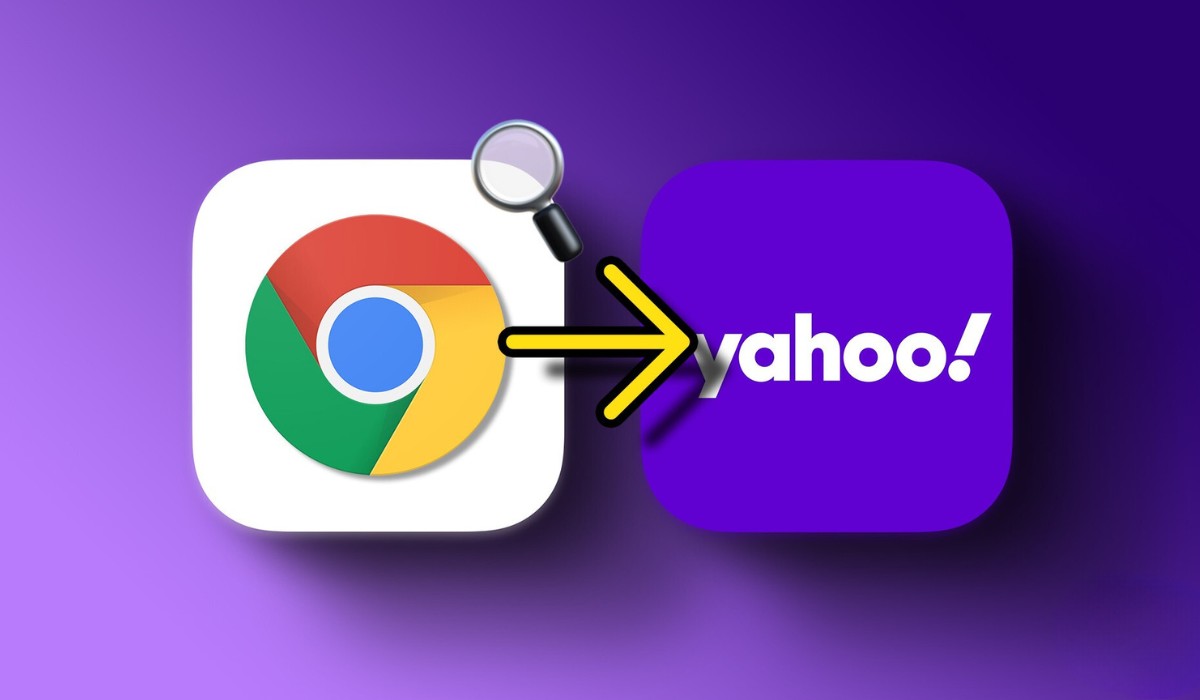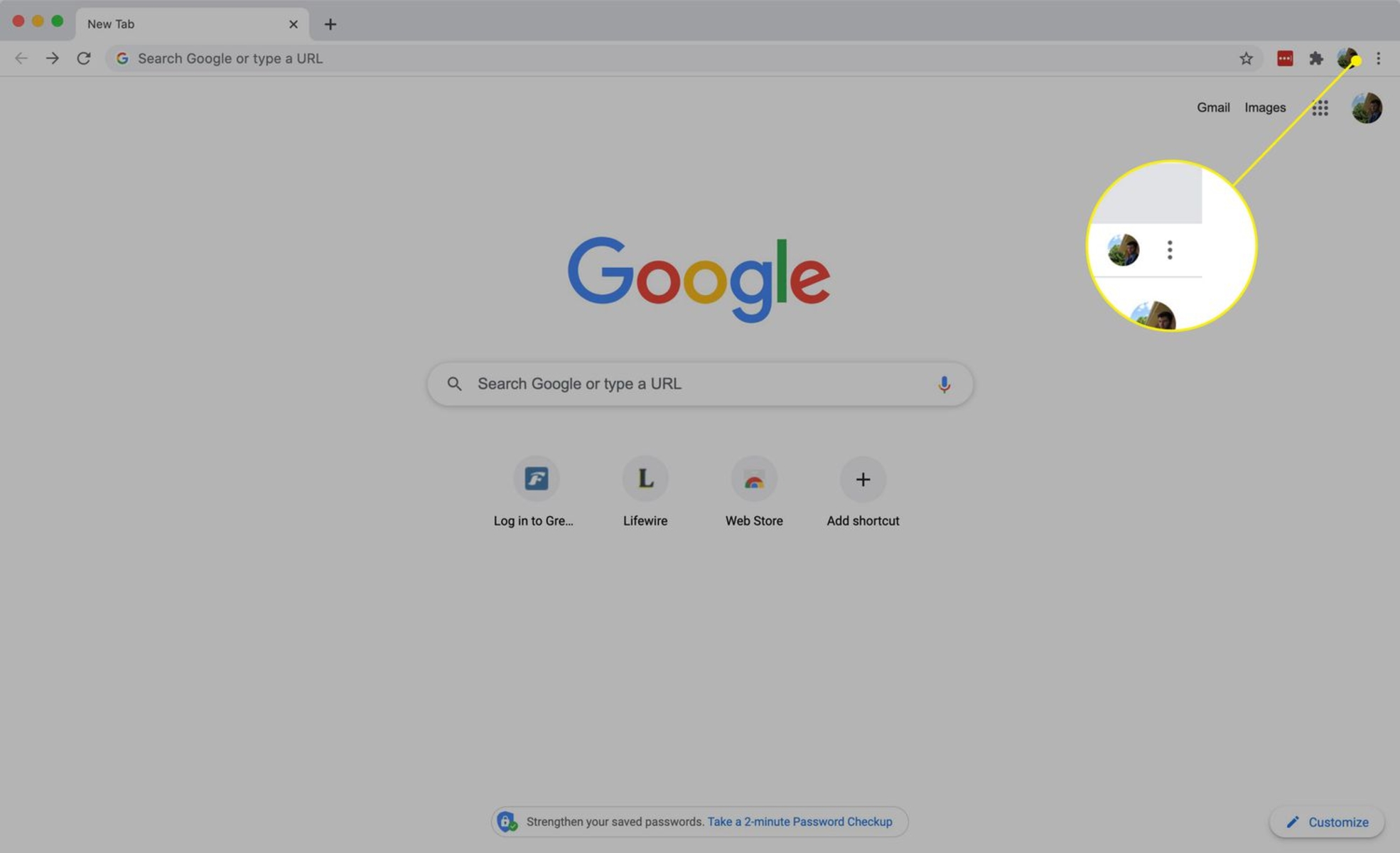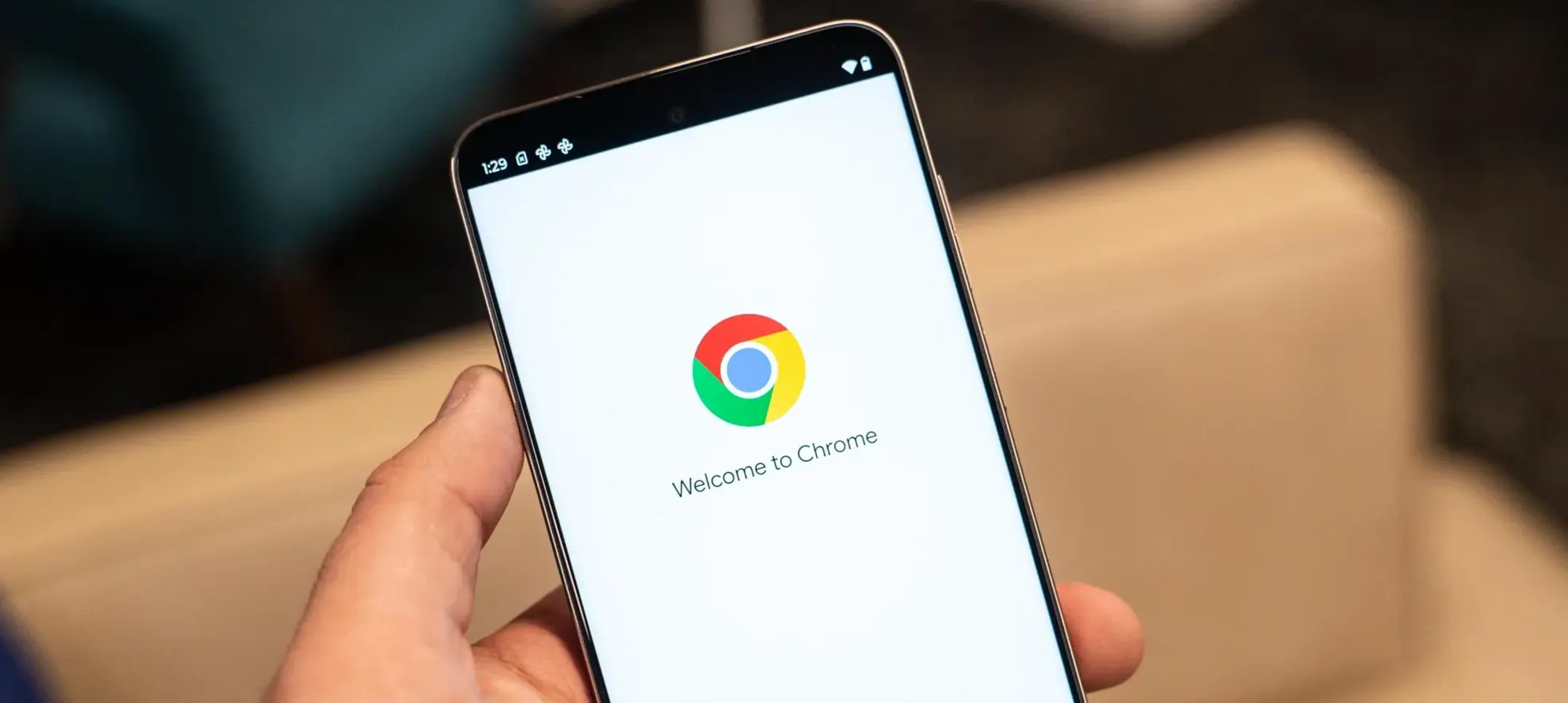Introduction
Google Chrome is one of the most popular web browsers, known for its speed, simplicity, and user-friendly interface. It offers a plethora of features to enhance the browsing experience, including the ability to set multiple homepages. This feature allows users to customize their browsing environment by opening several websites automatically when launching the browser, providing quick access to their favorite online destinations.
Setting multiple homepages in Google Chrome can be incredibly convenient, especially for individuals who frequently visit specific websites for work, news, social media, or entertainment. By configuring multiple homepages, users can streamline their browsing routine and ensure that their preferred websites are readily available upon launching the browser.
In this article, we will explore the step-by-step process of setting multiple homepages in Google Chrome. Whether you're a seasoned Chrome user or a newcomer to the browser, mastering this feature can significantly enhance your browsing efficiency and overall user experience. So, let's dive into the simple yet impactful method of configuring multiple homepages in Google Chrome to personalize your browsing journey.
Step 1: Open Google Chrome
To begin the process of setting multiple homepages in Google Chrome, the first step is to open the browser on your computer or mobile device. Google Chrome is widely available across various platforms, including Windows, macOS, Linux, Android, and iOS, ensuring a seamless browsing experience across different devices.
On a desktop or laptop computer, you can launch Google Chrome by clicking on its icon located on the desktop, taskbar, or in the applications folder. Alternatively, you can utilize the search function in the operating system to quickly locate and open the browser. Once launched, Google Chrome presents a clean and intuitive interface, inviting users to explore the vast expanse of the internet with its robust features and capabilities.
For mobile users, accessing Google Chrome is as simple as tapping the app icon on the home screen or within the app drawer. With its streamlined interface optimized for touch interactions, the mobile version of Google Chrome offers a seamless and responsive browsing experience on smartphones and tablets.
Upon opening Google Chrome, users are greeted by the familiar omnibox, which serves as both the address bar and search engine. This versatile feature allows users to enter website addresses, search queries, and commands, offering a centralized gateway to navigate the web efficiently. Additionally, the browser's clean layout and user-friendly navigation empower users to explore the internet with ease, whether they are accessing their favorite websites, conducting research, or engaging in online activities.
With Google Chrome now open and ready for customization, users can proceed to the next step in the process of setting multiple homepages, unlocking the potential to tailor their browsing experience to their specific preferences and needs.
Step 2: Go to Settings
Navigating to the settings in Google Chrome is the pivotal step in configuring multiple homepages, empowering users to personalize their browsing environment according to their preferences. The settings menu serves as a central hub for customizing various aspects of the browser, ranging from appearance and functionality to security and privacy settings. By accessing the settings, users can harness the full potential of Google Chrome, tailoring it to suit their individual needs and optimizing their browsing experience.
To access the settings in Google Chrome, users can simply click on the three-dot menu icon located in the top-right corner of the browser window. This action reveals a dropdown menu, presenting a plethora of options for customizing and managing the browser. Among the menu items, the "Settings" option stands out as the gateway to a wealth of configuration possibilities, allowing users to delve into the intricacies of Google Chrome's features and preferences.
Upon selecting the "Settings" option, users are greeted by a comprehensive dashboard that encapsulates the diverse array of customization options available in Google Chrome. The settings interface is designed to be intuitive and user-friendly, presenting a structured layout that facilitates effortless navigation and exploration. From basic preferences such as the default search engine and homepage to advanced settings related to privacy, security, and accessibility, the settings menu offers a holistic approach to tailoring the browsing experience to individual requirements.
Within the settings menu, users can explore various sections, each dedicated to specific aspects of the browser's functionality. These sections encompass a wide range of options, including appearance, search engine preferences, privacy and security settings, site permissions, and advanced configurations. Additionally, the settings menu provides access to extensions, bookmarks, and the synchronization of browsing data across devices, enabling users to maintain a cohesive browsing experience across multiple platforms.
Furthermore, the settings menu in Google Chrome serves as a gateway to additional features and tools, such as the built-in password manager, payment methods, and the browsing history. This centralized approach to browser management empowers users to streamline their online activities, manage their digital footprint, and optimize their browsing environment with ease.
In essence, navigating to the settings in Google Chrome is a fundamental step in the process of setting multiple homepages, as it unlocks a wealth of customization options and features that enable users to tailor their browsing experience to their specific preferences and requirements. By venturing into the settings menu, users can harness the full potential of Google Chrome, transforming it into a personalized gateway to the digital world.
With the settings menu now accessible, users can proceed to the next step in the process of setting multiple homepages, delving into the intricacies of customization to curate a browsing environment that aligns with their individual needs and preferences.
Step 3: Set Multiple Homepages
Setting multiple homepages in Google Chrome is a straightforward process that empowers users to customize their browsing experience by automatically opening their preferred websites upon launching the browser. This feature is particularly beneficial for individuals who regularly visit specific websites for work, news, social media, or entertainment, as it streamlines the access to their favorite online destinations.
To set multiple homepages in Google Chrome, users can leverage the functionality available within the browser's settings. Upon accessing the settings menu, users can navigate to the "On startup" section, which houses the options for configuring the behavior of the browser when it is launched. Within this section, users can choose to set specific pages to open upon starting Google Chrome, thereby establishing multiple homepages tailored to their preferences.
Upon selecting the "Open a specific page or set of pages" option, users can proceed to add the desired websites to the list of startup pages. By clicking on the "Add a new page" button, users can input the web addresses of the websites they wish to set as their homepages. This intuitive interface allows for the seamless customization of multiple homepages, enabling users to curate a personalized browsing environment that aligns with their individual needs and interests.
Furthermore, Google Chrome offers the flexibility to add as many homepages as desired, accommodating diverse browsing habits and preferences. Whether users seek quick access to news websites, productivity tools, social media platforms, or entertainment portals, the ability to set multiple homepages empowers them to tailor their browsing journey to their specific requirements.
By setting multiple homepages in Google Chrome, users can enhance their browsing efficiency and streamline their online activities. This feature eliminates the need to manually navigate to individual websites upon launching the browser, saving time and effort while ensuring immediate access to the websites that matter most to the user.
In essence, the process of setting multiple homepages in Google Chrome is a user-centric feature that epitomizes the browser's commitment to empowering users with personalized and efficient browsing experiences. By seamlessly integrating this functionality within the settings menu, Google Chrome offers a simple yet impactful way for users to tailor their digital environment to their liking, ultimately enhancing their overall browsing journey.
Step 4: Save Changes
After configuring the multiple homepages to your preference, it is crucial to save the changes to ensure that your customized browsing environment is preserved for future sessions. In Google Chrome, the process of saving changes within the settings menu is seamless and intuitive, allowing users to finalize their configurations with ease.
Upon adding the desired websites to the list of startup pages and setting them as multiple homepages, users can navigate to the bottom of the settings interface to locate the option to save their changes. In the "On startup" section, users will find the "Save" or "Done" button, which serves as the gateway to preserving the customized homepage settings.
By clicking on the "Save" or "Done" button, users solidify their configurations, ensuring that the multiple homepages they have set will be automatically loaded upon launching Google Chrome. This final step in the process consolidates the user's preferences, culminating in a personalized browsing experience that aligns with their individual needs and interests.
Saving the changes not only preserves the customized homepage settings for the current browsing session but also ensures that the configured multiple homepages persist across subsequent launches of the browser. This seamless preservation of user preferences underscores Google Chrome's commitment to empowering users with a tailored and efficient browsing environment.
Furthermore, the act of saving changes within the settings menu reflects the user-centric design philosophy of Google Chrome, where user preferences and configurations are prioritized and seamlessly integrated into the browsing experience. By offering a straightforward method to save changes, Google Chrome empowers users to curate their digital environment with ease, fostering a sense of ownership and personalization within the browser.
In essence, the process of saving changes after setting multiple homepages in Google Chrome is a pivotal step that ensures the preservation of user preferences and the seamless integration of customized browsing experiences. By finalizing the configurations with a simple click, users can embark on their browsing journey with the assurance that their preferred websites will greet them upon launching the browser, reflecting the user-centric ethos that defines Google Chrome's commitment to empowering personalized and efficient browsing experiences.
Conclusion
In conclusion, the ability to set multiple homepages in Google Chrome represents a powerful customization feature that empowers users to curate a personalized browsing environment aligned with their individual needs and interests. By seamlessly integrating this functionality within the browser's settings, Google Chrome exemplifies its commitment to delivering a user-centric and efficient browsing experience.
The step-by-step process of setting multiple homepages in Google Chrome begins with opening the browser and navigating to the settings menu, where users can access a wealth of customization options. By delving into the settings, users can configure their preferred websites to automatically open upon launching the browser, streamlining their access to essential online destinations.
The flexibility offered by Google Chrome to add multiple homepages accommodates diverse browsing habits and preferences, allowing users to tailor their browsing journey to their specific requirements. Whether users seek quick access to news websites, productivity tools, social media platforms, or entertainment portals, the ability to set multiple homepages enhances their browsing efficiency and streamlines their online activities.
Furthermore, the process of saving changes after configuring multiple homepages ensures the preservation of user preferences, reflecting Google Chrome's commitment to empowering users with a tailored and efficient browsing environment. By finalizing the configurations with a simple click, users can embark on their browsing journey with the assurance that their preferred websites will greet them upon launching the browser, fostering a sense of ownership and personalization within the browser.
Ultimately, the feature of setting multiple homepages in Google Chrome embodies the browser's dedication to empowering users with personalized and efficient browsing experiences. By seamlessly integrating this functionality within the settings menu, Google Chrome offers a simple yet impactful way for users to curate their digital environment to their liking, ultimately enhancing their overall browsing journey.