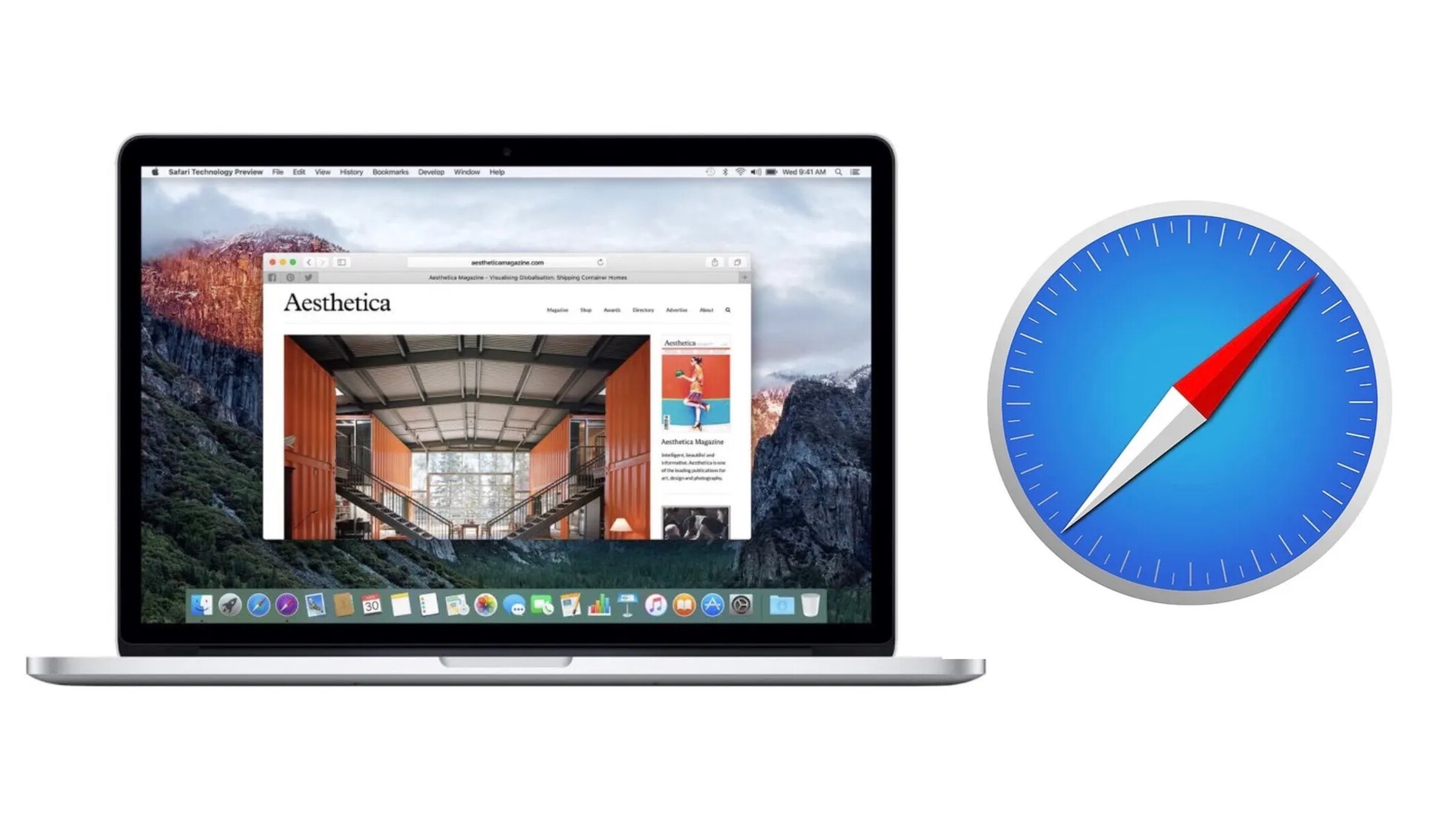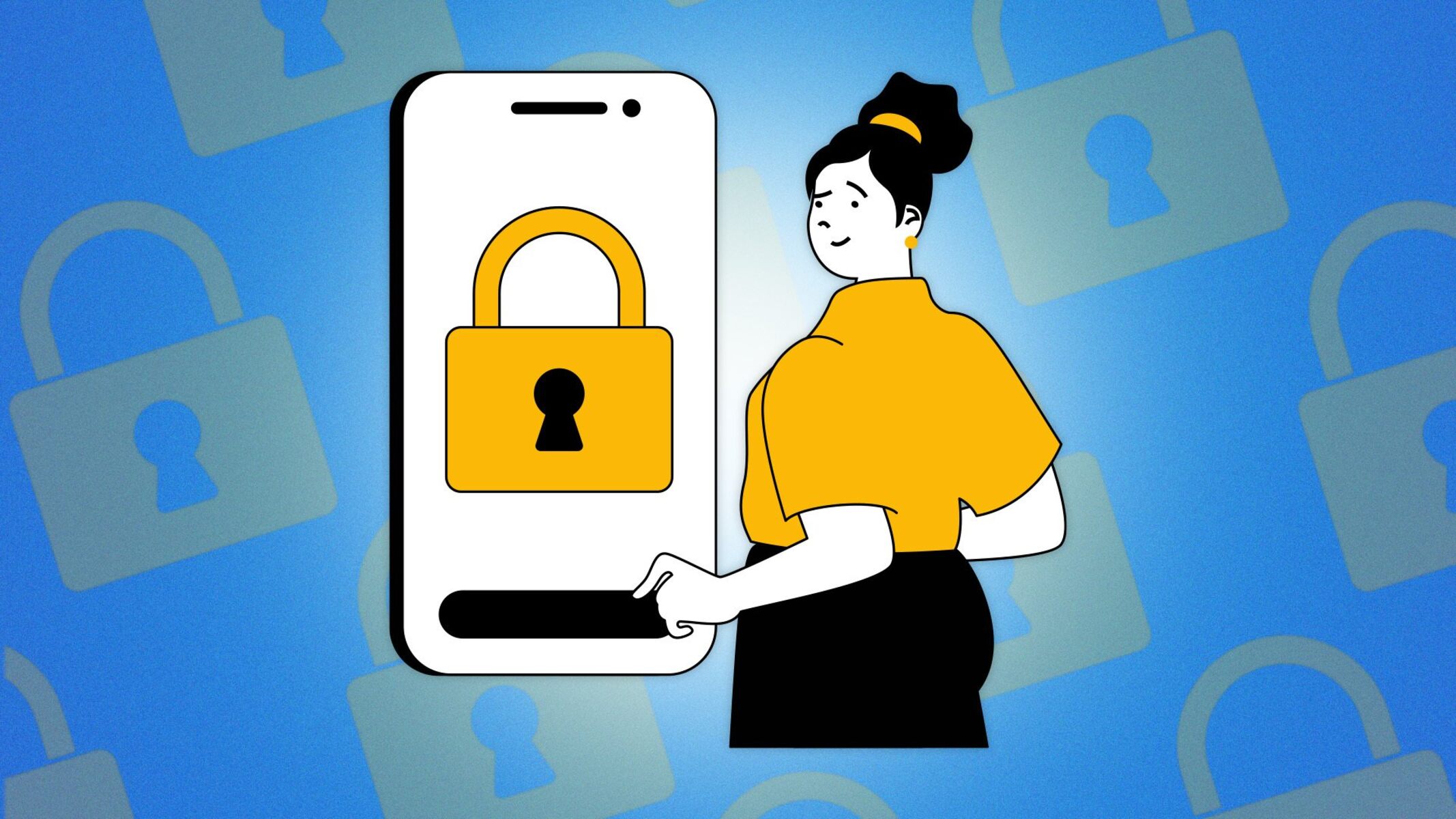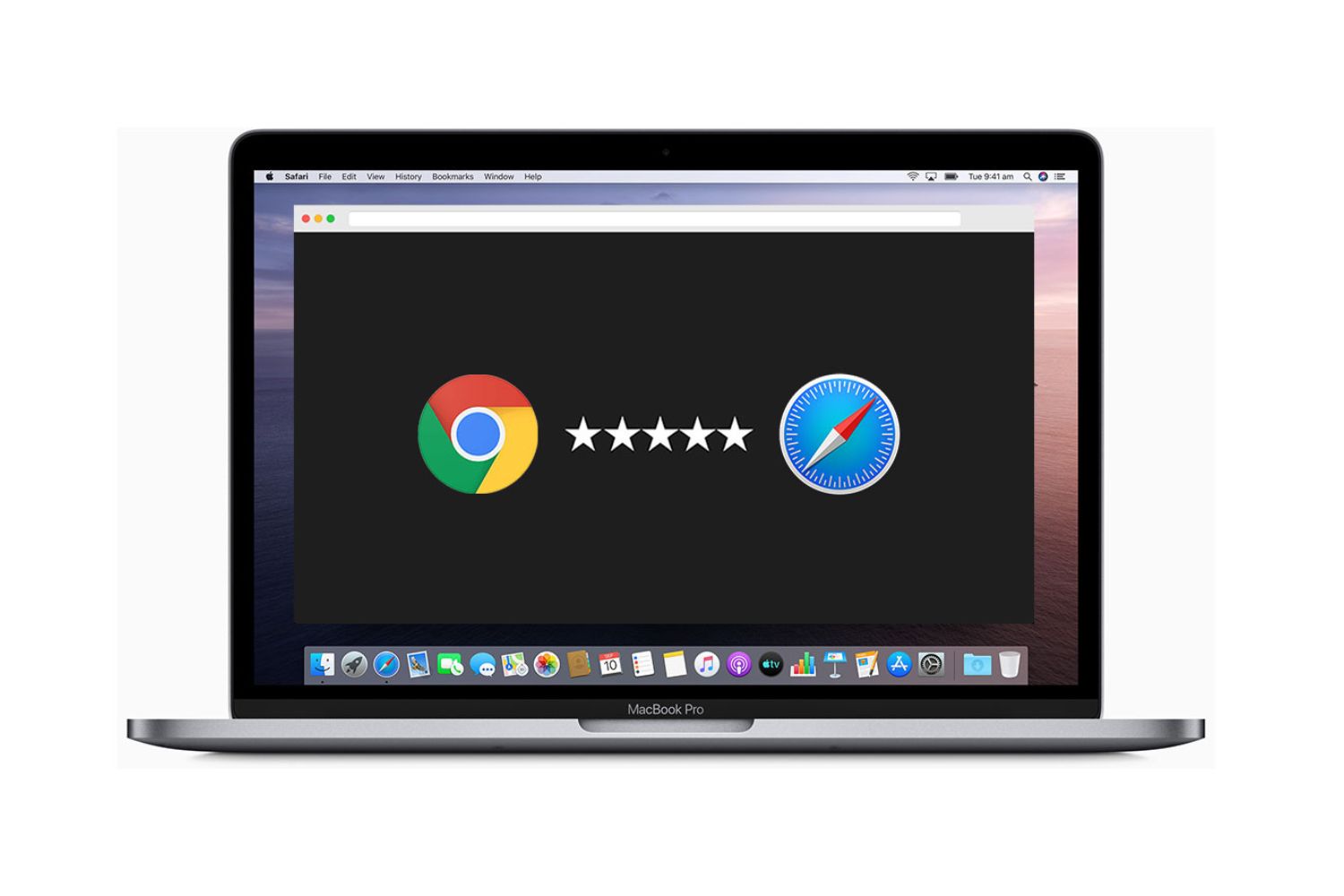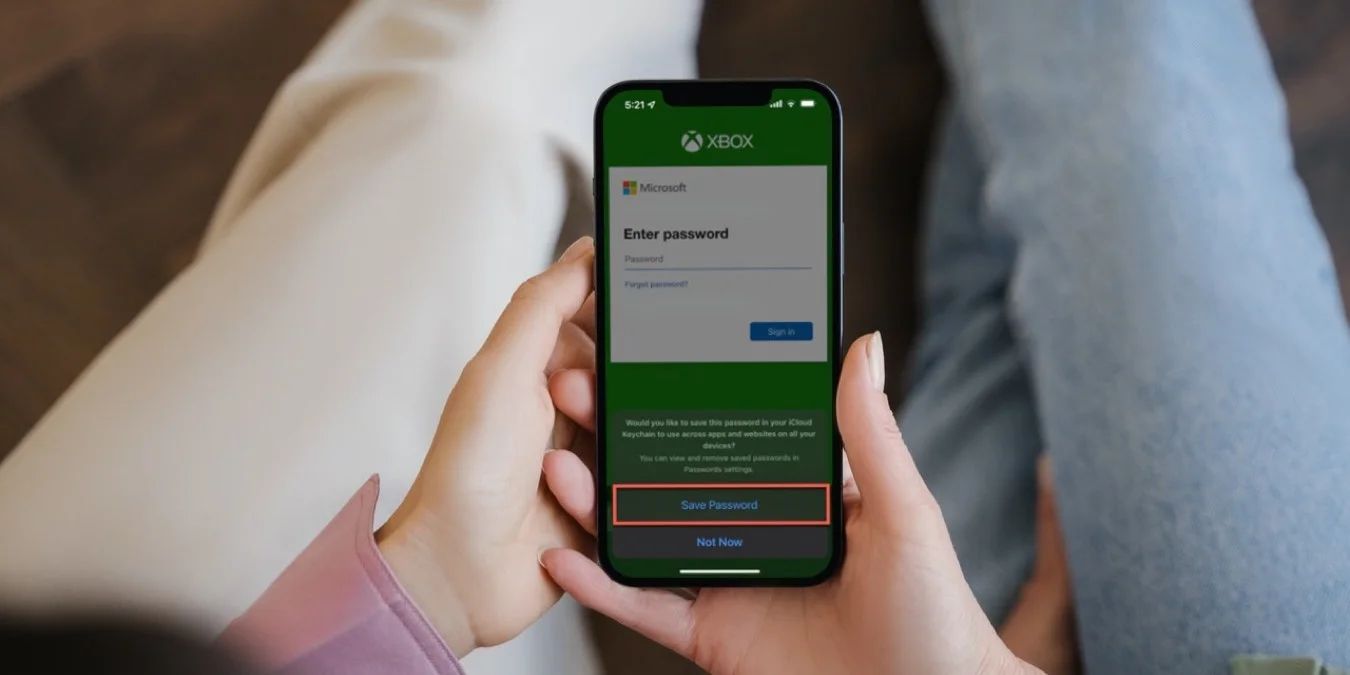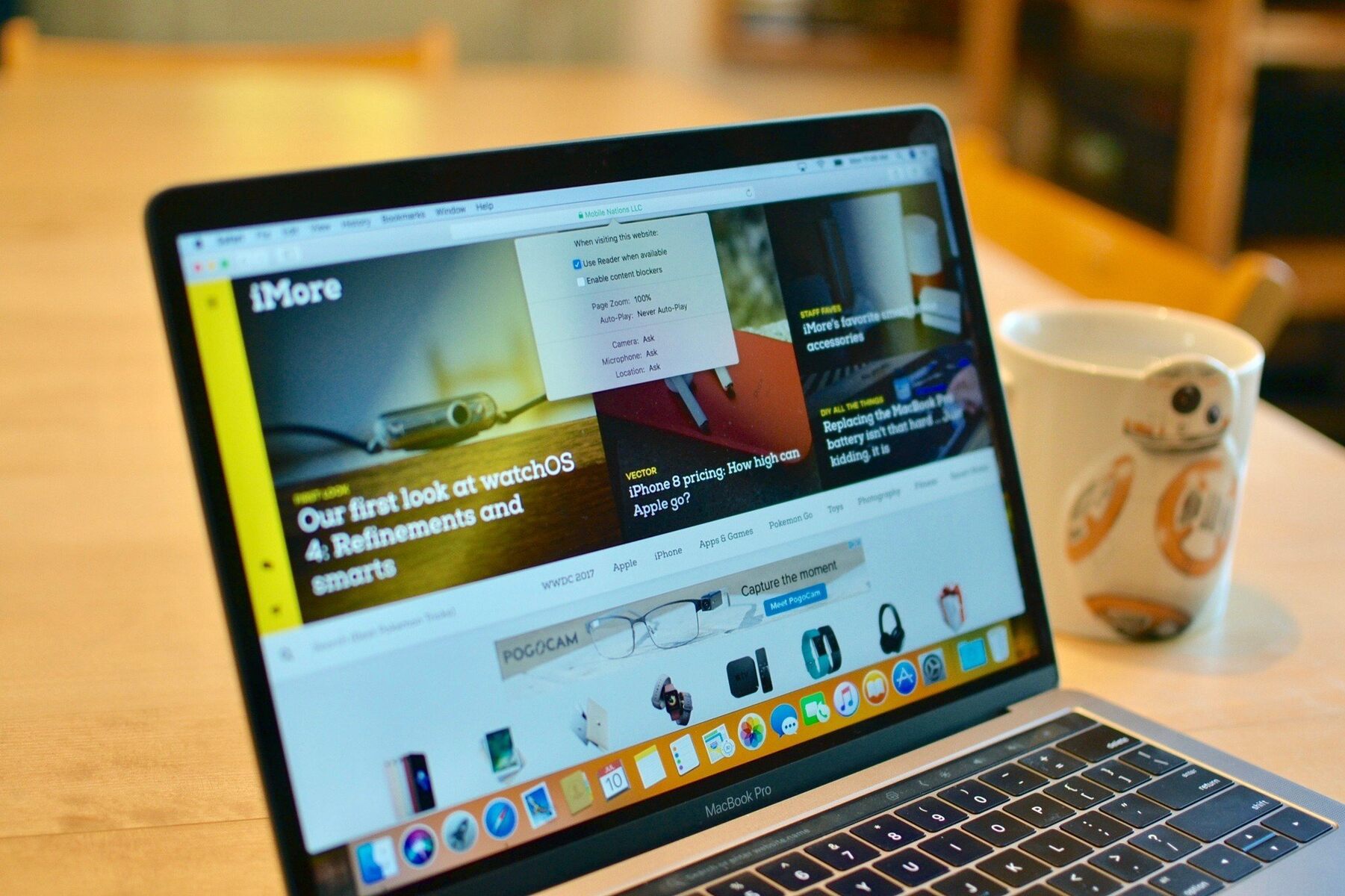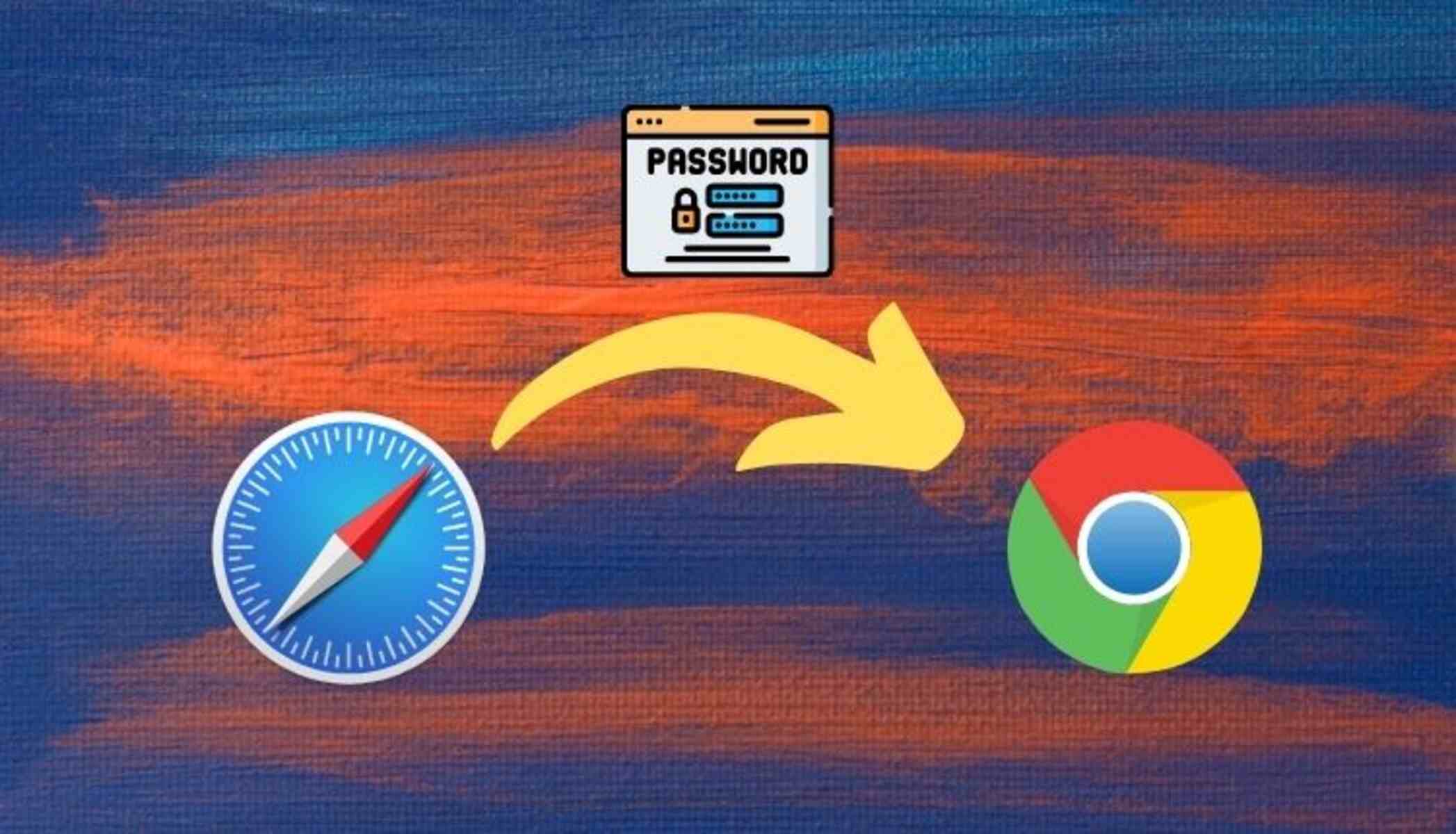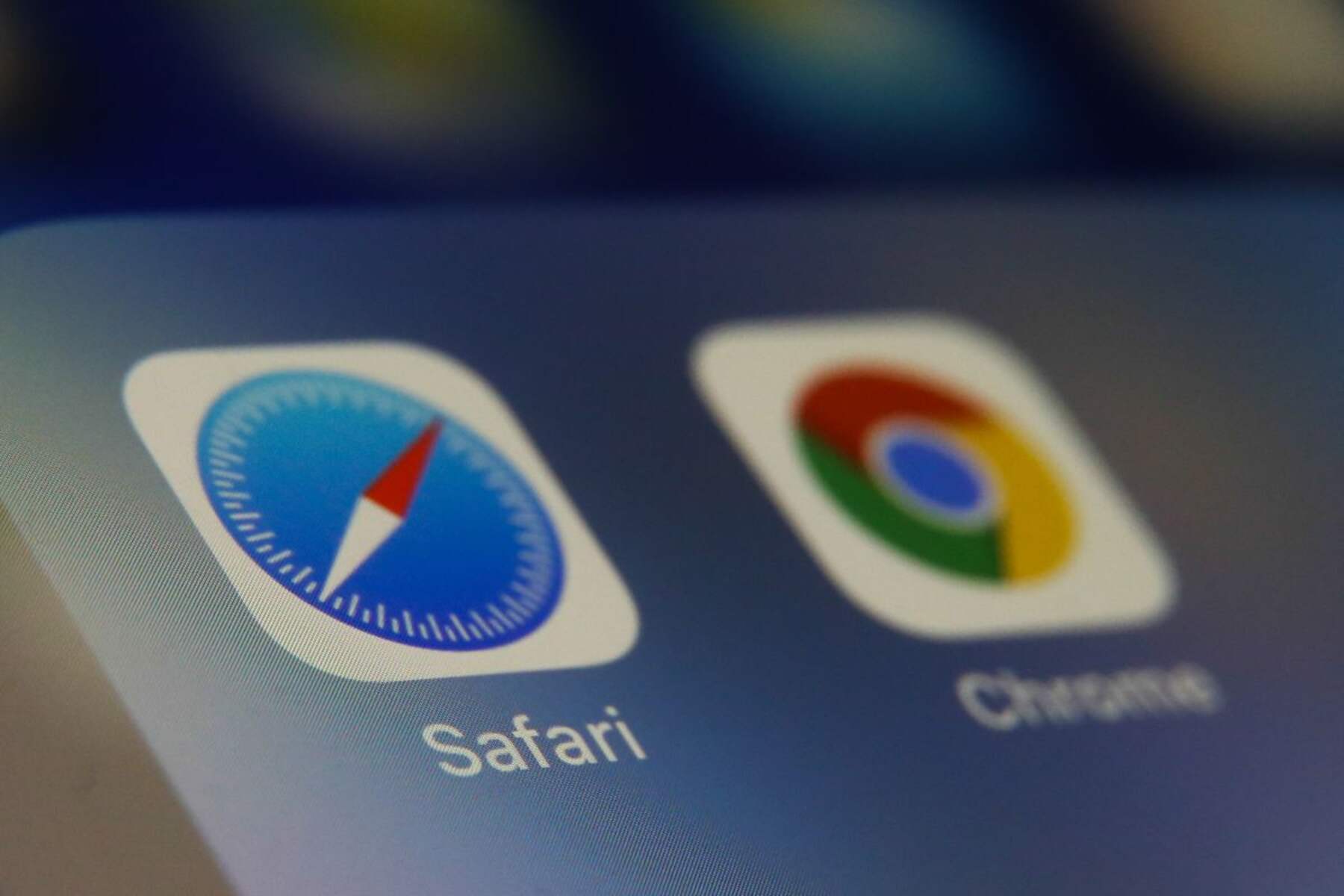Introduction
Safari, Apple's native web browser, is known for its user-friendly interface and seamless integration with the Apple ecosystem. One of its convenient features is the ability to save and autofill passwords for websites, making it easier for users to access their accounts without the hassle of remembering complex login credentials. However, there are times when users may need to access or manage these saved passwords, whether it's to retrieve a forgotten password or update outdated login information.
In this article, we will explore the methods for accessing and managing saved passwords in Safari on both Mac and iOS devices. Whether you're using a MacBook, iMac, iPhone, or iPad, Safari provides options for viewing, editing, and deleting saved passwords, offering a comprehensive solution for password management within the Apple ecosystem.
Understanding how to access and manage saved passwords in Safari can be immensely beneficial, especially in today's digital age where online security is paramount. By familiarizing yourself with these features, you can ensure that your online accounts remain secure and easily accessible, providing peace of mind and convenience in equal measure.
Let's delve into the various methods for accessing and managing saved passwords in Safari, empowering you to take control of your online security and streamline your browsing experience across your Apple devices.
Accessing Safari Passwords on Mac
Accessing saved passwords in Safari on your Mac is a straightforward process that allows you to view and manage the login credentials for various websites. Follow these simple steps to access your saved passwords:
-
Open Safari Preferences: Launch Safari on your Mac and click on "Safari" in the top menu bar. From the drop-down menu, select "Preferences."
-
Navigate to the Passwords Tab: In the Preferences window, click on the "Passwords" tab. You may be prompted to authenticate using your Mac's login credentials or Touch ID to access the saved passwords.
-
View Saved Passwords: Once authenticated, you will see a list of websites for which Safari has saved your login information. Each entry will display the website's URL and your username, with the password hidden for security purposes.
-
Reveal Passwords: To view a saved password, select the website entry and check the box next to "Show passwords for selected websites." You will need to authenticate again to reveal the password.
-
Search for Specific Passwords: If you have numerous saved passwords, you can use the search bar to quickly locate a specific website or account.
-
Edit or Remove Passwords: Safari also allows you to edit or remove saved passwords. Simply select the website entry and click "Remove" to delete the saved credentials. To edit a password, click on the website entry, make the necessary changes, and click "Save."
By following these steps, you can effortlessly access and manage your saved passwords in Safari on your Mac. This feature provides a convenient way to retrieve forgotten passwords, update login information, and ensure that your online accounts remain secure.
Understanding how to access and manage saved passwords in Safari empowers you to take control of your online security, providing peace of mind and convenience as you navigate the web on your Mac.
Accessing Safari Passwords on iPhone or iPad
Accessing saved passwords in Safari on your iPhone or iPad is a seamless process that allows you to conveniently retrieve and manage your login credentials for various websites. With the integration of iCloud Keychain, Safari ensures that your saved passwords are securely stored and synchronized across your Apple devices. Here's how you can access your saved passwords on your iPhone or iPad:
-
Open Settings: Begin by opening the "Settings" app on your iPhone or iPad. This can be easily located on your home screen.
-
Navigate to Passwords & Accounts: Scroll down and tap on "Passwords & Accounts." This section houses all your saved passwords and accounts, providing easy access to your login information.
-
Authenticate Your Identity: You may be prompted to authenticate using Touch ID, Face ID, or your device passcode to access your saved passwords. This additional layer of security ensures that only authorized users can view the stored login credentials.
-
Select Website & App Passwords: Within the "Passwords & Accounts" section, tap on "Website & App Passwords." Here, you will find a list of websites and apps for which Safari has saved your login information.
-
View Saved Passwords: Upon selecting a website or app, you will be able to view the associated username and password. Safari ensures that the passwords are initially hidden for security purposes, requiring authentication to reveal the saved credentials.
-
Search for Specific Passwords: If you have a long list of saved passwords, you can use the search bar at the top of the screen to quickly locate a specific website or account.
-
Edit or Remove Passwords: Safari on iOS devices also allows you to edit or remove saved passwords. By selecting a website or app, you can make changes to the stored credentials or choose to delete them entirely.
Accessing and managing saved passwords in Safari on your iPhone or iPad provides a convenient way to retrieve forgotten passwords, update login information, and ensure that your online accounts remain secure. The seamless integration of iCloud Keychain ensures that your saved passwords are effortlessly accessible across your Apple devices, offering a cohesive and secure browsing experience.
By familiarizing yourself with the process of accessing and managing saved passwords in Safari on your iPhone or iPad, you can take control of your online security and streamline your browsing experience, all while benefiting from the convenience of synchronized passwords across your Apple ecosystem.
Managing and Editing Saved Passwords in Safari
Managing and editing saved passwords in Safari is an essential aspect of maintaining your online security and streamlining your browsing experience. Safari provides intuitive tools that allow you to efficiently manage and update your saved login credentials, ensuring that your accounts remain secure and easily accessible across your Apple devices.
Accessing Safari Preferences
To begin managing and editing saved passwords in Safari on your Mac, open the Safari browser and click on "Safari" in the top menu bar. From the drop-down menu, select "Preferences." In the Preferences window, navigate to the "Passwords" tab. You may be prompted to authenticate using your Mac's login credentials or Touch ID to access the saved passwords.
Viewing Saved Passwords
Once authenticated, you will see a list of websites for which Safari has saved your login information. Each entry will display the website's URL and your username, with the password hidden for security purposes.
Editing Saved Passwords
To edit a saved password, select the website entry and click "Edit." You can then make changes to the stored username and password, ensuring that your login information is up to date. After making the necessary edits, click "Save" to update the password entry.
Removing Saved Passwords
If you no longer wish to keep a saved password for a particular website, Safari allows you to remove it effortlessly. Simply select the website entry and click "Remove." This action permanently deletes the saved credentials for that website.
Autofill and Password Suggestions
Safari also offers autofill and password suggestion features, enhancing the convenience of managing your saved passwords. When you visit a website for which Safari has a saved password, it can automatically fill in the login credentials, streamlining the login process and saving you time.
iCloud Keychain Integration
The seamless integration of iCloud Keychain ensures that any changes made to saved passwords on your Mac are synchronized across your iPhone and iPad, providing a cohesive and secure browsing experience across your Apple devices.
By effectively managing and editing saved passwords in Safari, you can ensure that your online accounts remain secure and easily accessible. Whether you need to update outdated login information or remove saved credentials for specific websites, Safari's intuitive password management tools empower you to take control of your online security within the Apple ecosystem.
Understanding the process of managing and editing saved passwords in Safari allows you to navigate the web with confidence, knowing that your login credentials are up to date and securely stored, providing peace of mind and convenience as you interact with various online platforms.
Conclusion
In conclusion, Safari's built-in password management features empower users to navigate the web with confidence, knowing that their login credentials are securely stored and easily accessible across their Apple devices. By understanding how to access, view, edit, and remove saved passwords in Safari, users can take control of their online security and streamline their browsing experience.
The ability to access saved passwords on both Mac and iOS devices provides a seamless and convenient solution for retrieving forgotten login credentials and updating outdated information. Whether it's accessing Safari preferences on a Mac to reveal and manage saved passwords or navigating the settings on an iPhone or iPad to view and edit login credentials, Safari offers a cohesive experience that prioritizes both security and convenience.
Furthermore, the integration of iCloud Keychain ensures that any changes made to saved passwords are synchronized across all Apple devices, allowing for a consistent and secure browsing experience. This seamless synchronization eliminates the need to manually update passwords on each device, saving time and effort while maintaining robust online security.
Safari's password management tools also extend to autofill and password suggestion features, further enhancing the user experience by streamlining the login process and minimizing the need to manually enter credentials for frequently visited websites.
By actively managing and editing saved passwords in Safari, users can ensure that their online accounts remain secure and up to date. Whether it's updating a password for a frequently visited website, removing saved credentials for a platform no longer in use, or simply organizing and maintaining a secure password repository, Safari's intuitive tools provide a comprehensive solution for password management within the Apple ecosystem.
In today's digital landscape, where online security is of paramount importance, Safari's robust password management capabilities offer peace of mind and convenience to users, allowing them to navigate the web with confidence and efficiency.
In essence, understanding how to access and manage saved passwords in Safari empowers users to take control of their online security, ensuring that their login credentials are securely stored and readily available whenever needed. This knowledge not only enhances the browsing experience but also contributes to a proactive approach to maintaining robust online security within the Apple ecosystem.