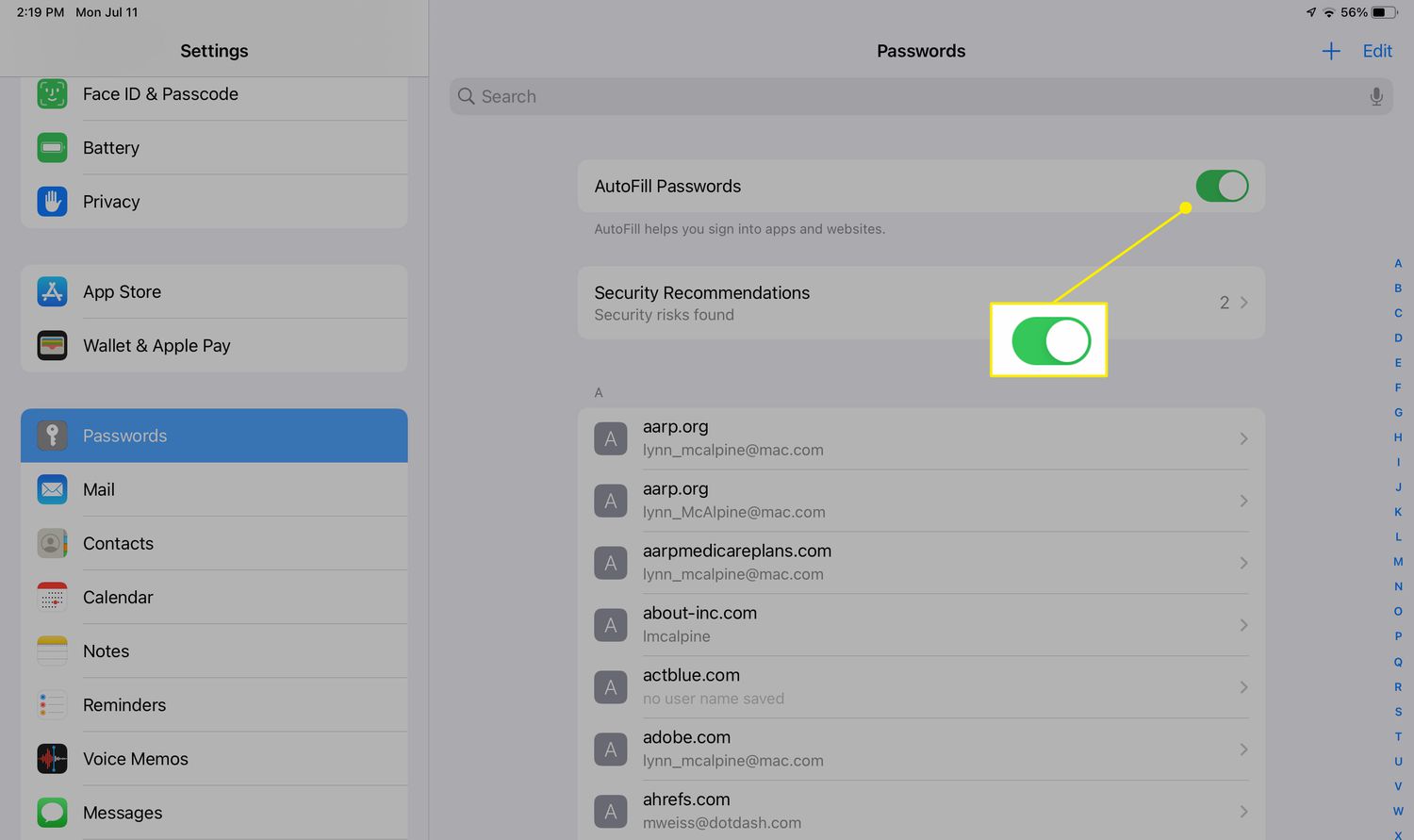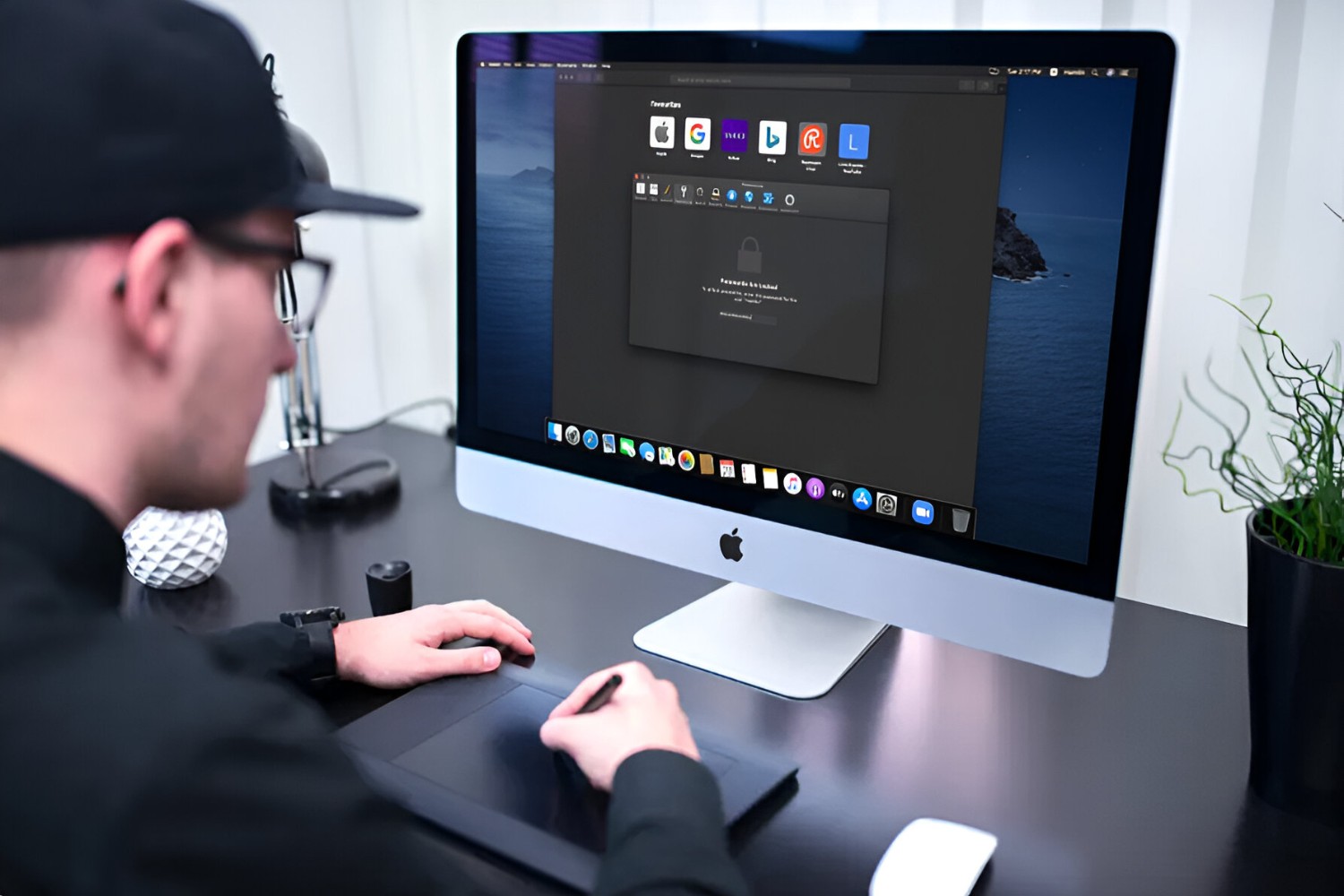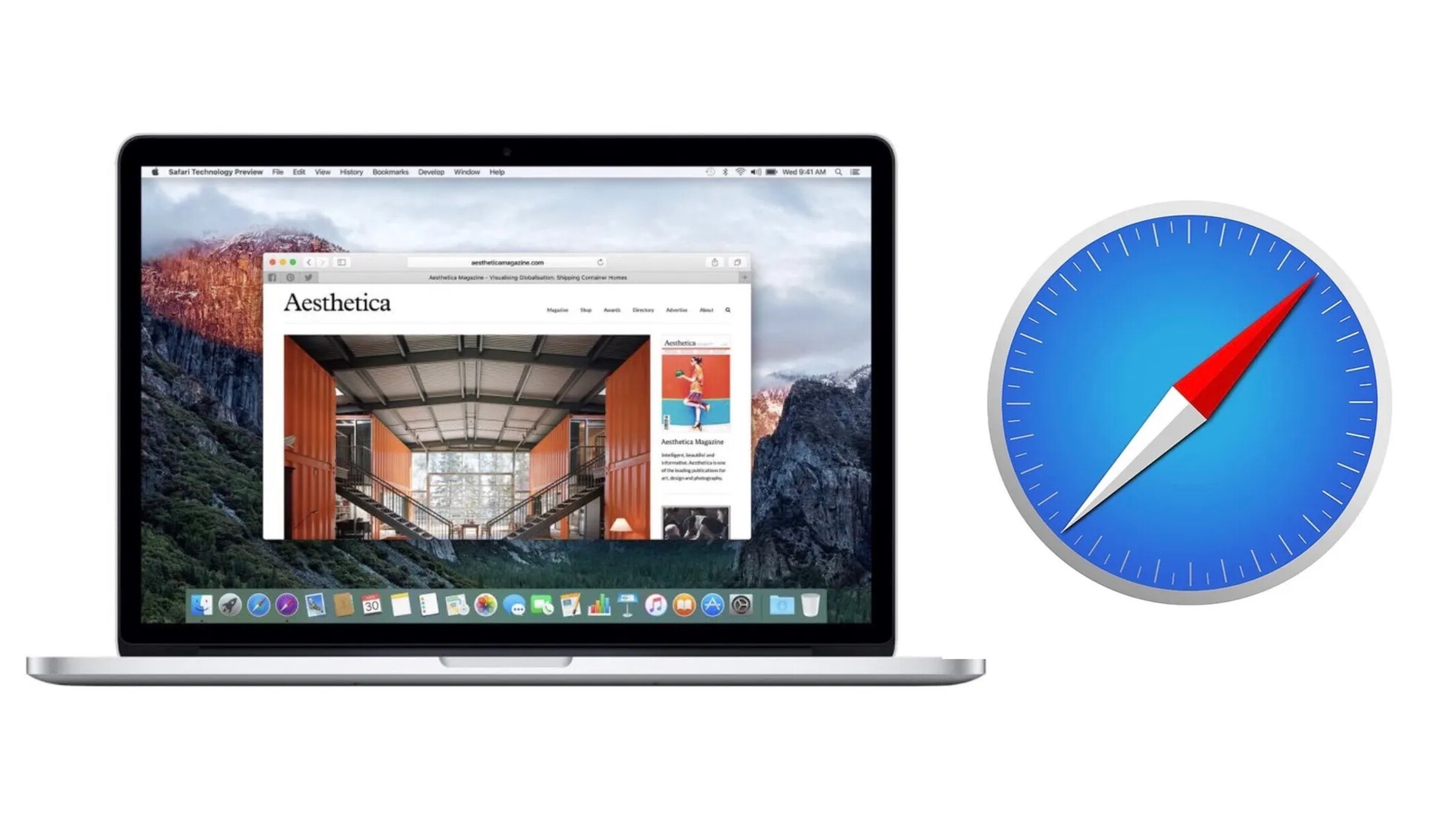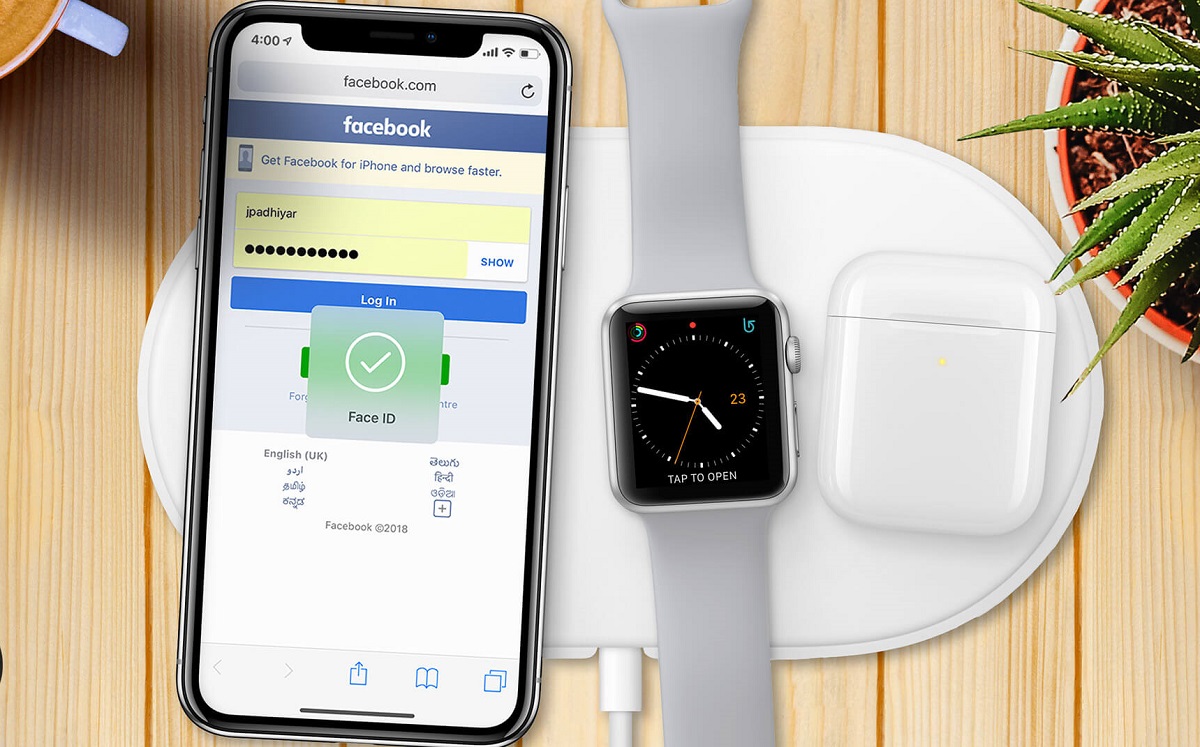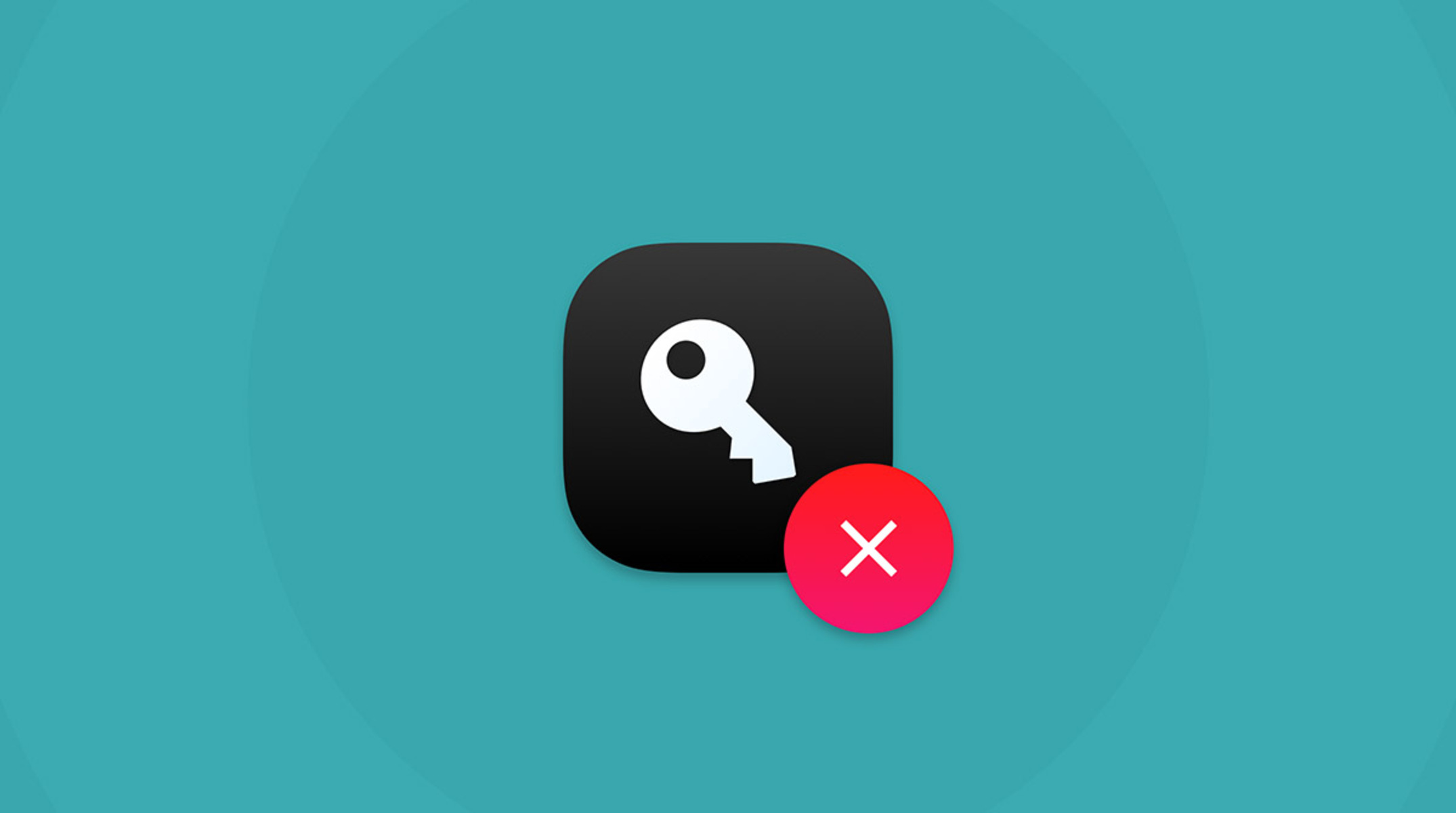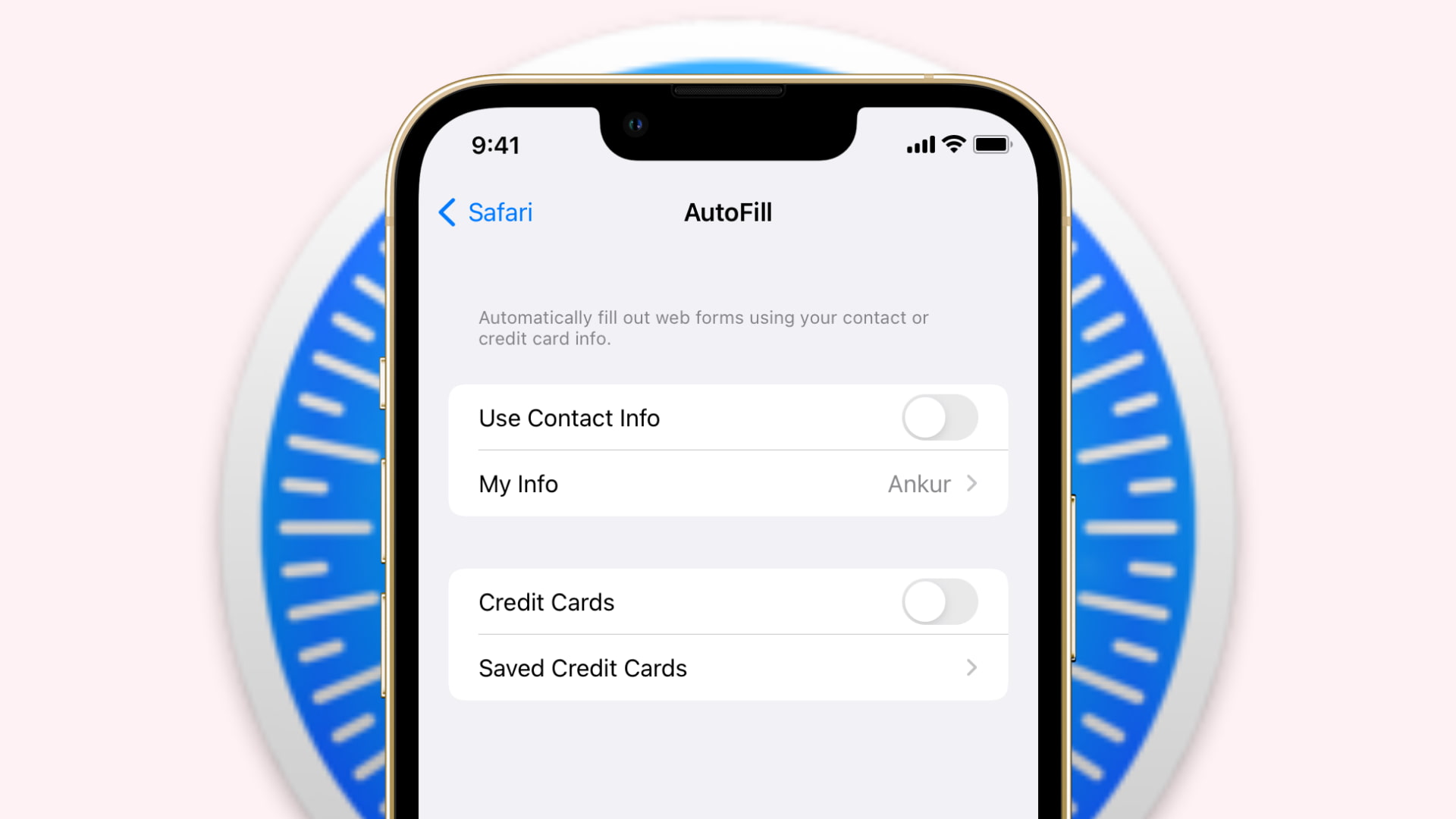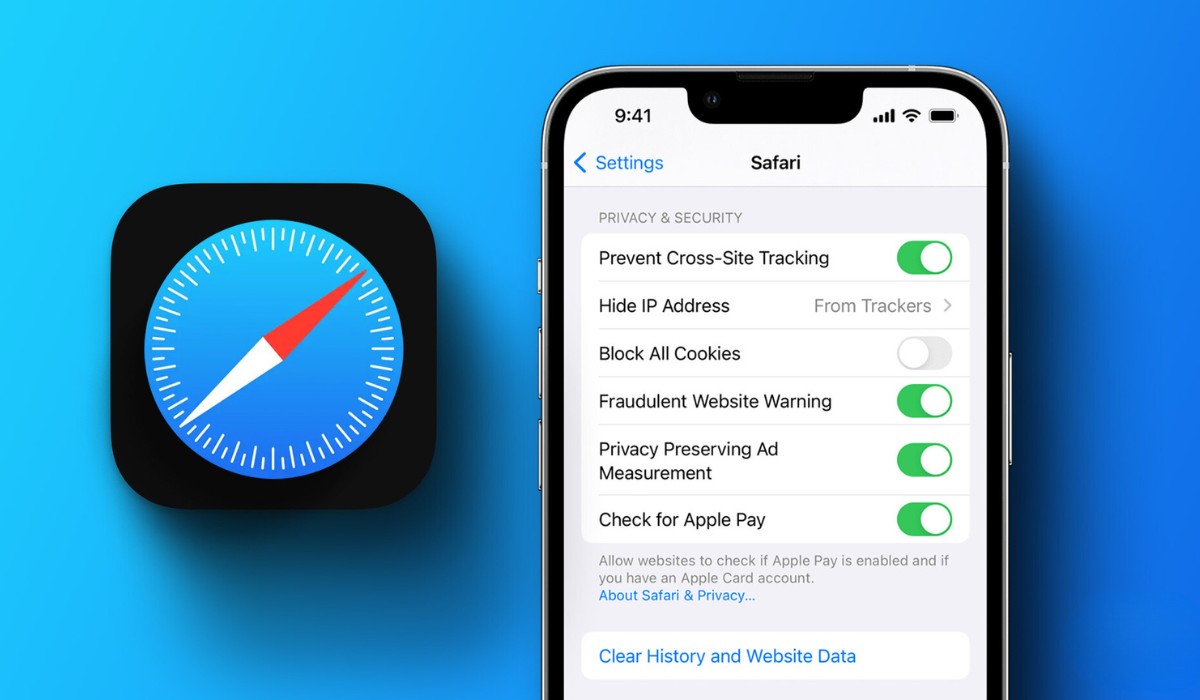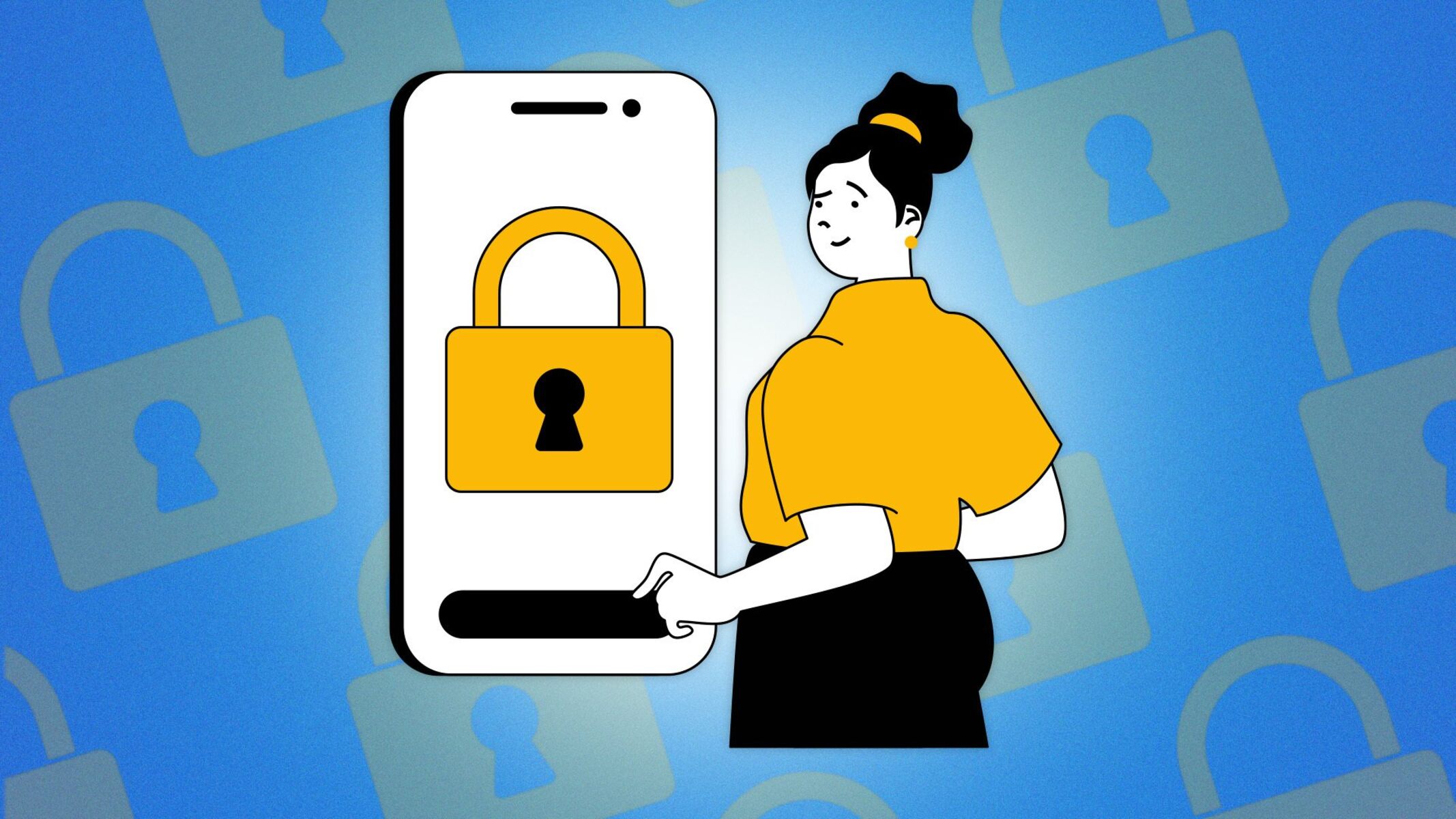Introduction
Safari, the default web browser on iPad, offers a convenient feature called Password AutoFill, which allows users to securely store and access their login credentials for various websites. This functionality not only streamlines the login process but also enhances the overall browsing experience by eliminating the need to repeatedly enter usernames and passwords. By leveraging this feature, iPad users can enjoy a seamless and secure online experience, without the hassle of remembering and manually inputting their login details each time they visit a website.
In this article, we will delve into the intricacies of setting up Password AutoFill on Safari for iPad, saving passwords for different websites, and managing the stored login credentials. By following these simple yet effective steps, users can harness the full potential of Safari's Password AutoFill feature, thereby optimizing their browsing activities and bolstering their digital security.
Let's embark on this insightful journey to unlock the power of Safari's Password AutoFill on iPad, empowering users to navigate the digital landscape with ease and confidence.
Setting Up Password AutoFill on Safari
Enabling Password AutoFill on Safari for iPad is a straightforward process that empowers users to effortlessly manage their login credentials. To begin, users can access the Settings app on their iPad and scroll down to find the "Safari" option. Tapping on "Safari" will reveal a plethora of customization settings, including the "Passwords" section, which is pivotal for configuring the Password AutoFill feature.
Upon entering the "Passwords" section, users can toggle the "AutoFill Passwords" option to activate this functionality. Additionally, users can choose to enable the "Names and Passwords" option, which allows Safari to automatically fill in both usernames and passwords on websites, further streamlining the login process.
Furthermore, users have the option to integrate iCloud Keychain with Safari's Password AutoFill feature. By enabling iCloud Keychain, users can seamlessly sync their saved passwords across their Apple devices, ensuring consistent access to their login credentials regardless of the device they are using.
Once these settings are configured, Safari is primed to leverage the power of Password AutoFill, providing users with a hassle-free method to manage and utilize their website login information. With these simple yet impactful adjustments, users can harness the full potential of Safari's Password AutoFill feature, enhancing their browsing experience and bolstering their digital security.
By following these intuitive steps, users can unlock the convenience and security benefits of Password AutoFill on Safari for iPad, paving the way for a seamless and protected online journey.
Saving Passwords for Websites
When it comes to seamlessly managing login credentials for various websites, Safari's Password AutoFill feature offers a user-friendly and secure solution. After configuring the Password AutoFill settings in Safari, users can effortlessly save their login details for different websites, ensuring quick and convenient access during subsequent visits.
Upon visiting a website and entering login credentials, Safari prompts users to save the password for that specific site. This prompt typically appears as a pop-up notification, offering users the option to save the entered username and password. By selecting the "Save Password" prompt, users can securely store their login information within Safari's Password AutoFill system.
Once the password is saved, Safari conveniently auto-fills the login credentials whenever users revisit the website, eliminating the need to manually enter the username and password each time. This streamlined process not only saves time but also enhances the overall browsing experience, allowing users to seamlessly access their favorite websites without the hassle of repeatedly inputting their login details.
Moreover, Safari's Password AutoFill feature ensures the security of saved passwords by requiring user authentication, such as Face ID, Touch ID, or device passcode, before revealing the stored login credentials. This robust security measure adds an extra layer of protection, safeguarding users' sensitive information from unauthorized access.
By leveraging Safari's Password AutoFill functionality, users can effectively manage their website login details, streamlining the login process and enhancing their digital security. This seamless integration of password saving and auto-filling empowers users to navigate the web with ease and confidence, without the burden of remembering and manually inputting their login credentials for each website they visit.
In essence, the process of saving passwords for websites on Safari epitomizes convenience and security, offering users a hassle-free approach to managing their login information and optimizing their browsing activities. With this intuitive feature at their disposal, users can embrace a more streamlined and secure online experience, ensuring swift access to their favorite websites while prioritizing the protection of their sensitive data.
Managing Saved Passwords
Once users have accumulated a collection of saved passwords within Safari's Password AutoFill system, it becomes essential to understand how to effectively manage and access these stored login credentials. Safari offers a seamless and intuitive approach to managing saved passwords, empowering users to maintain control over their login information while ensuring the utmost security.
To access and manage saved passwords in Safari, users can navigate to the Settings app on their iPad and locate the "Safari" option. Within the Safari settings, selecting the "Passwords" section provides users with a comprehensive overview of their saved login credentials. Upon entering this section, users may be prompted to authenticate their identity using Face ID, Touch ID, or their device passcode, reinforcing the security measures surrounding the stored passwords.
Within the "Passwords" section, users can view a list of websites for which passwords have been saved. This organized display allows users to easily locate specific websites and their associated login credentials. Moreover, Safari enables users to edit or delete saved passwords as needed, providing flexibility and control over the stored information.
In addition to managing saved passwords directly within the Safari settings, users can also leverage the iCloud Keychain feature to sync and access their saved passwords across their Apple devices. This seamless synchronization ensures that users can conveniently retrieve their login credentials on various devices, enhancing the accessibility and usability of the saved passwords.
Furthermore, Safari's robust security measures play a pivotal role in managing saved passwords, as the system requires user authentication before revealing or editing the stored login credentials. This stringent security protocol adds an extra layer of protection, safeguarding users' sensitive information from unauthorized access and ensuring peace of mind when managing saved passwords within Safari.
By effectively managing saved passwords in Safari, users can maintain a streamlined and secure approach to accessing their login credentials for various websites. This seamless management process, coupled with Safari's stringent security measures, empowers users to navigate the digital landscape with confidence, knowing that their saved passwords are protected and easily accessible when needed.
In essence, the ability to manage saved passwords within Safari exemplifies the platform's commitment to user convenience and security, offering a comprehensive solution for organizing and accessing login credentials while prioritizing the protection of sensitive information. With these intuitive management capabilities at their disposal, users can embrace a seamless and secure browsing experience, knowing that their saved passwords are efficiently controlled and safeguarded within Safari's Password AutoFill system.
Conclusion
In conclusion, Safari's Password AutoFill feature for iPad presents a compelling blend of convenience and security, offering users a seamless solution for managing and accessing their website login credentials. By configuring the Password AutoFill settings within Safari, users can streamline the login process and eliminate the need to repeatedly enter usernames and passwords for their favorite websites. The integration of iCloud Keychain further enhances this convenience by synchronizing saved passwords across Apple devices, ensuring consistent access to login credentials.
The process of saving passwords for websites on Safari epitomizes efficiency and user-friendliness, as users can effortlessly store their login details and benefit from the auto-filling functionality during subsequent visits. This streamlined approach not only saves time but also enhances the overall browsing experience, allowing users to navigate the web with ease and confidence.
Furthermore, the robust security measures embedded within Safari's Password AutoFill system, including user authentication requirements and stringent privacy protocols, underscore the platform's commitment to safeguarding users' sensitive information. This emphasis on security ensures that saved passwords are protected from unauthorized access, instilling trust and peace of mind among users.
The ability to effectively manage saved passwords within Safari empowers users to maintain control over their login credentials while benefiting from seamless synchronization across their Apple devices. This comprehensive management process, coupled with Safari's stringent security measures, reinforces the platform's dedication to user convenience and data protection.
In essence, Safari's Password AutoFill feature for iPad represents a pivotal component of the browsing experience, offering a harmonious balance between convenience and security. By embracing this feature, users can optimize their online activities, confidently accessing their favorite websites while prioritizing the protection of their sensitive data.
As users continue to navigate the digital landscape, Safari's Password AutoFill feature stands as a steadfast ally, simplifying the login process and fortifying the security of saved passwords. With its intuitive functionality and unwavering commitment to user privacy, Safari's Password AutoFill on iPad remains a cornerstone of the platform's dedication to enhancing the browsing experience while prioritizing the protection of users' sensitive information.