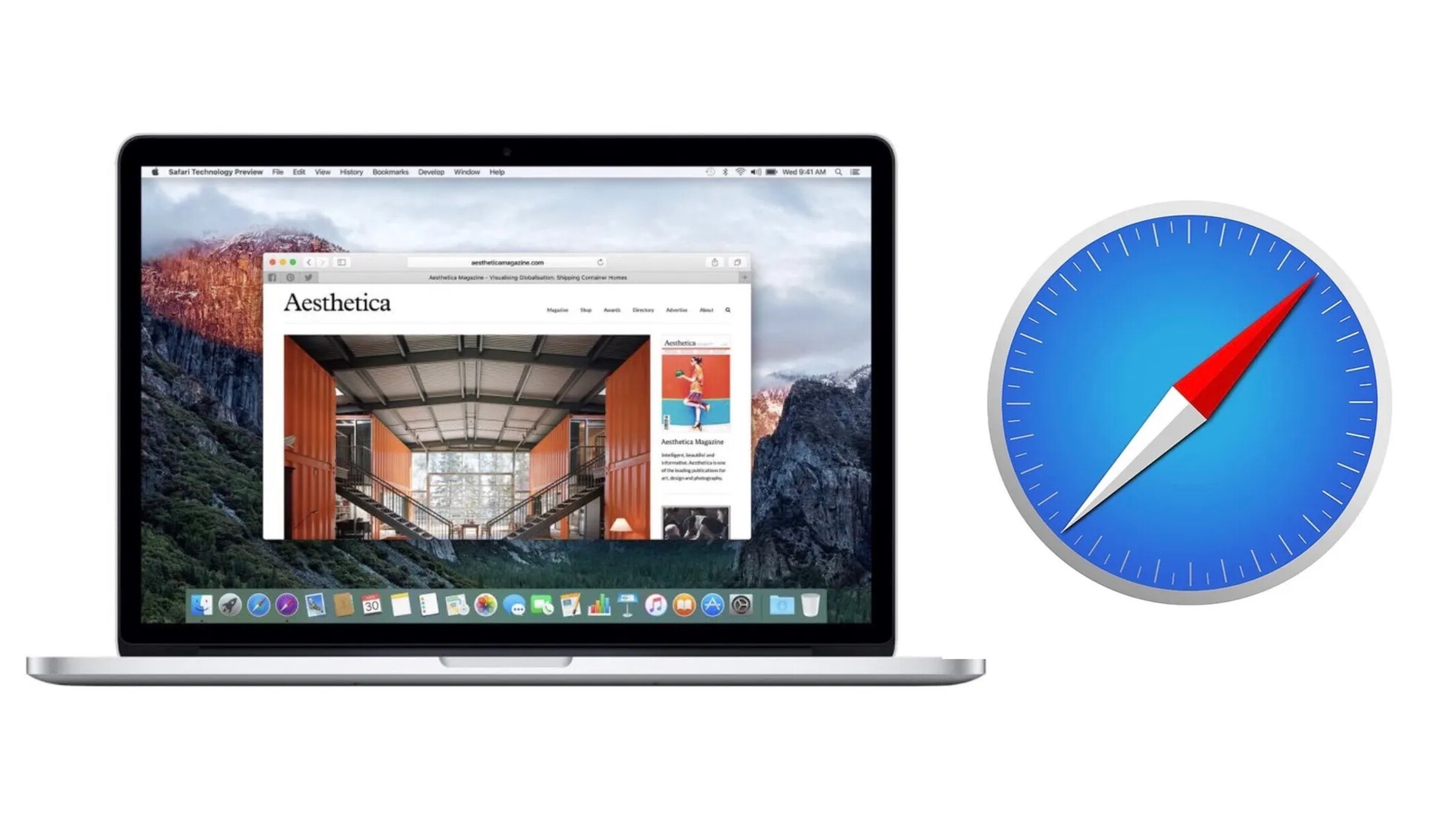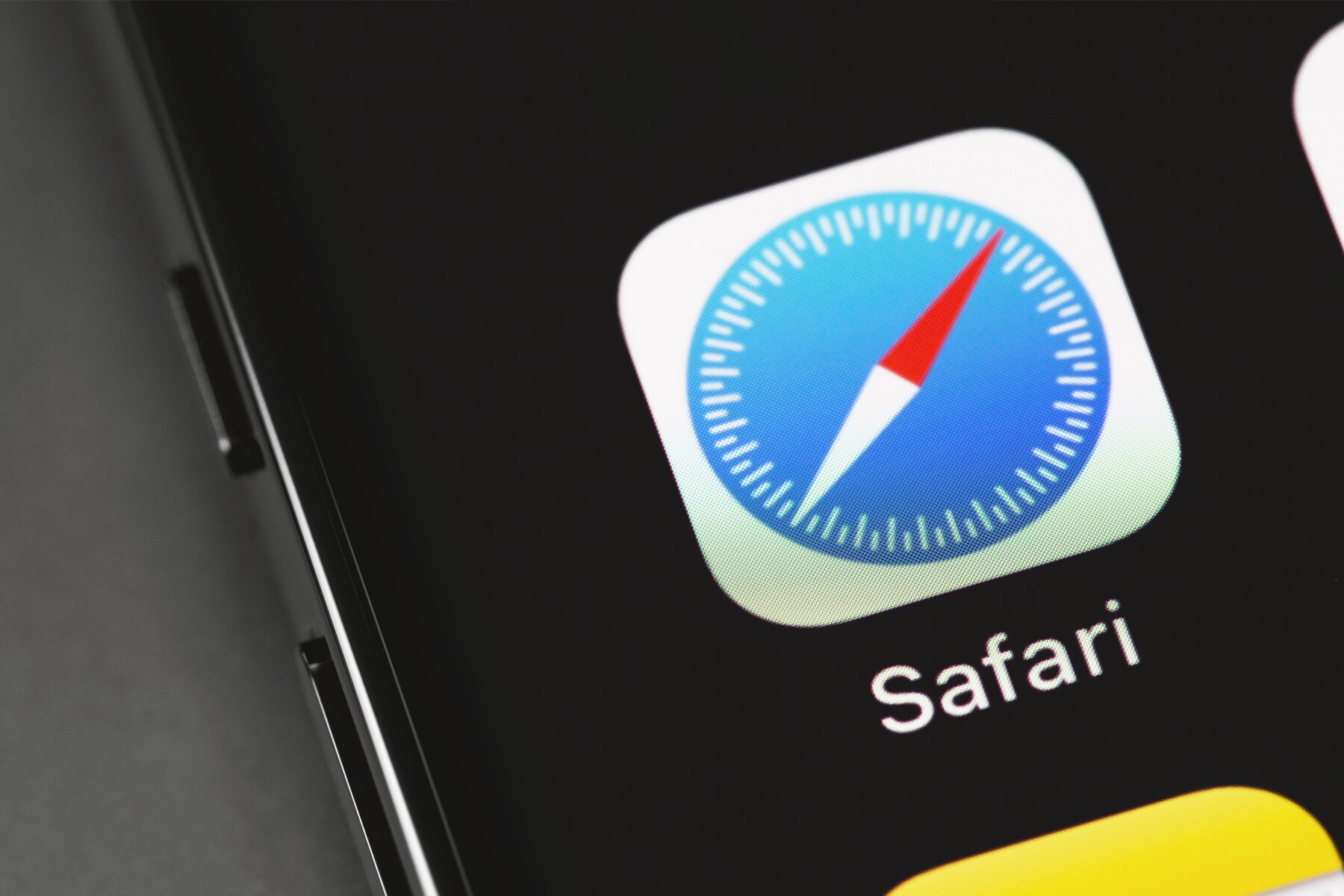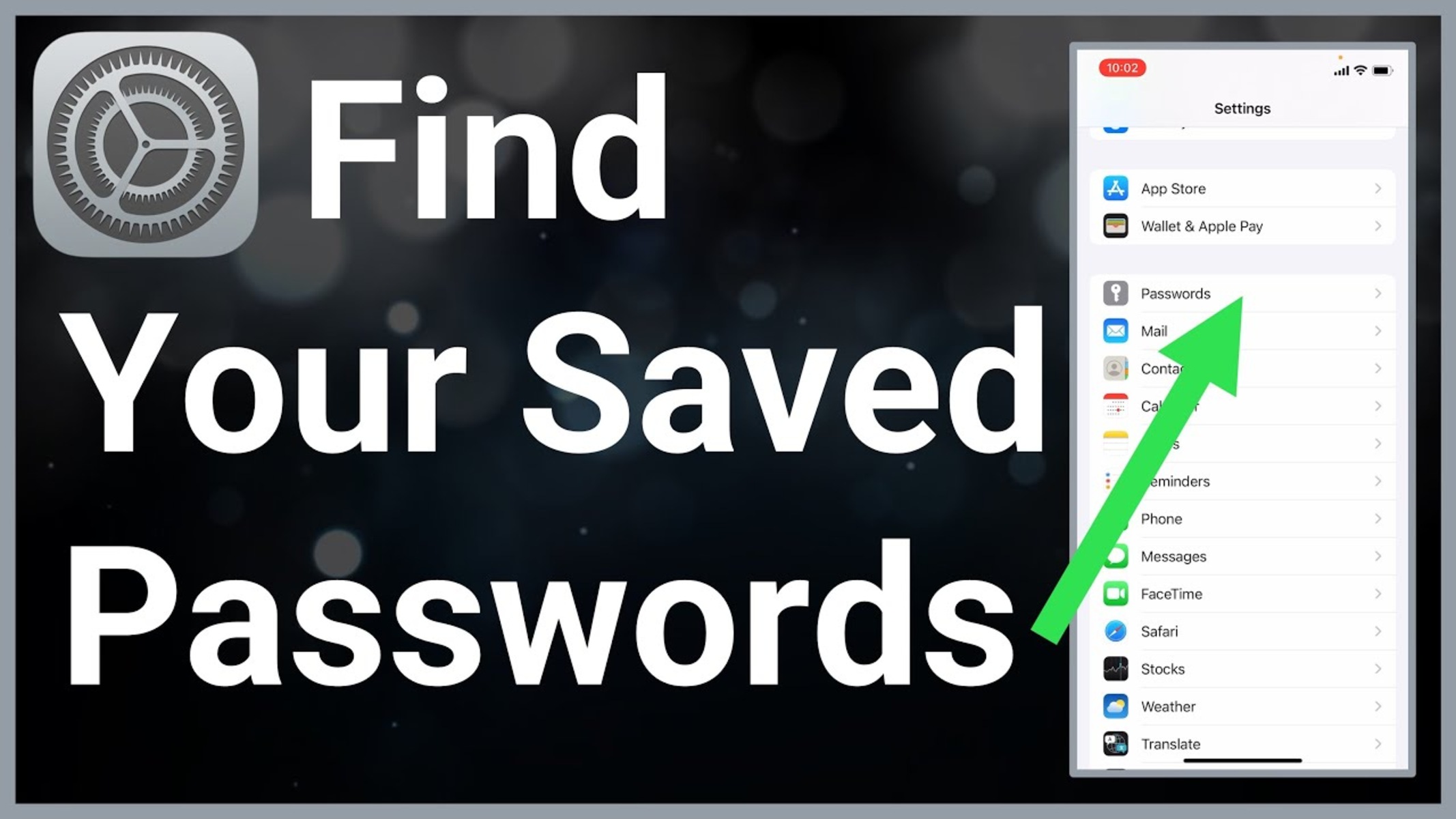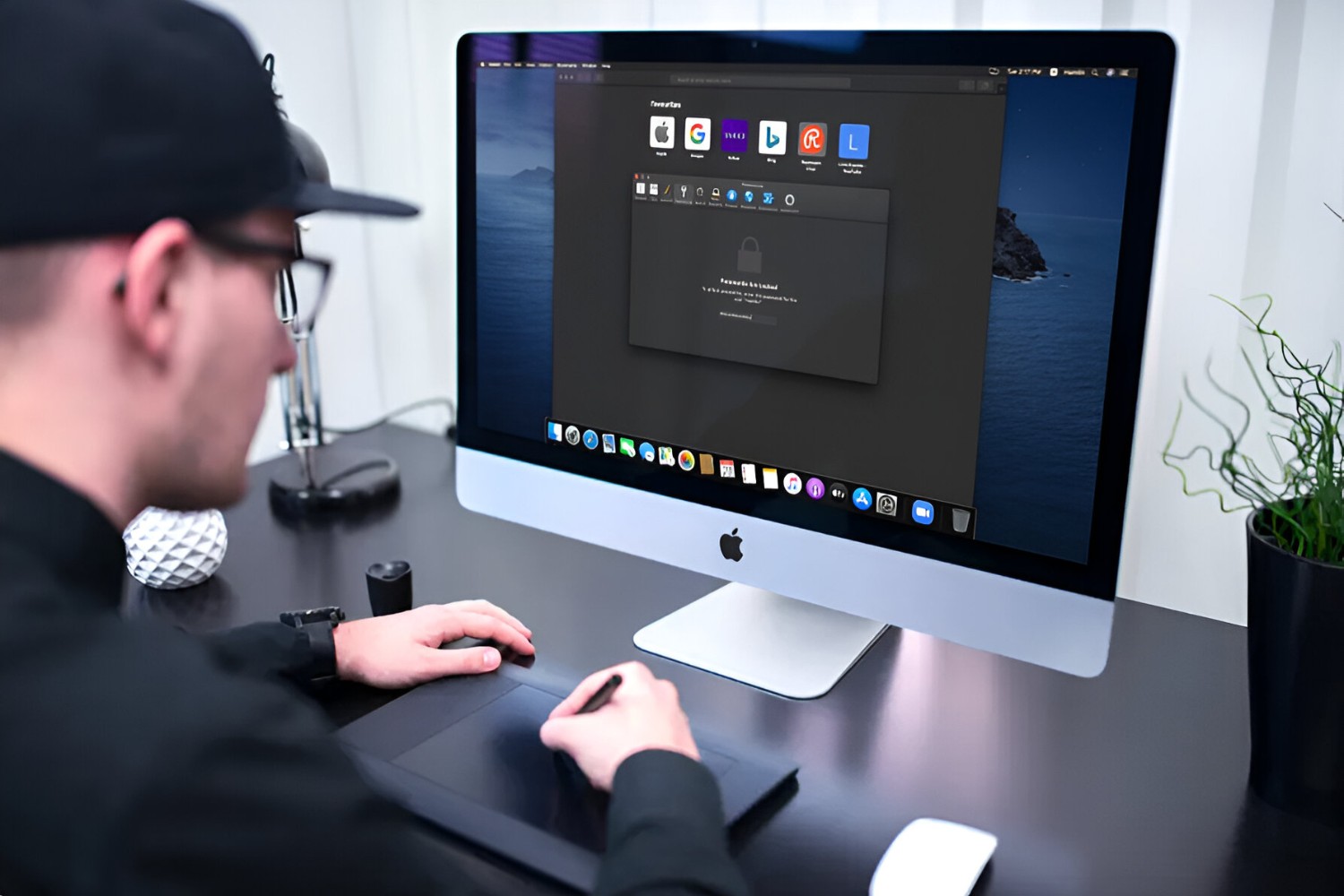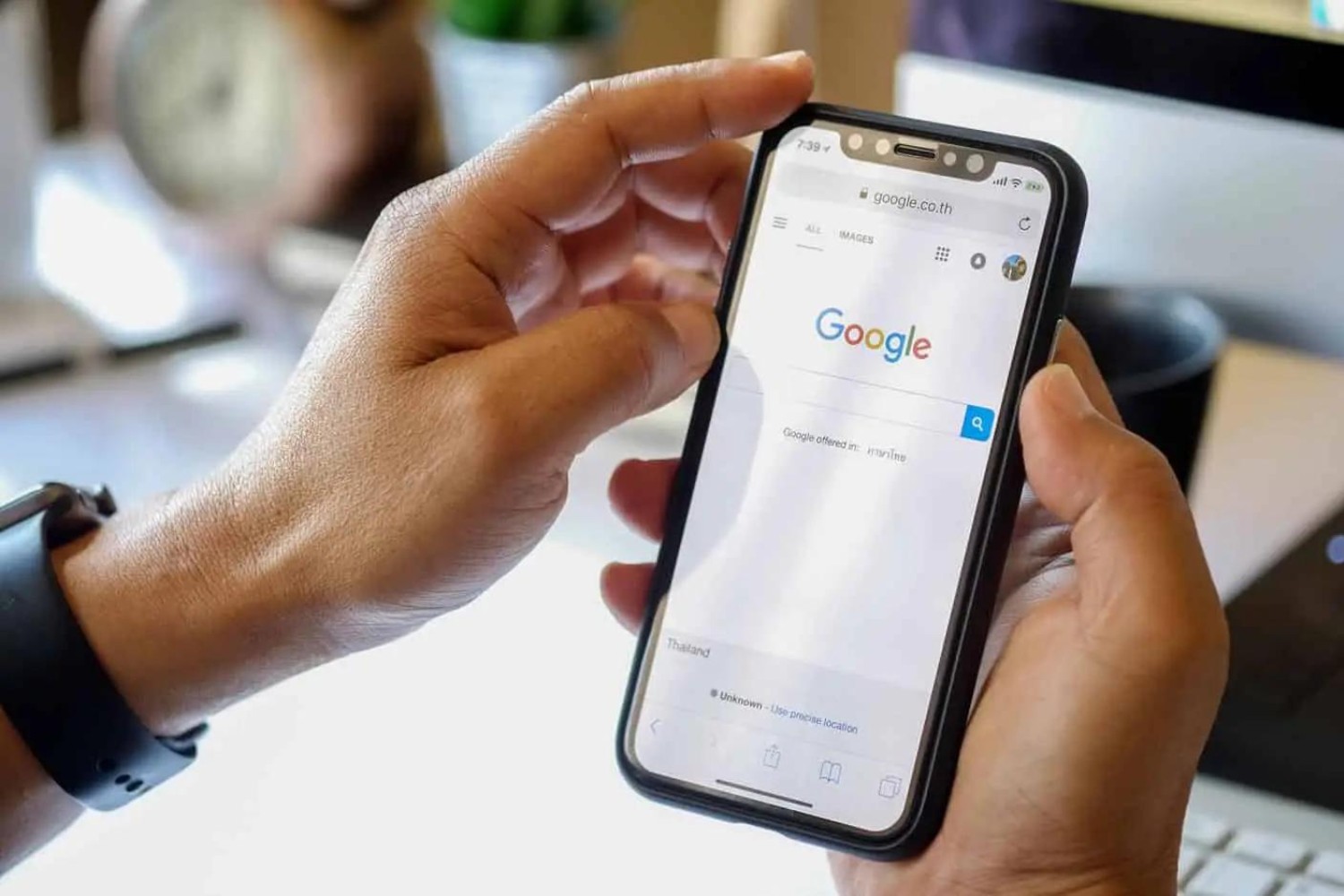Introduction
Safari, Apple's native web browser, is renowned for its seamless integration with the Apple ecosystem and its robust security features. One such feature is the ability to suggest and securely store passwords for various websites, eliminating the need for users to remember complex login credentials. This functionality not only enhances convenience but also strengthens online security by promoting the use of unique, strong passwords for each website.
In this article, we will delve into the process of retrieving suggested passwords in Safari, providing users with a comprehensive guide to accessing and managing their stored login credentials. Whether you are a seasoned Safari user or a newcomer to the Apple ecosystem, understanding how to leverage this feature can significantly streamline your online experience and bolster your digital security.
By the end of this guide, you will have a clear understanding of how to enable, retrieve, and manage suggested passwords in Safari, empowering you to make the most of this invaluable feature. Let's embark on this journey to unlock the full potential of Safari's suggested passwords and take control of your online security.
Enabling Suggested Passwords in Safari
Enabling suggested passwords in Safari is a straightforward process that empowers users to take advantage of the browser's built-in password management capabilities. By activating this feature, Safari can automatically generate strong, unique passwords for different websites and securely store them for future use. This not only simplifies the login process but also enhances overall online security.
To enable suggested passwords in Safari, follow these simple steps:
-
Open Safari Preferences: Launch Safari and click on "Safari" in the top menu bar. From the dropdown menu, select "Preferences."
-
Navigate to the Passwords Tab: Within the Preferences window, navigate to the "Passwords" tab. You may be prompted to authenticate using your system password or Touch ID to access this section.
-
Enable AutoFill: In the Passwords tab, ensure that the "AutoFill user names and passwords" option is checked. This allows Safari to automatically fill in login credentials for websites, including suggested passwords.
-
Enable Suggested Passwords: Below the AutoFill option, make sure that the "Offer to save passwords" and "AutoFill passwords" checkboxes are selected. This enables Safari to suggest and store passwords for websites you visit.
-
Set a Default Autofill User: Optionally, you can set a default autofill user by selecting a user from the dropdown menu. This user will be used for autofilling forms and passwords unless specified otherwise.
By following these steps, users can seamlessly enable suggested passwords in Safari, unlocking the browser's ability to generate and securely store complex passwords for various websites. This feature not only streamlines the login process but also promotes the use of strong, unique passwords, thereby bolstering online security.
Enabling suggested passwords in Safari is a proactive step towards enhancing digital security and simplifying the online login experience. With this feature activated, Safari users can enjoy the convenience of effortless password management while fortifying their defenses against unauthorized access to their accounts.
Retrieving Suggested Passwords in Safari
Retrieving suggested passwords in Safari is a seamless process that empowers users to access their stored login credentials with ease. Whether you need to retrieve a password for a specific website or review the complete list of suggested passwords, Safari provides a user-friendly interface for managing this vital information.
To retrieve suggested passwords in Safari, follow these simple steps:
-
Access Safari Preferences: Launch Safari and click on "Safari" in the top menu bar. From the dropdown menu, select "Preferences."
-
Navigate to the Passwords Tab: Within the Preferences window, navigate to the "Passwords" tab. You may be prompted to authenticate using your system password or Touch ID to access this section.
-
View Suggested Passwords: In the Passwords tab, you will see a list of websites for which Safari has suggested or stored passwords. Each entry includes the website's URL and the username associated with the suggested password.
-
Retrieve Specific Passwords: To retrieve a specific suggested password, locate the entry for the corresponding website in the list. Click on the entry to reveal the suggested password associated with that website. If necessary, you may need to authenticate using your system password or Touch ID to view the password.
-
Copy or Reveal Passwords: Safari provides options to either copy the suggested password to the clipboard for immediate use or reveal the password to view it on the screen. This flexibility allows users to securely access their passwords based on their specific needs.
By following these steps, users can effortlessly retrieve suggested passwords in Safari, gaining access to their stored login credentials and streamlining the login process for various websites. This feature not only enhances convenience but also promotes secure password management, empowering users to maintain strong, unique passwords for their online accounts.
Retrieving suggested passwords in Safari is a valuable capability that aligns with the browser's commitment to user-friendly security features. By providing a straightforward method for accessing and managing suggested passwords, Safari ensures that users can navigate the digital landscape with confidence, knowing that their login credentials are readily available and securely stored.
Managing Suggested Passwords in Safari
Managing suggested passwords in Safari empowers users to maintain control over their stored login credentials, ensuring that their online accounts remain secure and easily accessible. Safari provides a user-friendly interface for managing suggested passwords, allowing users to review, edit, and remove stored passwords as needed. This comprehensive approach to password management aligns with Safari's commitment to enhancing digital security while prioritizing user convenience.
To effectively manage suggested passwords in Safari, users can follow these essential steps:
-
Access Safari Preferences: Launch Safari and click on "Safari" in the top menu bar. From the dropdown menu, select "Preferences."
-
Navigate to the Passwords Tab: Within the Preferences window, navigate to the "Passwords" tab. You may be prompted to authenticate using your system password or Touch ID to access this section.
-
Review Stored Passwords: In the Passwords tab, users can review the complete list of websites for which Safari has suggested or stored passwords. Each entry includes the website's URL and the username associated with the suggested password.
-
Edit or Remove Passwords: Users have the option to edit or remove stored passwords as needed. By selecting a specific entry from the list, users can make changes to the associated username or password, ensuring that the stored information remains accurate and up to date.
-
Add New Passwords: For websites that do not have a suggested password stored, users can manually add new passwords to Safari's password manager. This feature enables users to securely store login credentials for a wide range of websites, further enhancing the browser's password management capabilities.
-
Ensure Password Security: Safari prioritizes the security of stored passwords by requiring user authentication before making any changes to the stored credentials. This additional layer of protection safeguards against unauthorized access to sensitive login information.
By following these steps, users can effectively manage suggested passwords in Safari, maintaining a high level of control over their stored login credentials. This proactive approach to password management not only enhances security but also streamlines the process of maintaining and accessing passwords for various websites.
Safari's robust password management capabilities, coupled with its intuitive interface for managing suggested passwords, underscore the browser's commitment to empowering users with comprehensive security features. By providing a seamless method for reviewing, editing, and adding passwords, Safari ensures that users can navigate the digital landscape with confidence, knowing that their stored login credentials are secure and easily manageable.
Conclusion
In conclusion, Safari's suggested passwords feature represents a pivotal component of the browser's robust security and user convenience offerings. By enabling and leveraging this functionality, users can streamline their online experiences while fortifying their digital defenses. The seamless process of enabling suggested passwords in Safari empowers users to generate and securely store complex, unique passwords for various websites, eliminating the need to remember multiple credentials. This not only simplifies the login process but also significantly enhances online security by promoting the use of strong, distinct passwords for each website.
Furthermore, the ability to retrieve suggested passwords in Safari provides users with effortless access to their stored login credentials. Whether users need to retrieve a specific password or review the complete list of suggested passwords, Safari's intuitive interface ensures that this vital information is readily available. This streamlined approach to password retrieval enhances user convenience and reinforces the browser's commitment to user-friendly security features.
Moreover, the comprehensive process of managing suggested passwords in Safari empowers users to maintain control over their stored login credentials. By providing a user-friendly interface for reviewing, editing, and removing stored passwords, Safari ensures that users can actively manage their online security. Additionally, the option to manually add new passwords further expands the browser's password management capabilities, catering to a diverse range of website logins.
Overall, Safari's suggested passwords feature embodies the browser's dedication to enhancing user security and convenience. By seamlessly integrating password management into the browsing experience, Safari empowers users to navigate the digital landscape with confidence, knowing that their login credentials are secure, easily accessible, and effortlessly manageable.
In essence, the process of enabling, retrieving, and managing suggested passwords in Safari represents a proactive step towards enhancing digital security and simplifying the online login experience. As users embrace this feature, they not only streamline their interactions with various websites but also bolster their defenses against unauthorized access to their accounts. Safari's commitment to user-friendly security features, coupled with its seamless password management capabilities, underscores the browser's position as a reliable and secure platform for navigating the online realm.