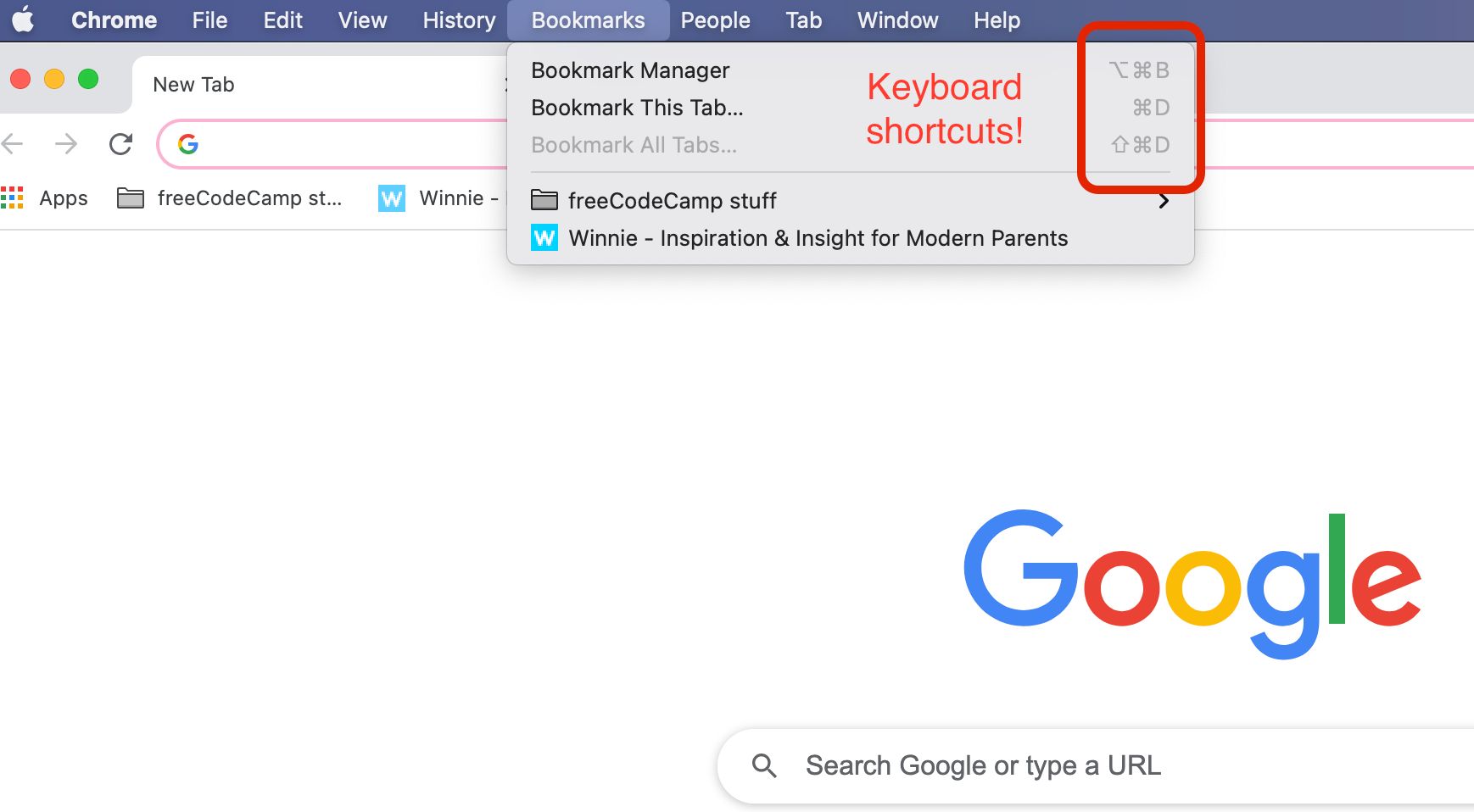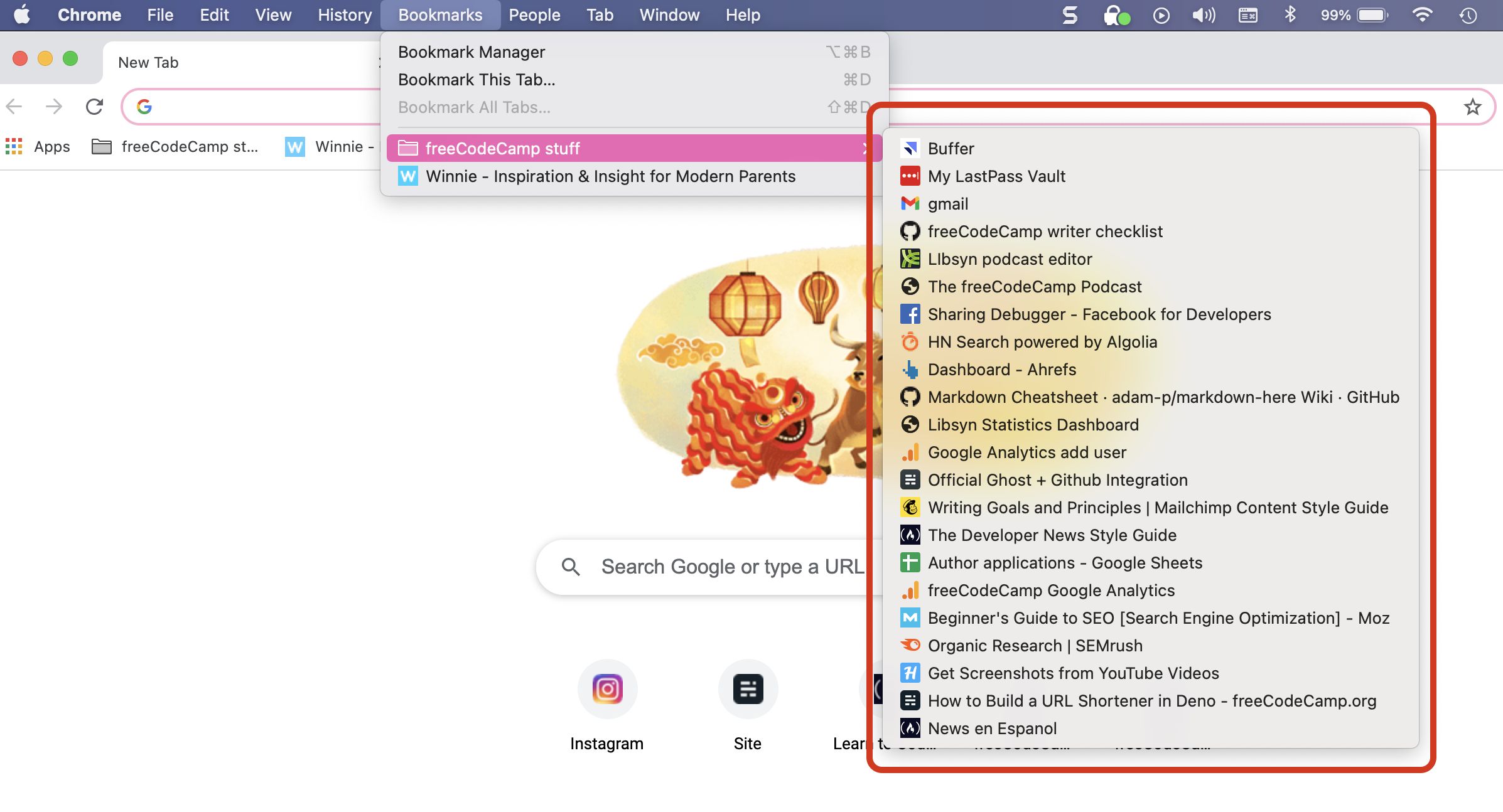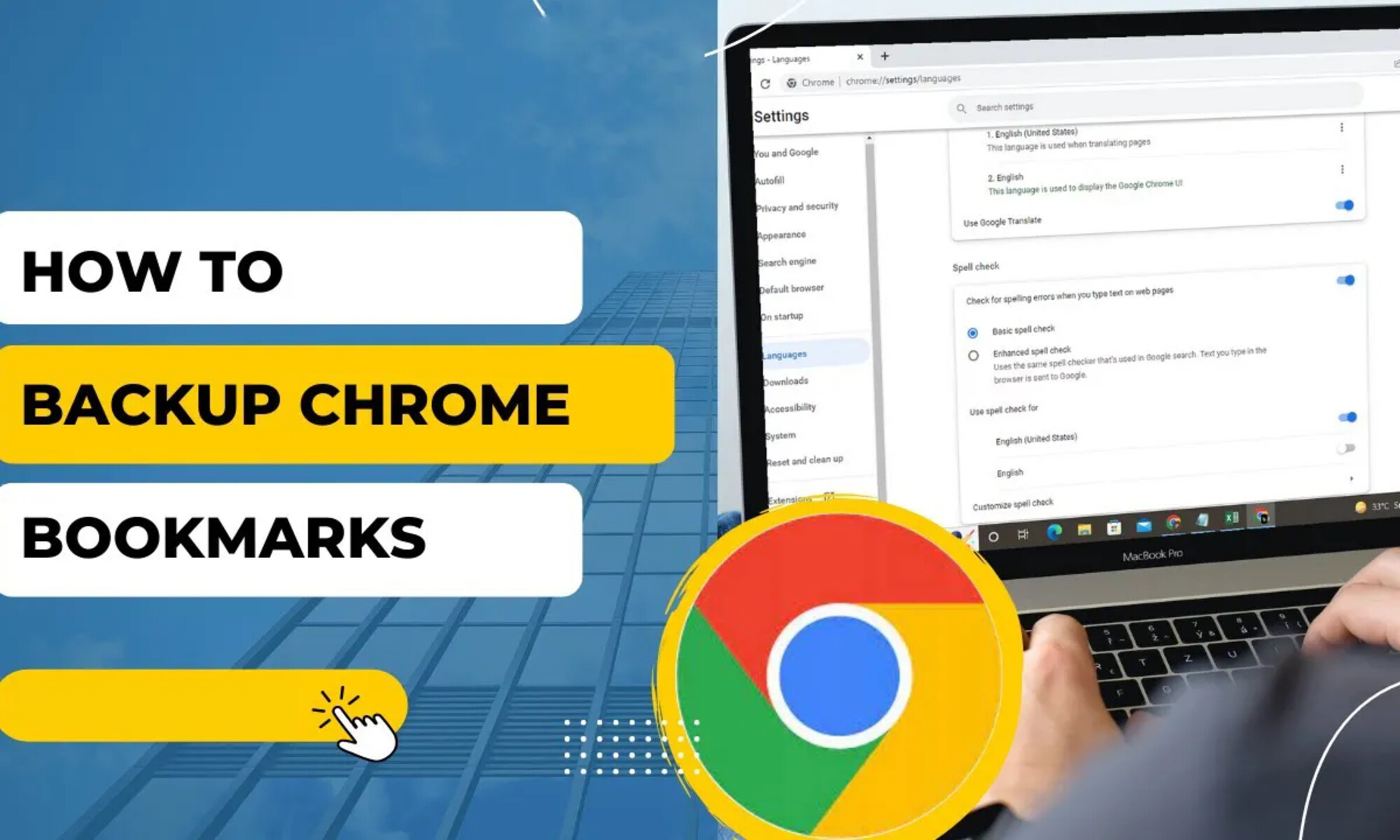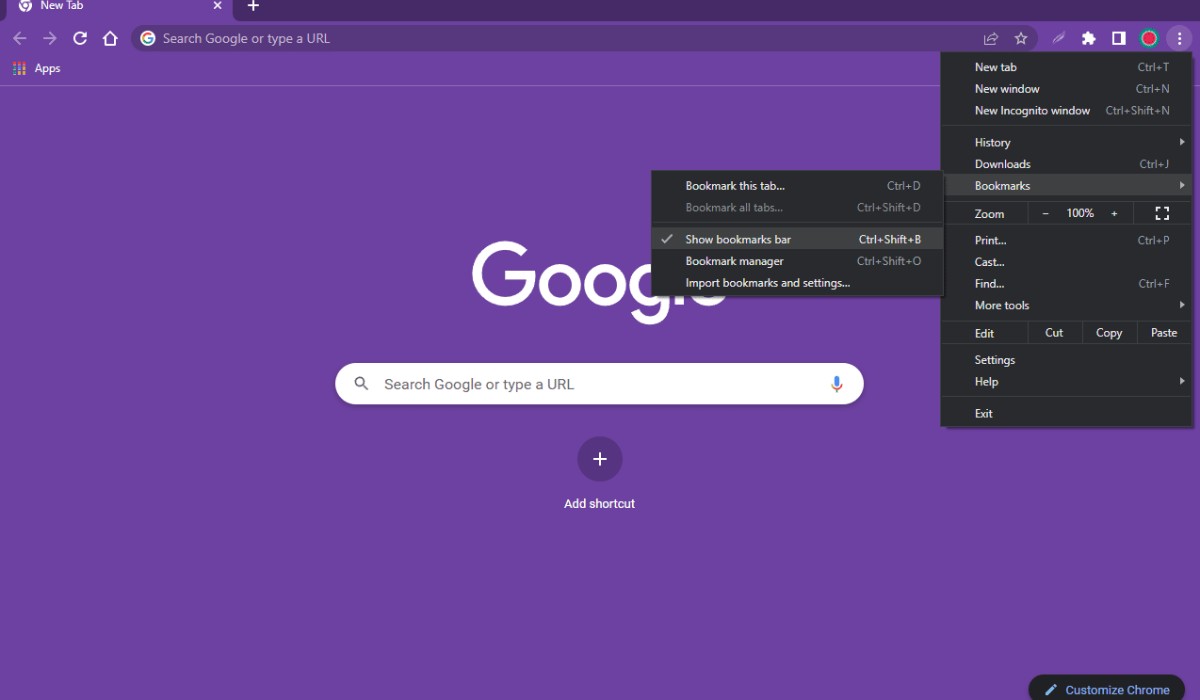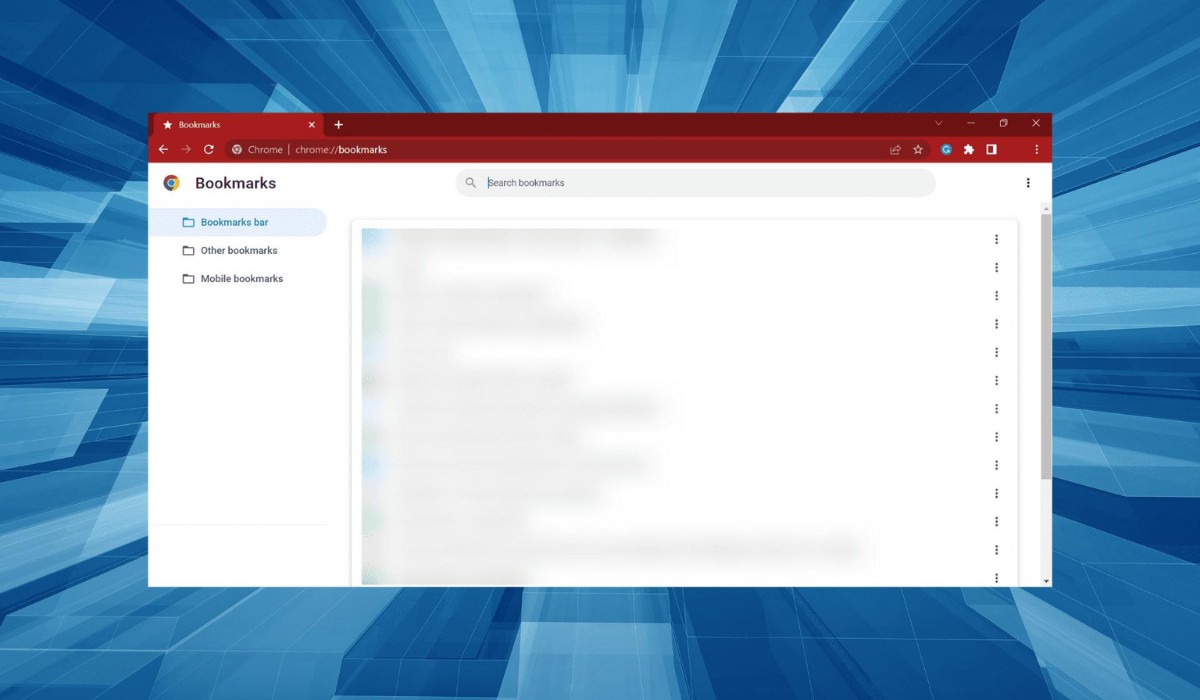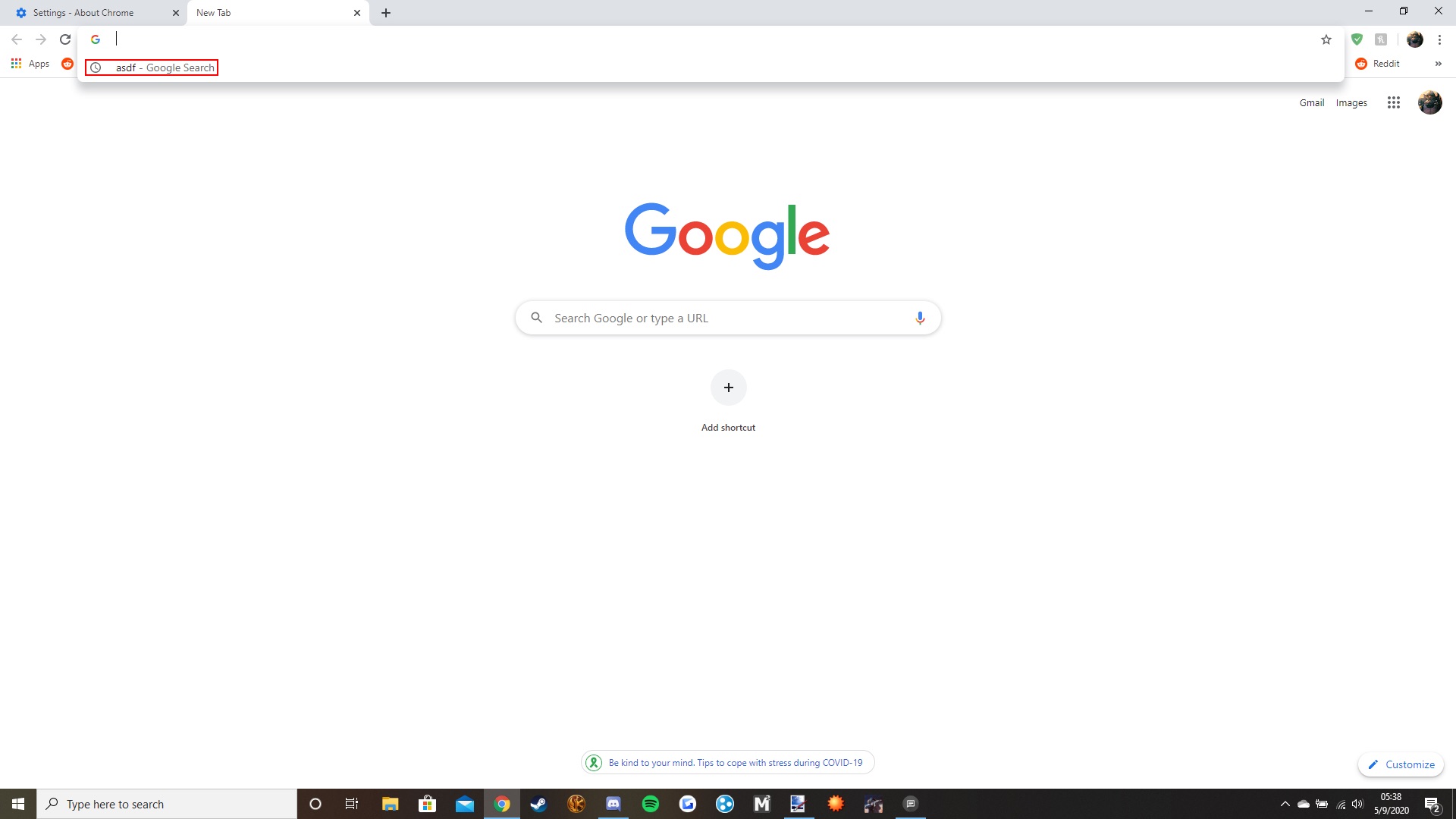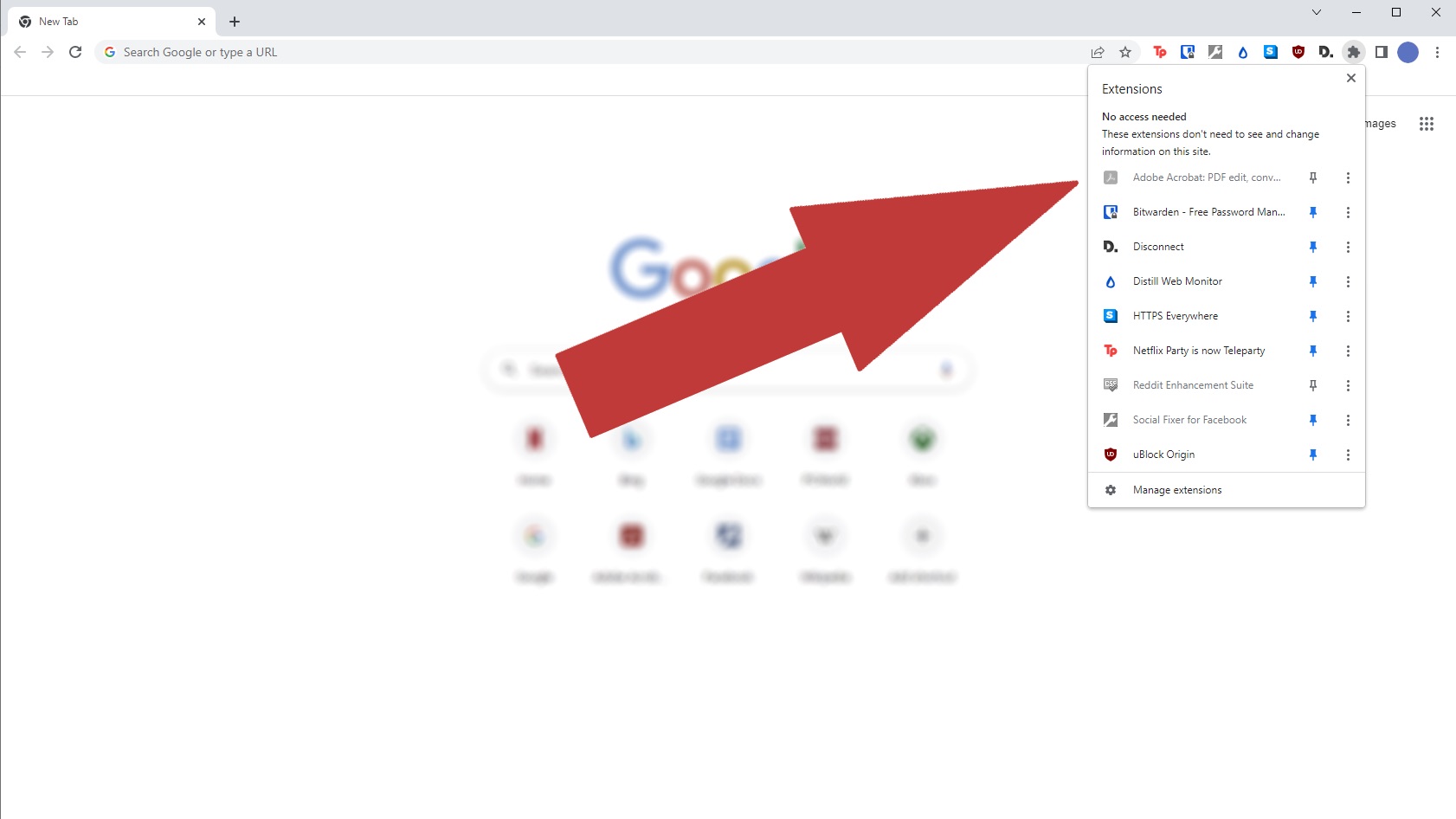Introduction
Losing bookmarks on Google Chrome can be a frustrating experience, especially if you rely on them to keep track of important websites and resources. Whether it's due to a browser crash, accidental deletion, or a software update gone awry, the sudden disappearance of bookmarks can leave you feeling disoriented and inconvenienced. However, the good news is that restoring your bookmarks on Google Chrome is often a straightforward process, and with the right guidance, you can quickly regain access to your cherished collection of saved links.
In this article, we will delve into the essential steps for restoring bookmarks on Google Chrome, providing you with a comprehensive guide to navigate through this common issue. By understanding the underlying causes of bookmark loss and learning the best practices for recovery, you can equip yourself with the knowledge and confidence to tackle this predicament head-on. Whether you're a casual internet user or a seasoned professional, the ability to restore bookmarks on Google Chrome is a valuable skill that can save you time and frustration in the long run.
So, if you've ever found yourself in the unfortunate situation of missing bookmarks on Google Chrome, fear not. By the end of this article, you'll be armed with the expertise to effortlessly retrieve your cherished bookmarks and restore order to your browsing experience. Let's embark on this journey to reclaim your lost bookmarks and rediscover the convenience and efficiency they bring to your online activities.
Understanding the Importance of Bookmarks
Bookmarks serve as virtual signposts in the vast landscape of the internet, allowing users to save and organize their favorite websites for easy access at a later time. They play a crucial role in simplifying the browsing experience, enabling users to revisit specific web pages without the need to remember or manually type in the URLs. Whether it's a frequently visited news site, a valuable research resource, or a favorite online store, bookmarks provide a convenient way to catalog and retrieve important web destinations.
One of the key benefits of bookmarks is their ability to enhance productivity and efficiency. By saving relevant websites, users can streamline their online activities, eliminating the need to repeatedly search for or navigate to specific pages. This is particularly valuable for professionals who rely on web-based resources for research, reference, and communication. Additionally, bookmarks can facilitate seamless transitions between different projects or tasks, allowing users to swiftly switch between various web pages with minimal effort.
Moreover, bookmarks contribute to personalized and curated web experiences. They enable users to create custom collections of websites tailored to their individual interests, hobbies, and professional pursuits. This personalized curation not only saves time but also fosters a sense of ownership and familiarity with the online content, empowering users to build a digital library of resources that reflects their unique preferences and needs.
Furthermore, bookmarks play a pivotal role in preserving important information and knowledge. Whether it's a thought-provoking article, a helpful tutorial, or a valuable reference material, bookmarks act as digital placeholders, safeguarding noteworthy content for future reference. This archival function is particularly valuable in the fast-paced and ever-changing online environment, where valuable web content can easily get lost or buried over time.
In essence, bookmarks are indispensable tools that contribute to a more organized, efficient, and personalized browsing experience. By understanding their significance and leveraging their capabilities, users can harness the full potential of bookmarks to enrich their online activities and maximize their productivity.
Common Reasons for Losing Bookmarks
Losing bookmarks on Google Chrome can be a perplexing and exasperating experience, often leaving users bewildered and frustrated. Understanding the common reasons behind the loss of bookmarks is crucial in preempting and addressing this issue effectively. Here are some prevalent causes of losing bookmarks on Google Chrome:
-
Accidental Deletion: One of the most common reasons for losing bookmarks is accidental deletion. In the hustle and bustle of browsing, it's not uncommon for users to mistakenly delete bookmarks while attempting to organize or clean up their bookmark folders. A simple misclick can lead to the unintended removal of valuable bookmarks, causing distress and inconvenience.
-
Browser Updates and Crashes: Browser updates or unexpected crashes can also result in the loss of bookmarks. During the update process, glitches or compatibility issues may arise, leading to the inadvertent deletion or corruption of bookmark data. Similarly, sudden browser crashes or system failures can disrupt the bookmark synchronization process, potentially causing bookmarks to vanish without warning.
-
Syncing Errors: Google Chrome offers a syncing feature that allows users to access their bookmarks across multiple devices. However, syncing errors can occur due to network issues, software conflicts, or improper configuration, leading to discrepancies in bookmark data across devices. These discrepancies can manifest as missing or incomplete bookmark collections, creating confusion and inconvenience for users.
-
Profile Corruption: In some cases, profile corruption within the Chrome browser can lead to the loss of bookmarks. Profile corruption may occur due to underlying software issues, conflicts with third-party extensions, or unexpected system errors. When a user's profile becomes corrupted, it can result in the loss of bookmark data, necessitating intervention to restore the missing bookmarks.
-
Third-Party Software Interference: The installation of third-party software or browser extensions can inadvertently interfere with bookmark data, leading to unexpected loss or corruption. Incompatibilities between extensions, conflicts with security software, or unintended modifications to browser settings can disrupt the integrity of bookmark data, potentially causing bookmarks to disappear or become inaccessible.
By recognizing these common reasons for losing bookmarks on Google Chrome, users can proactively implement preventive measures and be better prepared to address the issue when it arises. In the subsequent section, we will explore the essential steps to restore bookmarks on Google Chrome, empowering users to reclaim their lost bookmark collections with confidence and ease.
Steps to Restore Bookmarks on Google Chrome
Restoring lost bookmarks on Google Chrome is a task that requires a systematic approach to ensure a successful recovery. Whether the bookmarks were accidentally deleted, lost due to a browser update, or affected by syncing errors, the following steps provide a comprehensive guide to restore your cherished bookmark collection:
-
Accessing the Bookmark Manager: To initiate the restoration process, open Google Chrome and access the Bookmark Manager. This can be done by clicking on the three-dot menu in the top-right corner of the browser window, selecting "Bookmarks," and then choosing "Bookmark Manager." Alternatively, you can use the keyboard shortcut "Ctrl + Shift + O" (Windows/Linux) or "Command + Option + B" (Mac) to directly access the Bookmark Manager.
-
Navigating to the Bookmark Manager: Once the Bookmark Manager is open, navigate to the top-right corner of the window and click on the three-dot menu icon. From the dropdown menu, select "Restore bookmarks." This action will prompt a window displaying a list of previously backed-up bookmark files, organized by date and time.
-
Selecting the Desired Backup: In the "Restore Bookmarks" window, carefully review the available backup files and select the most relevant one based on the timestamp and the estimated date of the bookmark loss. Google Chrome automatically creates periodic backups of your bookmarks, allowing you to choose a backup that predates the occurrence of the bookmark loss.
-
Confirming the Restoration: After selecting the appropriate backup file, click on the "Restore" button to confirm the restoration process. Google Chrome will then proceed to restore the selected backup, reinstating the saved bookmarks to their previous state.
-
Verifying the Restored Bookmarks: Once the restoration process is complete, verify that the bookmarks have been successfully restored to your satisfaction. Navigate through your bookmark folders and check for the presence of previously lost bookmarks. Additionally, ensure that the restored bookmarks are correctly organized and categorized within your bookmark hierarchy.
-
Implementing Preventive Measures: To prevent future instances of bookmark loss, consider implementing preventive measures such as regular manual backups of your bookmark collection. Additionally, ensure that the syncing feature is functioning correctly across your devices to maintain consistent and up-to-date bookmark data.
By following these steps, users can effectively restore lost bookmarks on Google Chrome, reclaiming their valuable collection of saved web links and alleviating the frustration associated with bookmark loss. It's important to approach the restoration process with patience and attention to detail, as this will increase the likelihood of a successful recovery and minimize the impact of bookmark-related setbacks.
Remember, the ability to restore bookmarks on Google Chrome is a valuable skill that empowers users to maintain control over their browsing experience and preserve their curated collection of web resources. With these steps at your disposal, you can navigate the process of bookmark restoration with confidence and efficiency, ensuring that your browsing activities remain organized and seamless.
Conclusion
In conclusion, the loss of bookmarks on Google Chrome can disrupt the browsing experience and cause frustration for users. However, by understanding the significance of bookmarks and the common reasons for their loss, individuals can equip themselves with the knowledge to address this issue effectively. Whether it's due to accidental deletion, browser updates, syncing errors, profile corruption, or third-party software interference, the restoration of lost bookmarks is a task that requires a systematic approach and attention to detail.
The steps outlined for restoring bookmarks on Google Chrome provide a clear and actionable guide for users to follow when faced with the predicament of missing bookmarks. By accessing the Bookmark Manager, navigating to the available backups, selecting the appropriate backup file, and confirming the restoration, users can reclaim their cherished bookmark collections with confidence. Additionally, implementing preventive measures, such as regular manual backups and ensuring proper syncing across devices, can help mitigate the risk of future bookmark loss.
It's important to recognize the value of bookmarks in enhancing productivity, preserving important information, and creating personalized web experiences. By leveraging the capabilities of bookmarks, users can streamline their online activities, maintain easy access to valuable resources, and curate a digital library that reflects their individual interests and needs.
Ultimately, the ability to restore bookmarks on Google Chrome empowers users to take control of their browsing experience and overcome the challenges associated with bookmark loss. With the knowledge and guidance provided in this article, individuals can navigate the restoration process with confidence, ensuring that their browsing activities remain organized, efficient, and seamlessly integrated into their digital lifestyles.
In the ever-evolving landscape of the internet, bookmarks serve as reliable companions, guiding users to familiar and valuable web destinations. By understanding the importance of bookmarks and mastering the art of their restoration, individuals can embrace the convenience and efficiency that bookmarks bring to their online endeavors, allowing them to navigate the digital realm with ease and assurance.