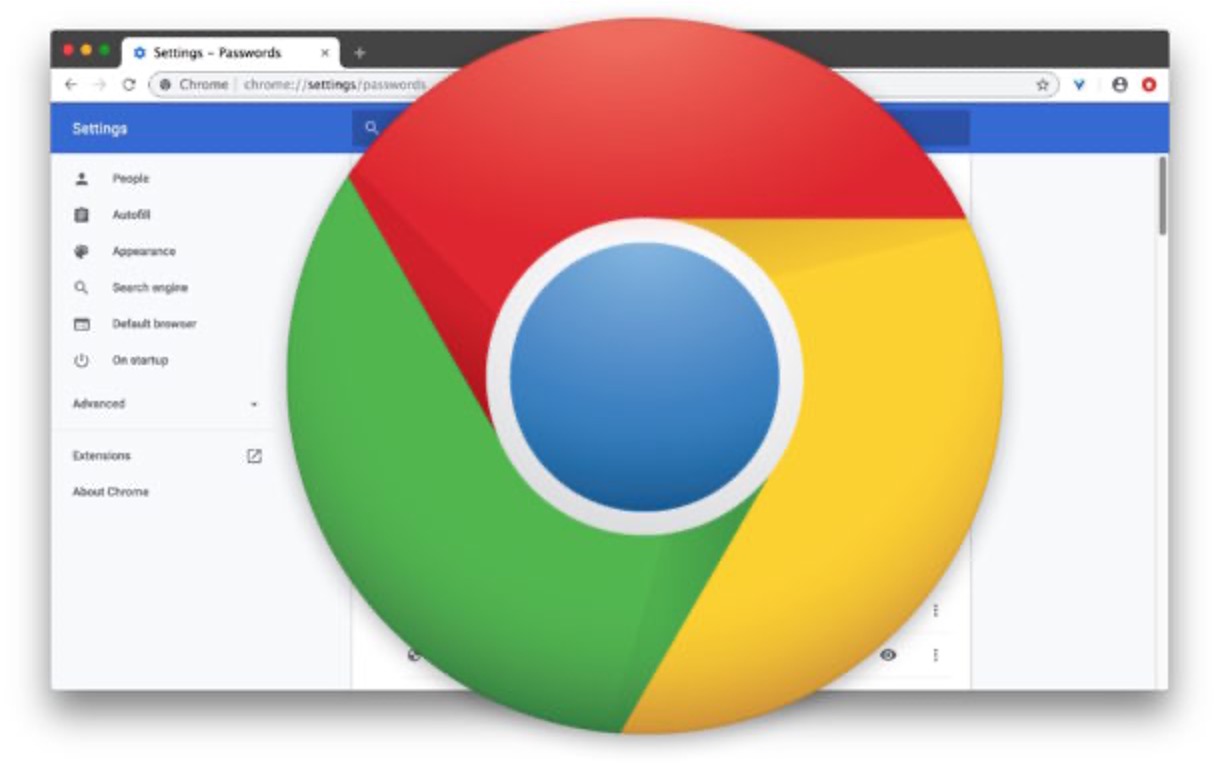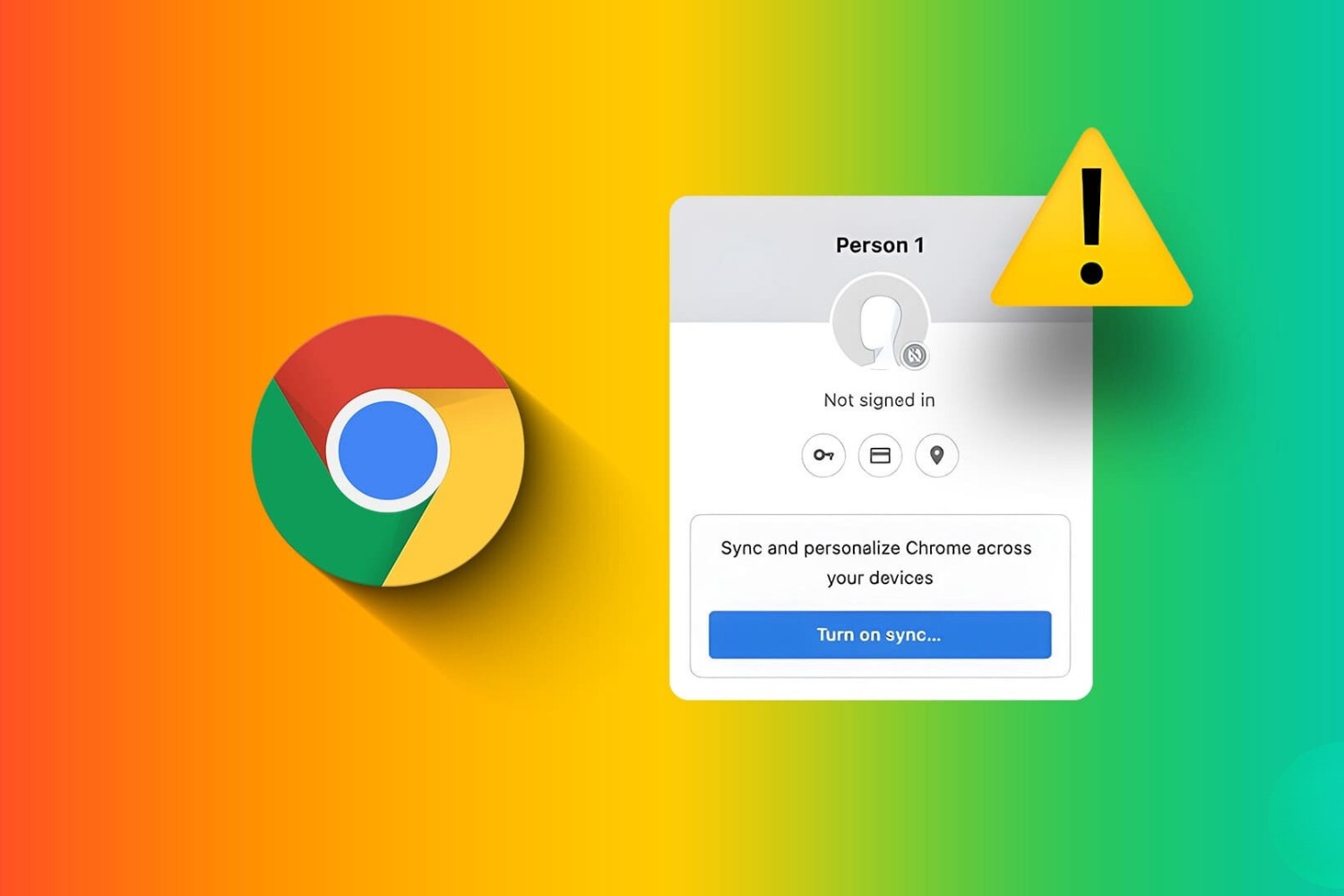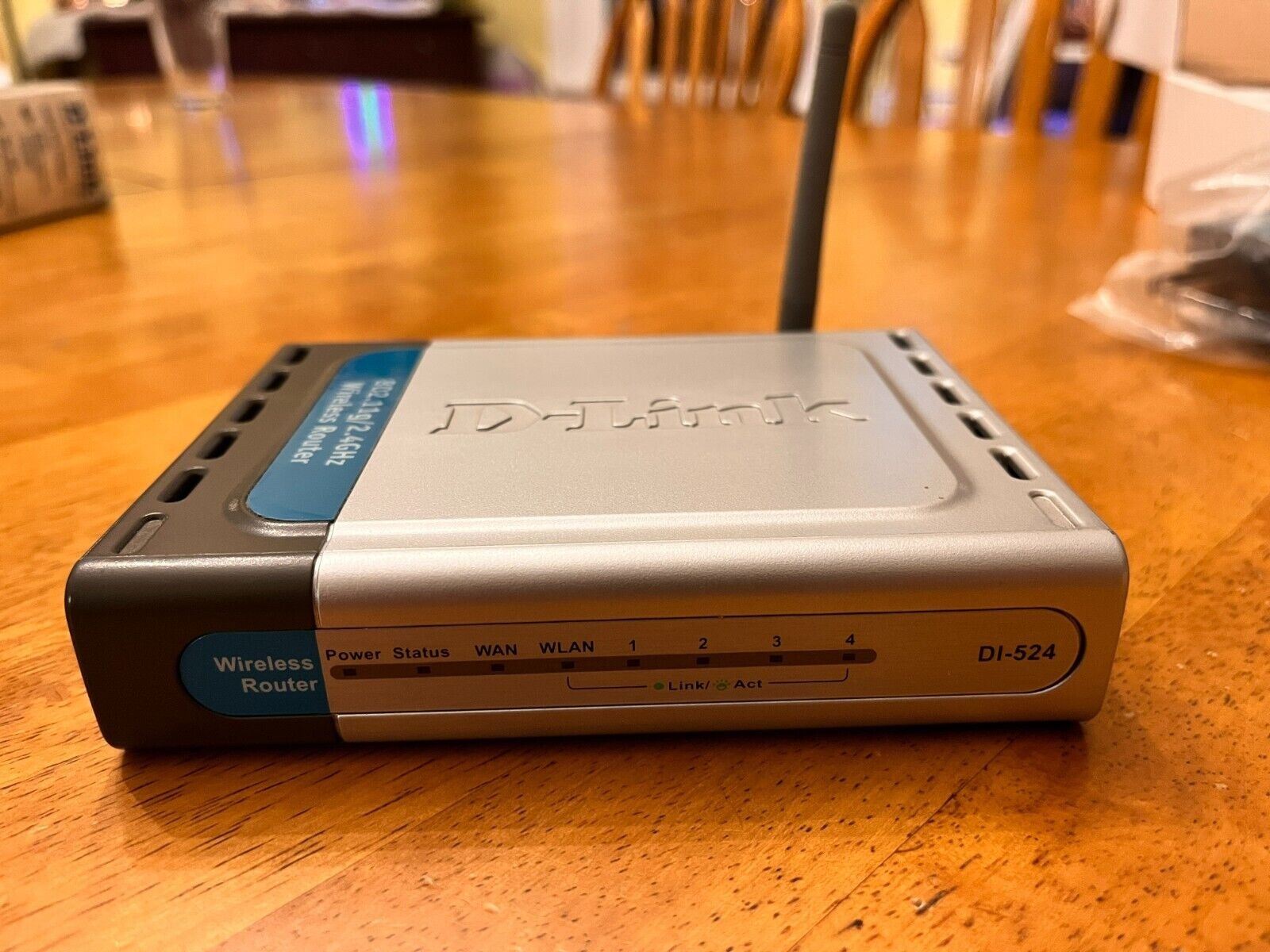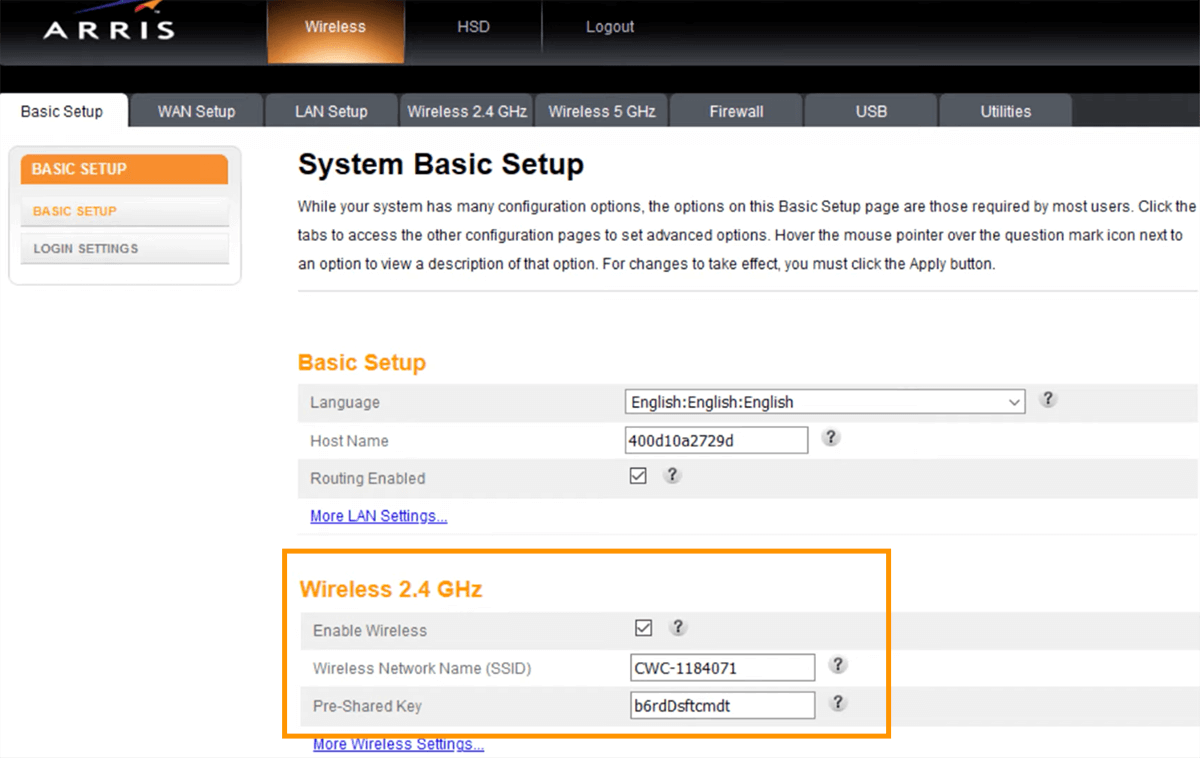Introduction
Google Chrome is one of the most popular web browsers in the world, known for its speed, simplicity, and user-friendly interface. It offers a wide range of features to enhance the browsing experience, including the ability to save and sync passwords across devices using a passphrase. This passphrase serves as an added layer of security, allowing users to access their saved passwords and other sensitive information securely.
However, there are instances when users may need to reset their passphrase in Google Chrome. This could be due to security concerns, forgotten passphrases, or the need to update and strengthen their online security. Fortunately, Google Chrome provides a straightforward process for resetting the passphrase, ensuring that users can regain access to their saved passwords and browsing data without compromising security.
In this article, we will delve into the intricacies of resetting the passphrase in Google Chrome, providing a comprehensive guide to help users navigate this process with ease. By understanding the underlying mechanisms of the passphrase feature and following the step-by-step instructions, users can effectively reset their passphrase and continue to enjoy a secure and seamless browsing experience.
Whether you're a seasoned Chrome user or new to the platform, understanding how to reset your passphrase is essential for maintaining the security of your browsing data. With the information provided in this article, you'll gain valuable insights into the significance of the passphrase feature and learn the necessary steps to reset it when the need arises. Let's embark on this journey to unravel the nuances of resetting the passphrase in Google Chrome, empowering you to take control of your online security and privacy.
Understanding Passphrase in Google Chrome
In the realm of online security, Google Chrome offers a robust feature known as the passphrase, which plays a pivotal role in safeguarding users' sensitive information. The passphrase serves as a master key, granting access to a treasure trove of saved passwords, payment details, and other critical data stored within the browser. It acts as a protective barrier, ensuring that only authorized users can unlock and utilize this valuable repository of information.
When a user opts to sync their browsing data across multiple devices, Google Chrome prompts them to create a passphrase. This passphrase is distinct from the user's Google account password, adding an extra layer of security to the synchronization process. By setting up a passphrase, users can rest assured that their synchronized data remains shielded from unauthorized access, bolstering their overall online security posture.
The passphrase is encrypted and stored securely, utilizing advanced cryptographic techniques to prevent unauthorized entities from deciphering it. This ensures that even if the passphrase data is intercepted, it remains indecipherable and impervious to exploitation. As a result, users can confidently synchronize their browsing data across various devices, knowing that their sensitive information is safeguarded by the robust encryption mechanisms employed by Google Chrome.
Moreover, the passphrase empowers users to access their saved passwords and browsing data seamlessly, without the need to repeatedly enter their Google account credentials. This streamlines the browsing experience, allowing users to navigate the web with ease while maintaining a high level of security for their stored data.
Understanding the significance of the passphrase in Google Chrome is crucial for users who rely on the browser's synchronization feature to maintain a consistent browsing experience across their devices. By grasping the pivotal role of the passphrase and its impact on data security, users can appreciate the value it adds to their online privacy and take proactive steps to manage and reset it when necessary.
In the subsequent sections, we will delve into the step-by-step process of resetting the passphrase in Google Chrome, equipping users with the knowledge and guidance needed to navigate this essential aspect of their online security. Let's embark on this journey to unravel the intricacies of resetting the passphrase, empowering users to maintain a secure and seamless browsing experience across their devices.
Steps to Reset Passphrase in Google Chrome
Resetting the passphrase in Google Chrome involves a straightforward process that allows users to regain access to their synchronized browsing data and saved passwords. Whether you've encountered security concerns, forgotten your current passphrase, or simply wish to update it for enhanced security, the following steps will guide you through the process of resetting your passphrase with ease.
-
Accessing Chrome Settings: Begin by opening Google Chrome on your device and navigating to the browser's settings. You can access the settings by clicking on the three-dot menu icon located in the top-right corner of the browser window. From the dropdown menu, select "Settings" to proceed to the next step.
-
Navigating to Sync and Google Services: Within the Settings menu, locate and click on the "Sync and Google Services" option. This will direct you to a section where you can manage various synchronization settings and access the passphrase management feature.
-
Resetting the Passphrase: Under the "Encryption options" section, you will find the "Manage sync" option. Click on this to proceed to the passphrase management interface. Here, you will have the option to reset your passphrase by clicking on the "Reset passphrase" button.
-
Confirmation and Authentication: Upon initiating the passphrase reset process, Google Chrome may prompt you to confirm your identity and authenticate the reset request. This could involve entering your Google account password or utilizing other verification methods associated with your Google account.
-
Creating a New Passphrase: After confirming your identity, you will be prompted to create a new passphrase. It's essential to choose a strong and memorable passphrase that adheres to best practices for creating secure passwords. Consider using a combination of uppercase and lowercase letters, numbers, and special characters to enhance the strength of your new passphrase.
-
Finalizing the Process: Once you've created and confirmed your new passphrase, Google Chrome will update the synchronization settings across your devices, ensuring that your browsing data remains secure and accessible with the newly established passphrase.
By following these steps, you can effectively reset your passphrase in Google Chrome, enabling you to maintain a secure and seamless browsing experience while safeguarding your synchronized data and saved passwords. It's important to approach the passphrase reset process with diligence and attention to security best practices, ensuring that your browsing data remains protected from unauthorized access.
As you navigate the process of resetting your passphrase, remember to store your new passphrase securely and refrain from sharing it with unauthorized individuals. By proactively managing your passphrase and staying informed about best practices for online security, you can fortify your browsing experience and maintain control over your synchronized data across devices.
Additional Tips and Considerations
As you embark on the journey of managing and resetting your passphrase in Google Chrome, it's essential to consider additional tips and best practices to enhance the security and efficiency of this process. By incorporating these tips into your passphrase management strategy, you can fortify your online security posture and ensure a seamless browsing experience across your synchronized devices.
Regularly Review Synchronization Settings
Periodically reviewing your synchronization settings in Google Chrome can provide valuable insights into the devices and data being synchronized. By accessing the "Sync and Google Services" section in Chrome settings, you can review the list of synchronized data, including saved passwords, browsing history, and payment methods. This proactive approach allows you to identify any discrepancies or unauthorized devices linked to your synchronization, enabling you to take swift action to secure your browsing data.
Enable Two-Factor Authentication
In addition to managing your passphrase, enabling two-factor authentication (2FA) for your Google account adds an extra layer of security to the synchronization process. By requiring a secondary form of verification, such as a code sent to your mobile device, 2FA mitigates the risk of unauthorized access to your synchronized data. This supplementary security measure complements the passphrase, further safeguarding your sensitive information across devices.
Securely Store Your Passphrase
Upon resetting your passphrase, it's crucial to securely store this information in a reliable and confidential manner. Consider utilizing reputable password management tools that offer robust encryption and secure storage for sensitive data. By leveraging these tools, you can ensure that your passphrase remains accessible only to authorized individuals while mitigating the risk of unauthorized exposure.
Educate Yourself on Phishing Awareness
Maintaining awareness of phishing tactics and online scams is paramount in safeguarding your passphrase and browsing data. Phishing attempts often target users with deceptive emails or websites designed to elicit sensitive information, including passphrases and account credentials. By staying informed about common phishing techniques and exercising caution when encountering suspicious communications, you can bolster your defenses against potential security threats.
Stay Informed About Security Updates
Remaining vigilant about security updates and patches for Google Chrome is essential for mitigating potential vulnerabilities that could compromise the security of your synchronized data. By ensuring that your browser is up to date with the latest security enhancements, you can bolster the resilience of your browsing environment and minimize the risk of security breaches.
By integrating these additional tips and considerations into your passphrase management strategy, you can elevate the security of your synchronized data and maintain a proactive stance in safeguarding your online privacy. Embracing these best practices empowers you to navigate the passphrase reset process with confidence, ensuring that your browsing experience remains secure and seamless across your devices.
Conclusion
In conclusion, the passphrase feature in Google Chrome serves as a cornerstone of security, enabling users to synchronize their browsing data across devices while maintaining a robust layer of protection for their sensitive information. By understanding the significance of the passphrase and mastering the process of resetting it, users can fortify their online security posture and enjoy a seamless browsing experience across their interconnected devices.
The ability to reset the passphrase in Google Chrome empowers users to proactively manage their synchronized data, address security concerns, and adapt to evolving best practices in online security. Whether prompted by the need to strengthen security measures, forgotten passphrases, or the desire to update access credentials, the process of resetting the passphrase offers a straightforward and effective solution.
By following the step-by-step guide outlined in this article, users can navigate the passphrase reset process with confidence, ensuring that their synchronized data remains secure and accessible. From accessing Chrome settings to creating a new passphrase and implementing additional security measures, the comprehensive approach to resetting the passphrase equips users with the knowledge and tools needed to safeguard their browsing data.
Furthermore, the additional tips and considerations provided offer valuable insights into enhancing the overall security of synchronized data, reinforcing the importance of proactive security measures such as regular review of synchronization settings, enabling two-factor authentication, securely storing passphrases, staying informed about phishing awareness, and prioritizing security updates.
As users embrace these best practices and gain a deeper understanding of the passphrase feature in Google Chrome, they can navigate the online landscape with confidence, knowing that their synchronized data is shielded by robust security measures. By staying informed, proactive, and diligent in managing their passphrase and synchronization settings, users can uphold the integrity of their browsing experience and maintain control over their online privacy.
In essence, the process of resetting the passphrase in Google Chrome is not only a means to regain access to synchronized data but also a proactive step towards fortifying online security. By empowering users with the knowledge and guidance to manage their passphrase effectively, this article aims to elevate the awareness and understanding of this essential aspect of online security, enabling users to embrace a secure and seamless browsing experience across their devices.