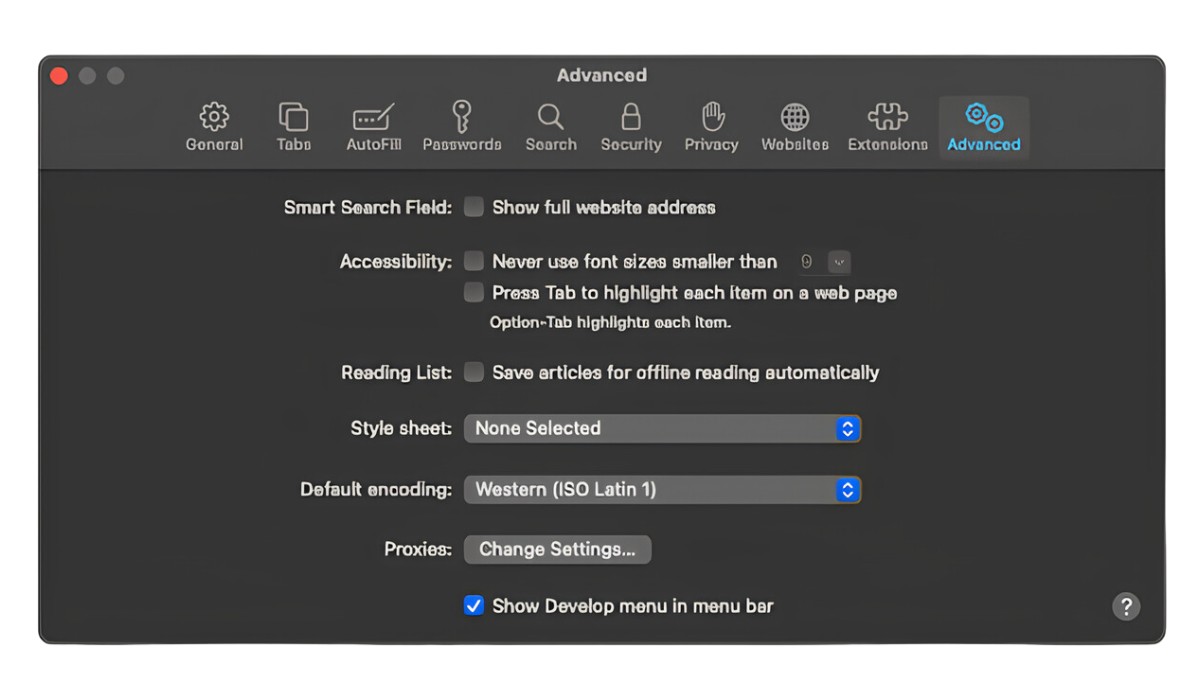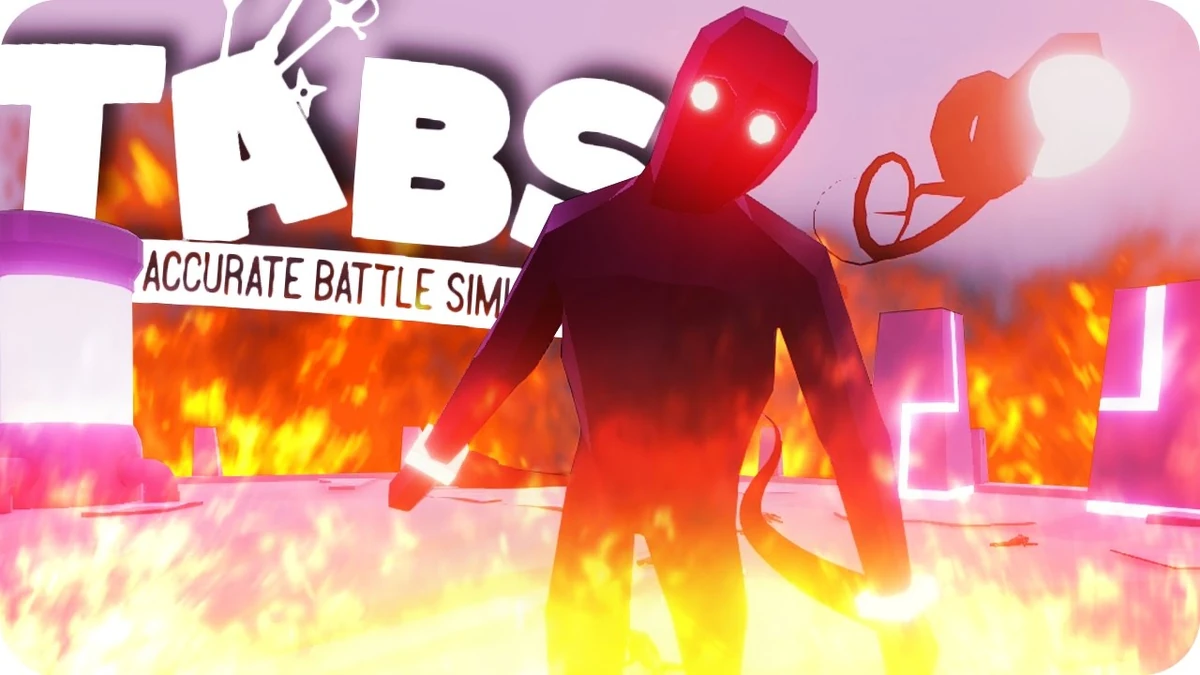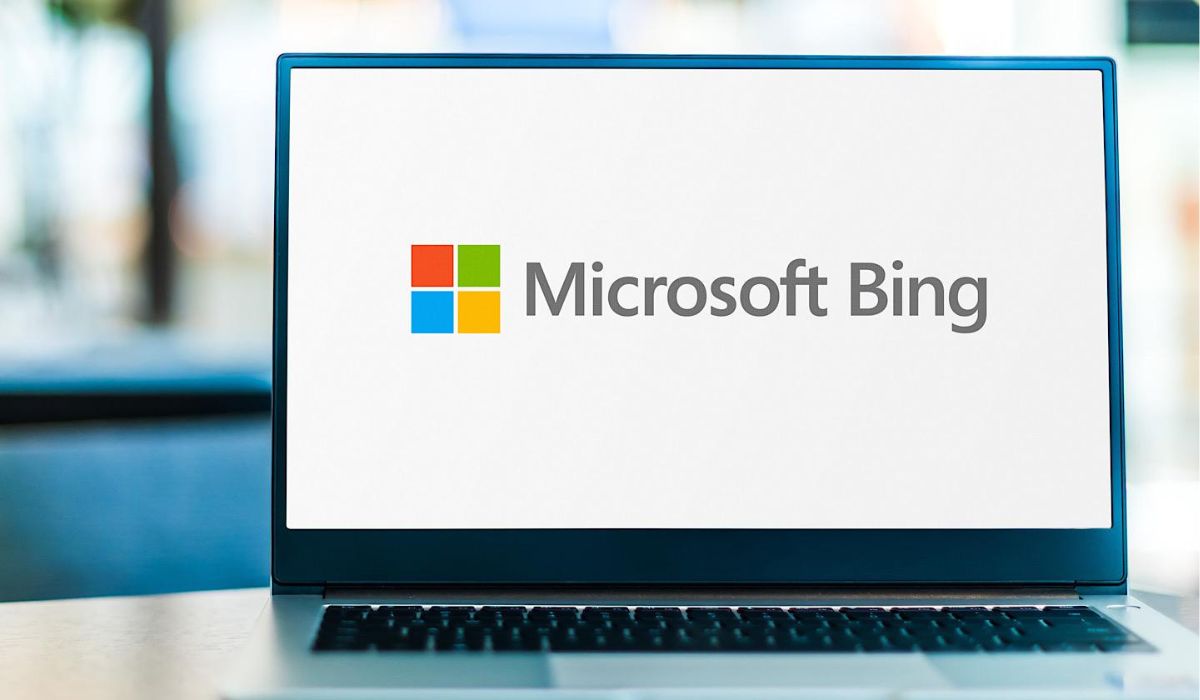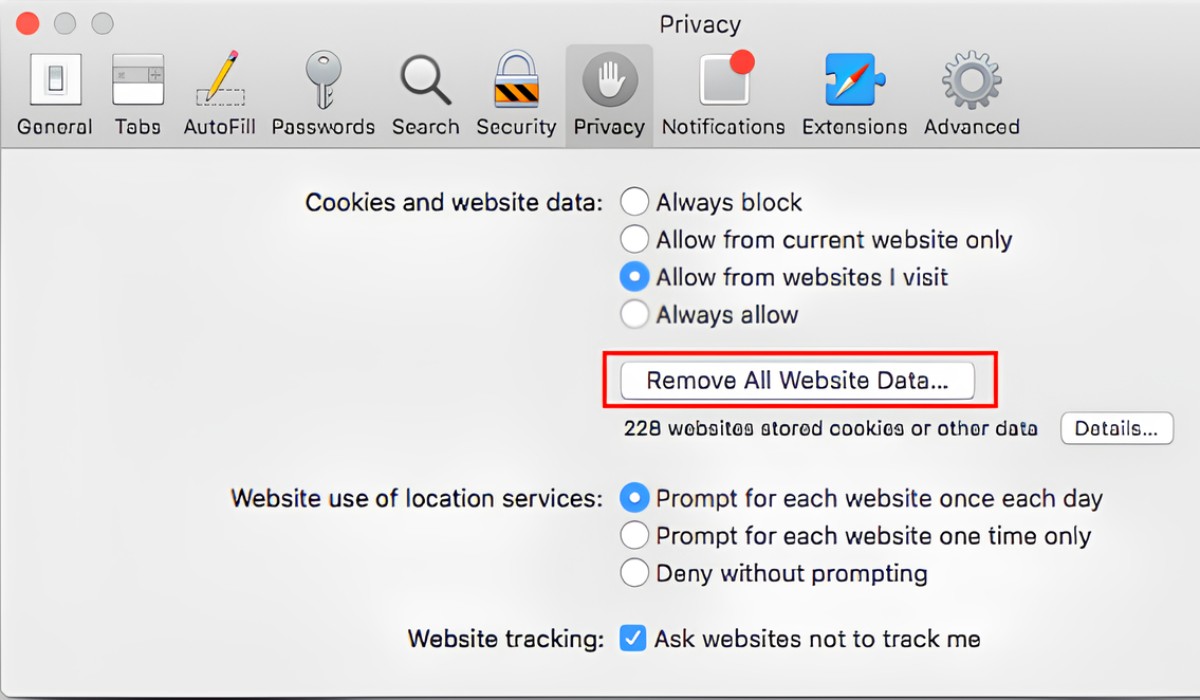Introduction
Are you experiencing unwanted pop-up ads, redirects, or altered search results while browsing with Safari? If so, you might have inadvertently installed the Search Alpha extension, a potentially unwanted program that can disrupt your browsing experience. However, there's no need to worry, as removing the Search Alpha extension from Safari is a straightforward process that can restore your browser to its optimal state.
In this guide, we'll walk you through the step-by-step process of removing the Search Alpha extension from Safari. By following these instructions, you can regain control of your browsing experience and eliminate the intrusive effects of this extension.
Whether you installed the Search Alpha extension intentionally or it found its way onto your browser through bundled software, it's essential to address its presence promptly. Not only can this extension cause unwanted disruptions, but it may also compromise your online privacy and security. By taking the necessary steps to remove it, you can safeguard your browsing activities and ensure a smoother, more secure online experience.
So, if you're ready to bid farewell to the intrusive ads and unexpected redirects associated with the Search Alpha extension, let's dive into the simple yet effective process of removing it from Safari. With just a few straightforward steps, you can reclaim control of your browsing environment and enjoy a more seamless and secure online experience.
Step 1: Open Safari Preferences
To begin the process of removing the Search Alpha extension from Safari, the first step is to access the Safari Preferences. This allows you to view and manage various settings, including installed extensions, ensuring that you can effectively address the presence of the unwanted Search Alpha extension.
-
Launch Safari: Start by opening the Safari browser on your Mac device. You can typically find the Safari icon in the Dock or by navigating to the Applications folder.
-
Access Preferences: Once Safari is open, navigate to the top-left corner of the screen and click on "Safari" in the menu bar. A drop-down menu will appear, and within this menu, select "Preferences." Alternatively, you can use the keyboard shortcut "Command," and the comma key (Command + ,) to access the Preferences directly.
-
Explore Preferences: Upon selecting Preferences, a new window will appear, presenting a range of options for customizing your Safari browsing experience. This window is where you can manage various settings, including those related to extensions, privacy, security, and more.
By following these steps to access Safari Preferences, you have successfully completed the first crucial stage in the process of removing the Search Alpha extension. With the Preferences window now open, you are ready to proceed to the next step and take the necessary actions to identify and uninstall the unwanted extension from your browser.
Step 2: Choose the Extensions tab
After accessing Safari Preferences, the next pivotal step in removing the Search Alpha extension is to navigate to the Extensions tab. This tab serves as the gateway to managing all installed extensions, allowing you to identify and address the presence of the unwanted Search Alpha extension effectively.
Upon opening the Preferences window, you will notice a series of tabs at the top of the window, including General, AutoFill, Passwords, Security, and Privacy. To proceed with removing the Search Alpha extension, you need to click on the "Extensions" tab, typically located at the far right of the tabs.
Upon selecting the Extensions tab, you will be presented with a comprehensive list of all installed extensions on your Safari browser. This includes both official extensions from trusted sources and potentially unwanted extensions such as Search Alpha. Each extension is accompanied by a brief description, providing insights into its functionality and potential impact on your browsing experience.
As you navigate through the Extensions tab, take a moment to review the list of installed extensions carefully. Look for any entries related to Search Alpha or any other unfamiliar or suspicious extensions that may be causing unwanted disruptions. By conducting this thorough review, you can pinpoint the presence of the Search Alpha extension and prepare to take the necessary steps to uninstall it from your browser.
In some cases, the unwanted extension may attempt to conceal its presence by using vague or misleading names. Therefore, it's essential to approach this step with a discerning eye, ensuring that you identify and address all extensions that may be contributing to the intrusive ads, redirects, or altered search results associated with the Search Alpha extension.
By choosing the Extensions tab and conducting a meticulous review of the installed extensions, you have positioned yourself to proceed with the next crucial stage of removing the Search Alpha extension from Safari. With a clear understanding of the extensions present in your browser, you are ready to advance to the subsequent step and initiate the process of uninstalling the unwanted Search Alpha extension, ultimately restoring your browsing environment to its optimal state.
Step 3: Uninstall Search Alpha extension
Now that you have identified the presence of the unwanted Search Alpha extension in your Safari browser, it's time to take decisive action and proceed with the process of uninstalling it. By removing this extension, you can effectively eliminate the intrusive ads, unexpected redirects, and altered search results that have been disrupting your browsing experience.
To initiate the uninstallation of the Search Alpha extension, follow these straightforward steps:
-
Select the Uninstall Option: Within the Extensions tab of Safari Preferences, locate the entry corresponding to the Search Alpha extension. This may be listed under a similar name or a variation designed to evade detection. Once you have identified the entry, look for an option to uninstall or remove the extension. This action may be represented by a button, link, or similar interactive element associated with the extension entry.
-
Confirm the Uninstallation: After selecting the uninstall option, you may be prompted to confirm your decision to remove the Search Alpha extension from Safari. This confirmation step serves as a safeguard, ensuring that you are intentionally initiating the removal of the extension. Confirm your intent to proceed with the uninstallation, acknowledging that you are taking this action to address the presence of the unwanted extension and restore your browser to its optimal state.
-
Complete the Uninstallation Process: Once you have confirmed the uninstallation, Safari will proceed to remove the Search Alpha extension from your browser. This process typically occurs swiftly, and upon completion, the extension entry will no longer appear in the list of installed extensions within the Extensions tab of Safari Preferences. With the successful removal of the Search Alpha extension, you have effectively mitigated the disruptive effects it had been causing, allowing you to regain control of your browsing environment.
By following these steps to uninstall the Search Alpha extension from Safari, you have taken a proactive approach to addressing the presence of unwanted software and safeguarding your browsing experience. With the extension successfully removed, you can now proceed to the final step of clearing your Safari history and cache, further optimizing your browser's performance and ensuring a seamless, secure browsing experience.
Step 4: Clear Safari history and cache
After successfully removing the Search Alpha extension from Safari, it's essential to take an additional step to optimize your browser's performance and ensure the complete eradication of any lingering traces of unwanted data. Clearing your Safari history and cache can help eliminate temporary files, cookies, and browsing history associated with the removed extension, thereby enhancing your browser's speed, privacy, and overall functionality.
To clear your Safari history and cache, follow these simple yet impactful steps:
-
Access Safari Preferences: Start by launching Safari and accessing the Safari Preferences window, as outlined in the earlier steps. Once within Preferences, navigate to the "Privacy" tab, which houses essential settings related to browsing data and privacy management.
-
Manage Website Data: Within the Privacy tab, locate and select the "Manage Website Data" option. This will allow you to view and manage the stored data from websites you have visited, including cookies and other site-specific data.
-
Remove All Website Data: Upon selecting "Manage Website Data," you will be presented with a comprehensive list of websites storing data on your browser. To clear this data, click on the "Remove All" button, effectively erasing all stored website data from your Safari browser.
-
Clear History and Website Data: To further optimize your browsing environment, navigate back to the main Privacy tab within Safari Preferences and select the "Remove All Website Data" option. This action will clear your browsing history, cookies, and other site-specific data, ensuring a clean slate for your future browsing sessions.
By following these steps to clear your Safari history and cache, you have completed the essential process of removing any residual data associated with the Search Alpha extension. This proactive approach not only enhances your browser's performance but also safeguards your privacy by eliminating potentially sensitive browsing data.
With the Search Alpha extension successfully uninstalled and your Safari history and cache cleared, you can now enjoy a revitalized browsing experience, free from the disruptive effects of unwanted extensions and optimized for speed, privacy, and security.
Conclusion
In conclusion, by following the step-by-step guide outlined in this article, you have successfully removed the Search Alpha extension from your Safari browser, effectively mitigating the disruptive effects it had been causing. Through the process of accessing Safari Preferences, navigating to the Extensions tab, and uninstalling the unwanted extension, you have taken proactive measures to restore your browsing environment to its optimal state.
By addressing the presence of the Search Alpha extension, you have not only eliminated intrusive ads, unexpected redirects, and altered search results but also safeguarded your online privacy and security. The removal of unwanted extensions such as Search Alpha is crucial in maintaining a seamless and secure browsing experience, free from the disruptions and potential risks posed by such software.
Furthermore, by clearing your Safari history and cache, you have optimized your browser's performance and ensured the complete eradication of any lingering traces of unwanted data. This proactive step enhances your browsing environment, promoting speed, privacy, and overall functionality.
As you continue to explore the vast landscape of the internet, it's essential to remain vigilant and proactive in managing your browser's extensions and settings. Regularly reviewing installed extensions, clearing browsing data, and staying informed about potential threats can contribute to a safer and more enjoyable online experience.
By taking the time to address the presence of the Search Alpha extension and optimizing your browser's settings, you have demonstrated a commitment to maintaining a secure and efficient browsing environment. Your proactive approach not only benefits your individual browsing experience but also contributes to a safer online ecosystem for all users.
With the Search Alpha extension successfully removed and your browser optimized, you can now browse with confidence, knowing that your Safari browser is free from unwanted disruptions and primed for a seamless, secure online experience.