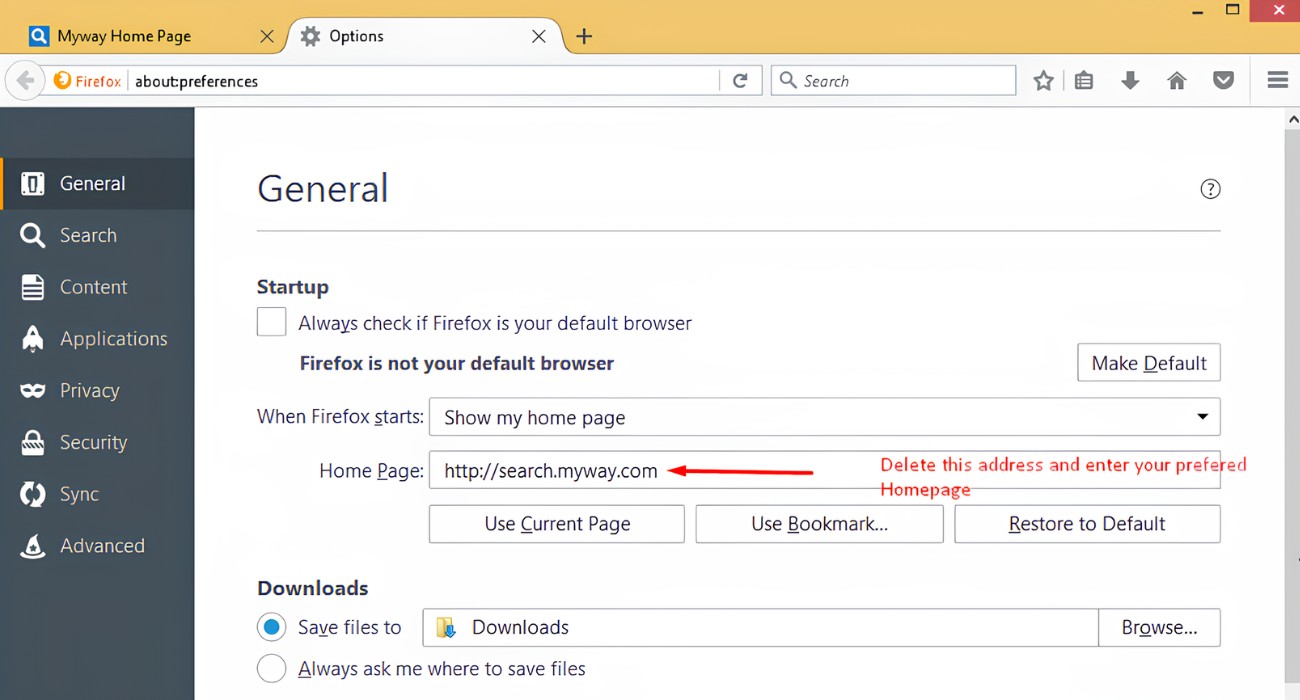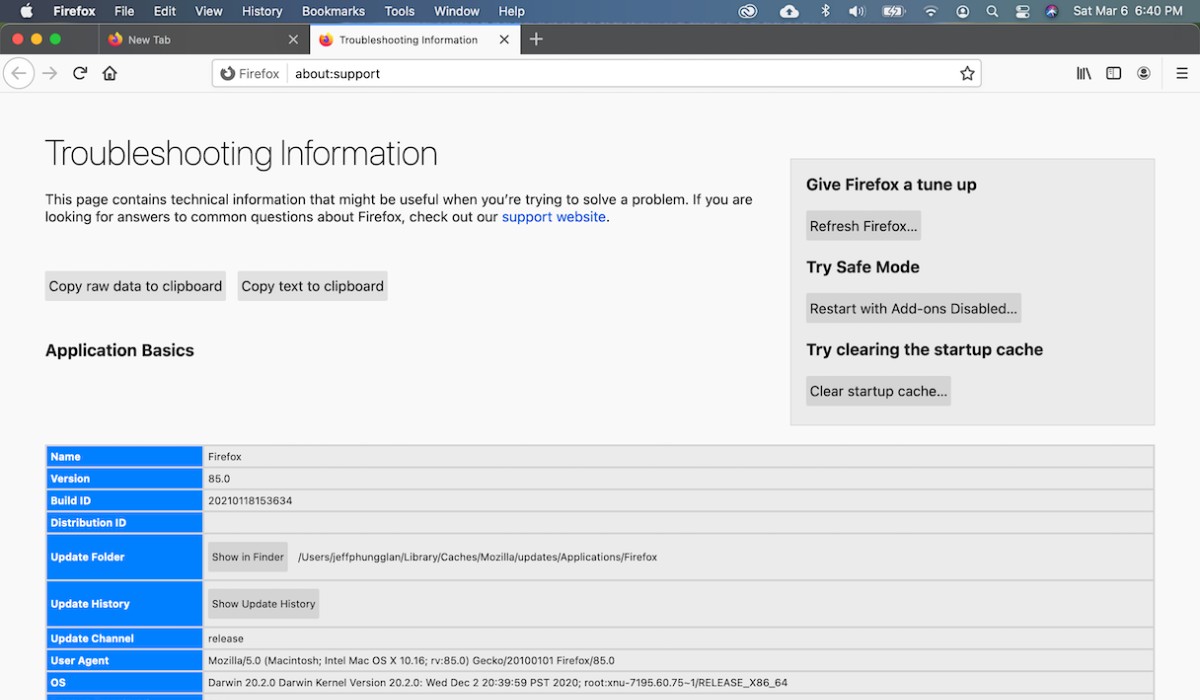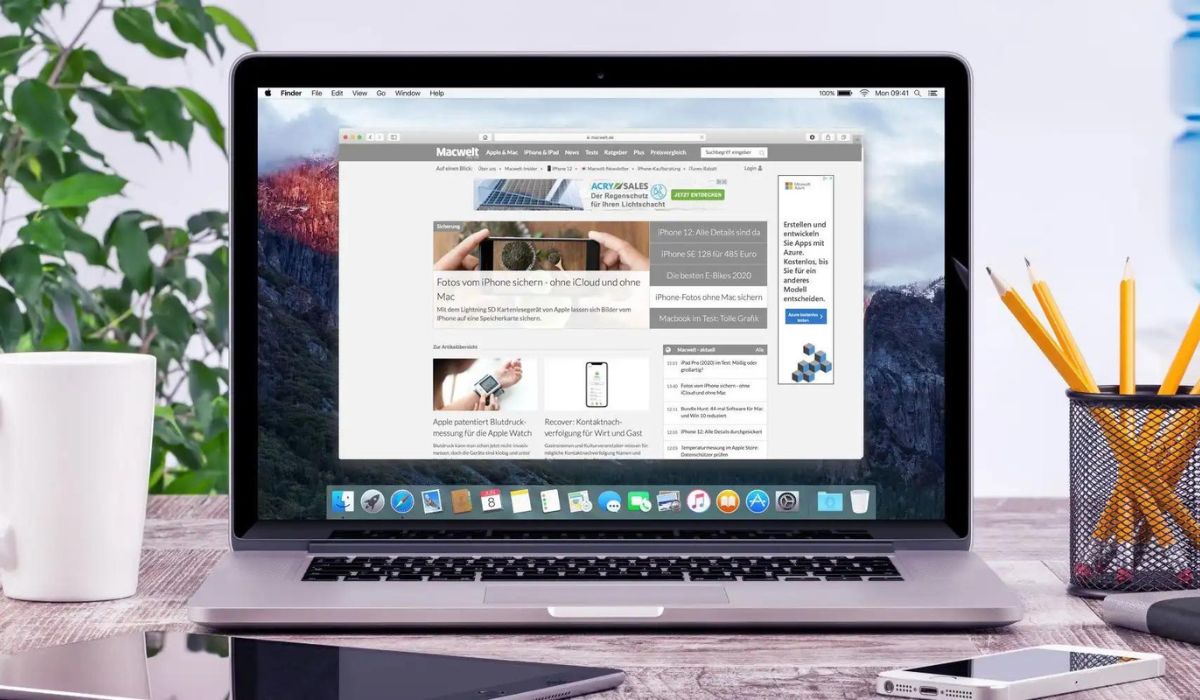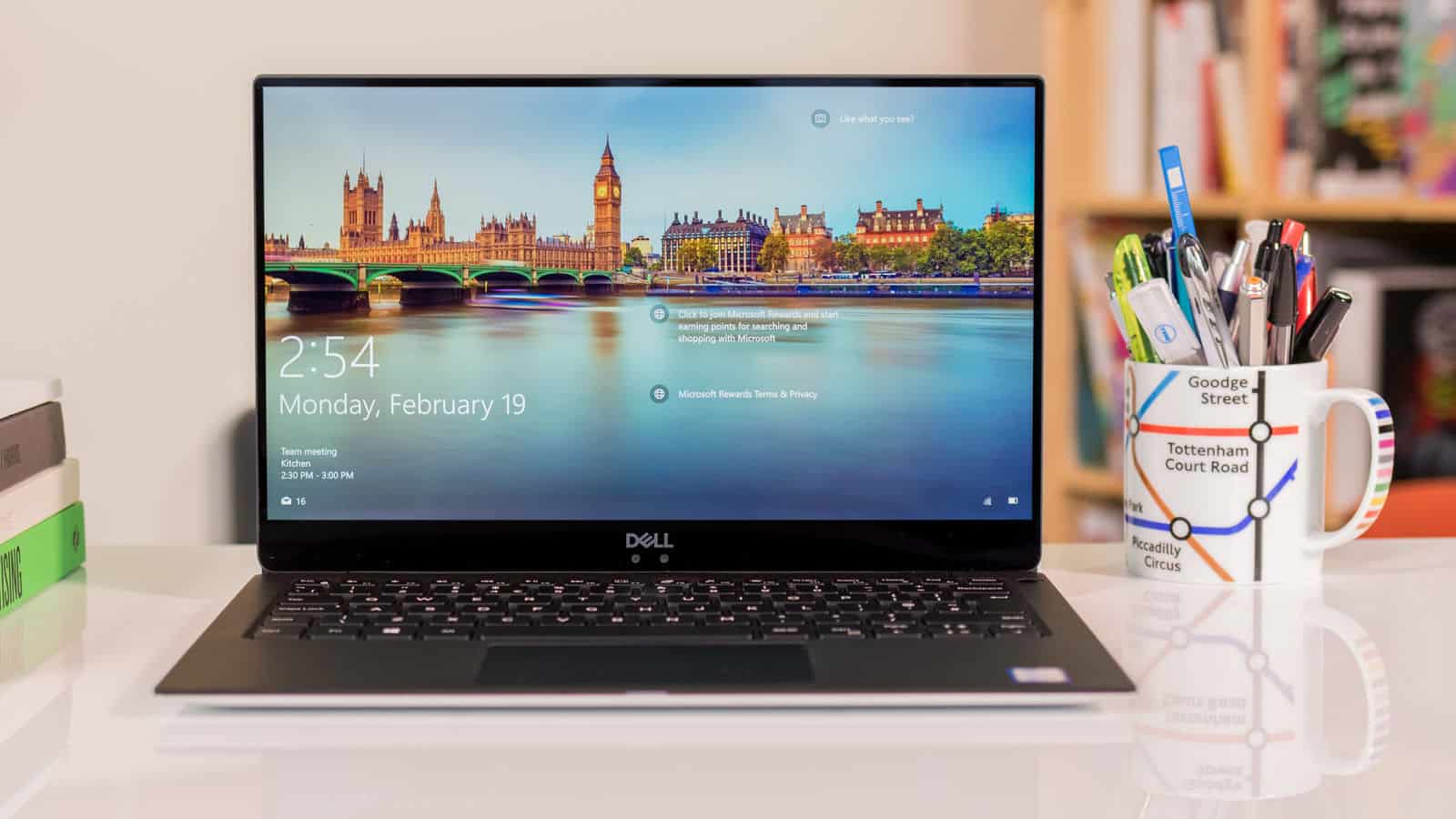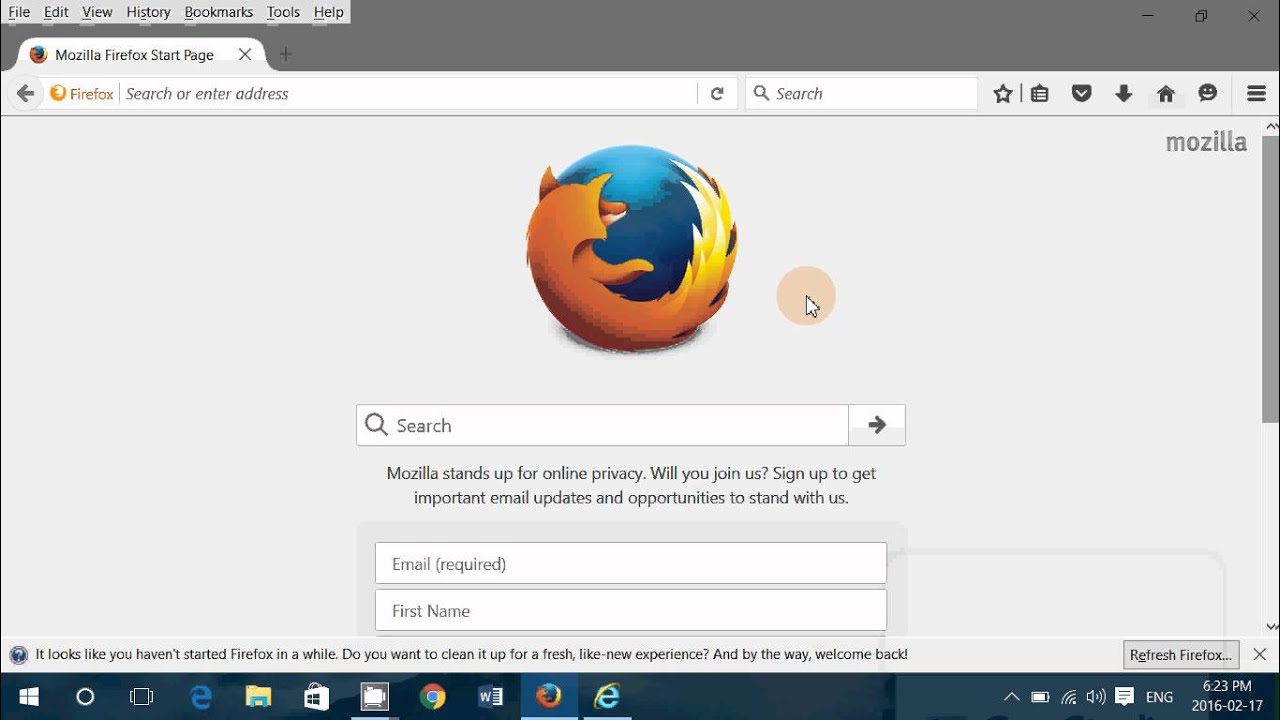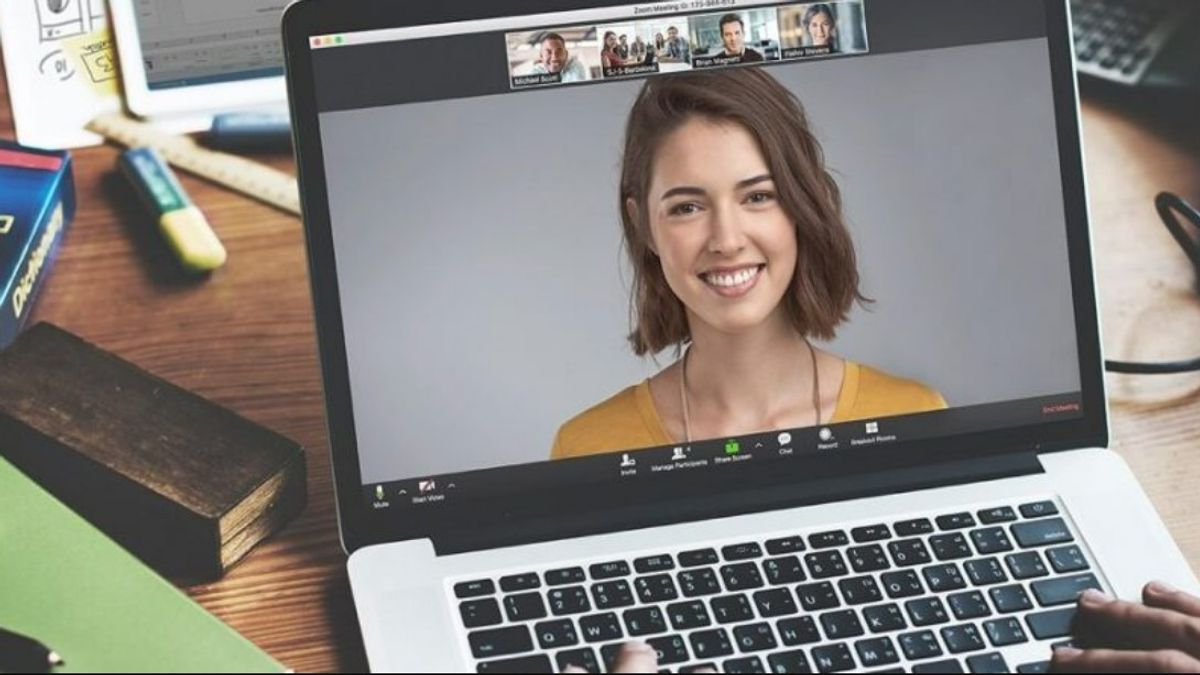Introduction
When browsing the internet, we often rely on web browsers and extensions to enhance our online experience. However, there are instances when unwanted extensions, such as Hp.Myway.Com, may find their way into our browsers, causing disruptions and potentially compromising our online security. If you've encountered this pesky extension in your Firefox browser, fret not, as we've got you covered. In this guide, we'll walk you through the process of removing Hp.Myway.Com from Firefox, ensuring that your browsing experience remains smooth and secure.
Whether you inadvertently installed Hp.Myway.Com or it sneaked in through bundled software, its presence can lead to unwanted pop-up ads, browser redirects, and a general slowdown of your browsing activities. Additionally, such extensions may track your online behavior, raising privacy concerns. Therefore, it's crucial to address this issue promptly to safeguard your online privacy and restore your browser's optimal performance.
By following the steps outlined in this guide, you'll gain a clear understanding of how to identify and remove the Hp.Myway.Com extension from your Firefox browser. Furthermore, we'll explore the process of resetting Firefox settings to ensure that any lingering traces of the extension are completely eradicated. With these steps, you can reclaim control of your browsing experience and enjoy a safer, more streamlined online journey.
So, without further ado, let's delve into the step-by-step process of removing Hp.Myway.Com from Firefox, empowering you to take charge of your browser's extensions and ensure a secure and hassle-free browsing experience.
Step 1: Open Firefox and go to the Add-ons Manager
To begin the process of removing the Hp.Myway.Com extension from your Firefox browser, the first step is to open Firefox and navigate to the Add-ons Manager. This is where you can manage all the extensions, themes, and plugins installed in your browser. Follow these simple steps to access the Add-ons Manager:
-
Launch Firefox: Open the Firefox browser on your computer by clicking on the Firefox icon or searching for it in your applications.
-
Access the Menu: Once Firefox is open, look for the menu icon located at the top-right corner of the browser window. It is represented by three horizontal lines stacked on top of each other. Click on this icon to open the Firefox menu.
-
Open Add-ons Manager: Within the Firefox menu, you will find a range of options. Look for the "Add-ons" option and click on it. This will direct you to the Add-ons Manager, where you can manage all the extensions, themes, and plugins installed in your browser.
-
Navigate to Extensions: Once you are in the Add-ons Manager, select the "Extensions" tab from the left-hand menu. This will display a list of all the extensions currently installed in your Firefox browser.
By following these steps, you will successfully open Firefox and access the Add-ons Manager, setting the stage for the subsequent actions required to remove the Hp.Myway.Com extension. With the Add-ons Manager at your fingertips, you are ready to identify and address the unwanted extension, taking proactive steps to enhance your browsing security and overall online experience.
Step 2: Remove the Hp.Myway.Com extension
Now that you have accessed the Add-ons Manager in Firefox, it's time to focus on removing the Hp.Myway.Com extension from your browser. Follow these steps to effectively eliminate the unwanted extension and restore the integrity of your browsing experience:
-
Identify the Hp.Myway.Com Extension: Upon entering the Add-ons Manager and navigating to the "Extensions" tab, scan through the list of installed extensions to locate Hp.Myway.Com. It's essential to accurately identify the extension to ensure its complete removal.
-
Disable the Hp.Myway.Com Extension: Once you have located the Hp.Myway.Com extension, click on the "Disable" button associated with it. This action will temporarily deactivate the extension, preventing it from running in your browser.
-
Remove the Hp.Myway.Com Extension: After disabling the extension, the option to "Remove" it will become available. Click on the "Remove" button to initiate the uninstallation process. Confirm the removal when prompted to ensure that Hp.Myway.Com is completely eradicated from your Firefox browser.
-
Restart Firefox: To finalize the removal process, restart your Firefox browser. This step ensures that all changes take effect, and any remnants of the Hp.Myway.Com extension are completely eliminated.
By following these steps, you can effectively remove the Hp.Myway.Com extension from your Firefox browser, mitigating the potential for intrusive ads, browser redirects, and privacy concerns associated with unwanted extensions. Once the removal process is complete, take a moment to verify that Hp.Myway.Com no longer appears in the list of installed extensions within the Add-ons Manager. This confirmation provides assurance that the unwanted extension has been successfully removed from your browser, allowing you to proceed with confidence in your enhanced browsing security and performance.
With the Hp.Myway.Com extension successfully removed from your Firefox browser, you have taken a proactive step towards safeguarding your online privacy and optimizing your browsing experience. However, to ensure comprehensive protection and a seamless browsing environment, it's essential to address any lingering impacts of the extension. This leads us to the next crucial step in the process: resetting Firefox settings to further cleanse your browser of any residual effects of Hp.Myway.Com.
Step 3: Reset Firefox settings
Resetting Firefox settings can serve as a comprehensive solution to address any lingering impacts of the Hp.Myway.Com extension, ensuring that your browser is thoroughly cleansed of any residual effects. This step is particularly crucial in restoring your browsing environment to its optimal state, free from the influence of unwanted extensions and potential privacy concerns. Follow these steps to reset Firefox settings and rejuvenate your browsing experience:
-
Access Firefox Options: Begin by opening Firefox and accessing the browser menu. From the menu, select "Options" to proceed to the settings panel.
-
Navigate to the Help Menu: Within the settings panel, navigate to the "Help" option, which is typically located at the bottom of the menu. Click on "Help" to reveal additional options.
-
Select Troubleshooting Information: Under the "Help" menu, you will find the "Troubleshooting Information" option. Click on this to access a wealth of diagnostic and troubleshooting tools for your Firefox browser.
-
Initiate the Reset: Within the Troubleshooting Information section, look for the "Refresh Firefox" button. Clicking on this button will prompt a confirmation dialog, informing you about the impact of the reset process. Confirm your decision to proceed with the reset.
-
Complete the Reset Process: Once confirmed, Firefox will commence the reset process. This involves creating a new profile while retaining essential information such as bookmarks, browsing history, and passwords. The reset process will also remove add-ons and customizations, effectively restoring Firefox to its default settings.
-
Verify the Reset: After the reset process is complete, verify that Firefox has been reset to its default state. You may notice that the browser's appearance and settings have been restored to their original configurations, free from the influence of the Hp.Myway.Com extension.
By resetting Firefox settings, you have effectively purged your browser of any residual effects of the unwanted extension, ensuring a clean slate for your browsing activities. This proactive measure not only eliminates potential privacy concerns but also rejuvenates your browsing environment, allowing you to enjoy a seamless and secure online experience.
With the Hp.Myway.Com extension successfully removed and Firefox settings reset, you have taken decisive steps to fortify your browsing security and restore your browser to its optimal state. By following these steps, you have empowered yourself to navigate the online landscape with confidence, free from the disruptions and privacy implications associated with unwanted extensions.
Conclusion
In conclusion, successfully removing the Hp.Myway.Com extension from your Firefox browser is a significant achievement in reclaiming control of your online browsing experience. By following the step-by-step process outlined in this guide, you have taken proactive measures to address the presence of unwanted extensions, mitigate potential privacy concerns, and restore your browser to its optimal state. The combined actions of removing the Hp.Myway.Com extension and resetting Firefox settings have positioned you to navigate the online landscape with enhanced security and confidence.
By identifying, disabling, and removing the Hp.Myway.Com extension from your Firefox browser, you have effectively mitigated the potential for intrusive ads, browser redirects, and privacy implications associated with unwanted extensions. This proactive approach not only safeguards your online privacy but also contributes to a smoother and more streamlined browsing experience, free from the disruptions caused by unwanted extensions.
Furthermore, the process of resetting Firefox settings serves as a comprehensive solution to address any lingering impacts of the Hp.Myway.Com extension, ensuring that your browser is thoroughly cleansed of any residual effects. This proactive measure rejuvenates your browsing environment, restoring it to its default state and providing a clean slate for your online activities.
It's important to note that while the steps outlined in this guide specifically address the removal of the Hp.Myway.Com extension, the principles and techniques can be applied to address other unwanted extensions that may compromise your browsing security and performance. By familiarizing yourself with the process of managing extensions and resetting browser settings, you are equipped to address a range of potential issues that may arise in your online browsing experience.
In essence, the successful removal of the Hp.Myway.Com extension from your Firefox browser, coupled with the resetting of Firefox settings, signifies a proactive approach to maintaining a secure and optimized browsing environment. By taking these decisive steps, you have demonstrated a commitment to safeguarding your online privacy and ensuring a seamless and hassle-free browsing experience.
With the Hp.Myway.Com extension successfully removed and Firefox settings reset, you can now navigate the online landscape with confidence, knowing that your browsing security and performance are prioritized. This proactive approach empowers you to make the most of your online activities, free from the disruptions and privacy implications associated with unwanted extensions.
In conclusion, by following the steps outlined in this guide, you have not only removed the Hp.Myway.Com extension from your Firefox browser but also equipped yourself with the knowledge and tools to address similar challenges in the future, ensuring that your online browsing experience remains secure, efficient, and tailored to your preferences.