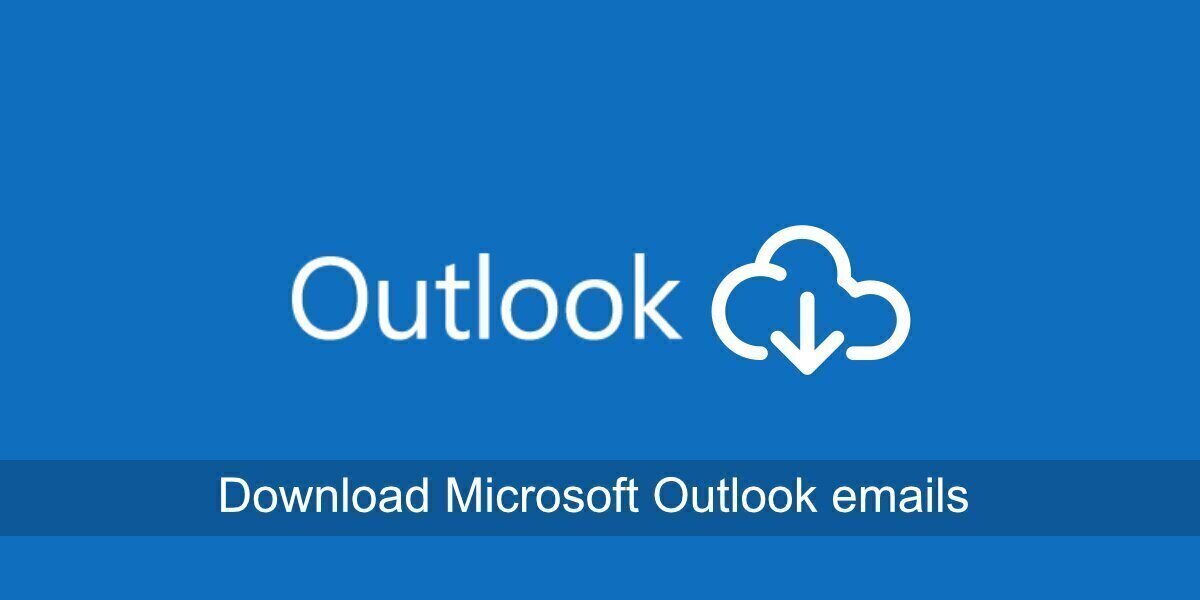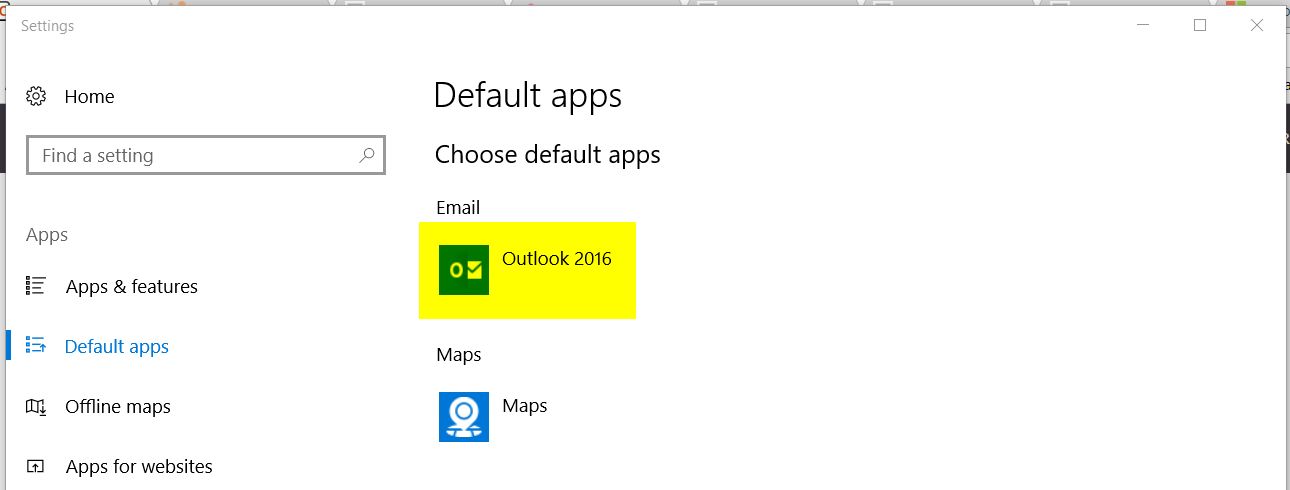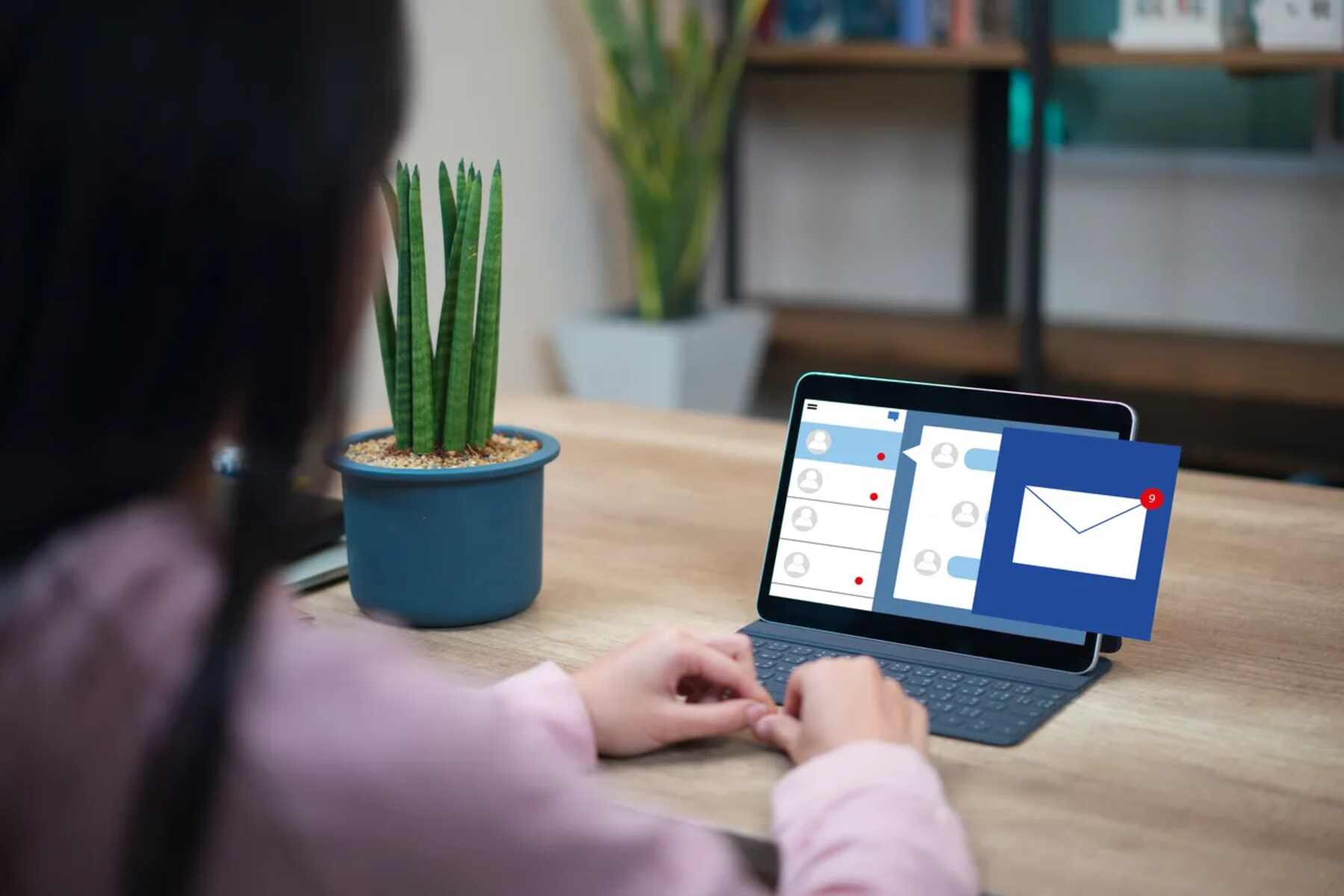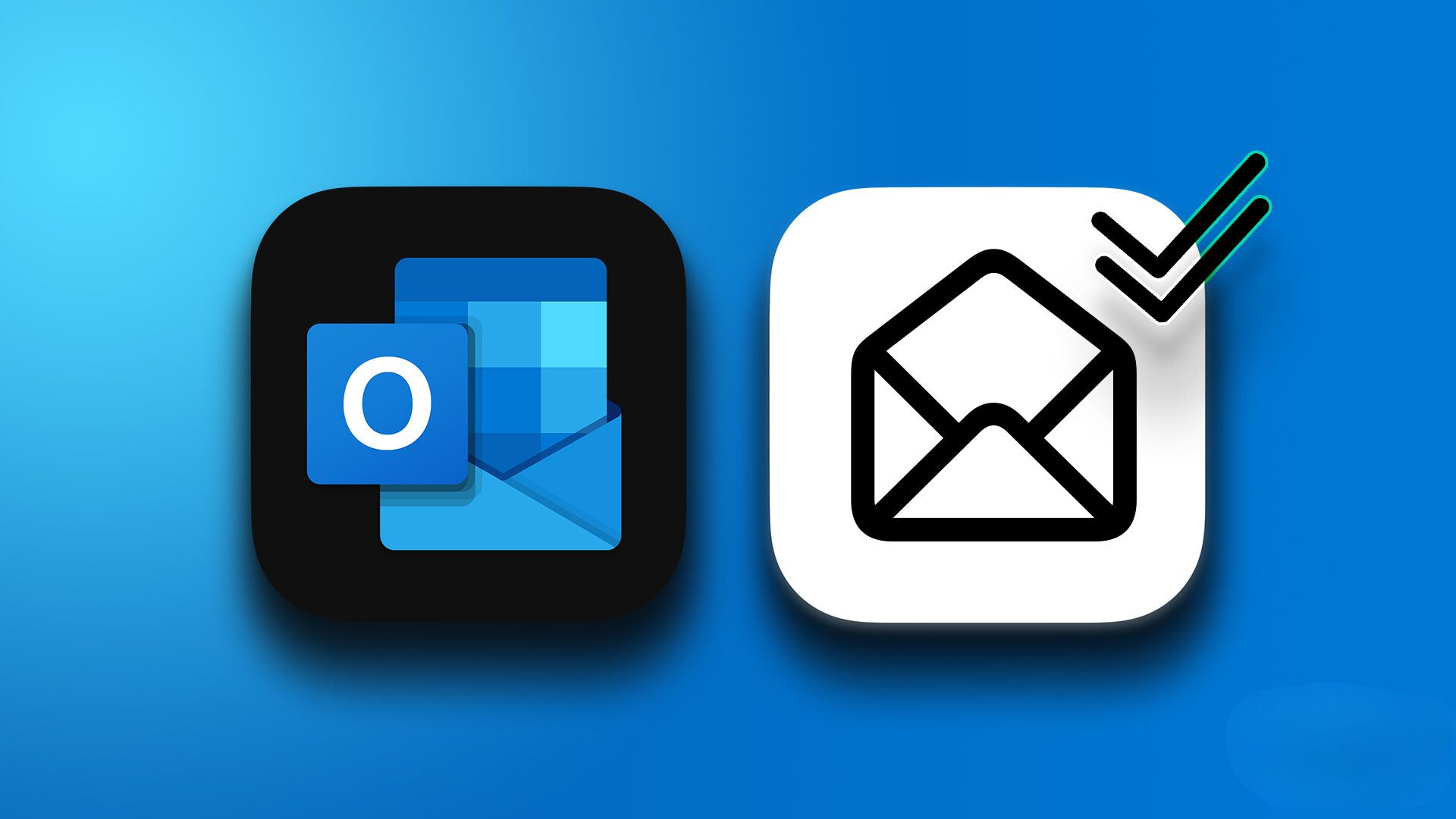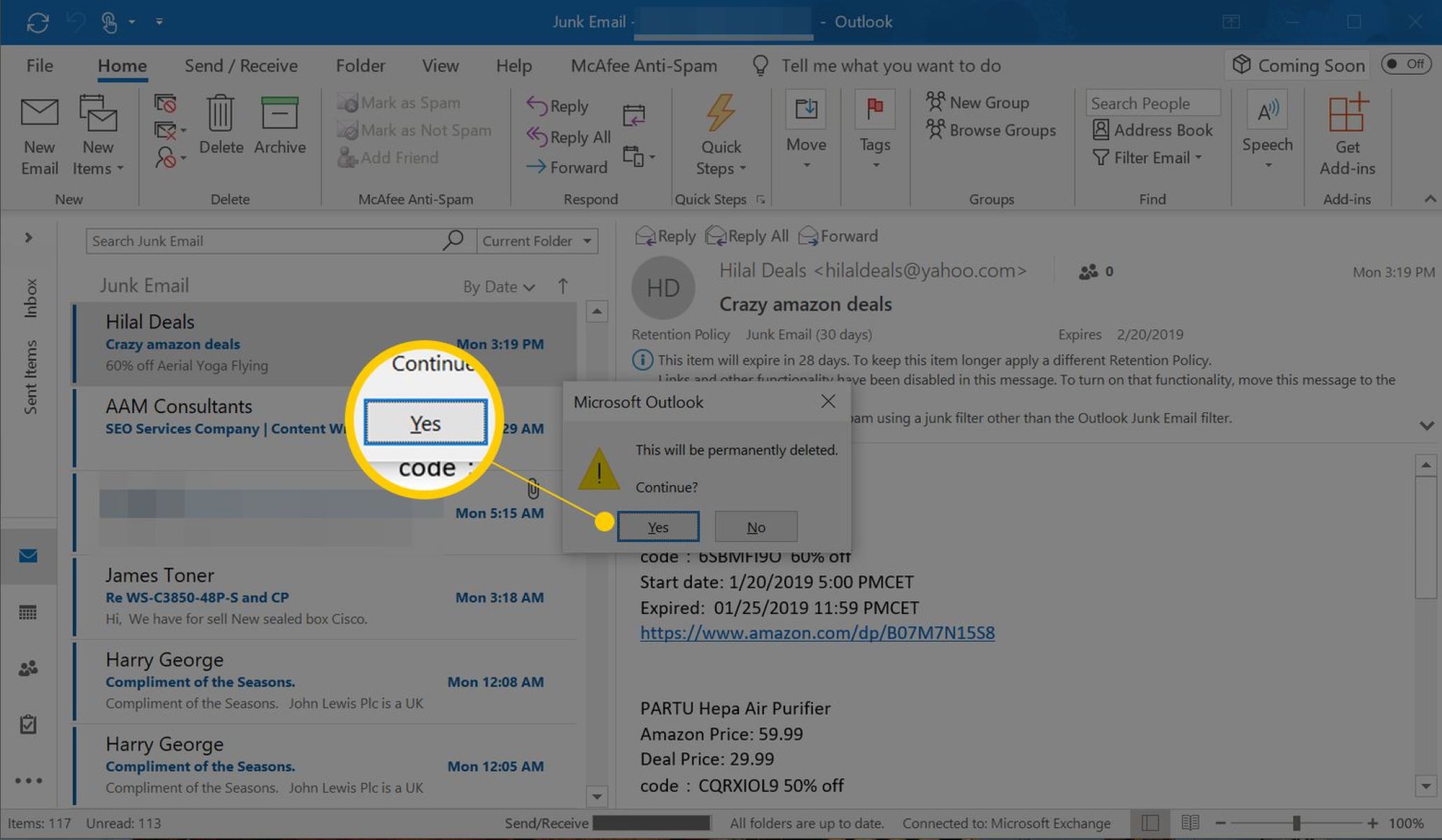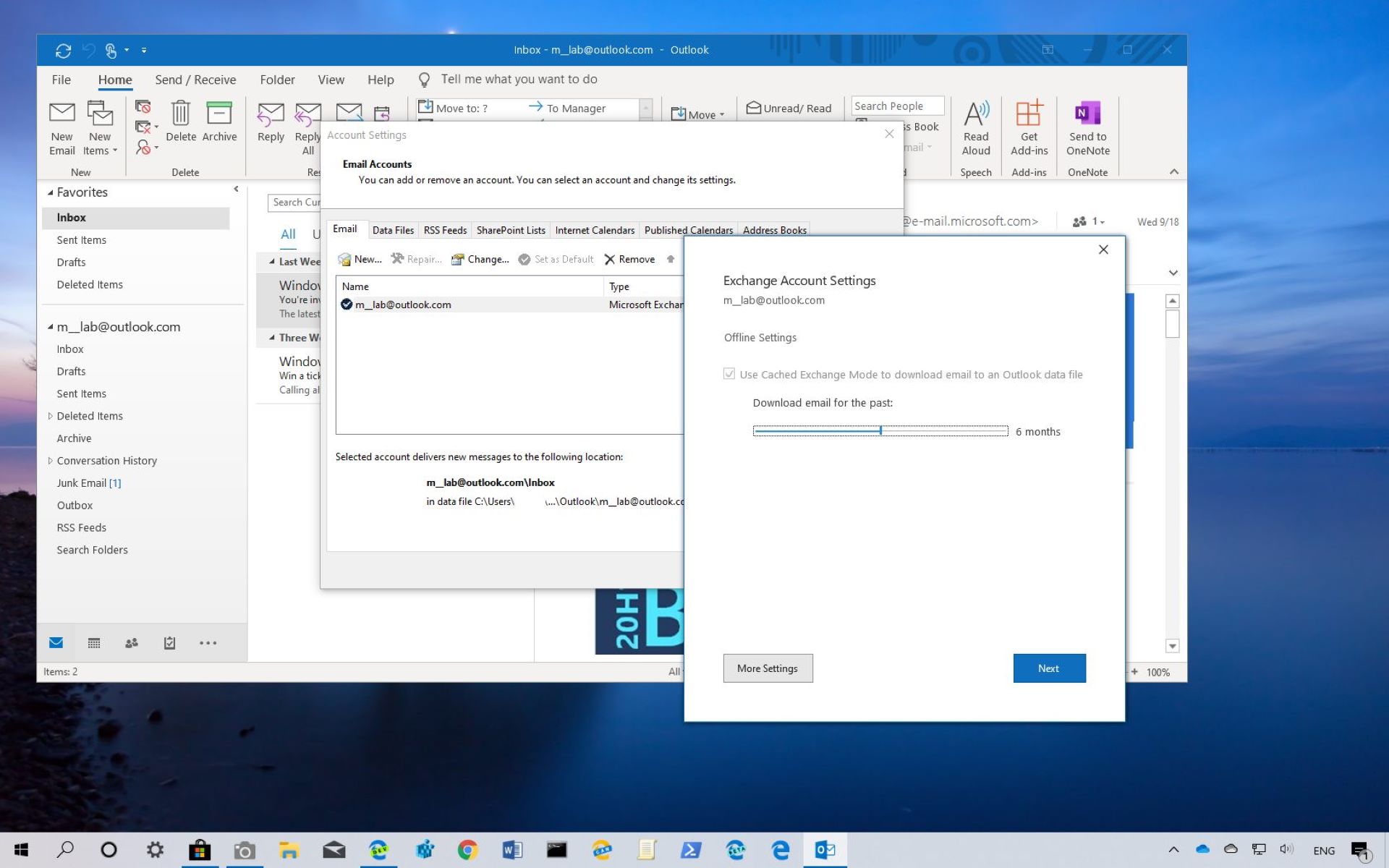Introduction
Accessing and managing emails is an integral part of our daily routine, and for many, Microsoft Outlook is the go-to platform for email communication. While the traditional method of accessing Outlook involves using the desktop application, many users are unaware that they can also access their Outlook email in a web browser. This alternative method offers flexibility and convenience, allowing users to check and manage their emails from any device with an internet connection.
In this guide, we will explore the process of opening and navigating Outlook email in a web browser. Whether you're on the go, using a different device, or simply prefer the browser interface, accessing Outlook email in a web browser provides a seamless experience. We will delve into the step-by-step process, enabling you to effortlessly transition from the desktop application to the browser interface.
By the end of this guide, you will have a comprehensive understanding of how to access, navigate, and manage your Outlook email in a web browser, empowering you to stay connected and organized with ease. Let's embark on this journey to unlock the full potential of Outlook's web-based email interface.
Step 1: Accessing Outlook Email in Browser
Accessing your Outlook email in a web browser is a straightforward process that offers the flexibility of checking your emails from any device with an internet connection. Whether you're using a different computer, a mobile device, or simply prefer the convenience of a browser interface, accessing Outlook email in a web browser provides a seamless experience.
To begin, open your preferred web browser, such as Google Chrome, Mozilla Firefox, Safari, or Microsoft Edge. In the address bar, type "outlook.com" and press Enter. This will direct you to the Outlook sign-in page, where you can enter your email address and password to access your account.
If you have a Microsoft account, such as a Hotmail, Live, or MSN account, you can also use the same process to access your Outlook email. Simply navigate to "outlook.com" and sign in using your Microsoft account credentials.
Once you have successfully signed in, you will be greeted by the Outlook web interface, which provides access to your emails, contacts, calendar, and other features. The familiar layout and functionality of Outlook are seamlessly integrated into the browser interface, ensuring a consistent user experience.
It's important to note that accessing Outlook email in a web browser does not require any additional software or installation. This means you can access your emails from any device with a web browser, making it ideal for users who are on the go or need to check their emails from multiple locations.
By following these simple steps, you can easily access your Outlook email in a web browser, allowing you to stay connected and productive regardless of your location or device. With the ability to seamlessly transition between the desktop application and the browser interface, you can enjoy the flexibility and convenience of accessing your Outlook email wherever you are.
In the next section, we will delve into the process of navigating the Outlook email interface in a web browser, empowering you to make the most of its features and functionality.
Step 2: Navigating Outlook Email Interface
Upon accessing your Outlook email in a web browser, you are greeted by a user-friendly interface that seamlessly integrates the familiar features of the desktop application. Navigating the Outlook email interface in a web browser empowers you to efficiently manage your emails, contacts, and calendar, ensuring a seamless communication experience.
Familiar Layout and Navigation
The Outlook web interface mirrors the layout of the desktop application, providing a sense of familiarity for users. The navigation pane on the left-hand side allows you to effortlessly switch between Mail, Calendar, People, and other features, ensuring easy access to the tools you need.
Managing Emails
In the Mail view, you can navigate through your inbox, drafts, sent items, and other folders with ease. The intuitive interface allows you to open, read, and respond to emails seamlessly. Additionally, the search functionality enables you to locate specific emails quickly, ensuring efficient email management.
Composing and Sending Emails
Navigating the process of composing and sending emails is intuitive in the Outlook web interface. By clicking on the "New" button, you can initiate the email composition process, where you can add recipients, compose your message, and attach files as needed. The seamless navigation ensures a smooth email creation and sending experience.
Calendar and Contacts
The Outlook web interface also provides effortless navigation through the Calendar and People features. You can view and manage your calendar events, schedule meetings, and access your contacts with ease. The intuitive navigation ensures that you can stay organized and connected without any hassle.
Customization and Settings
Navigating through the customization and settings options in the Outlook web interface allows you to personalize your email experience. From adjusting layout preferences to managing email rules and settings, the intuitive navigation ensures that you can tailor the interface to suit your preferences and workflow.
By seamlessly navigating the Outlook email interface in a web browser, you can efficiently manage your emails, schedule, and contacts, ensuring a seamless communication experience. The intuitive layout and navigation options empower you to stay organized and productive, making the most of Outlook's web-based email interface.
In the following section, we will explore the process of managing emails in the Outlook browser interface, providing insights into effective email organization and productivity.
Step 3: Managing Emails in Outlook Browser
Efficiently managing emails is essential for staying organized and productive, and the Outlook web interface offers a range of features to streamline this process. From organizing your inbox to utilizing advanced email management tools, the Outlook browser interface empowers you to take control of your email communication with ease.
Organizing Emails
Upon accessing your Outlook email in a web browser, you can effortlessly organize your inbox by utilizing folders, categories, and filters. The intuitive interface allows you to create custom folders to categorize and store emails, ensuring a clutter-free inbox. Additionally, you can apply categories to emails, enabling you to visually distinguish between different types of messages. The use of filters further enhances email organization, allowing you to sort and prioritize incoming emails based on specific criteria.
Flagging and Prioritizing
The Outlook browser interface provides seamless functionality for flagging and prioritizing emails. By flagging important messages, you can create a visual reminder to follow up or take action on specific emails. This feature is particularly useful for highlighting urgent or time-sensitive messages, ensuring that important tasks are not overlooked. Furthermore, the ability to prioritize emails based on importance enables you to focus on critical communications, enhancing your email management efficiency.
Managing Attachments
Navigating the process of managing email attachments is intuitive in the Outlook web interface. Whether you need to save, preview, or download attachments, the browser interface provides seamless functionality for handling email attachments with ease. Additionally, the option to attach files to outgoing emails allows you to share documents and media effortlessly, enhancing your communication capabilities.
Email Organization Tools
The Outlook browser interface offers a range of email organization tools to streamline your workflow. From creating rules to automatically sort incoming emails to utilizing the sweep feature for managing multiple messages, the intuitive navigation ensures that you can optimize your email organization process. These tools empower you to maintain a well-organized inbox and efficiently manage incoming emails, enhancing your productivity.
Archiving and Cleanup
Efficiently managing email storage is crucial for maintaining a streamlined inbox. The Outlook browser interface allows you to archive older emails, ensuring that your primary inbox remains uncluttered. Additionally, the cleanup feature enables you to identify and manage redundant or repetitive messages, streamlining your email storage and organization process.
By effectively managing emails in the Outlook browser interface, you can streamline your communication workflow, stay organized, and enhance your productivity. The intuitive tools and features empower you to take control of your email communication, ensuring that you can efficiently manage your inbox and stay on top of your messages.
Conclusion
In conclusion, the ability to open and access Outlook email in a web browser provides a seamless and flexible approach to email communication. By following the simple steps outlined in this guide, users can effortlessly transition from the traditional desktop application to the browser interface, unlocking the convenience of accessing their emails from any device with an internet connection.
The process of navigating the Outlook email interface in a web browser empowers users to efficiently manage their emails, contacts, and calendar, ensuring a seamless communication experience. The familiar layout and intuitive navigation options mirror the functionality of the desktop application, providing a sense of continuity for users.
Furthermore, the Outlook browser interface offers a range of features to streamline email management, including email organization tools, flagging and prioritizing capabilities, and efficient attachment handling. These tools empower users to maintain a well-organized inbox, prioritize important communications, and streamline their workflow, ultimately enhancing productivity.
By embracing the web-based email interface of Outlook, users can stay connected and productive regardless of their location or device. The seamless transition between the desktop application and the browser interface ensures that users can access their emails with ease, enabling them to stay on top of their communications and manage their inbox efficiently.
In a fast-paced digital landscape, the ability to access and manage emails seamlessly is essential for staying organized and productive. The Outlook web interface not only meets these requirements but also enhances the user experience with its intuitive navigation, familiar layout, and robust email management tools.
In essence, the process of opening and navigating Outlook email in a web browser empowers users to embrace flexibility, convenience, and productivity in their email communication. By leveraging the features and functionality of the Outlook browser interface, users can streamline their workflow, stay organized, and make the most of their email communication experience.