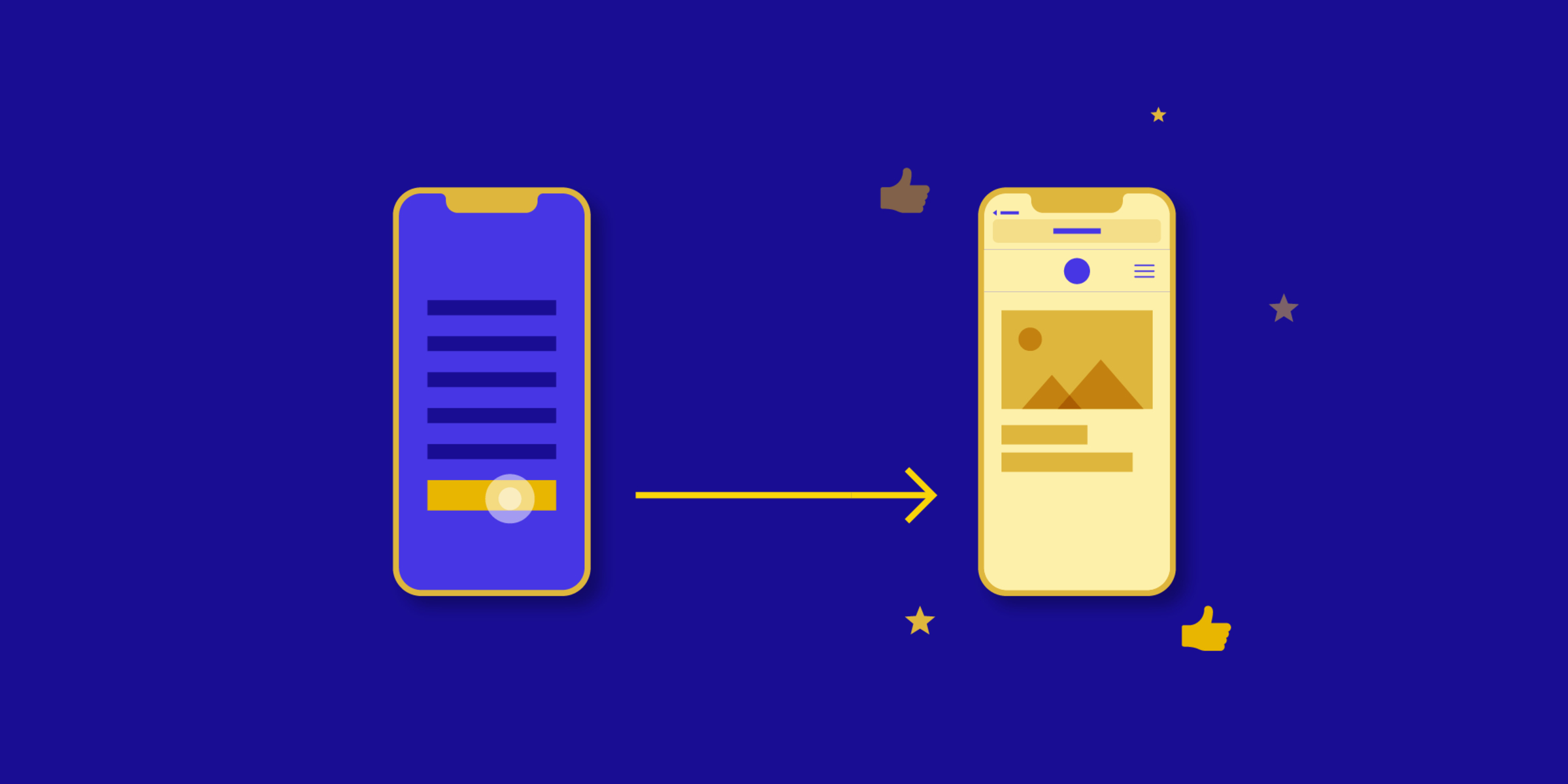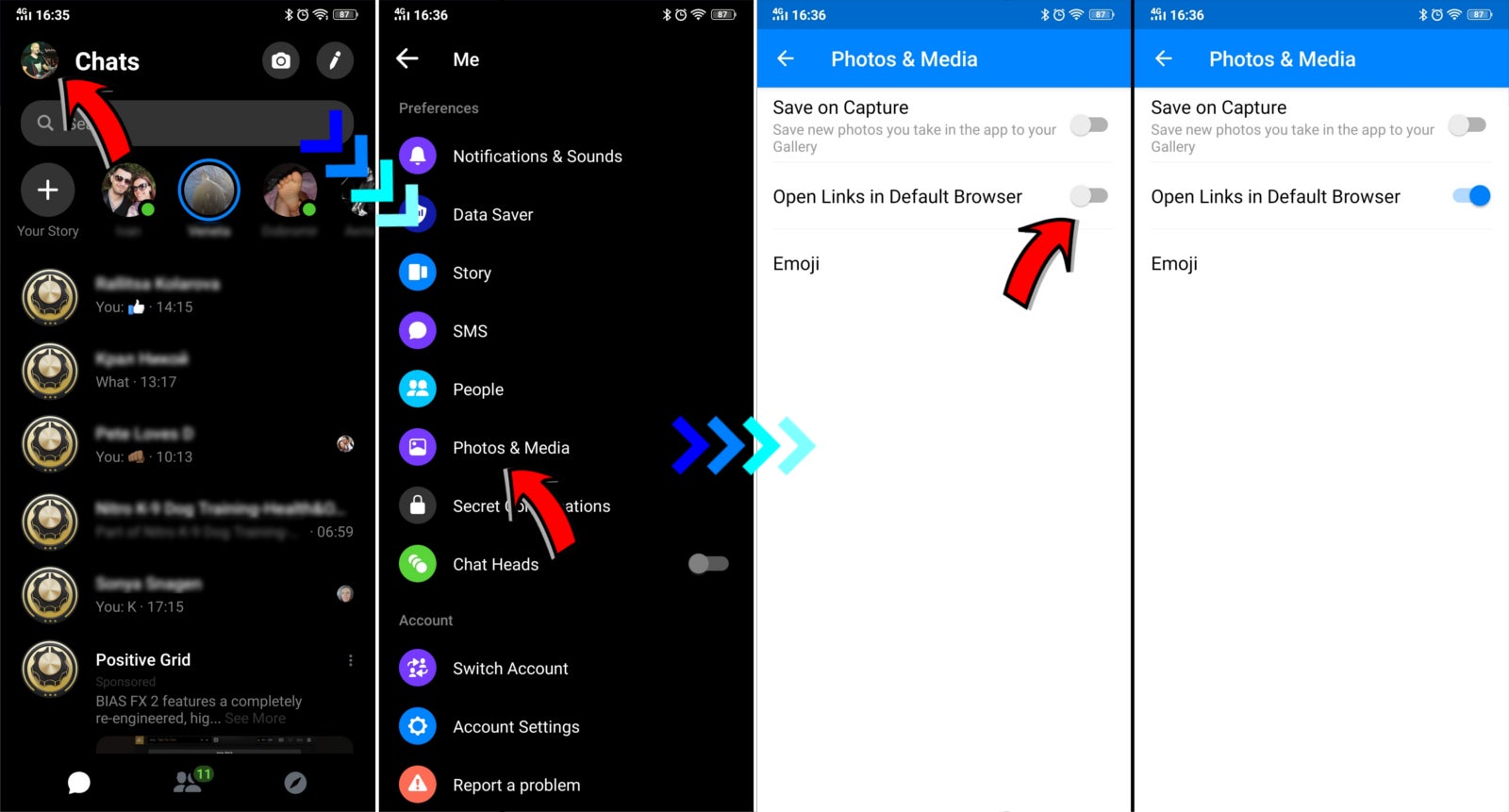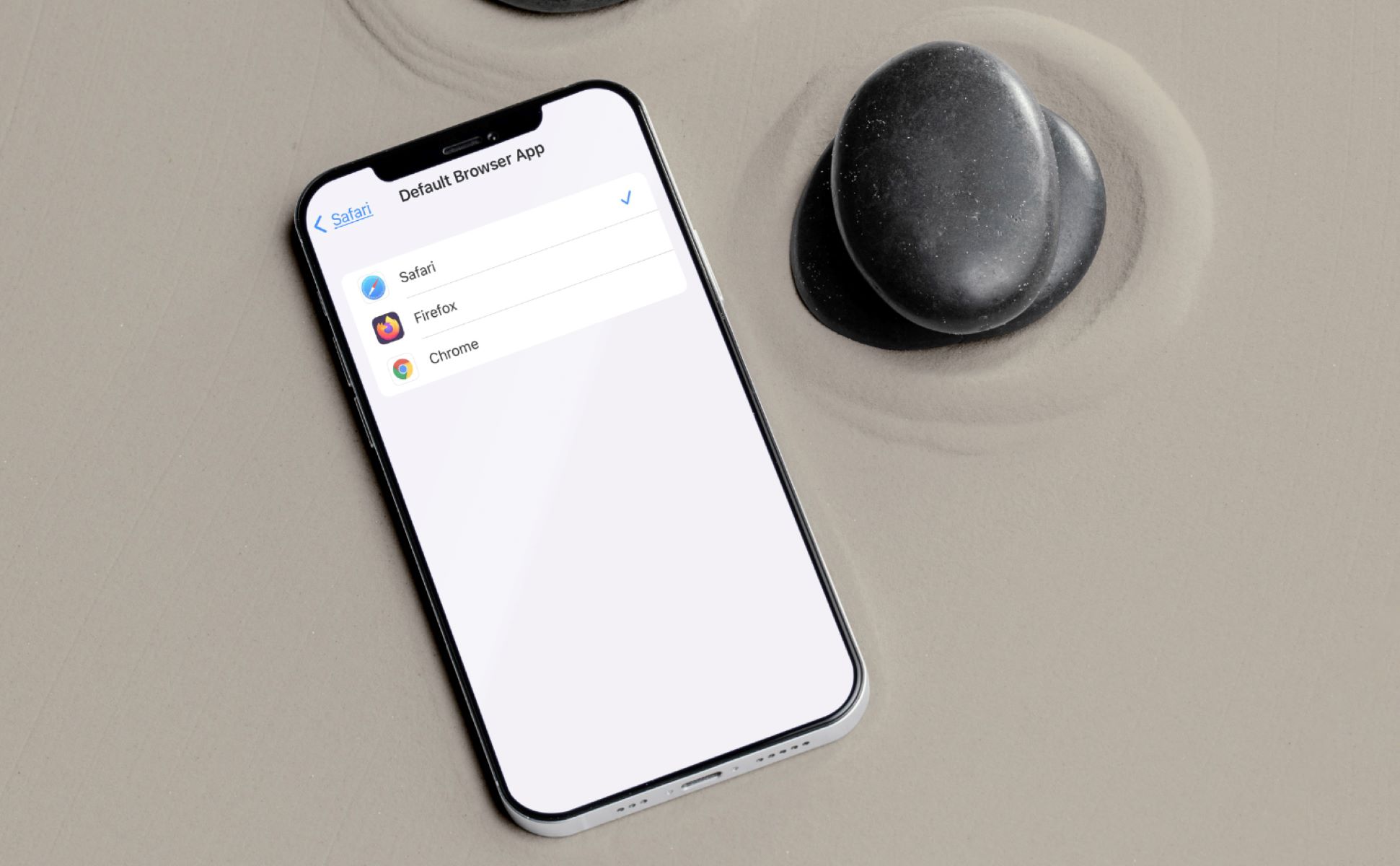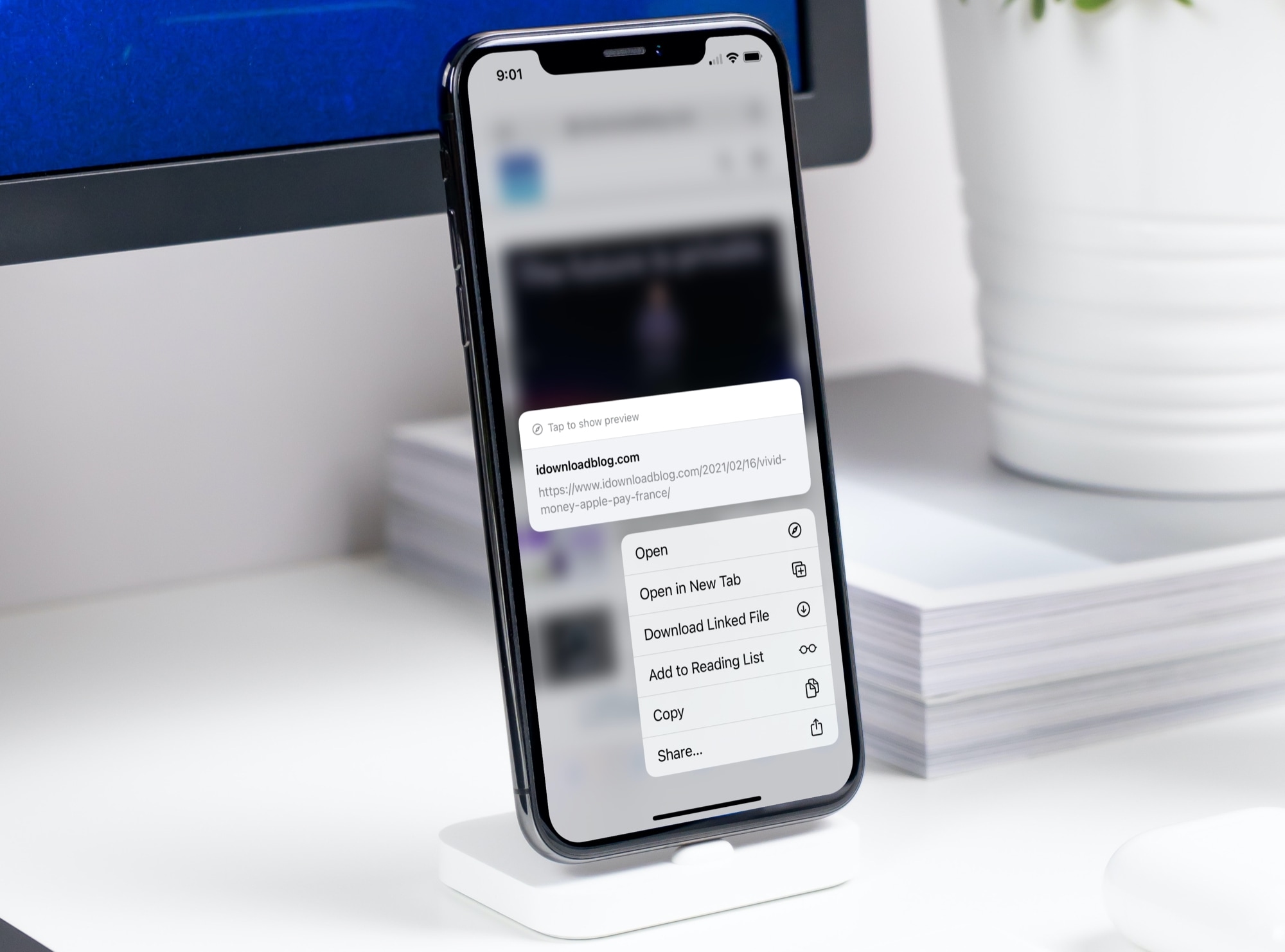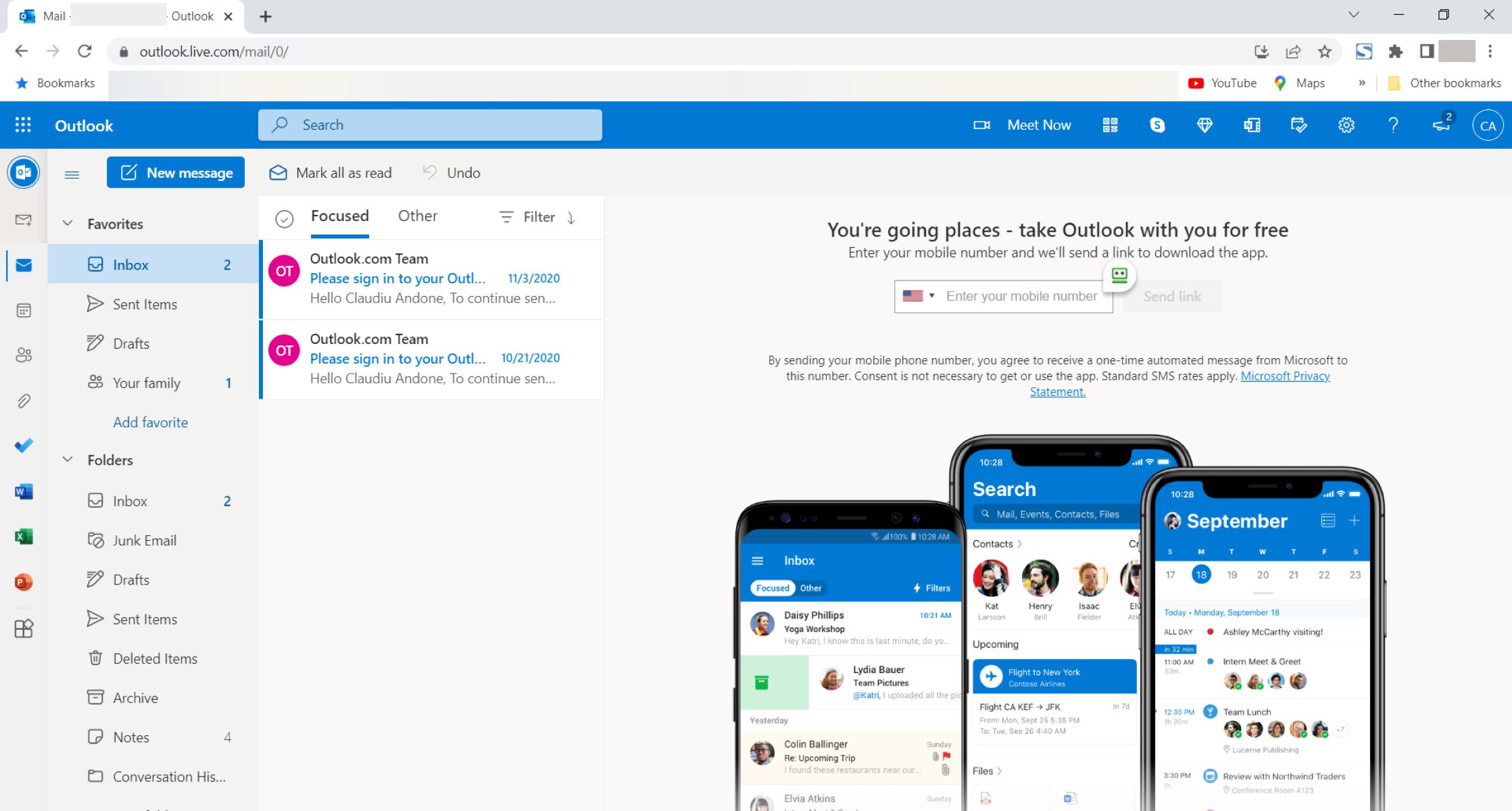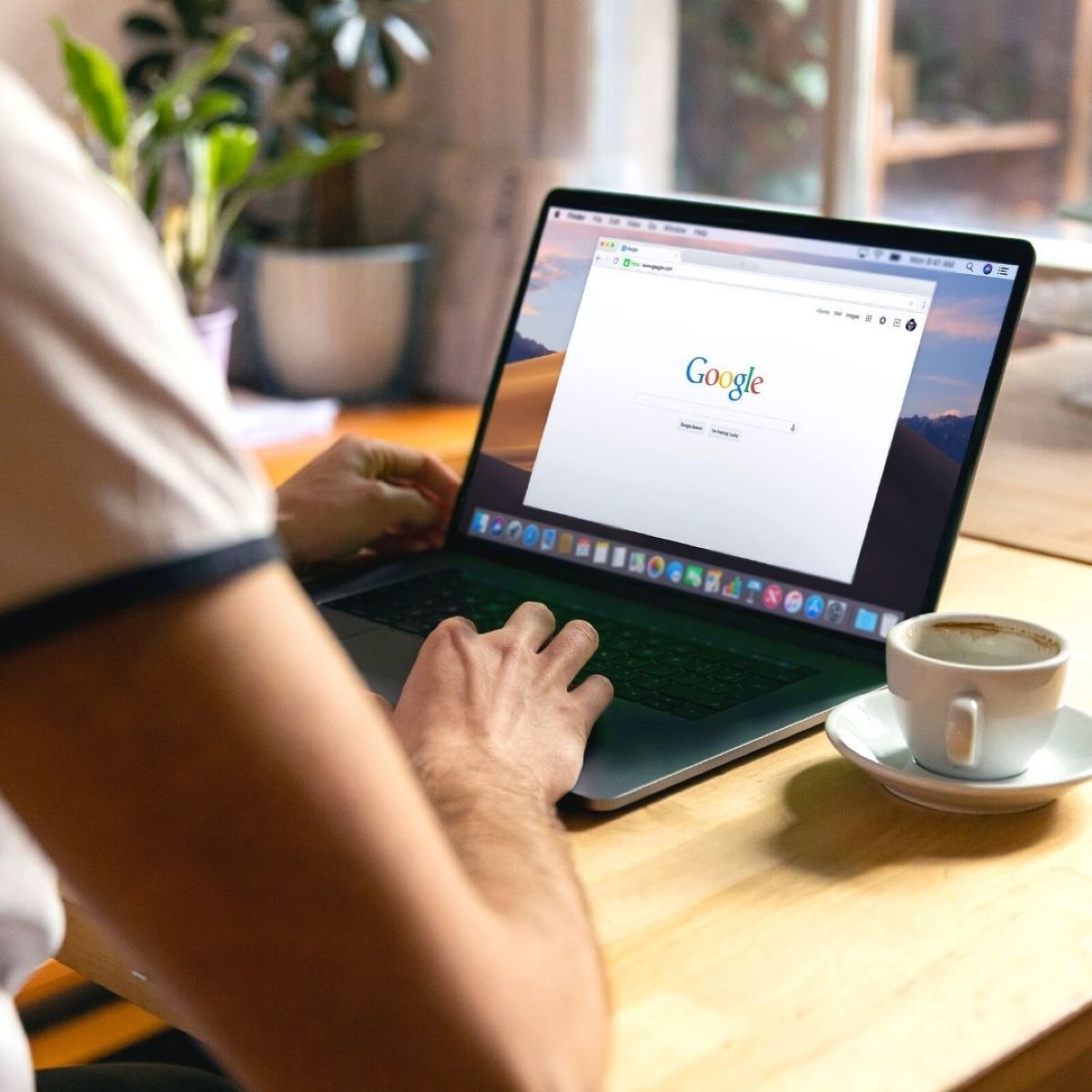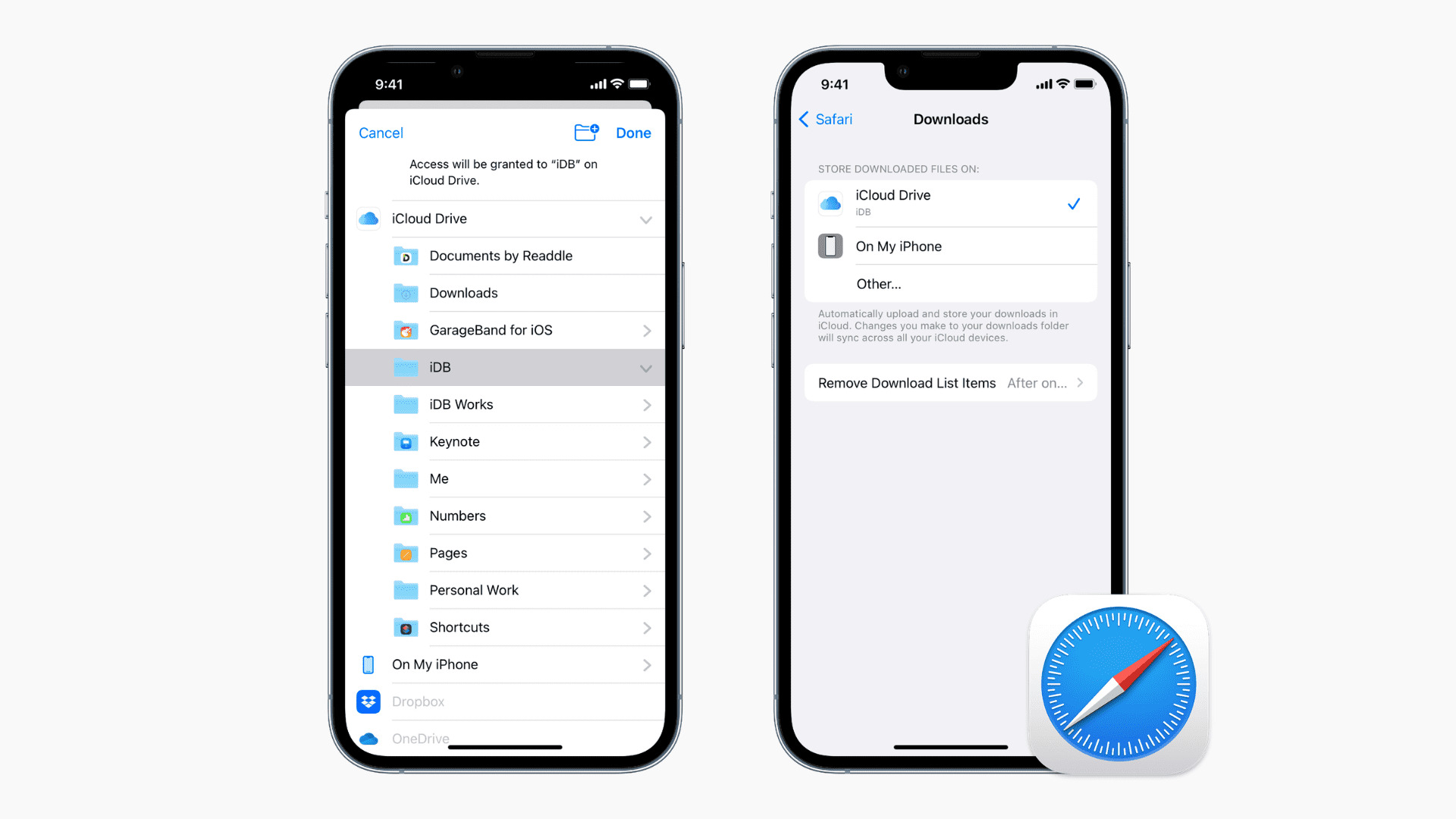Introduction
In today's digital age, our web browsing experience is often defined by the choice of browser and the ability to seamlessly transition between different applications. When it comes to opening links, the default behavior is often to launch the Safari browser on iOS devices. However, many users prefer to open links directly in specific apps rather than in the browser. This preference is driven by the desire for a more integrated and personalized experience, as well as the convenience of accessing content within dedicated applications.
As the demand for a more app-centric browsing experience continues to grow, users are seeking ways to bypass the default browser and open links directly in their preferred apps. Whether it's a link to a news article, a social media post, or a product page, the ability to open these links in the corresponding apps can streamline the user experience and enhance overall efficiency.
In this article, we will explore the reasons why opening links in apps instead of Safari can be advantageous, and we will provide a comprehensive guide on how to set your preferred app as the default option for opening links. Additionally, we will address common troubleshooting issues and offer valuable tips to ensure a smooth transition to this alternative browsing approach.
By the end of this article, you will have a clear understanding of the benefits of opening links in apps, as well as the practical knowledge needed to customize your browsing experience to align with your preferences and habits. Let's embark on this journey to unlock the full potential of app-centric browsing and take control of how links are opened on your iOS device.
Why Open Links in App Instead of Safari
Opening links in dedicated apps rather than in the Safari browser offers a range of compelling advantages that cater to the modern user's preferences and browsing habits. Let's delve into the reasons why this alternative approach to link handling has gained traction and why it may resonate with your browsing needs.
-
Seamless Integration: When you open links in dedicated apps, you seamlessly transition from the web environment to a tailored app experience. This integration fosters a cohesive and uninterrupted browsing journey, allowing you to engage with content in a manner that aligns with your app usage patterns.
-
Enhanced Personalization: Apps are designed to deliver personalized and curated content, often based on your interests, interactions, and preferences. By opening links directly in the corresponding apps, you gain access to content that is tailored to your tastes, thereby enhancing the relevance and value of the information you encounter.
-
Efficient Access to Features: Many apps offer unique features and functionalities that are not available when accessing the same content through a web browser. By opening links in apps, you can leverage these specialized features, such as in-app messaging, sharing options, and interactive elements, to enrich your browsing experience.
-
Streamlined User Experience: Opening links in apps can streamline your interaction with specific types of content, such as articles, videos, and social media posts. This streamlined approach eliminates the need to navigate through browser interfaces, enabling you to focus on the content itself and engage with it more efficiently.
-
Enhanced Security and Privacy: Apps often provide enhanced security measures and privacy controls compared to web browsers. By opening links in apps, you can benefit from the additional layers of protection and privacy settings offered within the app ecosystem, contributing to a more secure and personalized browsing experience.
-
Optimized Performance: Dedicated apps are optimized to deliver a smooth and responsive user experience, tailored to the specific content and functionalities they offer. By opening links in apps, you can take advantage of this optimized performance, ensuring a seamless and efficient interaction with the content.
In summary, opening links in apps instead of Safari offers a range of benefits, including seamless integration, enhanced personalization, efficient access to features, a streamlined user experience, enhanced security and privacy, and optimized performance. These advantages underscore the appeal of customizing your link-handling preferences to align with the app-centric browsing experience that resonates with modern users.
How to Set App as Default for Opening Links
Setting your preferred app as the default option for opening links on your iOS device involves a few straightforward steps that empower you to tailor your browsing experience to align with your app-centric preferences. By customizing this setting, you can seamlessly transition from web links to dedicated apps, enhancing the integration and personalization of your browsing journey. Here's a comprehensive guide to help you configure your preferred app as the default option for opening links:
Step 1: Identify the Preferred App
Begin by identifying the app in which you prefer to open links. Whether it's a news app, social media platform, or any other specialized application, ensure that the app is installed on your iOS device and that you have logged in to your account within the app.
Step 2: Access the Settings
Navigate to the "Settings" app on your iOS device. This can typically be found on the home screen and is represented by a gear icon. Tap to open the "Settings" app to proceed to the next step.
Step 3: Locate the App Settings
Scroll through the settings options and locate the section that pertains to the app for which you want to set as the default for opening links. Depending on the app and the iOS version, this section may be labeled as "App Settings," "Default Apps," or something similar.
Step 4: Set as Default
Within the app settings, look for the option to set the app as the default for opening links. This setting may be presented as "Default Browser App," "Open Links in App," or a similar descriptor. Tap on this option to designate the selected app as the default for handling links.
Step 5: Confirmation and Testing
After setting the app as the default for opening links, confirm the changes and proceed to test the functionality. Open a link from a source such as an email, message, or web page to ensure that it seamlessly launches in the designated app rather than in the Safari browser.
By following these steps, you can effectively set your preferred app as the default option for opening links on your iOS device, thereby enhancing the seamlessness and personalization of your browsing experience. This customization empowers you to engage with content in a manner that aligns with your app-centric preferences, fostering a more integrated and efficient interaction with the digital world.
Additional Considerations
It's important to note that the availability and specific location of the settings mentioned above may vary based on the iOS version and the app in question. If you encounter any challenges or variations in the settings, refer to the app's official support resources or the iOS device's user guide for further guidance.
By taking control of how links are opened on your iOS device, you can optimize your browsing experience to reflect your preferences and habits, ultimately enhancing your overall satisfaction and efficiency when engaging with digital content.
Troubleshooting and Tips
When customizing your link-handling preferences to open links in apps instead of Safari, you may encounter occasional challenges or seek additional tips to optimize this browsing approach. Here are some troubleshooting insights and valuable tips to address common issues and enhance your overall experience:
1. App Compatibility:
Ensure that the app you intend to set as the default for opening links is fully compatible with the iOS version running on your device. Some apps may require specific iOS versions or have compatibility limitations that could affect their seamless integration with the link-handling settings.
2. Clearing App Defaults:
If you experience unexpected behavior when opening links, such as links reverting to Safari despite setting a different default app, consider clearing the app defaults and reconfiguring the settings. This can resolve any potential conflicts and ensure that the designated app consistently handles the links as intended.
3. App Updates:
Regularly check for updates to the app you have designated as the default for opening links. App updates often include bug fixes, performance enhancements, and compatibility improvements that can contribute to a smoother and more reliable link-handling experience.
4. Resetting Default Settings:
In the event of persistent issues with link handling, you can reset the default settings for opening links and then reconfigure the preferences. This can serve as a troubleshooting step to address any underlying issues that may be impacting the app's default behavior.
5. Exploring App-Specific Settings:
Some apps offer granular settings related to link handling and integration with the iOS system. Explore the app-specific settings to customize how links are opened within the app, ensuring that the behavior aligns with your browsing preferences and usage patterns.
6. User Community and Support Resources:
Engage with the user community of the app or seek support from the app's official resources to gain insights from other users and access troubleshooting guidance. Community forums, knowledge bases, and support channels can provide valuable tips and solutions to address specific link-handling issues.
7. Optimizing App Permissions:
Review the permissions granted to the app within the iOS settings, particularly those related to handling links and accessing web content. Ensuring that the app has the necessary permissions can contribute to a seamless and consistent link-handling experience.
By leveraging these troubleshooting insights and tips, you can navigate potential challenges and optimize the customization of link-handling preferences to align with your app-centric browsing habits. These proactive measures empower you to maintain a smooth and tailored browsing experience, enhancing the integration and personalization of your interactions with digital content.
Remember, the ability to open links in apps instead of Safari is designed to enhance your browsing journey, and by addressing any potential issues and implementing these tips, you can fully embrace this alternative approach to link handling on your iOS device.
Conclusion
In conclusion, the ability to open links in apps instead of Safari represents a pivotal shift in the way users engage with digital content on iOS devices. By embracing this alternative approach, individuals can seamlessly transition from web links to dedicated apps, unlocking a more integrated, personalized, and efficient browsing experience.
The benefits of opening links in apps are underscored by the seamless integration, enhanced personalization, and efficient access to specialized features offered within dedicated applications. This shift not only streamlines the user experience but also enhances security, privacy, and performance, aligning with the evolving preferences and habits of modern digital consumers.
By following the comprehensive guide to setting a preferred app as the default option for opening links, users can take control of their browsing journey, ensuring that content is accessed in a manner that resonates with their app-centric preferences. The ability to customize link-handling preferences empowers individuals to engage with content in a manner that aligns with their interests, interactions, and usage patterns, ultimately enhancing their overall satisfaction and efficiency when navigating the digital landscape.
Furthermore, the troubleshooting insights and valuable tips provided offer proactive measures to address potential challenges and optimize the customization of link-handling preferences. By leveraging these resources, users can navigate any issues that may arise and maintain a smooth and tailored browsing experience, ensuring that the transition to opening links in apps is seamless and consistent.
In essence, the shift towards opening links in apps instead of Safari reflects the dynamic nature of digital browsing habits and the desire for a more integrated and personalized interaction with content. By embracing this alternative approach, users can harness the full potential of dedicated applications, enriching their browsing journey and maximizing the value derived from digital content.
As the digital landscape continues to evolve, the ability to open links in apps represents a pivotal step towards a more tailored and efficient browsing experience, aligning with the diverse preferences and habits of modern users. By embracing this shift, individuals can unlock the full potential of app-centric browsing, seamlessly integrating web content with dedicated applications to enhance their digital interactions.