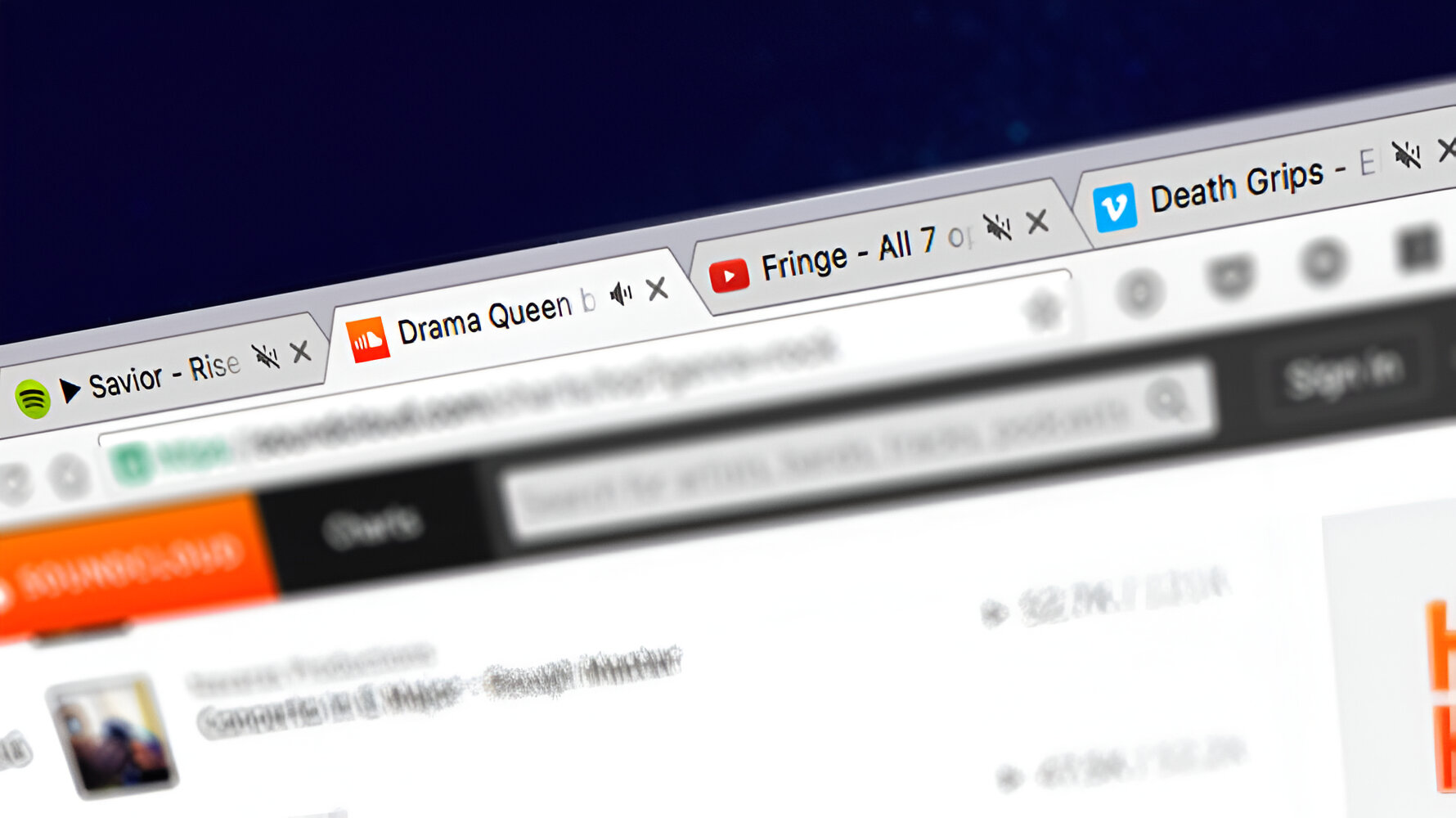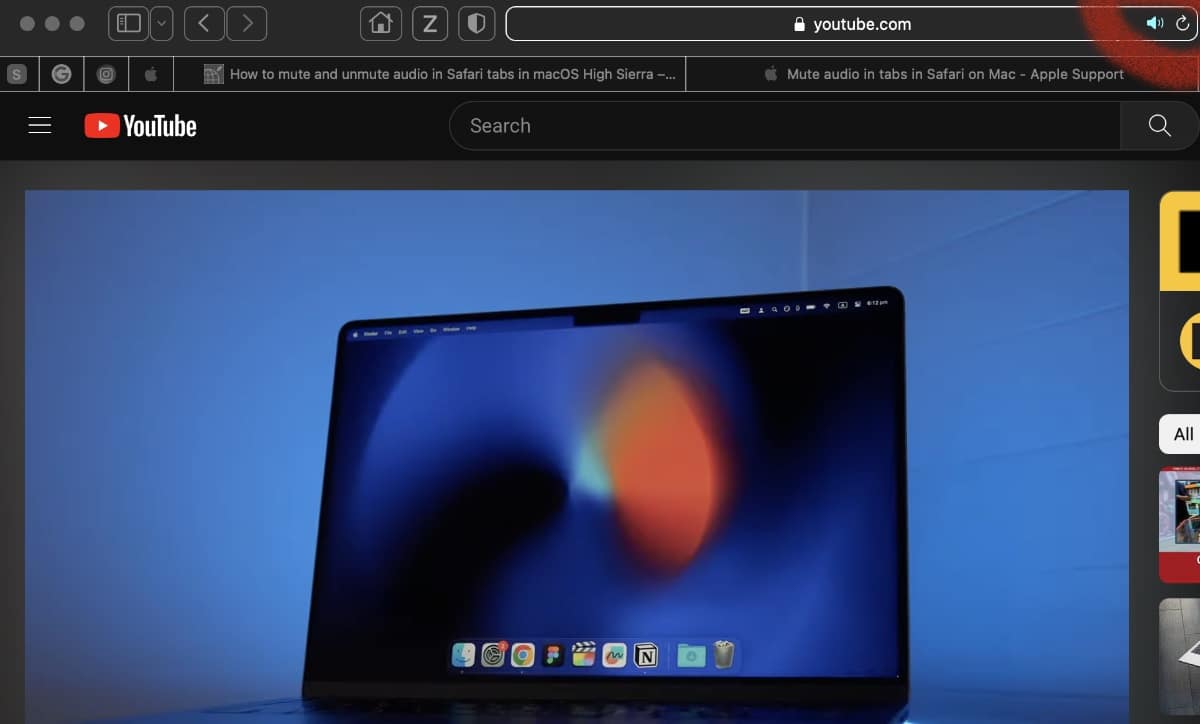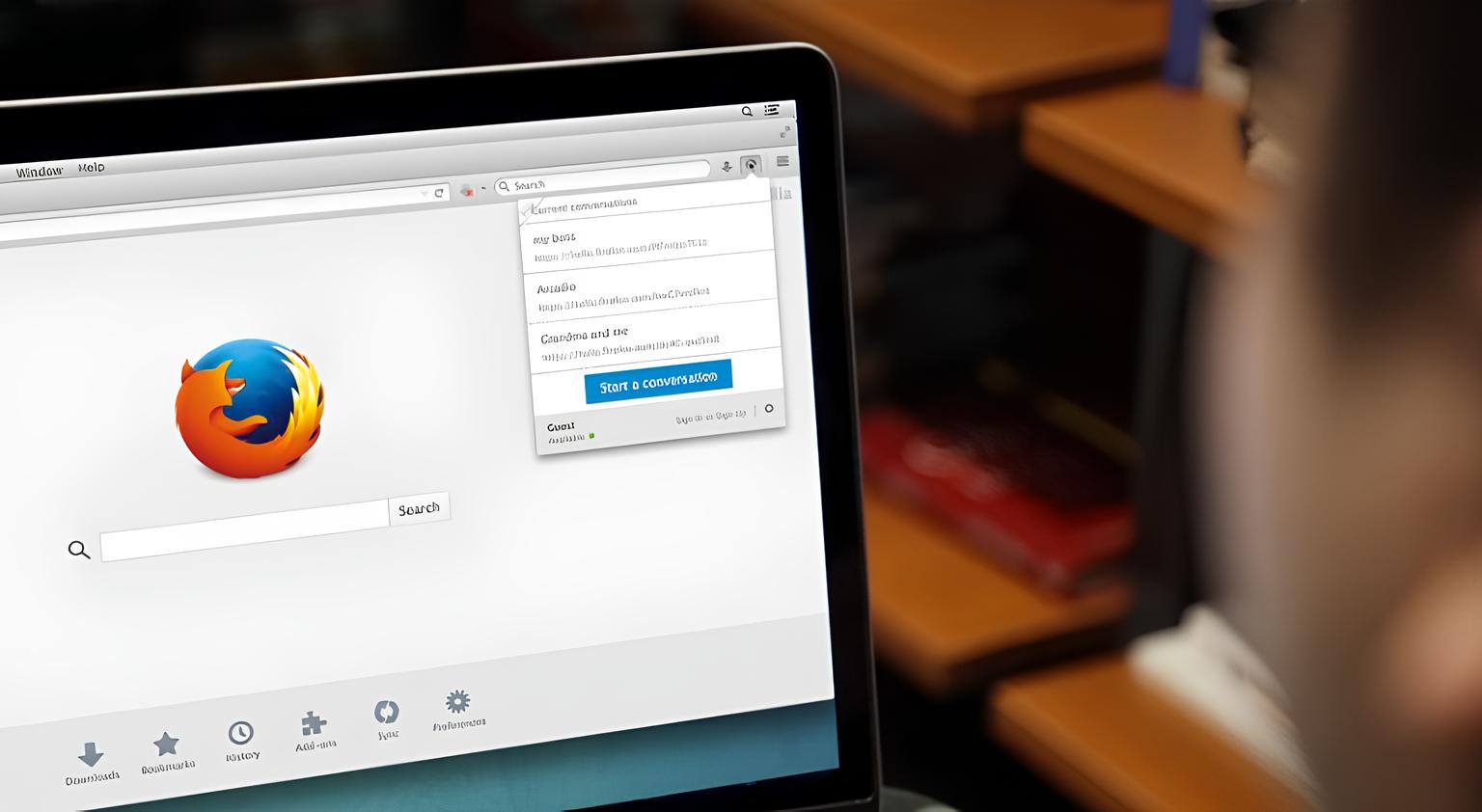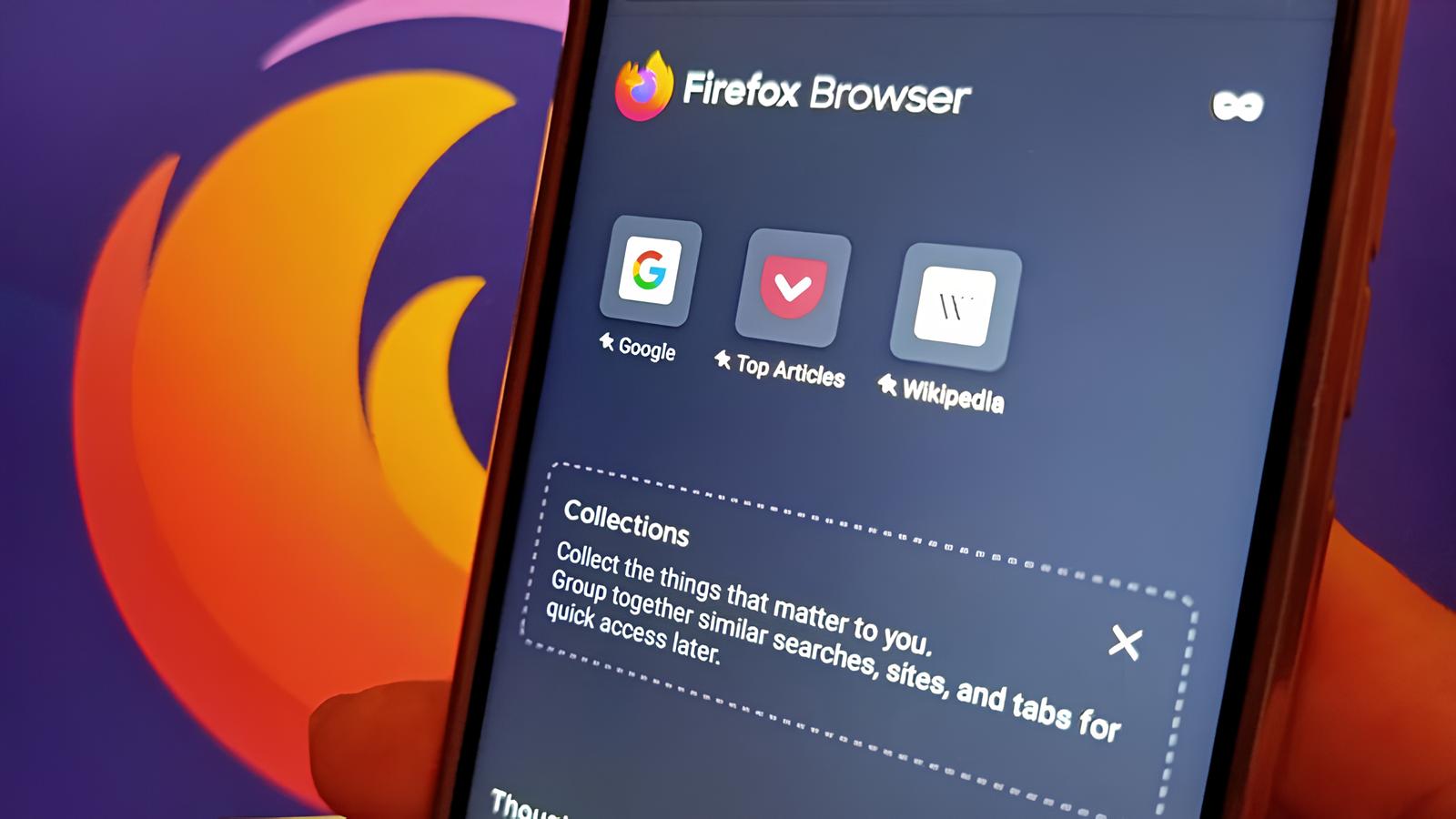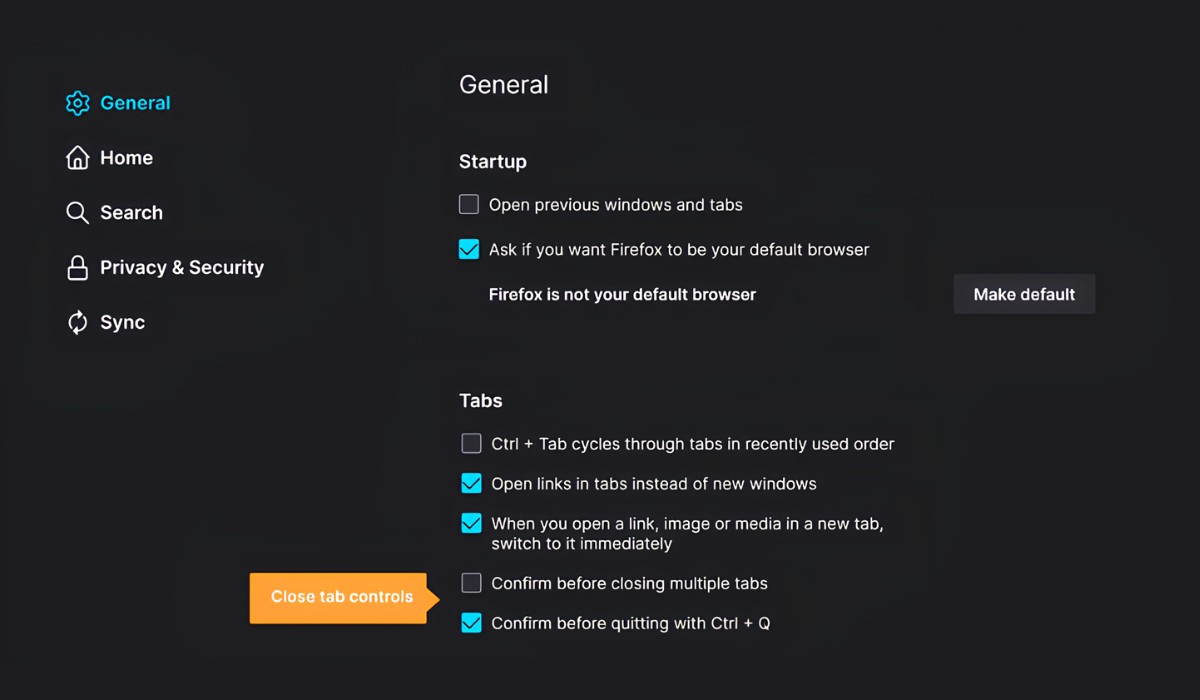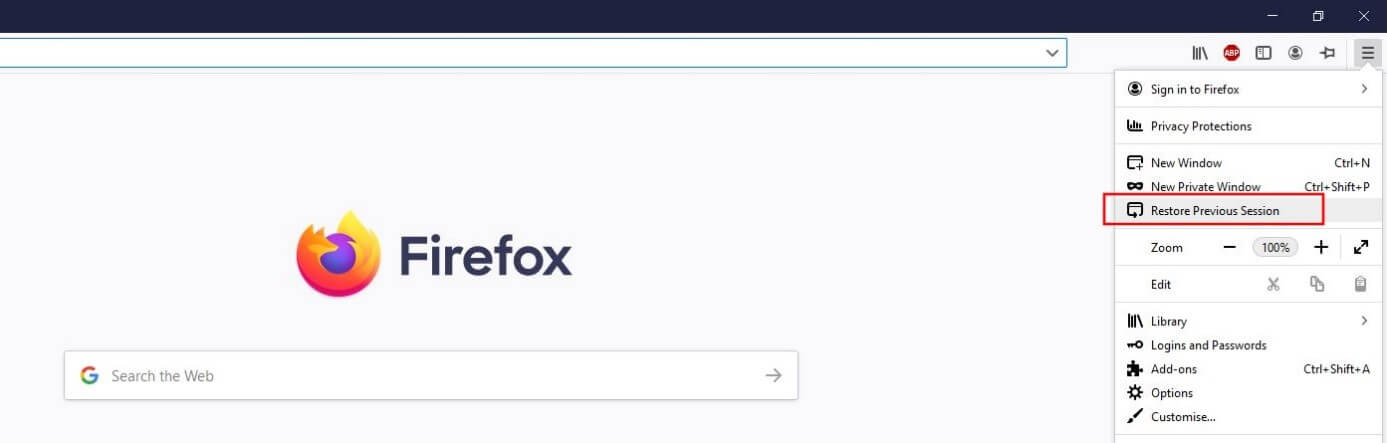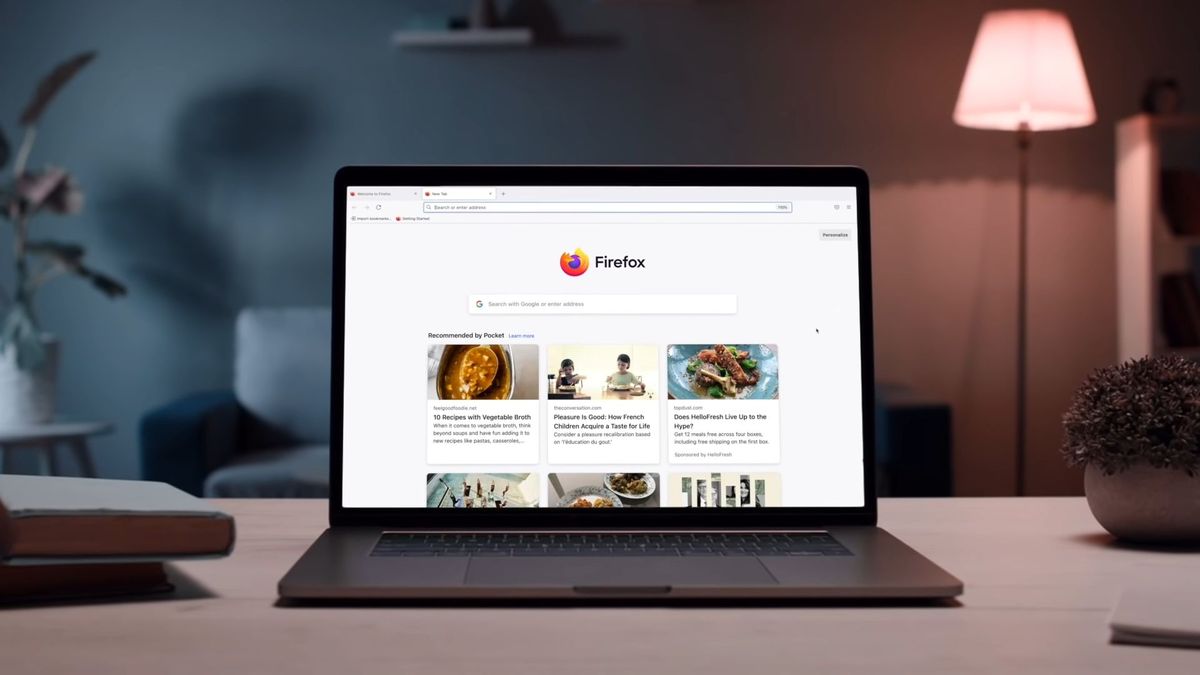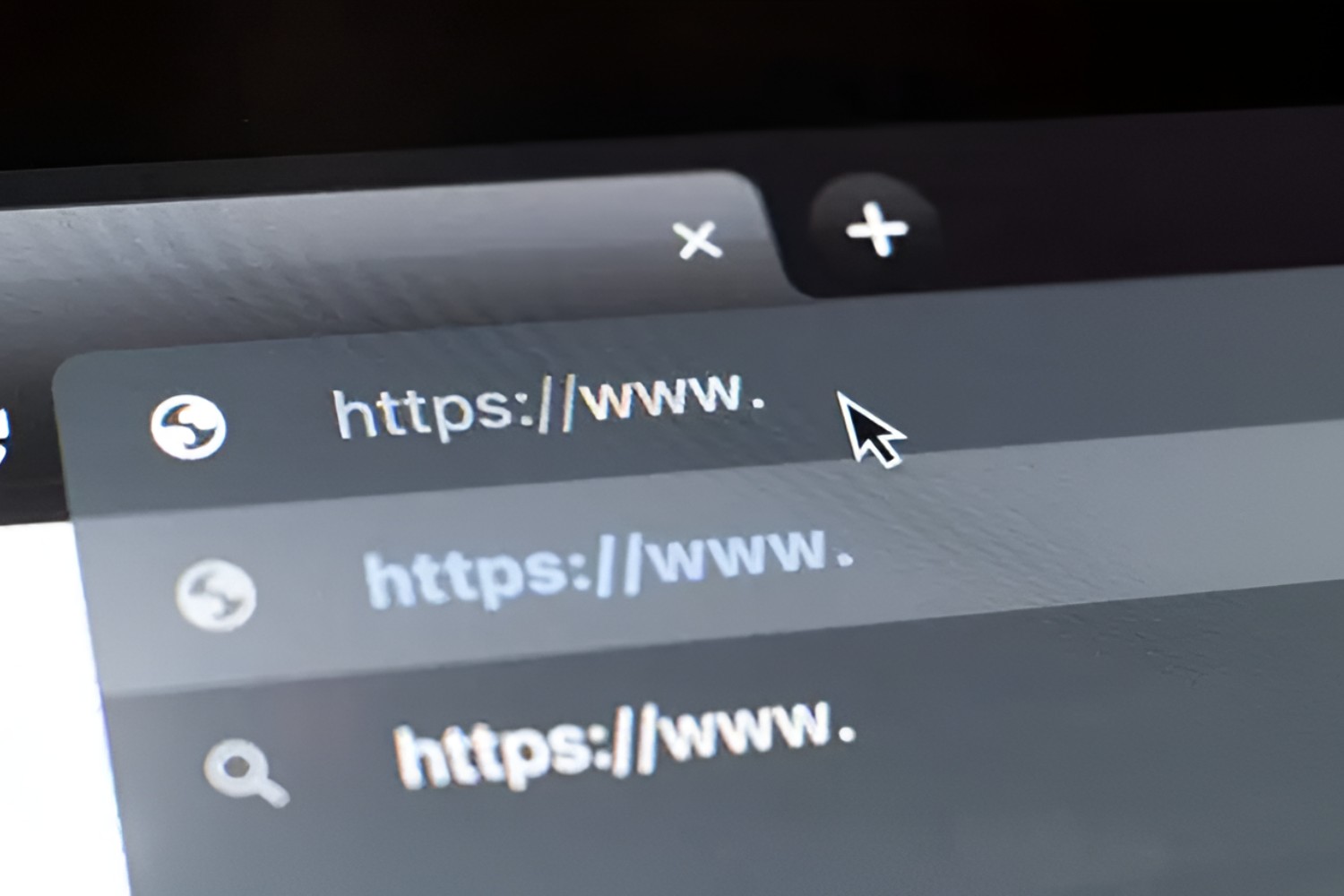Introduction
In the digital age, web browsers have become an indispensable tool for navigating the vast expanse of the internet. Whether you're researching, streaming music, or watching videos, the ability to control the audio output from various tabs can significantly enhance your browsing experience. This is where the feature to mute tabs comes into play, allowing you to silence specific tabs while keeping others audibly active.
Muting tabs can be particularly useful when you have multiple tabs open and want to focus on a specific webpage without being distracted by audio from other tabs. Additionally, it can help conserve system resources by reducing the number of active audio streams, leading to improved performance and a more seamless browsing experience.
In this article, we'll explore three methods for muting tabs in Firefox, one of the most popular web browsers known for its flexibility and customization options. The first method involves using the Tab Mute extension, a convenient tool that provides granular control over tab audio. The second method delves into utilizing the built-in settings within the Firefox browser itself, offering a straightforward approach for managing tab audio. Lastly, we'll explore how to leverage the Volume Mixer in Windows to mute specific tabs, providing an alternative solution for controlling audio output.
By mastering these methods, you'll gain the ability to tailor your browsing environment to suit your preferences, ensuring a more personalized and enjoyable online experience. Whether you're a productivity enthusiast, a music aficionado, or a video content consumer, the ability to mute tabs in Firefox empowers you to take full command of your browsing journey. Let's delve into these methods and unlock the potential for a more harmonious and tailored browsing experience.
Method 1: Using the Tab Mute Extension
The Tab Mute extension is a powerful tool that provides a seamless way to manage audio output from individual tabs within the Firefox browser. This extension empowers users with the ability to selectively mute specific tabs, offering granular control over their browsing experience.
To begin, navigate to the Firefox Add-ons store and search for the "Tab Mute" extension. Once located, simply click "Add to Firefox" to install the extension. After installation, a speaker icon will appear on the right side of the tab when audio is detected, providing a visual indicator of active audio streams.
When you encounter a tab playing audio that you wish to mute, simply click on the speaker icon within the tab. This action will instantly silence the audio from that specific tab, allowing you to focus on other tasks without being interrupted by unwanted sound. Furthermore, the speaker icon will change to indicate that the tab is muted, providing a clear visual cue of its status.
The Tab Mute extension also offers the convenience of unmuting tabs with a single click. By clicking the speaker icon again, the audio will be restored, allowing you to seamlessly transition between muted and unmuted states as per your preferences.
This extension is particularly beneficial for users who frequently engage in multitasking, as it enables them to manage audio output without disrupting their workflow. Whether you're conducting research, participating in virtual meetings, or enjoying multimedia content, the Tab Mute extension empowers you to tailor your browsing environment to suit your specific needs.
In addition to muting individual tabs, the Tab Mute extension also provides the option to mute all tabs at once, offering a comprehensive approach to managing audio output across the entire browser. This feature is especially useful when you need to quickly silence all tabs, providing a convenient way to create a quieter browsing environment.
By leveraging the Tab Mute extension, users can enjoy a more personalized and controlled browsing experience, ensuring that audio output aligns with their preferences and activities. With its intuitive interface and seamless functionality, this extension serves as a valuable tool for enhancing productivity and minimizing distractions while navigating the web.
Method 2: Using the Firefox Browser Settings
Utilizing the built-in settings within the Firefox browser itself provides a straightforward and efficient method for managing tab audio. Firefox offers native features that allow users to control audio output from individual tabs, empowering them to tailor their browsing experience to their preferences.
To begin, open the Firefox browser and navigate to the tab from which you wish to mute the audio. Once on the desired tab, look for the speaker icon that appears on the tab itself when audio is being played. This visual indicator serves as a convenient way to identify tabs with active audio streams.
Next, simply right-click on the tab to reveal a contextual menu. Within this menu, you will find the option to mute the tab, allowing you to silence the audio output with a single click. By selecting this option, the audio from the specific tab will be muted, providing a quick and seamless way to manage audio output without the need for additional extensions or third-party tools.
In addition to muting individual tabs, Firefox also offers the option to mute all tabs at once, providing a comprehensive approach to controlling audio output across the entire browser. This feature is particularly useful when you need to quickly silence all tabs, offering a convenient way to create a quieter browsing environment.
Furthermore, Firefox allows users to unmute tabs with ease. By simply right-clicking on the muted tab and selecting the unmute option from the contextual menu, users can restore audio output, enabling them to seamlessly transition between muted and unmuted states as per their preferences.
By leveraging the native settings within the Firefox browser, users can effectively manage tab audio without the need for additional extensions or plugins. This built-in functionality aligns with Firefox's commitment to providing a customizable and user-centric browsing experience, empowering users to tailor their audio output to suit their specific needs and activities.
In summary, the Firefox browser settings offer a user-friendly and intuitive method for muting and unmuting tabs, providing a seamless way to control audio output without relying on external tools. Whether you're conducting research, enjoying multimedia content, or engaging in virtual meetings, Firefox's native features enable you to take full command of your browsing environment, ensuring a more personalized and enjoyable online experience.
Method 3: Using the Volume Mixer in Windows
When it comes to managing audio output from specific tabs in the Firefox browser, leveraging the Volume Mixer in Windows provides an alternative yet effective method for controlling tab audio. The Volume Mixer is a native feature in Windows that allows users to adjust the volume levels for individual applications and processes, offering a comprehensive way to fine-tune audio output across various sources.
To begin, ensure that the Firefox browser is open and audio is playing from the tab that you wish to manage. Next, navigate to the Volume Mixer by clicking on the speaker icon in the Windows taskbar. This action will reveal the Volume Mixer interface, displaying a list of active applications and processes with their respective volume sliders.
Within the Volume Mixer, locate the Firefox browser among the listed applications. Once identified, you will find a dedicated volume slider for Firefox, allowing you to adjust the audio output specifically for the browser. By moving the slider to the lowest position, you can effectively mute the audio from Firefox, providing a seamless way to silence the tab without directly interacting with the browser interface.
The Volume Mixer in Windows also offers the flexibility to adjust the volume levels for other applications and processes, providing a comprehensive approach to managing audio output across the system. This feature is particularly beneficial for users who seek granular control over audio settings, enabling them to tailor their audio environment to suit their preferences and activities.
Furthermore, the Volume Mixer allows users to quickly unmute tabs by adjusting the volume slider back to the desired level. This intuitive functionality empowers users to seamlessly transition between muted and unmuted states, ensuring a fluid and personalized browsing experience.
By leveraging the Volume Mixer in Windows, users can effectively manage tab audio from the Firefox browser, offering an alternative method for controlling audio output without relying on browser-specific settings or extensions. This native feature aligns with Windows' commitment to providing users with comprehensive control over their system's audio environment, empowering them to tailor their audio output to suit their specific needs and preferences.
In summary, the Volume Mixer in Windows serves as a valuable tool for managing tab audio in Firefox, offering a comprehensive and intuitive approach to controlling audio output across the system. Whether you're engaging in multimedia activities, virtual meetings, or productivity tasks, the Volume Mixer provides a seamless way to tailor your audio environment, ensuring a more personalized and enjoyable browsing experience.