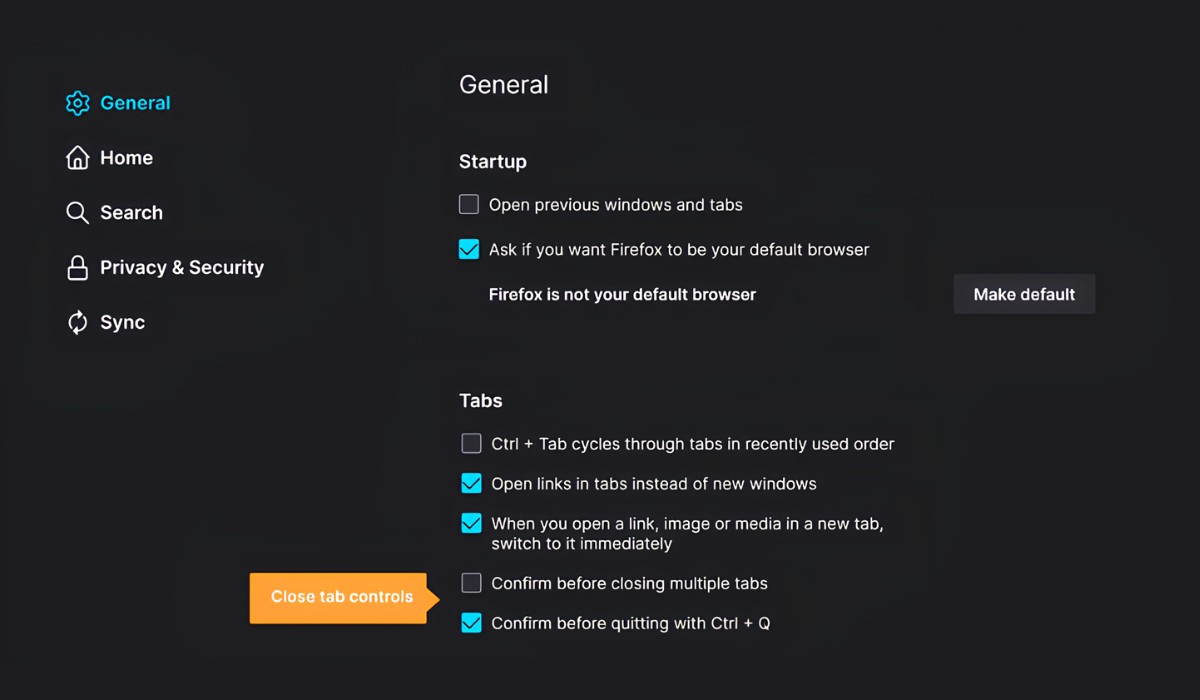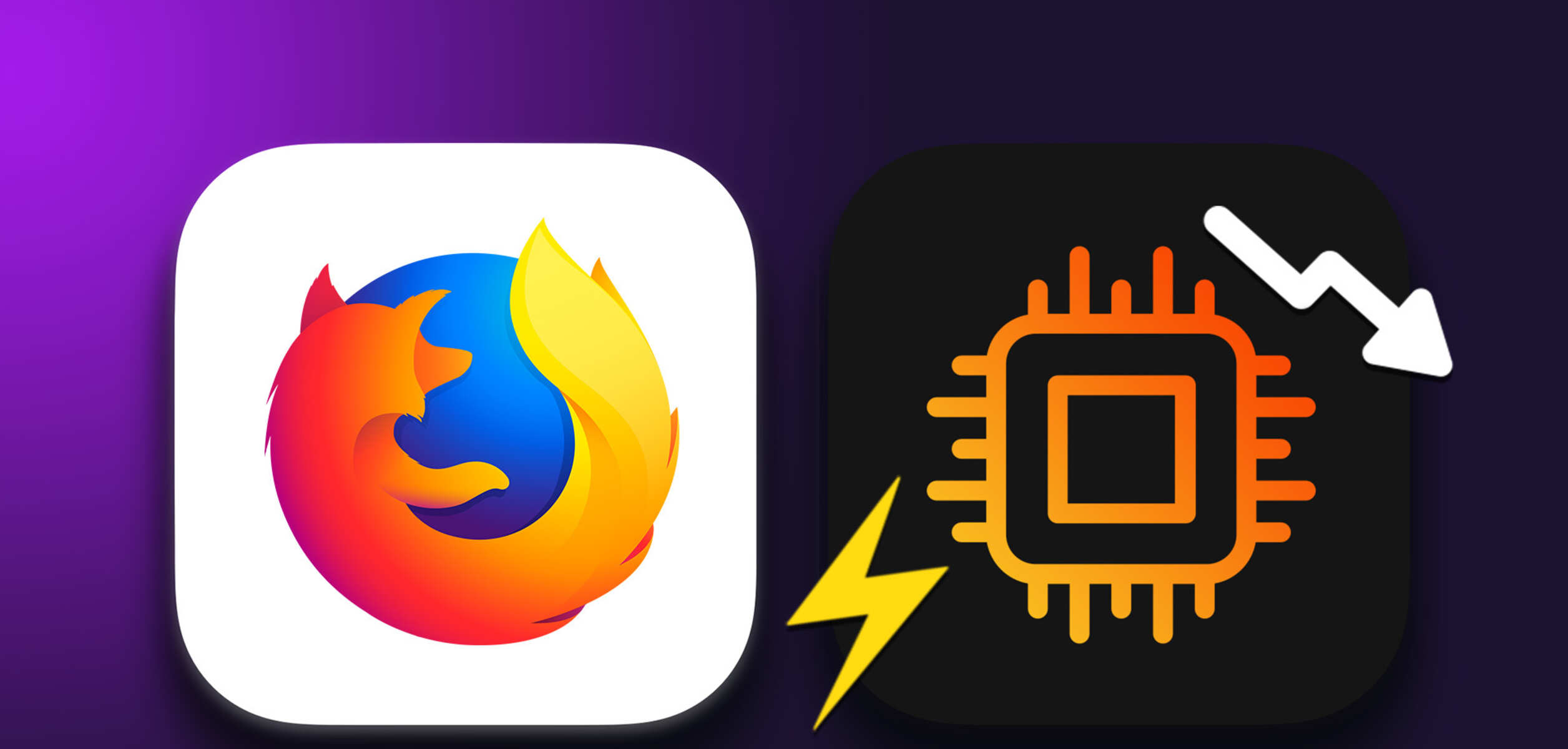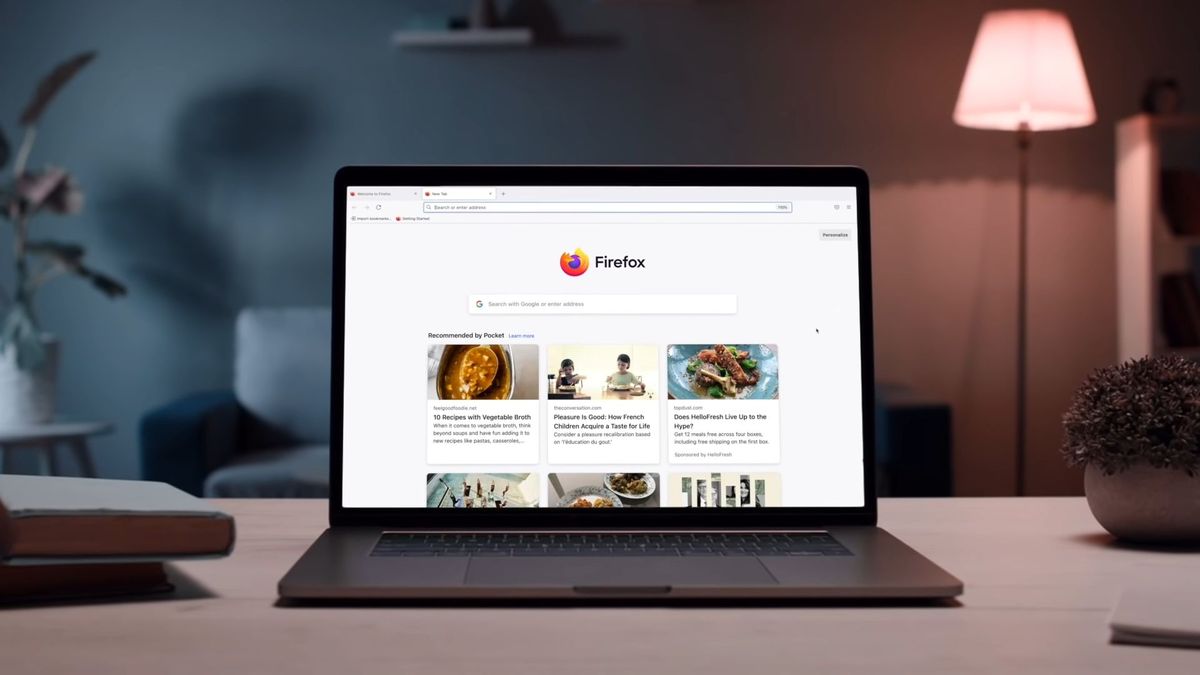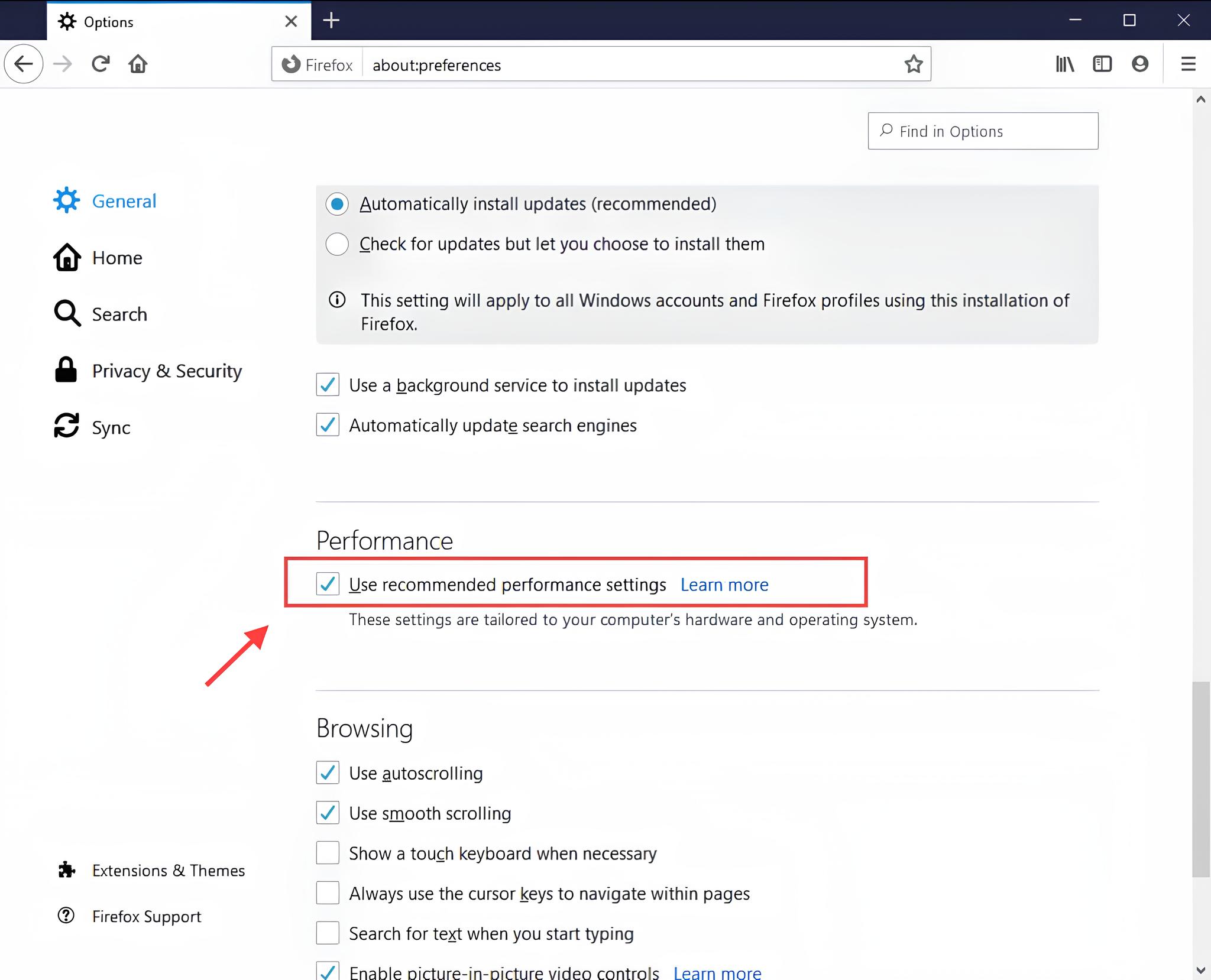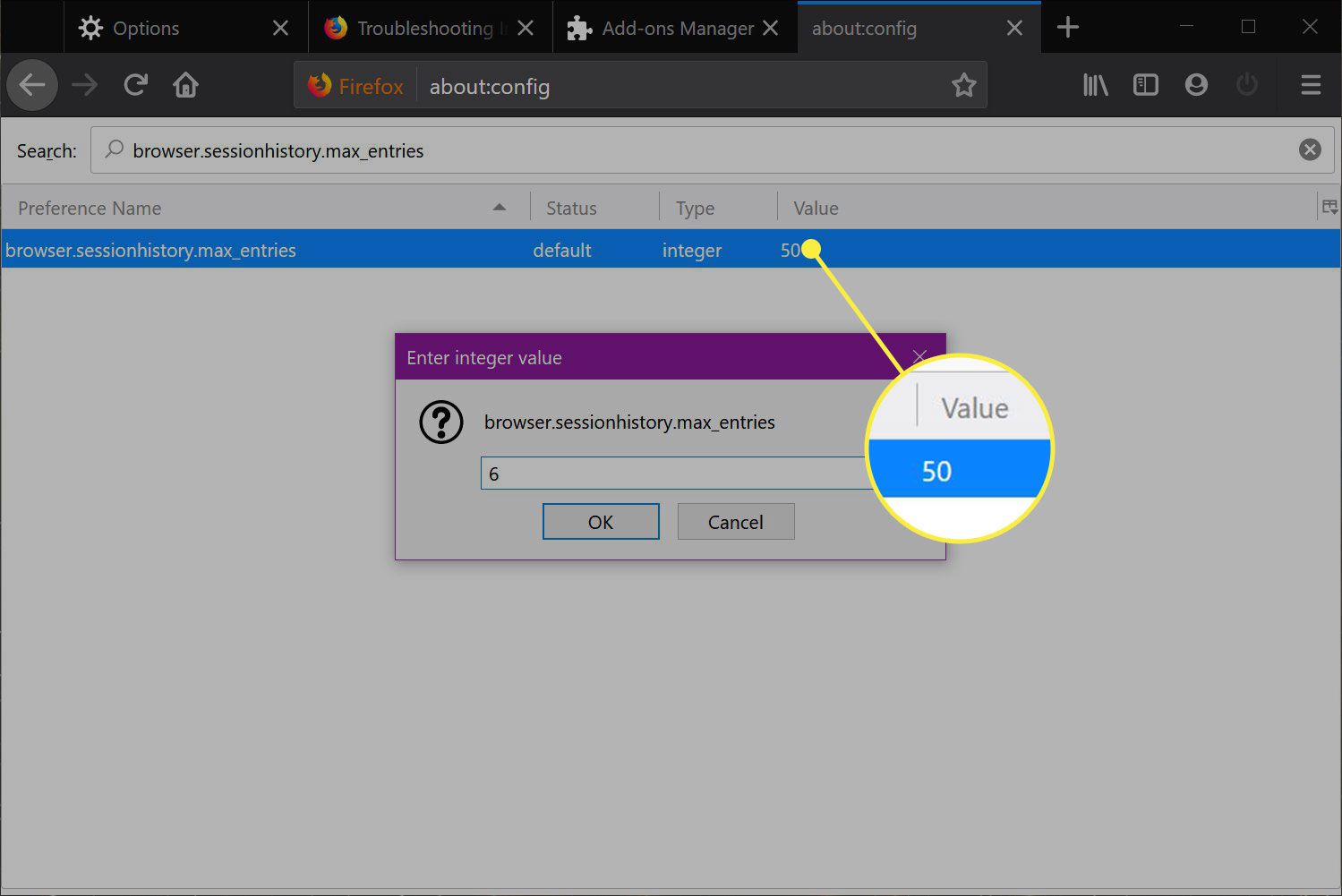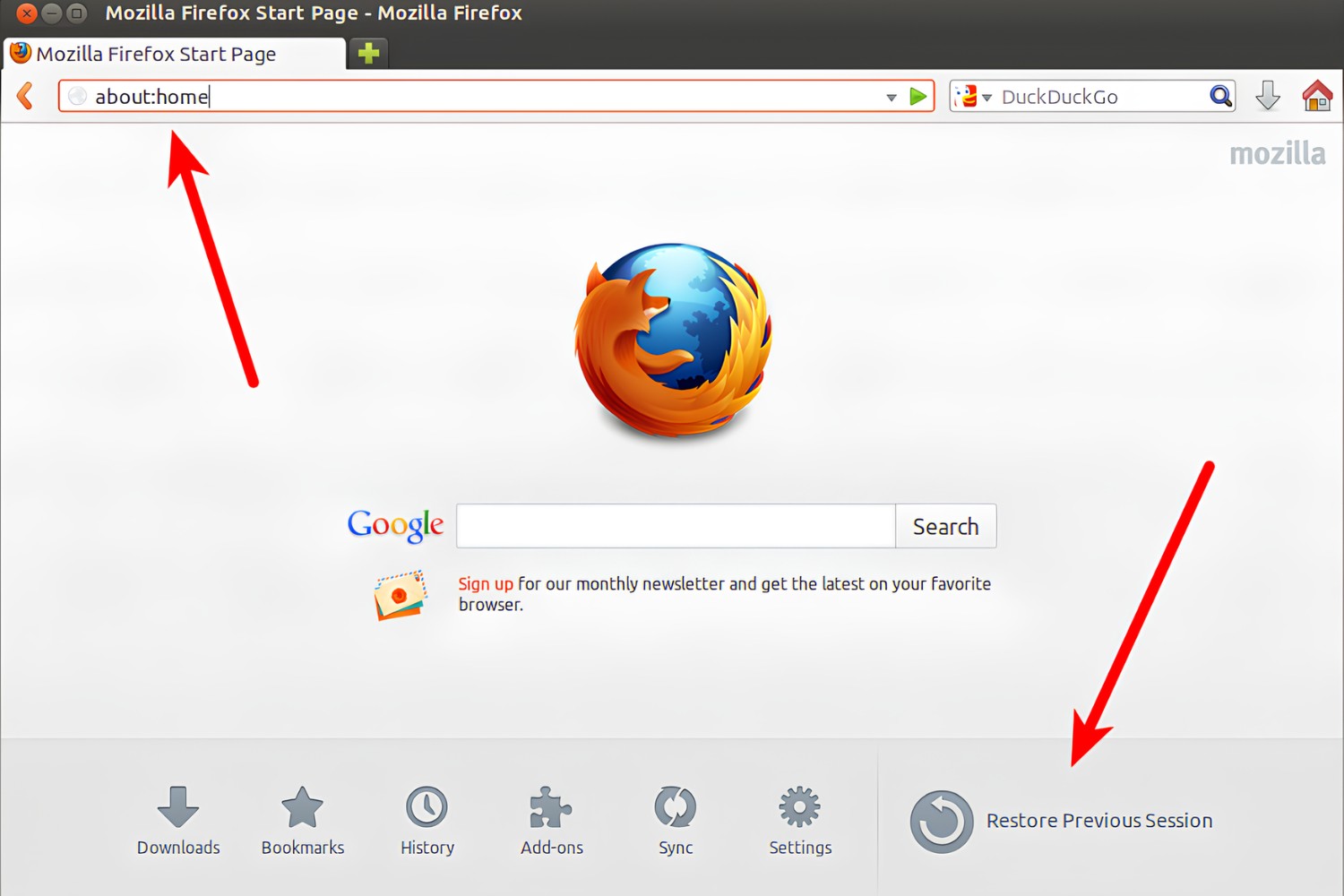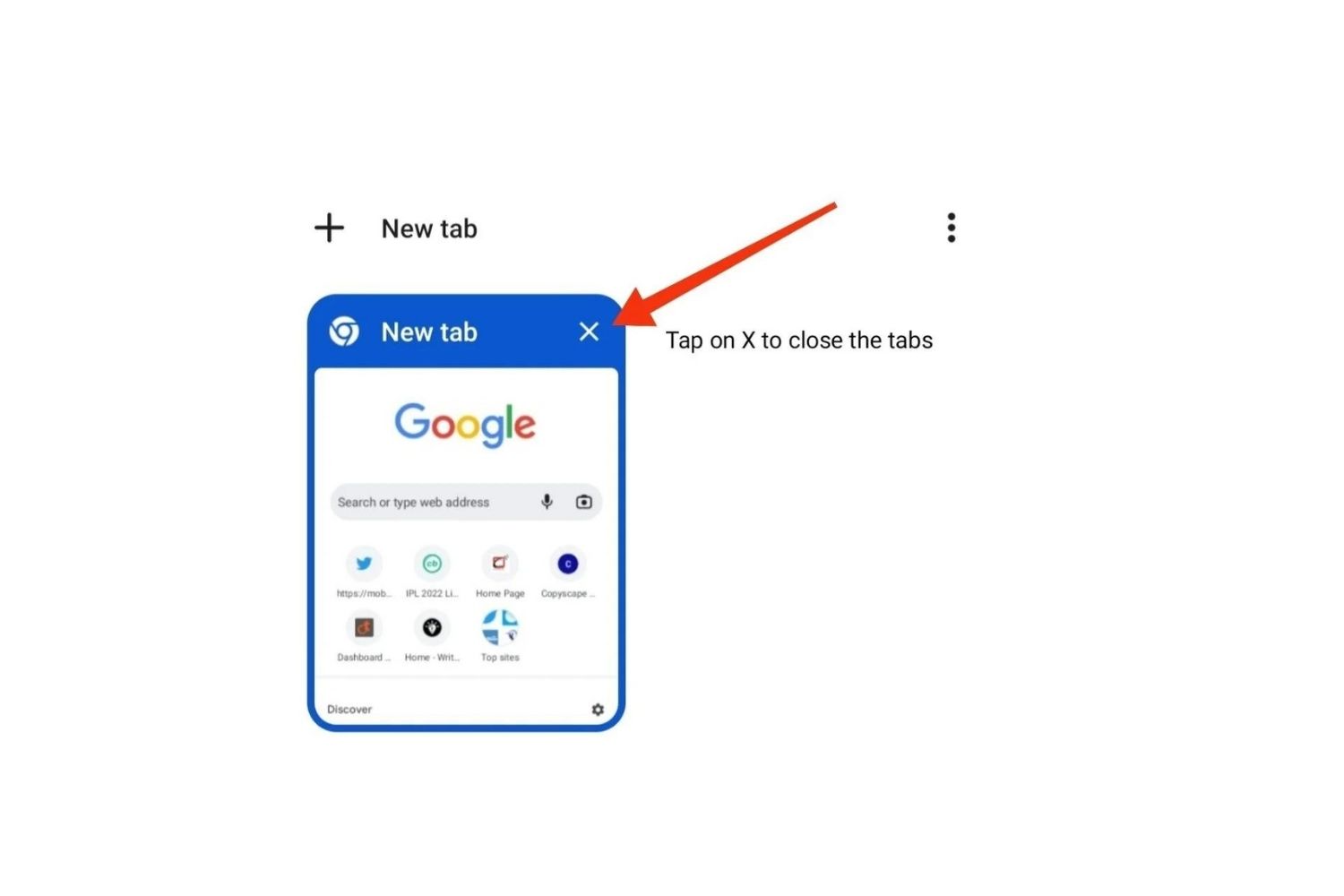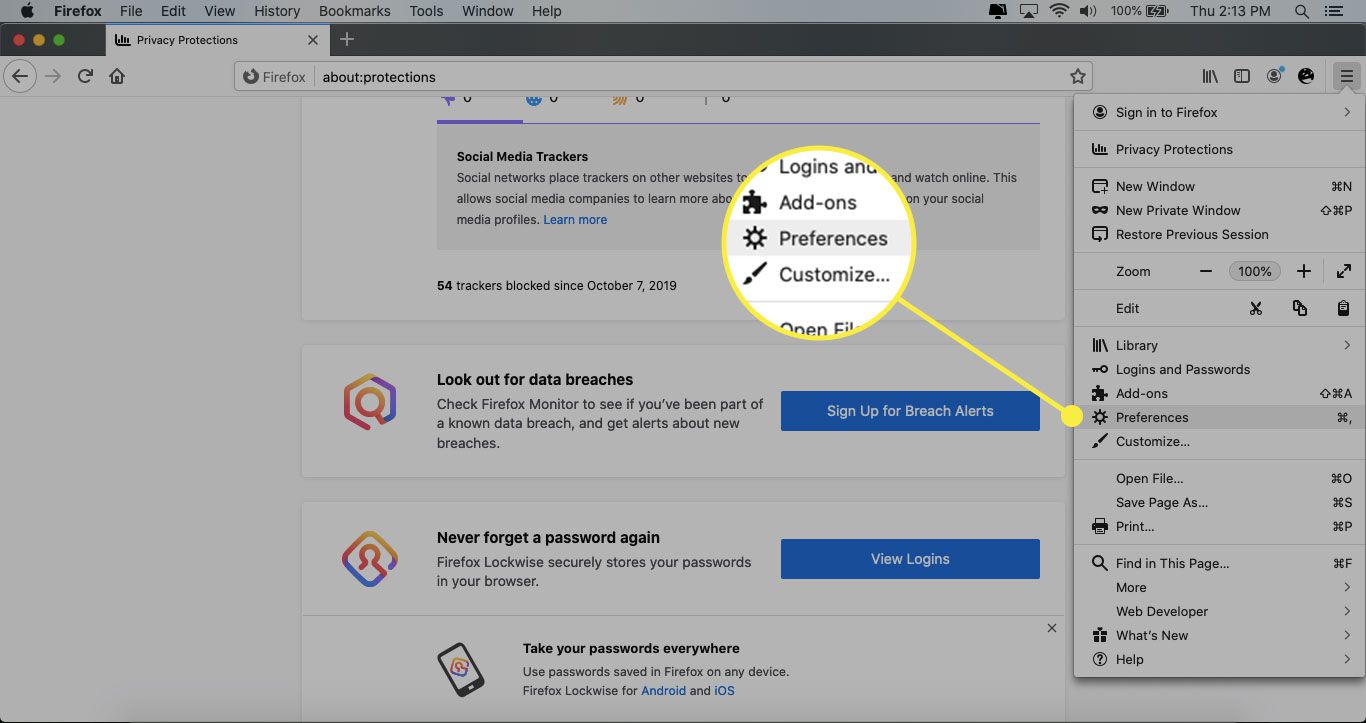Introduction
Keeping multiple tabs open in your web browser is a common practice for many internet users. Whether you're conducting research, managing multiple projects, or simply enjoying leisurely browsing, having numerous tabs open simultaneously can enhance productivity and convenience. However, managing and preserving these tabs across browsing sessions can be a challenge. Fortunately, there are various methods and browser extensions available to help you effortlessly keep tabs open in Firefox, ensuring that your browsing experience remains seamless and organized.
In this article, we will explore different techniques and extensions that allow you to retain and manage your open tabs in Firefox. From leveraging the built-in session restore feature to utilizing popular extensions like Tab Session Manager and OneTab, you'll discover practical solutions to maintain your browsing sessions without overwhelming your browser or sacrificing performance.
By implementing these strategies, you can effectively streamline your browsing experience, reduce clutter, and easily access important web pages whenever you need them. Whether you're a student, professional, or avid internet enthusiast, mastering the art of keeping tabs open in Firefox can significantly enhance your online productivity and overall browsing satisfaction. Let's delve into these methods and extensions to unlock the full potential of your browsing sessions.
Using the built-in session restore feature
Firefox comes equipped with a powerful built-in session restore feature that allows users to effortlessly save and restore their browsing sessions. This feature is particularly useful for preserving open tabs across browsing sessions, ensuring that you can seamlessly pick up where you left off without losing important web pages or valuable research.
When using the built-in session restore feature in Firefox, the browser automatically saves your open tabs and windows when you close it. Upon reopening Firefox, you have the option to restore your previous browsing session, which includes all the tabs and windows that were open before the browser was closed. This functionality is incredibly convenient, especially when you need to maintain continuity in your browsing activities or revisit specific web pages at a later time.
To utilize the built-in session restore feature in Firefox, simply follow these steps:
-
Automatic Session Restore: By default, Firefox is configured to automatically restore your previous browsing session when you reopen the browser. This means that if you had multiple tabs open before closing Firefox, those tabs will be restored when you launch the browser again. This seamless process eliminates the need to manually save or manage your open tabs, providing a hassle-free experience for users.
-
Manual Session Restore: In addition to automatic session restore, Firefox also offers the option to manually restore your previous browsing session. If, for any reason, your tabs and windows are not automatically restored when you reopen the browser, you can access the "Restore Previous Session" feature from the Firefox menu. This allows you to retrieve your previous browsing session with just a few clicks, ensuring that no tabs are lost in the process.
-
Customization and Control: Firefox provides users with the flexibility to customize their session restore preferences. Through the browser's settings, you can choose to have Firefox open specific pages or a blank page upon startup, or opt for the browser to show your windows and tabs from the previous session. This level of control empowers users to tailor their browsing experience according to their preferences and workflow.
By leveraging the built-in session restore feature in Firefox, users can effortlessly maintain their open tabs and browsing sessions without the need for additional extensions or third-party tools. This native functionality streamlines the process of preserving and accessing important web pages, ultimately enhancing the overall browsing experience for Firefox users.
Using the Tab Session Manager extension
The Tab Session Manager extension is a powerful tool that offers advanced tab management capabilities for Firefox users. This feature-rich extension empowers users to efficiently organize, save, and restore their browsing sessions, making it an invaluable asset for individuals who frequently work with multiple tabs and windows.
With the Tab Session Manager extension installed, users gain access to a comprehensive set of features designed to streamline tab management within Firefox. Upon installation, the extension seamlessly integrates into the browser, providing a user-friendly interface for managing tabs and sessions. Users can effortlessly save their current browsing session, organize tabs into custom groups, and easily restore previous sessions with just a few clicks.
One of the key benefits of the Tab Session Manager extension is its ability to save and restore multiple tab sessions, allowing users to categorize and store different sets of tabs for various purposes. This functionality is particularly useful for individuals who engage in diverse activities or projects, as it enables them to maintain separate tab collections without cluttering their primary browsing window.
Furthermore, the extension offers customization options, allowing users to name and label their saved sessions for easy identification. This feature is instrumental in maintaining a well-organized tab management system, as users can conveniently distinguish between different sets of tabs based on their specific content or context.
In addition to session organization, the Tab Session Manager extension provides seamless session restoration, ensuring that users can effortlessly retrieve their saved tab collections whenever needed. Whether resuming a previous research project, accessing a set of reference materials, or revisiting favorite websites, the extension simplifies the process of recalling and reopening specific tab sessions, thereby enhancing productivity and workflow efficiency.
Moreover, the Tab Session Manager extension offers synchronization capabilities, enabling users to access their saved tab sessions across multiple devices. This functionality is particularly beneficial for individuals who utilize Firefox on different platforms, as it ensures consistent access to their organized tab collections regardless of the device being used.
Overall, the Tab Session Manager extension serves as a versatile and indispensable tool for Firefox users seeking enhanced tab management capabilities. By leveraging its robust features, users can effectively organize, save, and restore their browsing sessions with ease, ultimately optimizing their browsing experience and productivity within the Firefox browser.
Using the OneTab extension
The OneTab extension is a popular and efficient tool designed to streamline tab management within the Firefox browser. Upon installation, this extension provides users with a convenient solution for consolidating and organizing their open tabs, effectively reducing tab clutter and optimizing system resources.
One of the key features of the OneTab extension is its ability to convert multiple open tabs into a single list. When activated, the extension condenses all open tabs into a single tab, displaying a list of the URLs for easy reference. This functionality is particularly beneficial for users who frequently find themselves overwhelmed by numerous open tabs, as it offers a simple and effective method for decluttering the browsing interface without losing access to important web pages.
Furthermore, the OneTab extension allows users to easily restore individual tabs or entire tab groups from the consolidated list. This flexibility enables users to maintain a tidy browsing environment while retaining the ability to quickly access specific web pages as needed. Whether resuming a previous research session, revisiting saved articles, or accessing reference materials, the extension empowers users to efficiently manage their tab collections without sacrificing accessibility.
In addition to tab consolidation and restoration, OneTab offers customization options, allowing users to organize their tab groups with personalized names and labels. This feature enhances the overall organization and usability of the tab list, enabling users to categorize and differentiate between various sets of tabs based on their content or context. By providing this level of customization, the extension facilitates a more structured and intuitive approach to tab management, ultimately contributing to a more streamlined browsing experience.
Moreover, the OneTab extension includes synchronization capabilities, enabling users to access their tab lists across different devices. This functionality is particularly advantageous for individuals who utilize Firefox on multiple platforms, as it ensures consistent access to their organized tab collections regardless of the device being used. This seamless synchronization feature enhances the portability and accessibility of tab management, allowing users to seamlessly transition between devices without losing their tab organization.
Overall, the OneTab extension serves as a valuable asset for Firefox users seeking to optimize tab management and declutter their browsing experience. By leveraging its features, users can effectively consolidate, organize, and access their tab collections with ease, ultimately enhancing productivity and efficiency within the Firefox browser.
Conclusion
In conclusion, maintaining and managing open tabs in Firefox is essential for optimizing productivity and enhancing the browsing experience. Whether leveraging the built-in session restore feature, utilizing the Tab Session Manager extension, or harnessing the capabilities of the OneTab extension, Firefox users have access to a diverse range of tools and methods to streamline tab management.
The built-in session restore feature in Firefox provides a seamless and native solution for preserving open tabs and browsing sessions. With automatic and manual session restore options, users can effortlessly pick up where they left off without losing valuable web pages or research materials. The customization and control offered by this feature empower users to tailor their browsing experience according to their preferences, ensuring a personalized and efficient workflow.
For users seeking advanced tab management capabilities, the Tab Session Manager extension offers a comprehensive set of features designed to organize, save, and restore browsing sessions. Its ability to save and restore multiple tab sessions, coupled with customization options and synchronization capabilities, makes it a versatile tool for individuals managing diverse activities or projects across different devices.
Similarly, the OneTab extension provides a convenient solution for consolidating and organizing open tabs, effectively reducing clutter and optimizing system resources. Its tab consolidation and restoration features, coupled with customization options and synchronization capabilities, empower users to efficiently manage their tab collections while maintaining accessibility and organization.
By incorporating these methods and extensions into their browsing routine, Firefox users can effectively declutter their browsing interface, streamline tab management, and optimize their workflow. Whether conducting research, managing multiple projects, or simply organizing favorite websites, the ability to keep tabs open in Firefox seamlessly enhances the overall browsing experience.
In essence, the diverse array of tools and methods available for managing open tabs in Firefox reflects the browser's commitment to empowering users with efficient and customizable browsing experiences. By embracing these solutions, users can unlock the full potential of their browsing sessions, ensuring that important web pages are readily accessible and workflow efficiency is maximized.