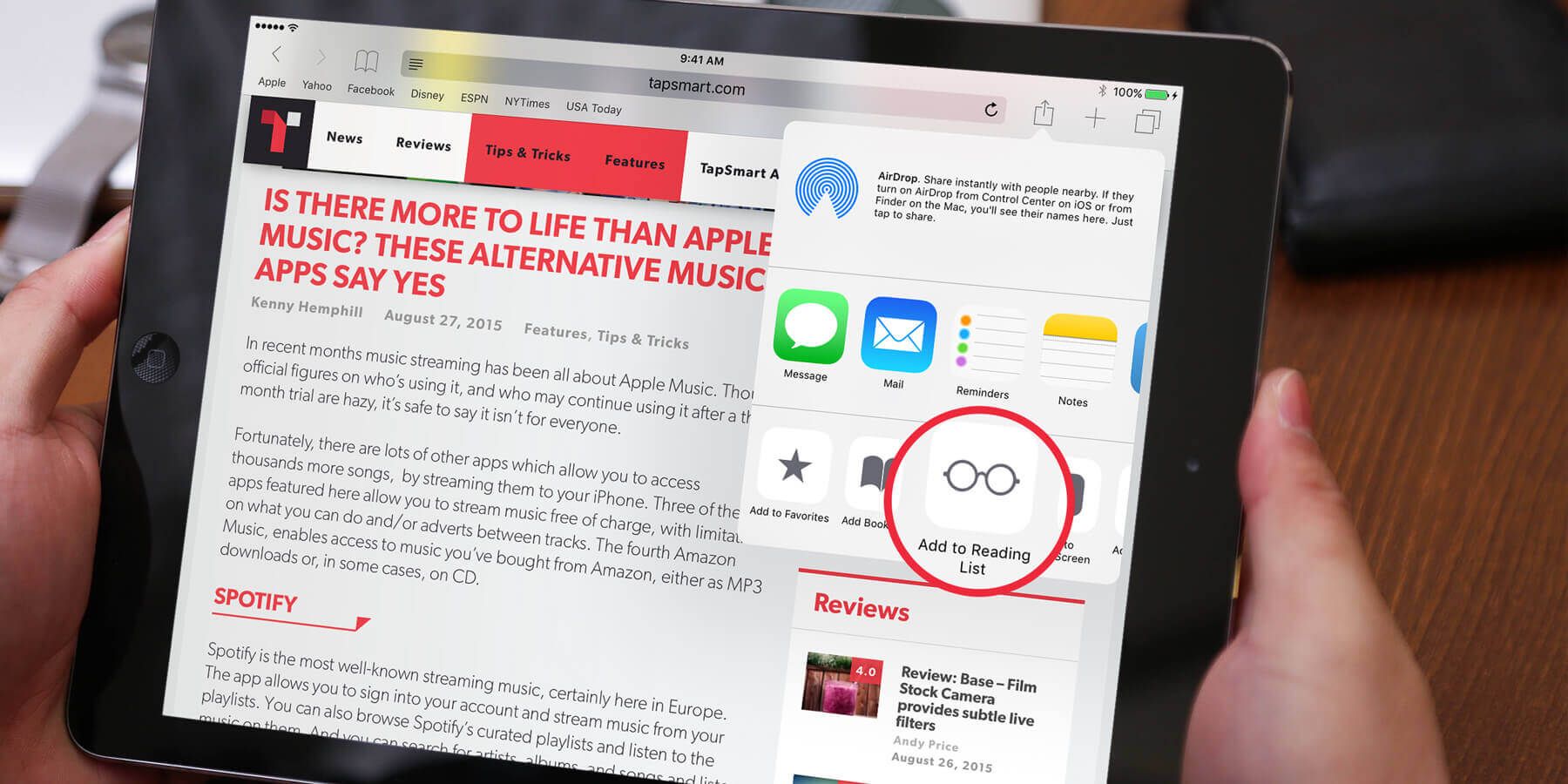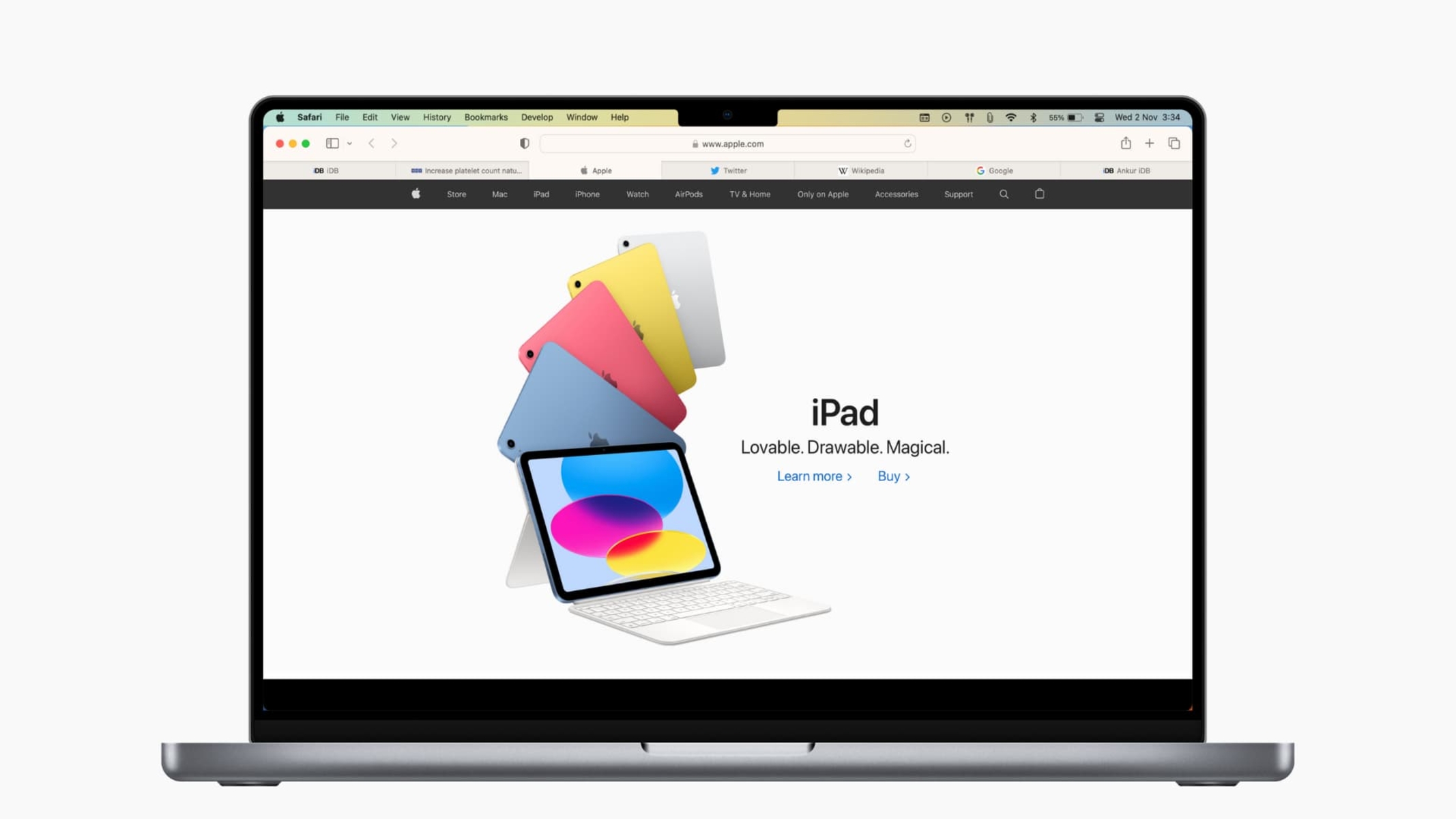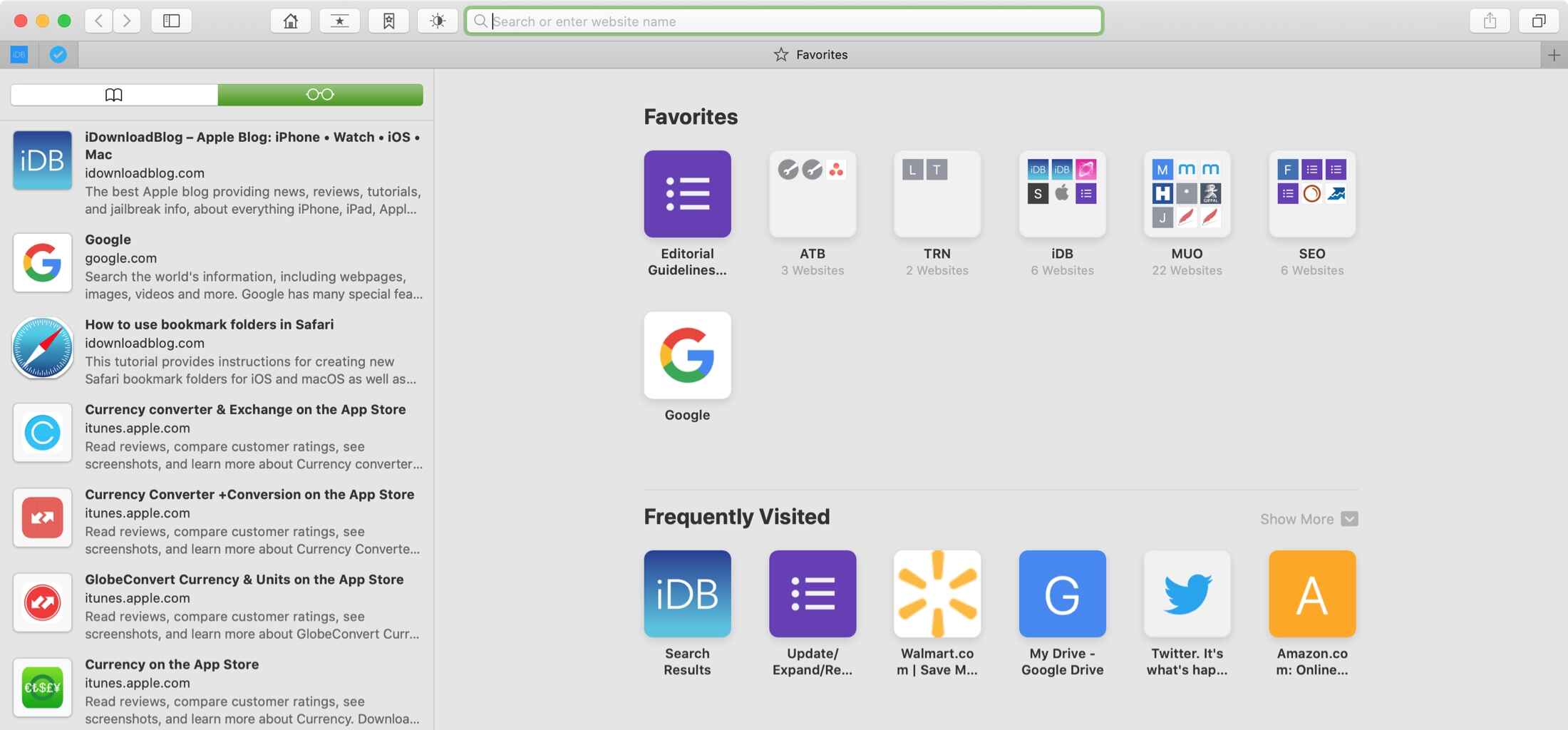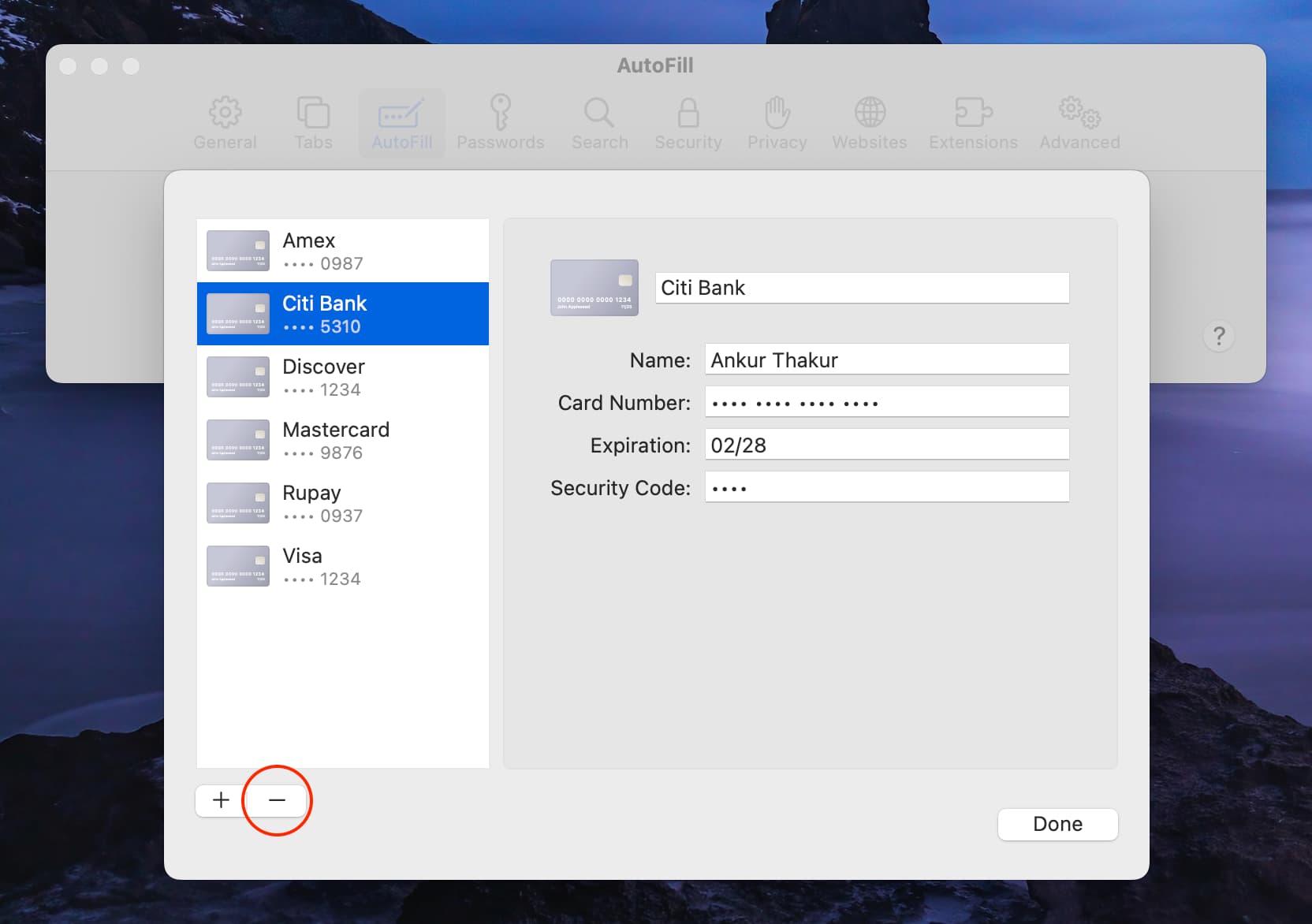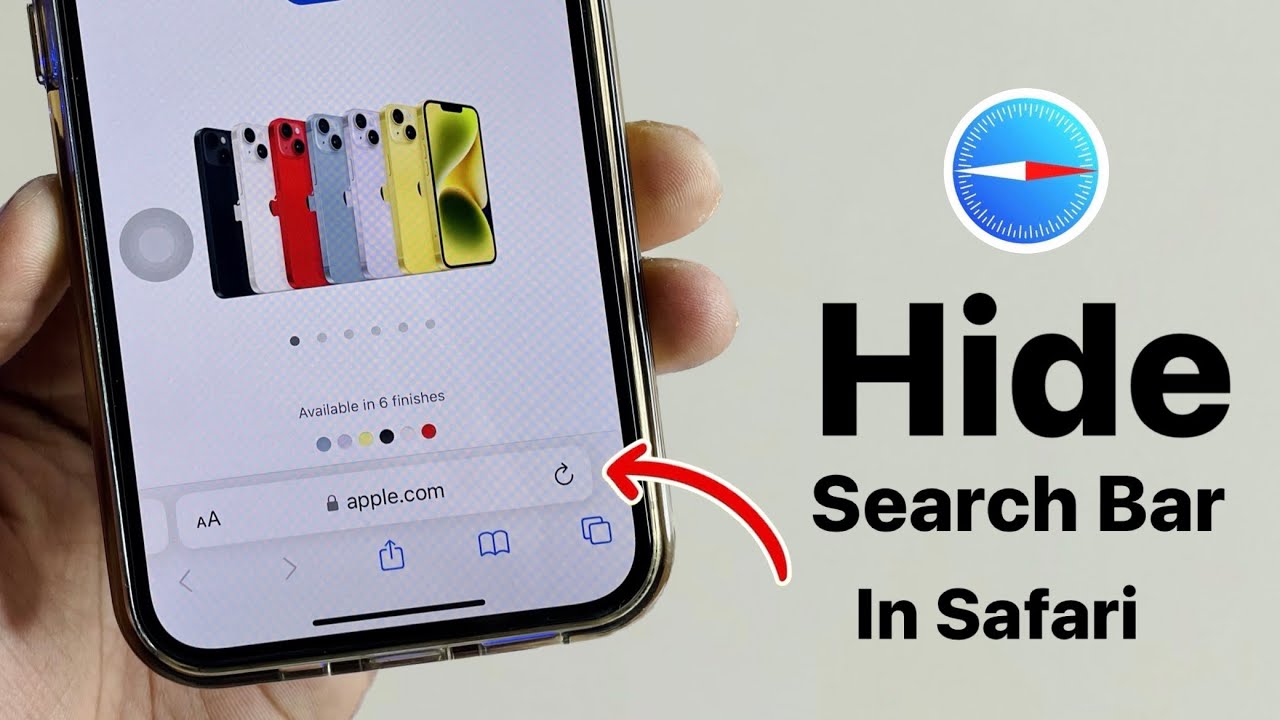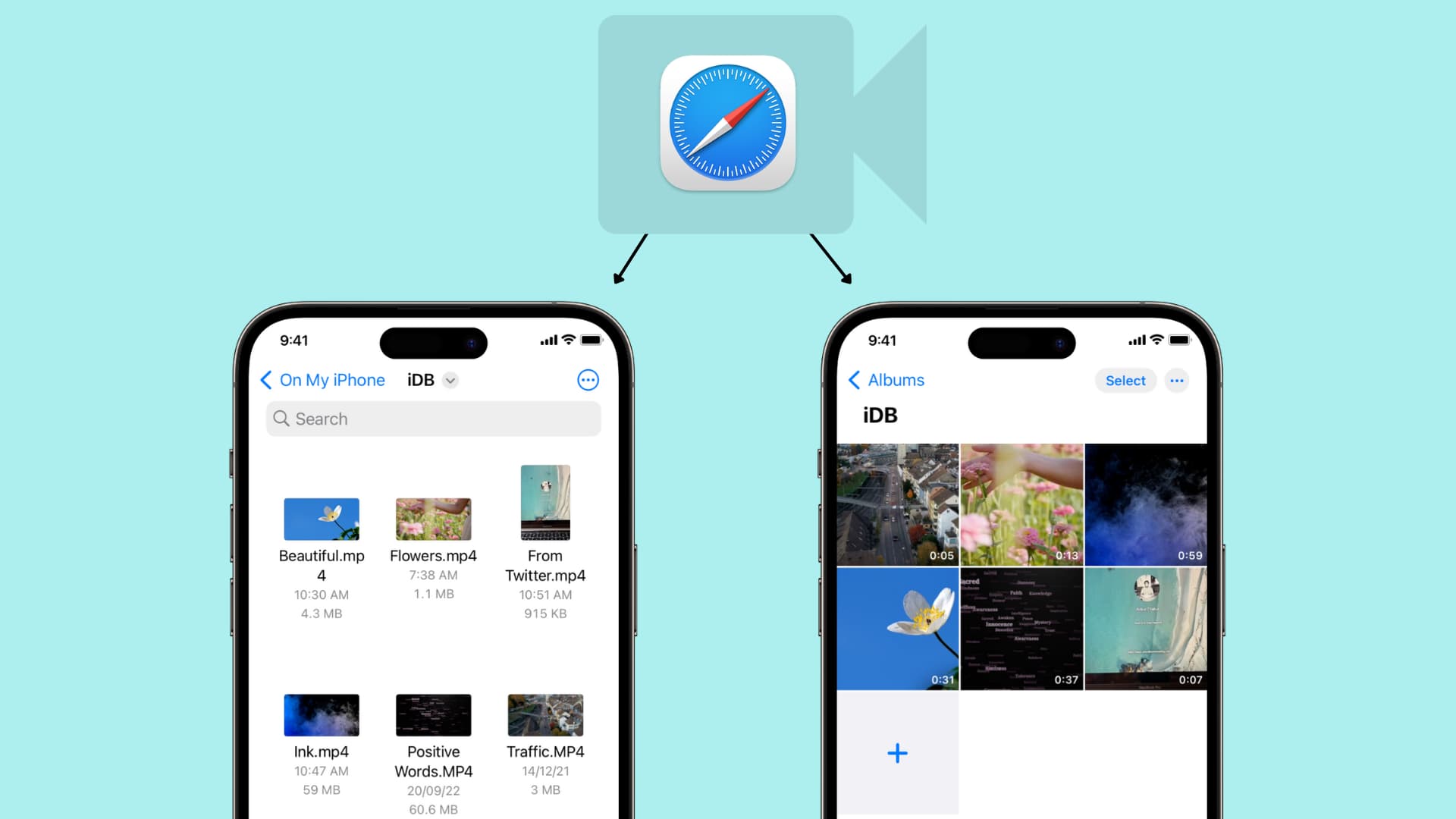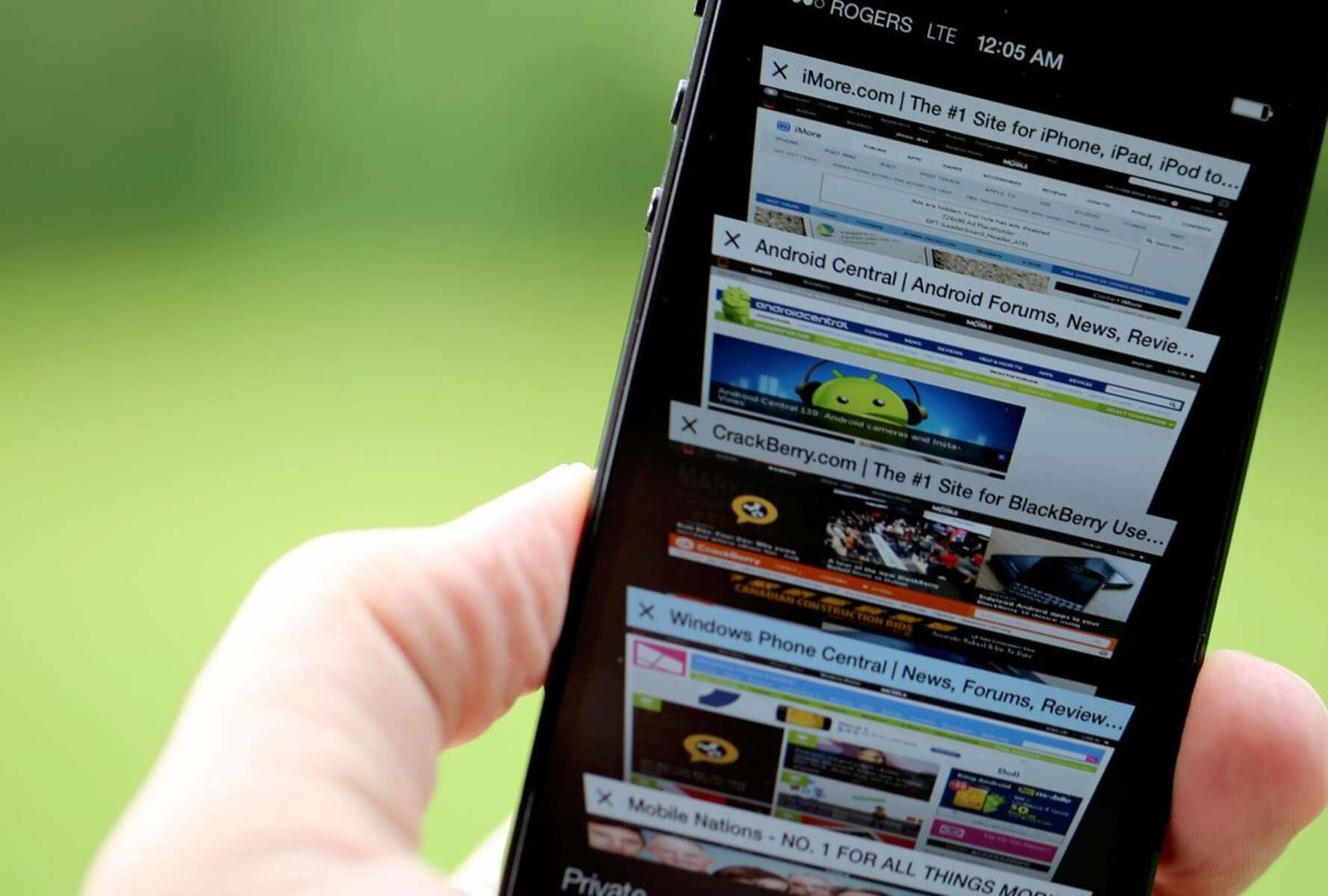Introduction
Have you ever wished you could have your web browser read articles, blog posts, or any other text on the screen out loud to you? Well, if you're a Safari user, you're in luck! Safari, the default web browser for Apple devices, comes with a nifty feature called Speak Screen that allows you to do just that. Whether you're multitasking, relaxing, or simply prefer to listen rather than read, this feature can be a game-changer in how you consume content on the web.
The Speak Screen feature in Safari is designed to cater to a wide range of users, including those with visual impairments, learning disabilities, or simply anyone who prefers auditory learning. By leveraging the power of text-to-speech technology, Safari empowers users to have web content read aloud, making it more accessible and convenient for everyone.
In this guide, we'll walk you through the simple steps to enable and use the Speak Screen feature in Safari, as well as how to customize its settings to suit your preferences. Whether you're a student looking to absorb study materials more effectively, a professional staying updated on industry news, or someone who simply enjoys the convenience of hands-free browsing, the Speak Screen feature can revolutionize your web browsing experience.
So, if you're ready to explore the world of hands-free browsing and unlock the potential of auditory learning, let's dive into the step-by-step process of harnessing the power of Safari's Speak Screen feature. Get ready to sit back, relax, and let Safari do the reading for you!
Step 1: Enable the Speak Screen feature
Enabling the Speak Screen feature in Safari is a straightforward process that unlocks the ability to have web content read aloud to you. Here's how to get started:
-
Open Settings: Begin by navigating to the "Settings" app on your iOS device. This can typically be found on your home screen.
-
Accessibility Settings: Within the Settings menu, locate and tap on "Accessibility." This section houses a range of features designed to enhance the usability of your device.
-
Spoken Content: Scroll down within the Accessibility menu until you find "Spoken Content." Tap on this option to access the settings related to spoken content on your device.
-
Speak Screen: Look for the "Speak Screen" option and toggle the switch to enable it. This action activates the Speak Screen feature, allowing you to have the content of the current screen read aloud.
-
Customize Settings (Optional): If you wish to customize the Speak Screen settings further, you can adjust the speaking rate and voices to suit your preferences. This can be done by tapping on the "Voices" and "Speaking Rate" options within the Spoken Content settings.
Once you've completed these steps, the Speak Screen feature will be ready for use in Safari. With this feature enabled, you can seamlessly have articles, blog posts, or any other text on the screen read aloud to you with just a few simple gestures. Whether you're looking to absorb educational materials, catch up on the latest news, or simply enjoy a hands-free browsing experience, enabling the Speak Screen feature sets the stage for a more accessible and convenient web browsing journey.
By following these steps, you've taken the first stride towards harnessing the power of auditory learning and hands-free browsing with Safari's Speak Screen feature. Now that you've enabled this feature, it's time to explore how to use it to have web content read aloud to you effortlessly. Let's move on to the next step and delve into the exciting world of hands-free browsing with Safari!
Step 2: Use the Speak Screen feature
Now that you've enabled the Speak Screen feature in Safari, it's time to experience the convenience and accessibility it brings to your web browsing journey. Using the Speak Screen feature is remarkably simple and allows you to have the content of the current screen read aloud to you with ease. Here's how to make the most of this powerful feature:
-
Activate Speak Screen: To initiate the Speak Screen feature, navigate to the web page or article you'd like to have read aloud. Once you're on the desired screen, perform a simple gesture to activate Speak Screen. This can be done by swiping down with two fingers from the top of the screen. As you perform this gesture, Safari will begin reading the content aloud, allowing you to sit back and listen as the text is spoken in a clear and natural voice.
-
Control Playback: While the content is being read aloud, you have the flexibility to control the playback according to your preferences. You can pause or resume the reading by tapping the pause/play button that appears on the screen. This gives you the freedom to take breaks, process the information, and resume the reading at your own pace.
-
Navigate Through Content: As the content is being read aloud, you can easily navigate through the text by using simple gestures. Swiping down with two fingers allows you to scroll through the content, while swiping right with two fingers enables you to move to the next page if the content spans multiple pages. This intuitive navigation feature ensures that you can seamlessly explore lengthy articles or web pages without any hassle.
-
Access Additional Options: While the Speak Screen feature is active, you can access additional options to enhance your listening experience. By tapping the "Settings" icon that appears on the screen, you can adjust the speaking rate, skip forward or backward in the content, and even highlight the spoken words to follow along visually. These options empower you to tailor the reading experience to your liking, ensuring maximum comfort and comprehension.
By following these simple steps, you can effortlessly harness the power of the Speak Screen feature in Safari to have web content read aloud to you. Whether you're engaging with educational materials, catching up on the latest news, or simply enjoying a hands-free browsing experience, the Speak Screen feature opens up a world of auditory learning and accessibility. Now that you've mastered the art of using the Speak Screen feature, it's time to explore how you can customize its settings to further personalize your auditory browsing experience. Let's move on to the next step and delve into the realm of customization and fine-tuning within Safari's Speak Screen feature.
Step 3: Customize the Speak Screen settings
Customizing the Speak Screen settings in Safari allows you to tailor the auditory browsing experience to align with your preferences and needs. By fine-tuning the settings, you can adjust the speaking rate, choose different voices, and access additional options to enhance the overall reading experience. Here's how you can customize the Speak Screen settings to create a personalized and comfortable browsing journey:
Adjust Speaking Rate
One of the key customization options within the Speak Screen settings is the ability to adjust the speaking rate. This feature allows you to control the speed at which the content is read aloud to you. Whether you prefer a leisurely pace to absorb the information more thoroughly or a faster speed to cover more content in less time, the speaking rate adjustment empowers you to tailor the reading experience to match your preferred tempo.
Choose Different Voices
Safari offers a range of high-quality voices that you can choose from to personalize the reading experience. Whether you prefer a male or female voice, a specific accent, or a particular tone, the ability to select different voices allows you to find the perfect auditory companion for your browsing journey. By exploring the diverse voices available, you can select the one that resonates with you and makes the reading experience more engaging and enjoyable.
Access Additional Options
Within the Speak Screen settings, you can access additional options to further enhance the auditory browsing experience. These options include the ability to highlight content as it's being read aloud, skip forward or backward in the text, and even adjust the speaking rate on the fly. These additional options provide a layer of flexibility and control, allowing you to fine-tune the reading experience in real time based on your preferences and needs.
By customizing the Speak Screen settings in Safari, you can create a tailored auditory browsing experience that aligns with your unique preferences and enhances accessibility. Whether you're a student looking to optimize your study sessions, a professional staying updated on industry news, or someone who simply enjoys the convenience of hands-free browsing, the ability to customize the Speak Screen settings opens up a world of personalized auditory learning and accessibility within Safari.
With the Speak Screen feature enabled and customized to your liking, you're now equipped to embark on a seamless and personalized auditory browsing journey. Whether you're delving into educational materials, catching up on the latest articles, or simply enjoying the convenience of hands-free browsing, Safari's Speak Screen feature empowers you to engage with web content in a whole new way.
Conclusion
In conclusion, Safari's Speak Screen feature represents a powerful tool that transcends traditional web browsing, offering a gateway to a more accessible, convenient, and personalized auditory learning experience. By enabling this feature, users can seamlessly have web content read aloud, opening up a world of possibilities for individuals with diverse needs and preferences.
The ability to have articles, blog posts, or any other text on the screen read aloud provides a transformative experience, catering to a wide range of users, including those with visual impairments, learning disabilities, or anyone seeking a hands-free browsing experience. This feature not only enhances accessibility but also fosters a more inclusive digital environment, where the barriers to accessing and absorbing web content are significantly reduced.
Furthermore, the simplicity and intuitiveness of using the Speak Screen feature make it a valuable asset for students, professionals, and anyone seeking to optimize their web browsing journey. Whether it's immersing oneself in educational materials, staying updated on the latest news, or simply enjoying the convenience of hands-free browsing, Safari's Speak Screen feature empowers users to engage with web content in a whole new way.
Moreover, the customization options within the Speak Screen settings allow users to tailor their auditory browsing experience to match their unique preferences and needs. From adjusting the speaking rate to choosing different voices and accessing additional options, the ability to personalize the reading experience adds a layer of comfort and engagement, making the feature adaptable to a diverse range of users.
Ultimately, the Speak Screen feature in Safari not only exemplifies technological innovation but also embodies a commitment to inclusivity and user-centric design. By seamlessly integrating text-to-speech technology into the web browsing experience, Safari has elevated the accessibility and convenience of consuming web content, setting a new standard for inclusive digital experiences.
In essence, the Speak Screen feature in Safari is not just a feature; it's a gateway to a more inclusive, accessible, and personalized web browsing journey. By embracing the power of auditory learning and hands-free browsing, users can unlock a world of possibilities, revolutionizing the way they engage with web content. So, whether you're a student, a professional, or simply someone who values convenience and accessibility, Safari's Speak Screen feature invites you to embark on a transformative auditory browsing adventure.