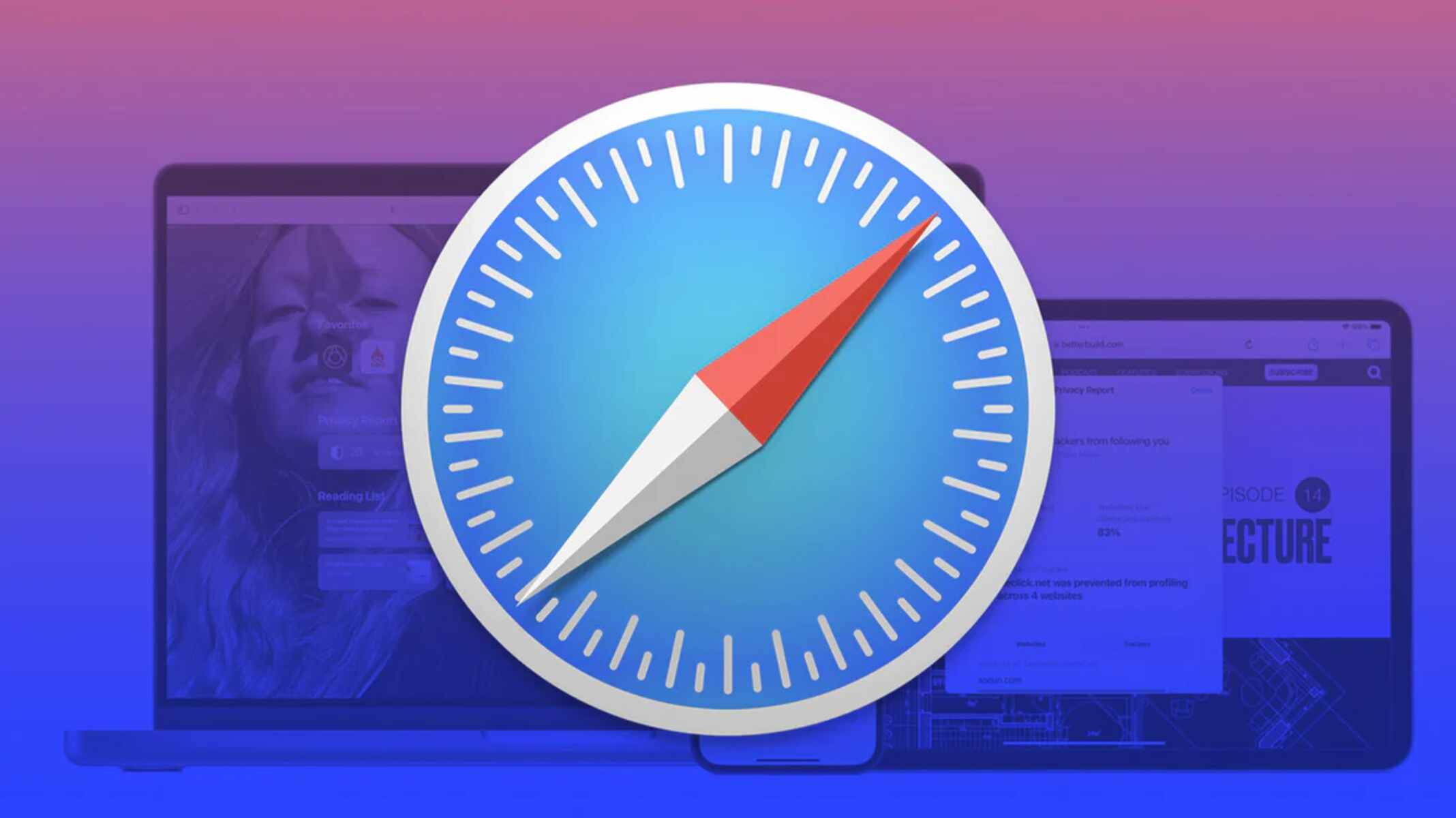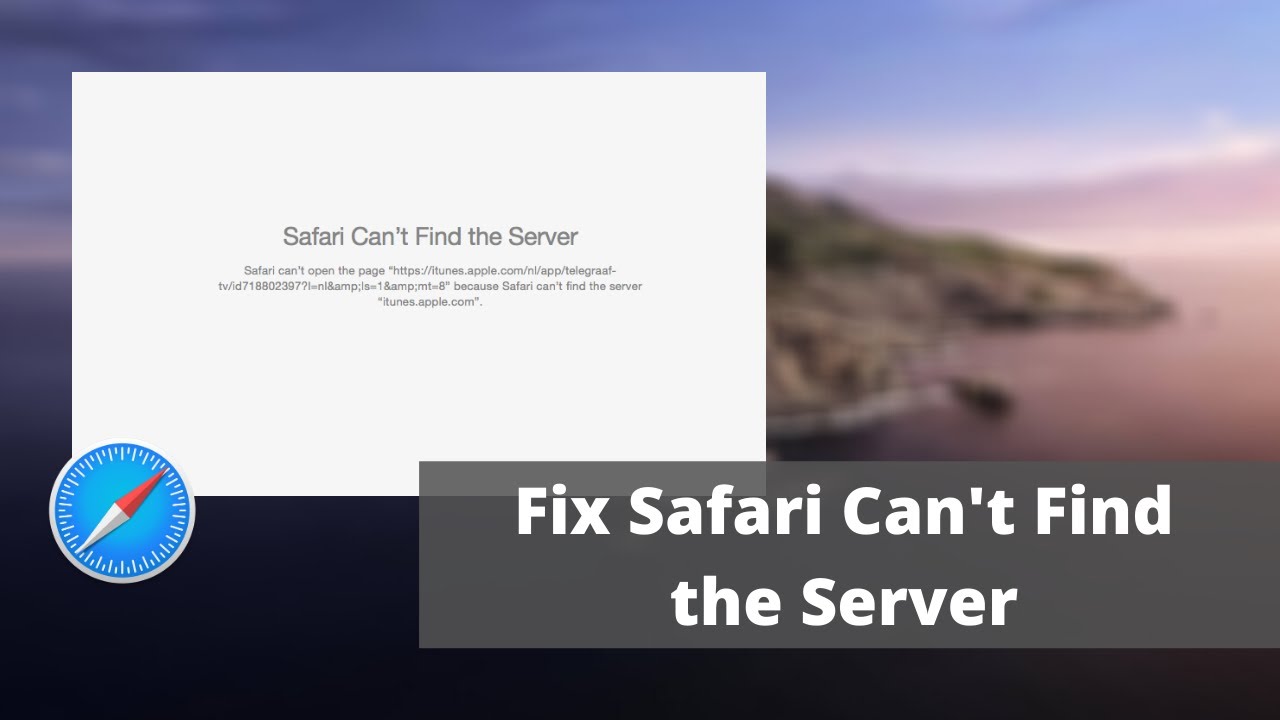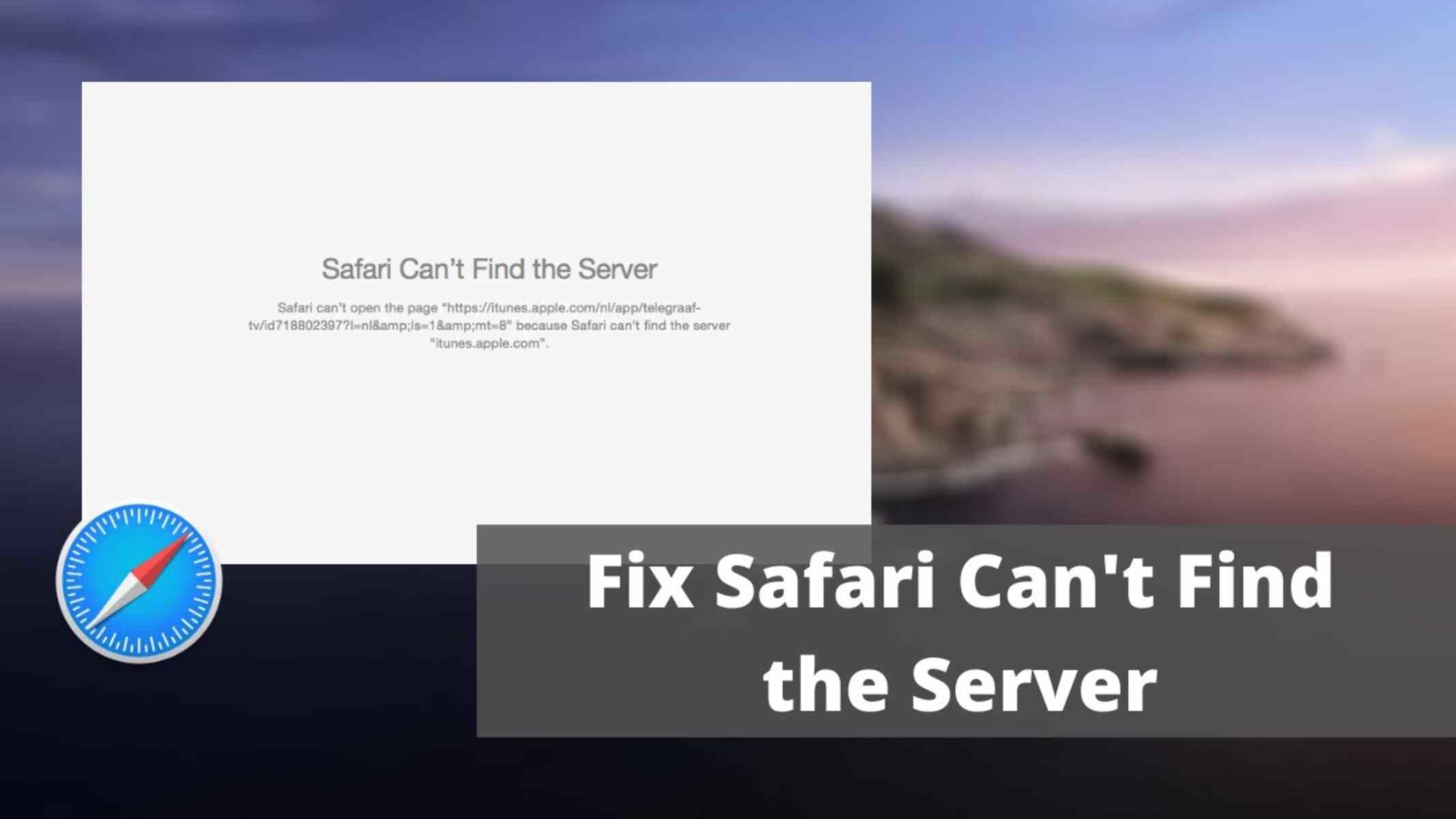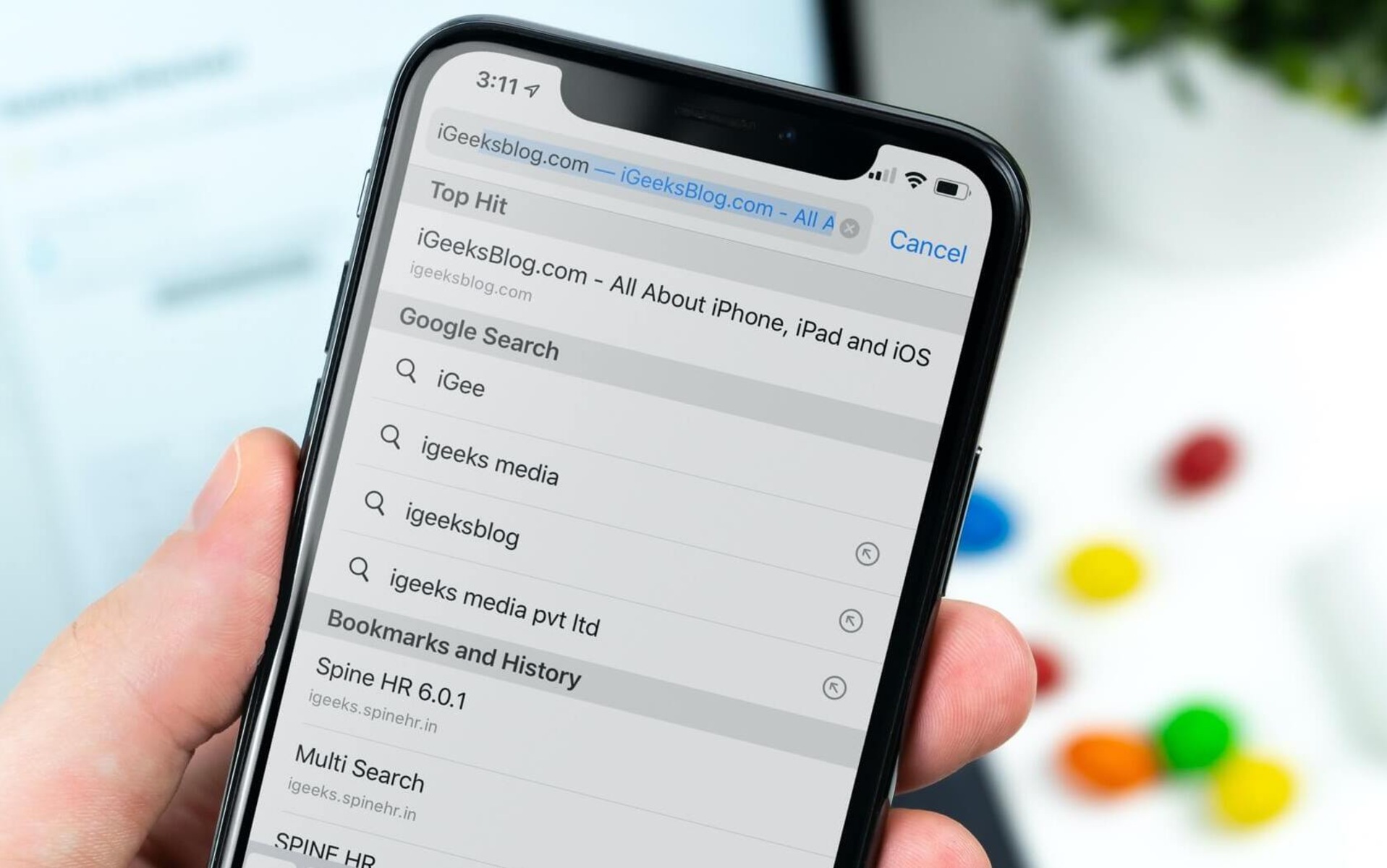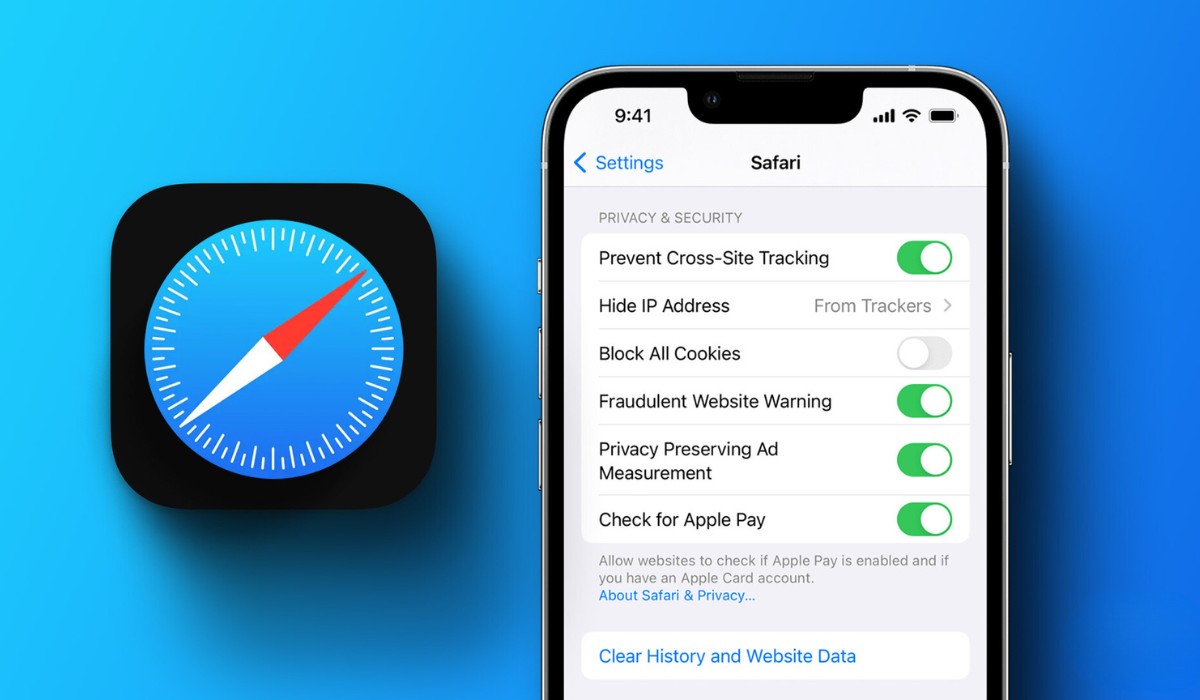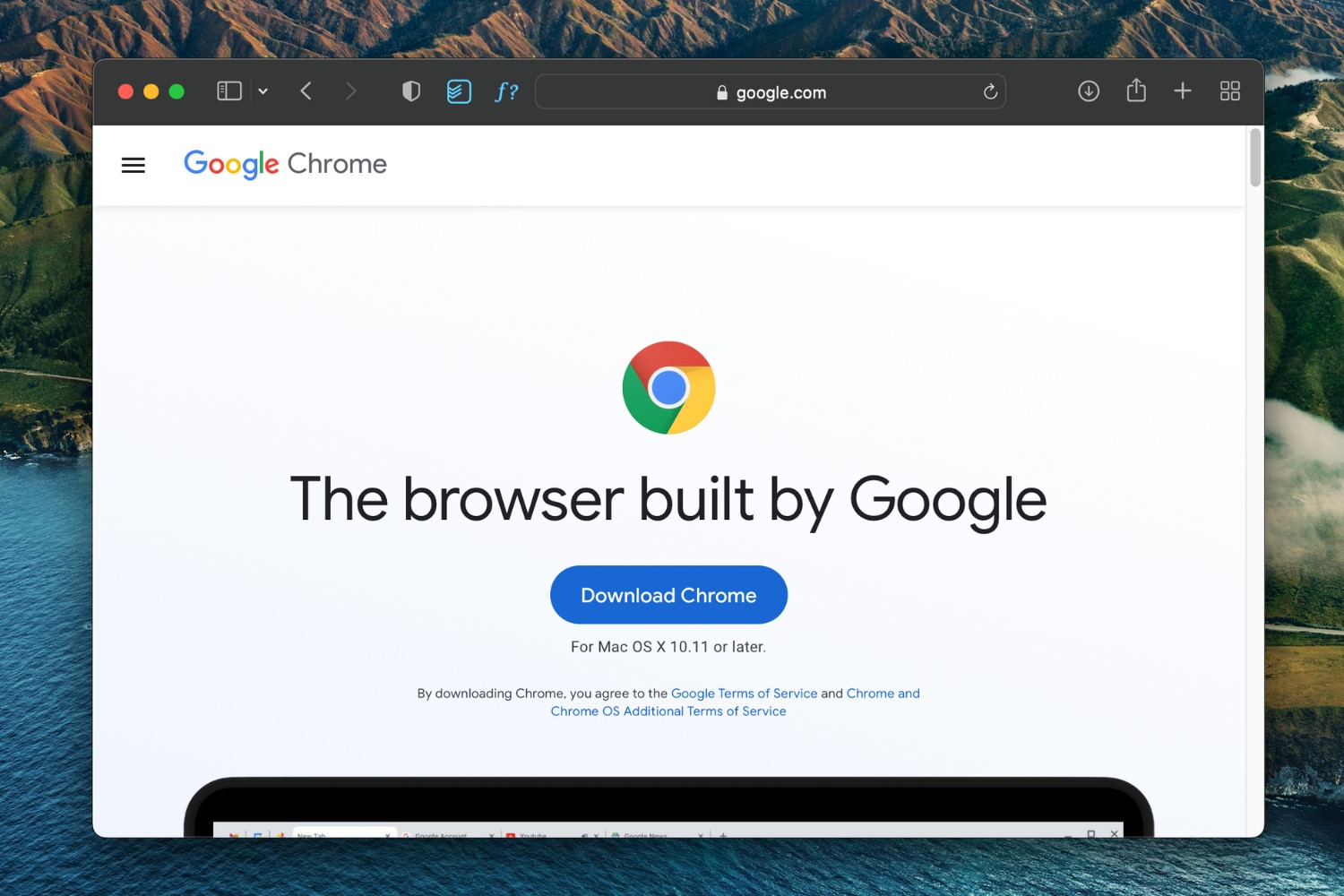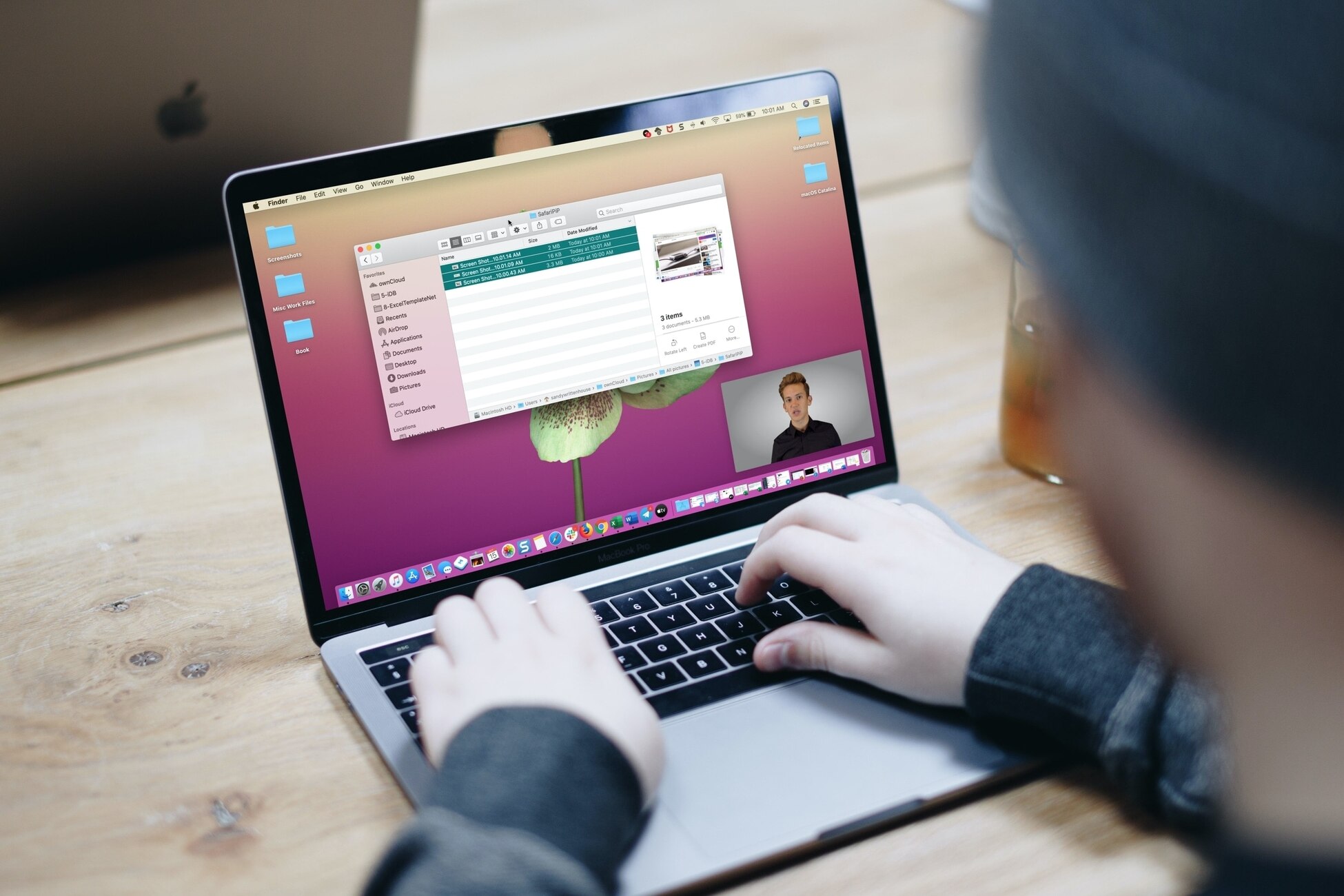Introduction
Safari, Apple's sleek and intuitive web browser, offers a plethora of features and settings to enhance your browsing experience. Whether you're using Safari on your iPhone, iPad, or Mac, understanding how to navigate its settings can significantly improve your browsing efficiency and security. From basic preferences to advanced configurations, Safari's settings allow you to customize your browsing experience to suit your specific needs.
In this article, we'll delve into the various methods for accessing Safari settings on both iOS devices and Mac computers. We'll also explore the common settings that can be adjusted to personalize your browsing experience, as well as the more advanced configurations available for users who seek a deeper level of control over their browsing environment.
By the end of this guide, you'll have a comprehensive understanding of how to navigate and customize Safari's settings, empowering you to optimize your browsing experience and make the most of this powerful web browser. Whether you're a casual user or a tech-savvy enthusiast, mastering Safari's settings will undoubtedly elevate your browsing experience to new heights.
Let's embark on this journey to uncover the hidden gems within Safari's settings, allowing you to harness the full potential of this innovative web browser. Whether you're seeking to enhance your privacy, streamline your browsing habits, or explore advanced configurations, Safari's settings hold the key to unlocking a personalized and seamless browsing experience.
Accessing Safari Settings on iOS
Accessing Safari settings on iOS devices, such as iPhones and iPads, is a straightforward process that allows users to customize their browsing experience and enhance their privacy and security. To access Safari settings on iOS, follow these simple steps:
-
Open the Settings App: Begin by locating and tapping the "Settings" app on your iOS device's home screen. The Settings app features a gear icon and serves as the central hub for customizing various aspects of your device.
-
Scroll Down and Locate Safari: Once inside the Settings app, scroll down until you find the "Safari" option. Tapping on this option will open a new menu dedicated to Safari's settings and preferences.
-
Explore Safari Settings: Upon entering the Safari settings menu, you'll encounter a wide array of options that allow you to tailor your browsing experience to your preferences. From basic settings such as search engine selection and default browser behavior to more advanced configurations related to privacy, security, and content blockers, Safari's settings on iOS offer a wealth of customization options.
-
Adjust Settings According to Your Preferences: Within the Safari settings menu, you can adjust various preferences, including enabling or disabling features such as content blockers, pop-up blocking, and the ability to clear browsing data. Additionally, you can manage website settings, adjust privacy and security configurations, and explore advanced options to fine-tune your browsing experience.
-
Return to Safari and Enjoy Customized Browsing: After customizing your Safari settings to align with your preferences, exit the Settings app and open the Safari browser to experience your personalized browsing environment. Whether you've enhanced your privacy settings, streamlined your browsing habits, or configured advanced options, accessing Safari settings on iOS empowers you to tailor your browsing experience to suit your specific needs.
Accessing Safari settings on iOS devices provides users with the flexibility to personalize their browsing experience and take control of various aspects of the Safari browser. By navigating the settings menu, users can optimize their privacy, security, and overall browsing efficiency, ensuring a seamless and tailored experience that aligns with their preferences and requirements.
Accessing Safari Settings on Mac
Accessing Safari settings on a Mac computer is a fundamental aspect of customizing your browsing experience and optimizing the browser's functionality to suit your specific needs. Whether you're looking to enhance your privacy, streamline your browsing habits, or explore advanced configurations, Safari's settings on Mac offer a wealth of options to personalize your browsing environment.
To access Safari settings on a Mac, follow these simple steps:
-
Launch Safari: Begin by opening the Safari web browser on your Mac. You can typically find the Safari icon in the dock at the bottom of the screen or locate it in the Applications folder.
-
Access Preferences: Once Safari is open, navigate to the top-left corner of the screen and click on "Safari" in the menu bar. A drop-down menu will appear, and within this menu, select "Preferences." Alternatively, you can use the keyboard shortcut "Command + ," to access the Preferences window directly.
-
Explore Safari Preferences: Upon accessing the Preferences window, you'll be presented with a range of tabs, each offering specific settings and configurations for Safari. These tabs include General, Tabs, Search, Privacy, Security, and more, allowing you to delve into various aspects of Safari's functionality and customize your browsing experience.
-
Customize Settings: Within the Preferences window, you can customize various aspects of Safari to align with your preferences. This includes setting your homepage, adjusting tab behavior, selecting your default search engine, managing website settings, enabling content blockers, and configuring privacy and security options.
-
Advanced Configurations: For users seeking a deeper level of control over their browsing environment, Safari's Preferences window also offers an "Advanced" tab. Here, you can explore advanced configurations related to website data, extensions, notifications, and more, allowing for a comprehensive customization of your browsing experience.
-
Apply and Enjoy: After customizing your Safari settings to suit your preferences, simply close the Preferences window. Your settings will be applied, and you can continue browsing with your personalized configurations in place.
Accessing Safari settings on a Mac empowers users to tailor their browsing experience, enhance their privacy and security, and optimize their efficiency when navigating the web. By familiarizing yourself with Safari's settings and preferences, you can harness the full potential of this innovative web browser, ensuring a seamless and personalized browsing experience that aligns with your specific requirements and preferences.
Common Settings in Safari
Safari, Apple's renowned web browser, offers a range of common settings that allow users to personalize their browsing experience and optimize their efficiency when navigating the web. These settings, accessible on both iOS devices and Mac computers, encompass fundamental configurations that cater to various aspects of browsing, privacy, and security.
One of the most common settings in Safari is the ability to select a default search engine. Users have the option to choose from popular search engines such as Google, Yahoo, Bing, and DuckDuckGo, allowing them to align their browsing experience with their preferred search provider. This simple yet impactful setting ensures that users can seamlessly conduct web searches directly from the Safari address bar using their preferred search engine.
Additionally, Safari's common settings include the ability to manage website settings, encompassing features such as content blockers, camera and microphone access, and location services. By customizing these settings, users can control how websites interact with their device, enhancing their privacy and security while browsing the web. This level of control empowers users to dictate the permissions granted to websites, ensuring a tailored and secure browsing experience.
Furthermore, Safari's common settings encompass preferences related to pop-up blocking and the ability to clear browsing data. The option to block pop-ups enhances the browsing experience by preventing intrusive pop-up windows from disrupting the user's workflow. Meanwhile, the ability to clear browsing data, including history, cookies, and cached files, enables users to maintain a clean and efficient browsing environment, promoting privacy and optimizing browser performance.
Another noteworthy common setting in Safari is the option to customize tab behavior, including the ability to set a homepage, manage tab preferences, and configure new tab settings. This feature allows users to streamline their browsing habits by personalizing how tabs are handled within the browser, ultimately enhancing their efficiency and organization when navigating multiple web pages simultaneously.
By familiarizing themselves with these common settings, Safari users can tailor their browsing experience to align with their preferences and requirements. Whether it's selecting a default search engine, managing website settings, controlling pop-up behavior, or customizing tab preferences, Safari's common settings empower users to personalize their browsing environment and optimize their efficiency and security when exploring the web.
Advanced Settings in Safari
Delving into the advanced settings of Safari unveils a realm of intricate configurations that cater to users seeking a deeper level of control over their browsing environment. These advanced settings, available on both iOS devices and Mac computers, empower users to fine-tune their browsing experience, enhance their privacy and security, and explore sophisticated configurations that elevate their interaction with the web.
One of the notable advanced settings in Safari is the ability to manage website data with precision. This feature allows users to view and manage the data stored by individual websites, including cookies, cached files, and more. By accessing this advanced setting, users can selectively remove website data, thereby optimizing their browsing environment, enhancing privacy, and streamlining browser performance.
Furthermore, Safari's advanced settings encompass the management of extensions, providing users with the capability to customize their browsing experience with a diverse range of add-ons and enhancements. Users can explore and install extensions from the Mac App Store or Safari Extensions Gallery, allowing them to augment Safari's functionality with tools for productivity, security, ad-blocking, and more. This level of customization empowers users to tailor their browsing experience to suit their specific needs and preferences, ensuring a personalized and efficient interaction with the web.
Another advanced setting that offers a heightened level of control is the ability to configure website notifications. Users can manage and customize the notification settings for individual websites, dictating whether they receive notifications, including alerts, banners, and sounds, from specific sites. This granular control over website notifications ensures that users can curate their browsing experience, minimizing interruptions and maintaining a focused and tailored interaction with the web.
Moreover, Safari's advanced settings encompass configurations related to privacy and security, allowing users to manage website tracking, block cross-site tracking, and customize settings for fraudulent website warnings. These advanced privacy and security features empower users to fortify their browsing environment, safeguard their personal information, and mitigate potential security risks when navigating the web.
By familiarizing themselves with Safari's advanced settings, users can unlock a wealth of customization options that cater to their specific preferences and requirements. Whether it's managing website data, exploring extensions, configuring website notifications, or enhancing privacy and security, Safari's advanced settings empower users to elevate their browsing experience, ensuring a seamless, personalized, and secure interaction with the web.