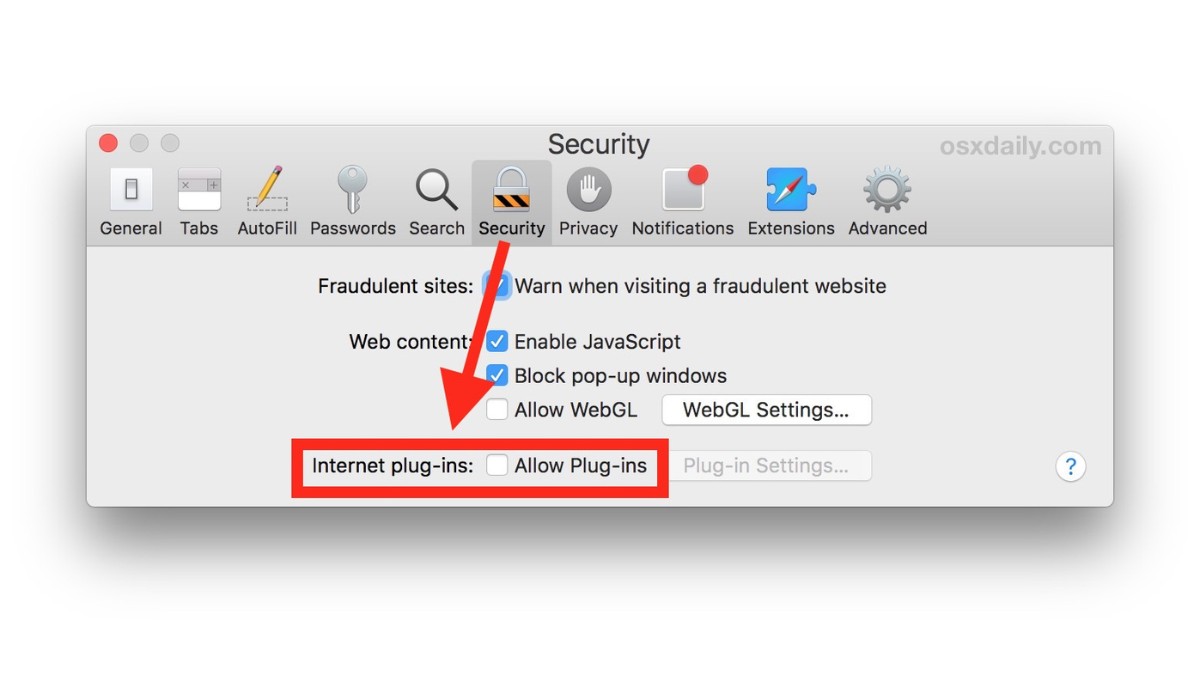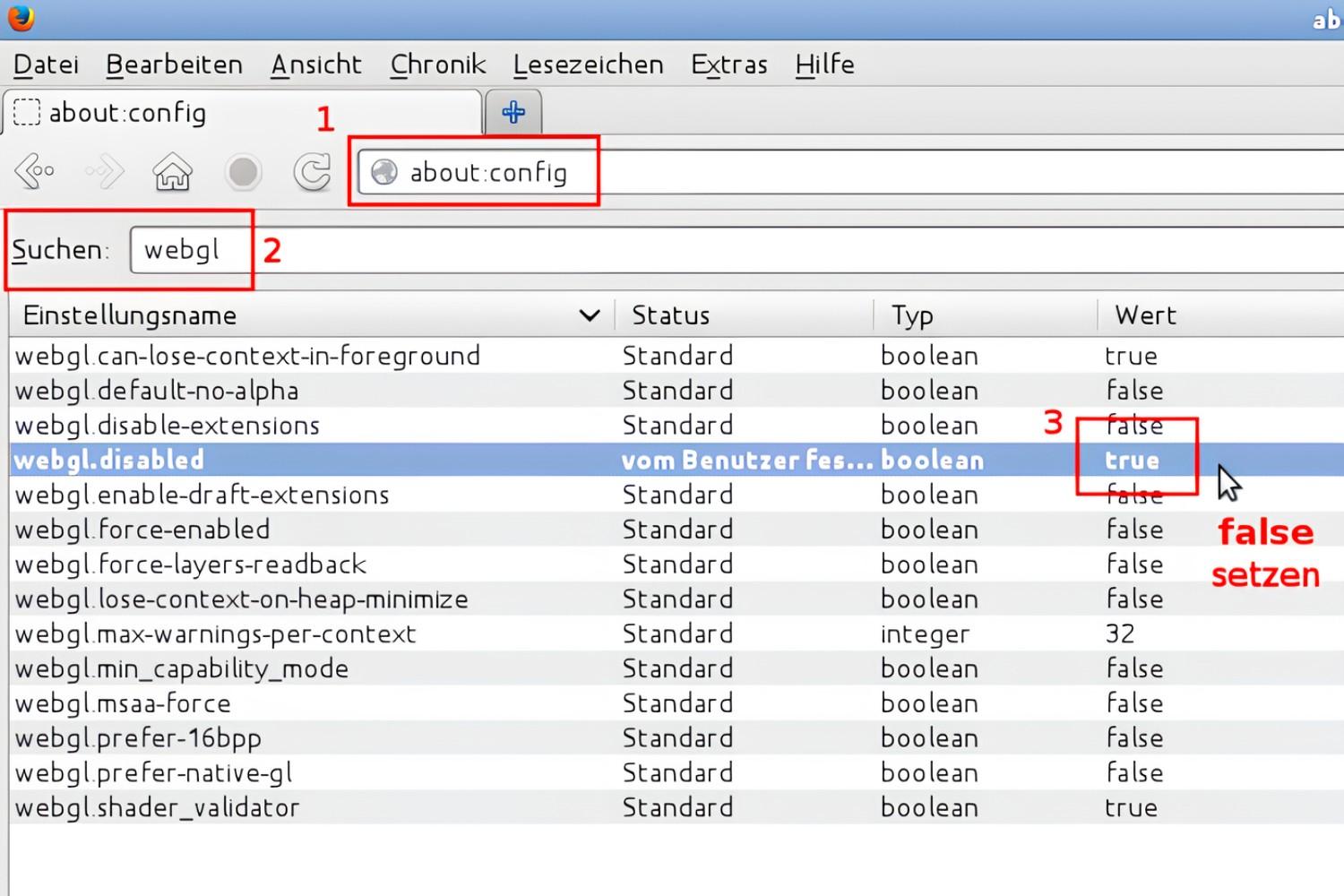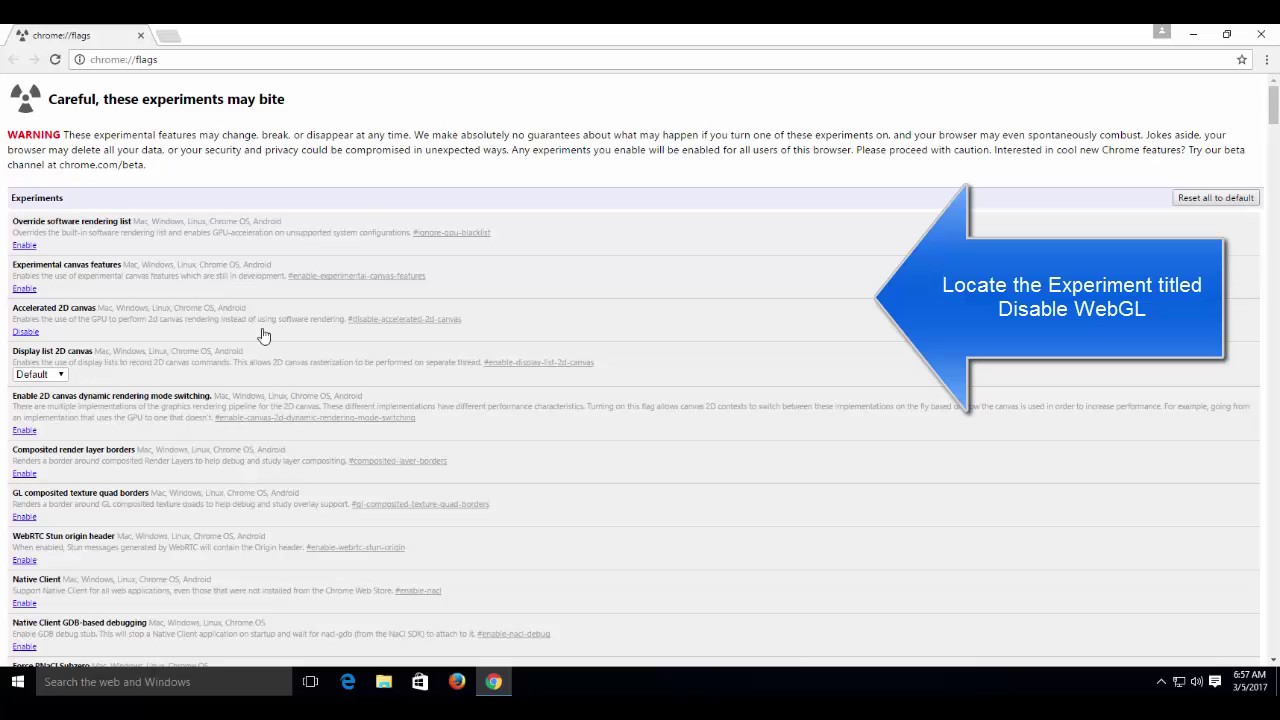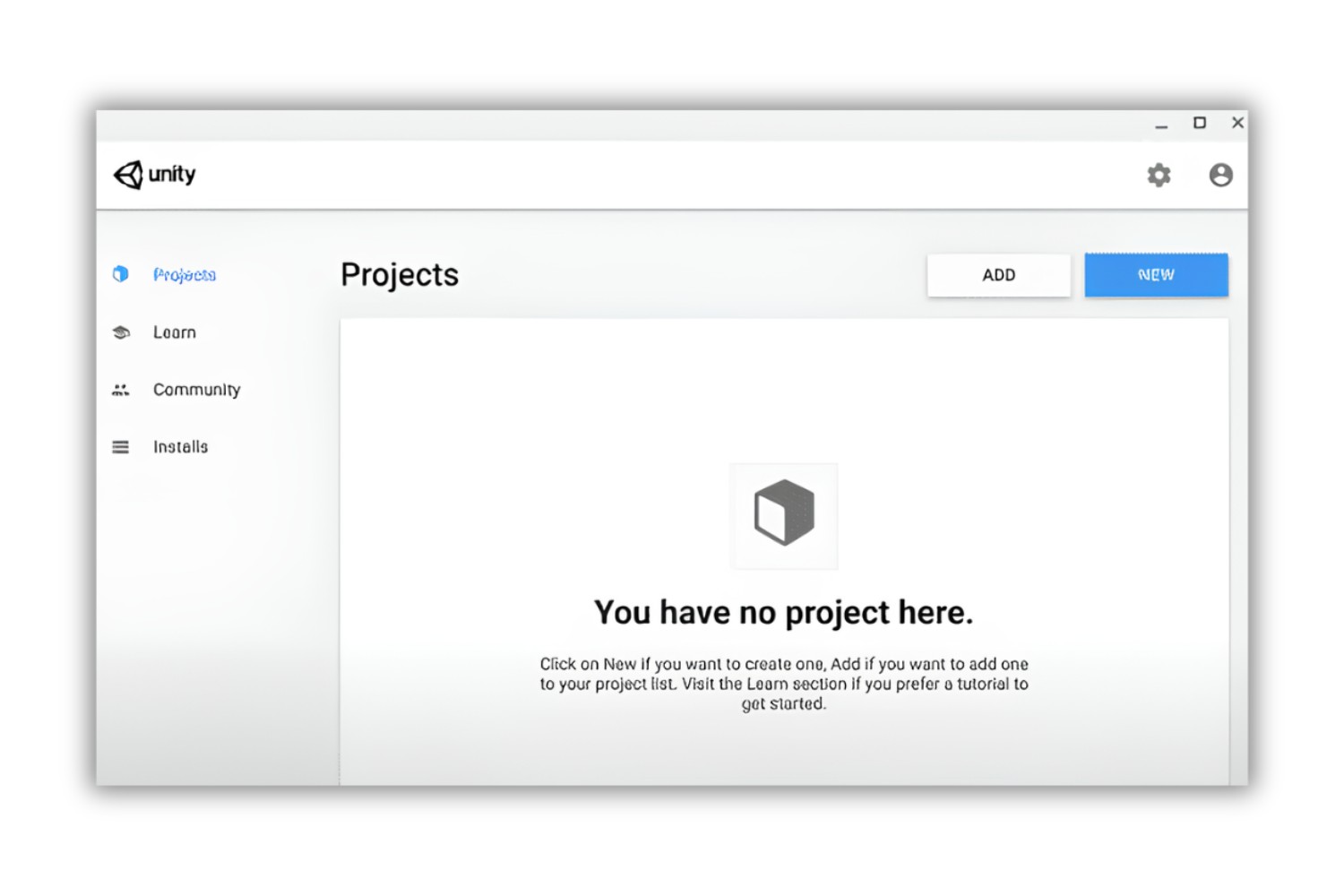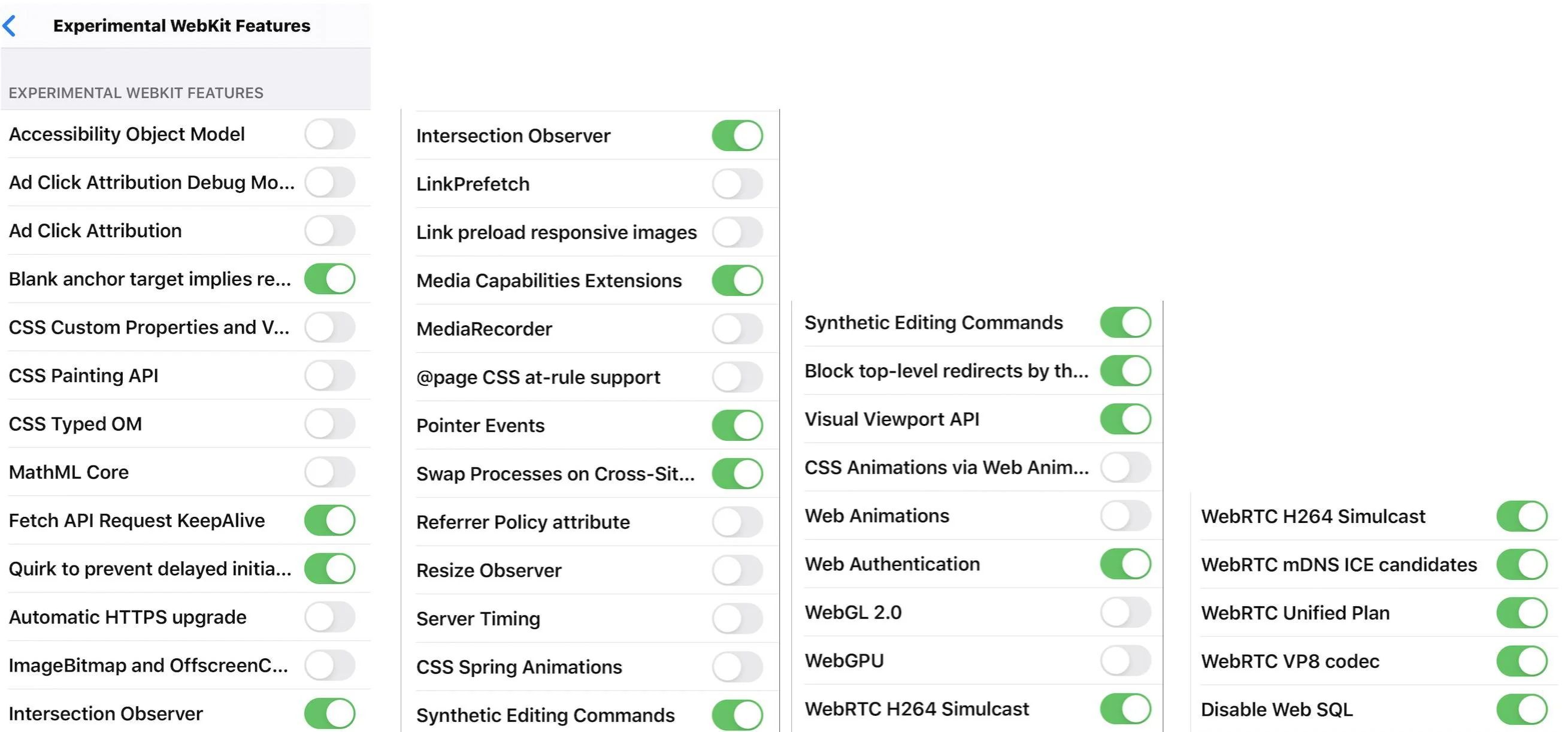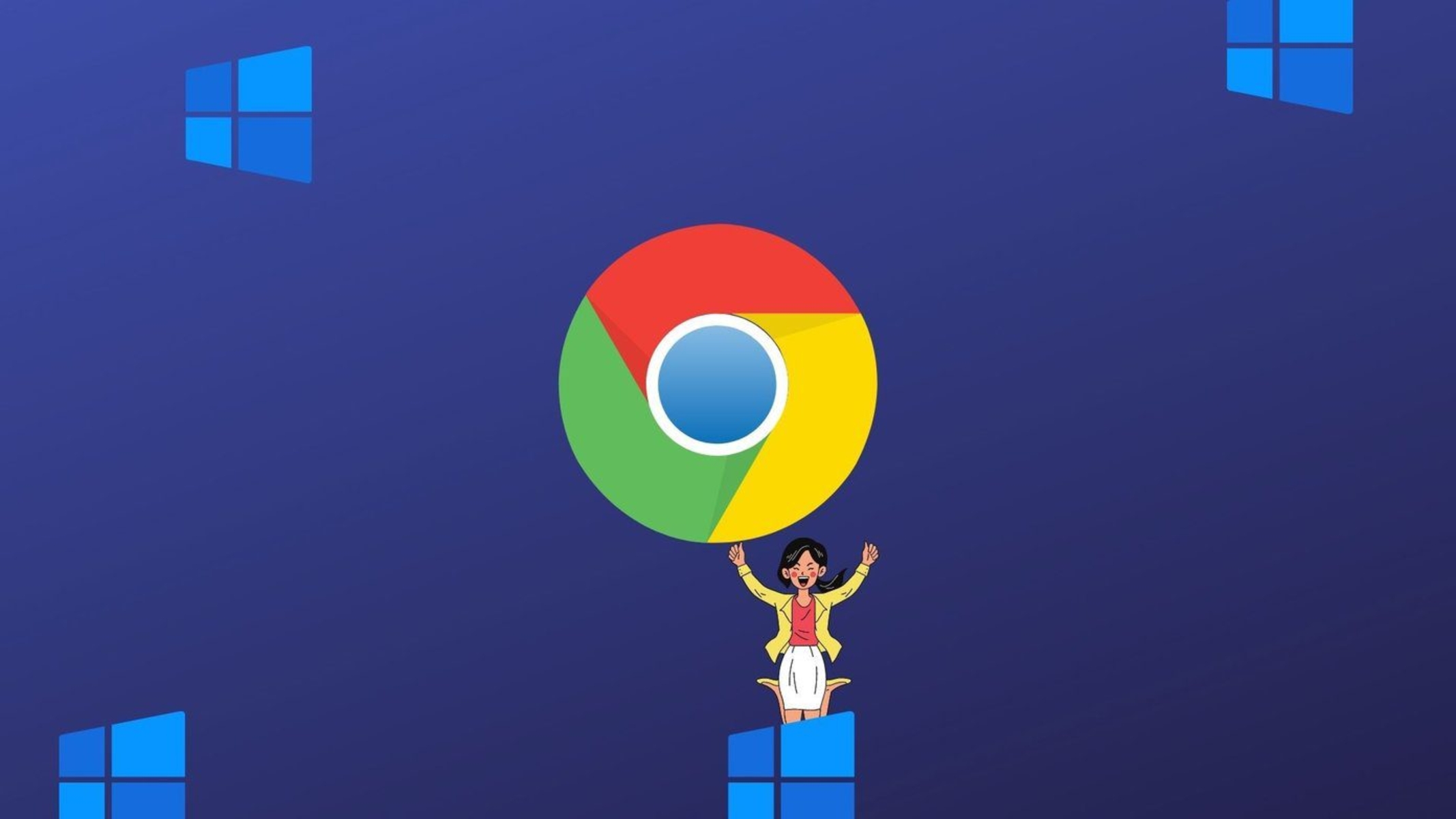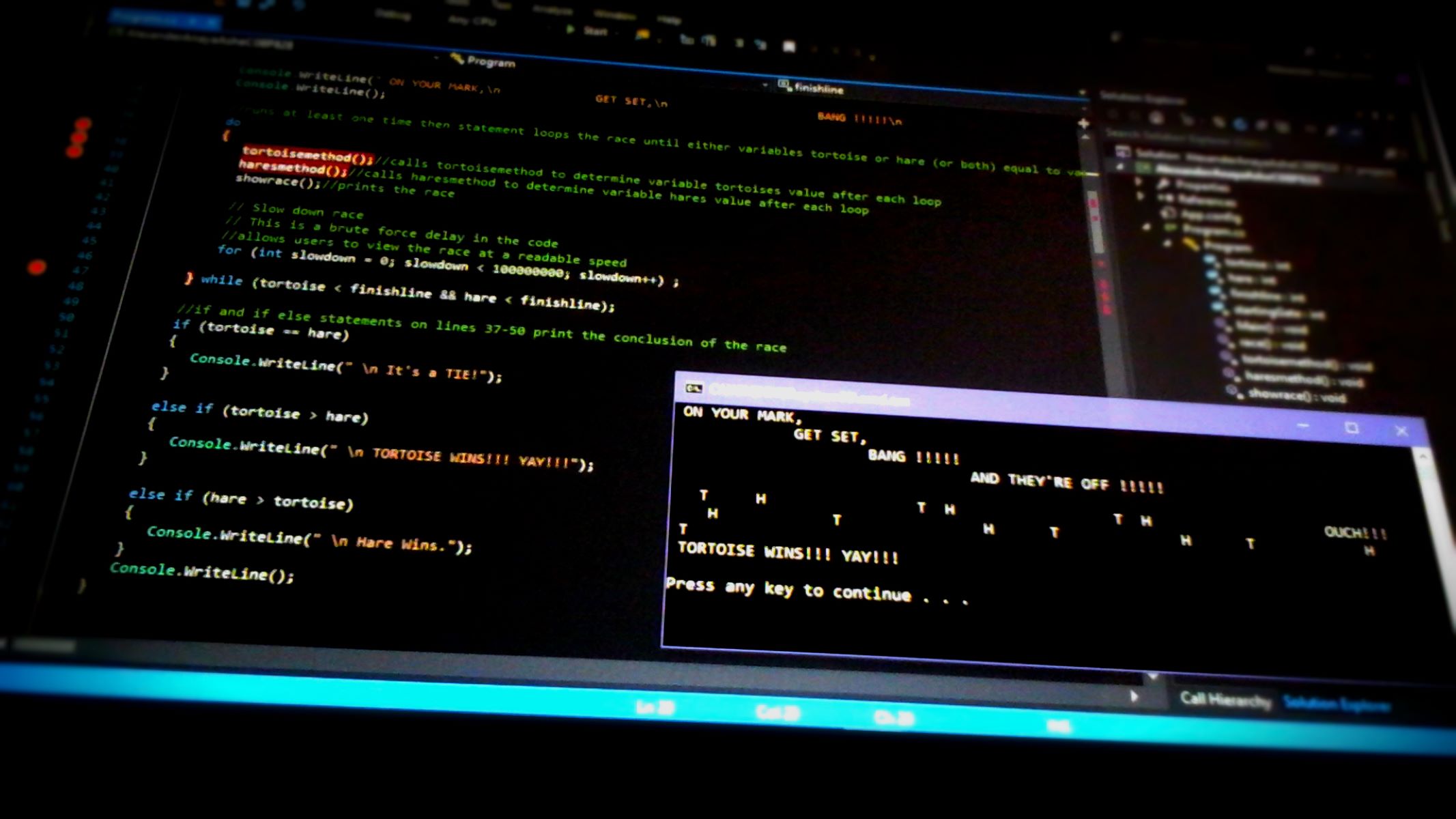Introduction
Welcome to the world of web browsing, where the seamless integration of technology and creativity opens up a universe of possibilities. As you navigate the digital landscape, you encounter captivating visuals, interactive experiences, and immersive 3D graphics that breathe life into websites and applications. At the heart of this visual extravaganza lies WebGL, a powerful JavaScript API that brings stunning graphics to your browser, transforming the way you interact with online content.
WebGL, short for Web Graphics Library, serves as the cornerstone of modern web-based 3D graphics, enabling developers to craft visually rich and dynamic experiences that push the boundaries of traditional web design. From interactive product showcases and engaging games to architectural visualizations and virtual reality experiences, WebGL empowers developers to unleash their creativity and deliver captivating content to users across the globe.
While major web browsers embrace WebGL as a fundamental component of the web experience, Safari, Apple's renowned browser, requires a specific configuration to unleash the full potential of WebGL. In this guide, we'll delve into the intricacies of enabling WebGL on Safari, empowering you to harness the full spectrum of 3D graphics and interactive content that the web has to offer.
So, fasten your seatbelt as we embark on a journey to unlock the captivating world of WebGL on Safari. Whether you're a developer seeking to optimize your creations or an enthusiast eager to immerse yourself in visually stunning web content, this guide will equip you with the knowledge and tools to enable WebGL on Safari and elevate your browsing experience to new heights. Let's dive in and unravel the magic of WebGL within the Safari browser!
Checking WebGL Support on Safari
Before delving into the process of enabling WebGL on Safari, it's crucial to ascertain whether your browser supports this cutting-edge technology. Checking WebGL support on Safari is a straightforward yet essential step to ensure that your browser is equipped to render immersive 3D graphics and interactive content seamlessly.
To verify WebGL support on Safari, you can follow these simple steps:
-
Accessing Safari Preferences: Launch the Safari browser on your Mac and navigate to the "Safari" menu located in the top-left corner of the screen. From the dropdown menu, select "Preferences" to access the browser's settings and configuration options.
-
Opening the Advanced Tab: Within the Preferences window, click on the "Advanced" tab, which houses advanced settings and features that cater to the technical aspects of the browser.
-
Enabling the Develop Menu: To reveal the Develop menu in Safari, ensure that the "Show Develop menu in menu bar" option is checked. This step is crucial as it grants access to developer-centric tools and features, including WebGL-related functionalities.
-
Accessing the Develop Menu: After enabling the Develop menu, you'll notice a new option labeled "Develop" in the top menu bar, adjacent to the "Bookmarks" and "Window" menus. Click on the "Develop" menu to unveil a dropdown list of developer-oriented tools and settings.
-
Selecting the Experimental Features: Within the "Develop" menu, navigate to the "Experimental Features" section and ensure that the "WebGL 2.0" option is checked. This step is pivotal in confirming that WebGL support is enabled on Safari, allowing the browser to harness the full potential of WebGL-powered content.
By following these steps, you can effectively check WebGL support on Safari, ensuring that your browser is primed to deliver captivating 3D graphics and interactive experiences seamlessly. This preliminary assessment sets the stage for the subsequent process of enabling WebGL on Safari, paving the way for a visually rich and immersive browsing experience.
With WebGL support verified, you're now ready to embark on the next phase of our journey – enabling WebGL on Safari to unlock a world of visually stunning web content and interactive experiences. Let's dive into the intricacies of enabling WebGL on Safari and harness the full potential of this groundbreaking technology.
Enabling WebGL on Safari
Enabling WebGL on Safari is a pivotal step that unlocks the browser's capability to render immersive 3D graphics, interactive content, and visually rich web experiences. By configuring Safari to harness the full potential of WebGL, users can indulge in a seamless and captivating browsing journey, encountering stunning visuals and dynamic content that elevate the web experience to new heights.
To enable WebGL on Safari, follow these steps:
-
Accessing the Develop Menu: As mentioned in the previous section, ensure that the Develop menu is visible in Safari. This can be achieved by navigating to the Safari Preferences, clicking on the Advanced tab, and checking the "Show Develop menu in menu bar" option. The Develop menu is a gateway to a plethora of developer-centric tools and features, including essential settings related to WebGL.
-
Enabling WebGL: Once the Develop menu is accessible, click on it to reveal a dropdown list of developer-oriented tools and settings. Within the Develop menu, locate the "Experimental Features" section and ensure that the "WebGL 2.0" option is checked. This pivotal action effectively enables WebGL on Safari, empowering the browser to seamlessly render 3D graphics and interactive content with precision and fluidity.
By following these steps, you can successfully enable WebGL on Safari, transforming the browser into a powerhouse capable of delivering visually stunning web content and immersive experiences. With WebGL now activated, Safari stands ready to embrace the creative prowess of developers and the captivating allure of WebGL-powered content, ensuring that users are immersed in a visually rich and dynamic online environment.
Enabling WebGL on Safari marks a significant milestone in enhancing the browser's capabilities, allowing users to explore a myriad of visually captivating websites, interactive applications, and 3D experiences that push the boundaries of traditional web design. This pivotal configuration empowers Safari to seamlessly render WebGL-powered content, ensuring that users are greeted with a visually rich and engaging browsing experience that transcends conventional web interactions.
With WebGL now enabled on Safari, users can embark on a captivating journey through the immersive realm of 3D graphics, interactive visualizations, and dynamic web content, all seamlessly rendered within the confines of the Safari browser. This transformation elevates the web experience, inviting users to explore a digital landscape teeming with creativity, innovation, and visually stunning content that captivates the senses and sparks the imagination.
Verifying WebGL is Enabled
After enabling WebGL on Safari, it's essential to verify that the configuration has been successfully implemented, ensuring that the browser is primed to render immersive 3D graphics and interactive content seamlessly. This crucial step allows users to confirm that Safari is equipped to harness the full potential of WebGL, setting the stage for a visually rich and dynamic browsing experience.
To verify that WebGL is enabled on Safari, follow these steps:
-
Accessing the Develop Menu: Launch the Safari browser and ensure that the Develop menu is visible in the top menu bar. If the Develop menu is not visible, navigate to Safari Preferences, click on the Advanced tab, and check the "Show Develop menu in menu bar" option. The Develop menu serves as a gateway to essential developer-centric tools and settings, including those related to WebGL.
-
Inspecting the WebGL Status: Once the Develop menu is accessible, click on it to reveal a dropdown list of developer-oriented tools and settings. Within the Develop menu, locate the "Experimental Features" section and ensure that the "WebGL 2.0" option is checked. This pivotal action confirms that WebGL is enabled on Safari, empowering the browser to seamlessly render 3D graphics and interactive content with precision and fluidity.
-
Testing WebGL Functionality: With WebGL enabled, it's beneficial to test its functionality to ensure that the browser can effectively render WebGL-powered content. Visit websites or applications that utilize WebGL for 3D graphics or interactive experiences. Engage with the content and observe the fluidity and visual richness of the WebGL-powered elements, confirming that Safari is successfully leveraging WebGL to enhance the browsing experience.
By following these steps, users can effectively verify that WebGL is enabled on Safari, ensuring that the browser is equipped to deliver visually stunning web content and immersive experiences seamlessly. This validation process serves as a pivotal checkpoint, confirming that Safari has embraced the creative prowess of developers and the captivating allure of WebGL-powered content, ensuring that users are immersed in a visually rich and dynamic online environment.
With WebGL successfully enabled and verified on Safari, users can embark on a captivating journey through the immersive realm of 3D graphics, interactive visualizations, and dynamic web content, all seamlessly rendered within the confines of the Safari browser. This transformation elevates the web experience, inviting users to explore a digital landscape teeming with creativity, innovation, and visually stunning content that captivates the senses and sparks the imagination.