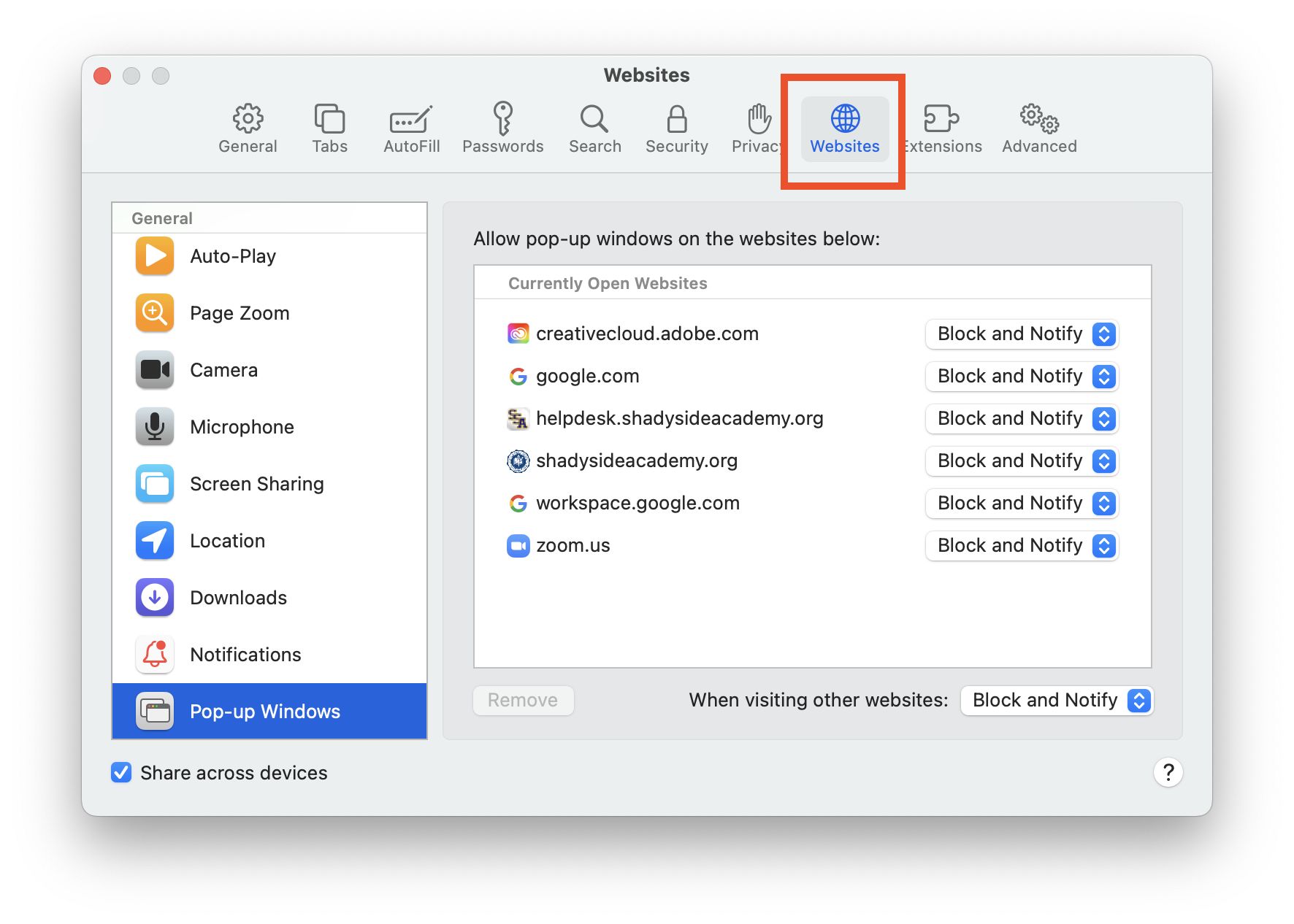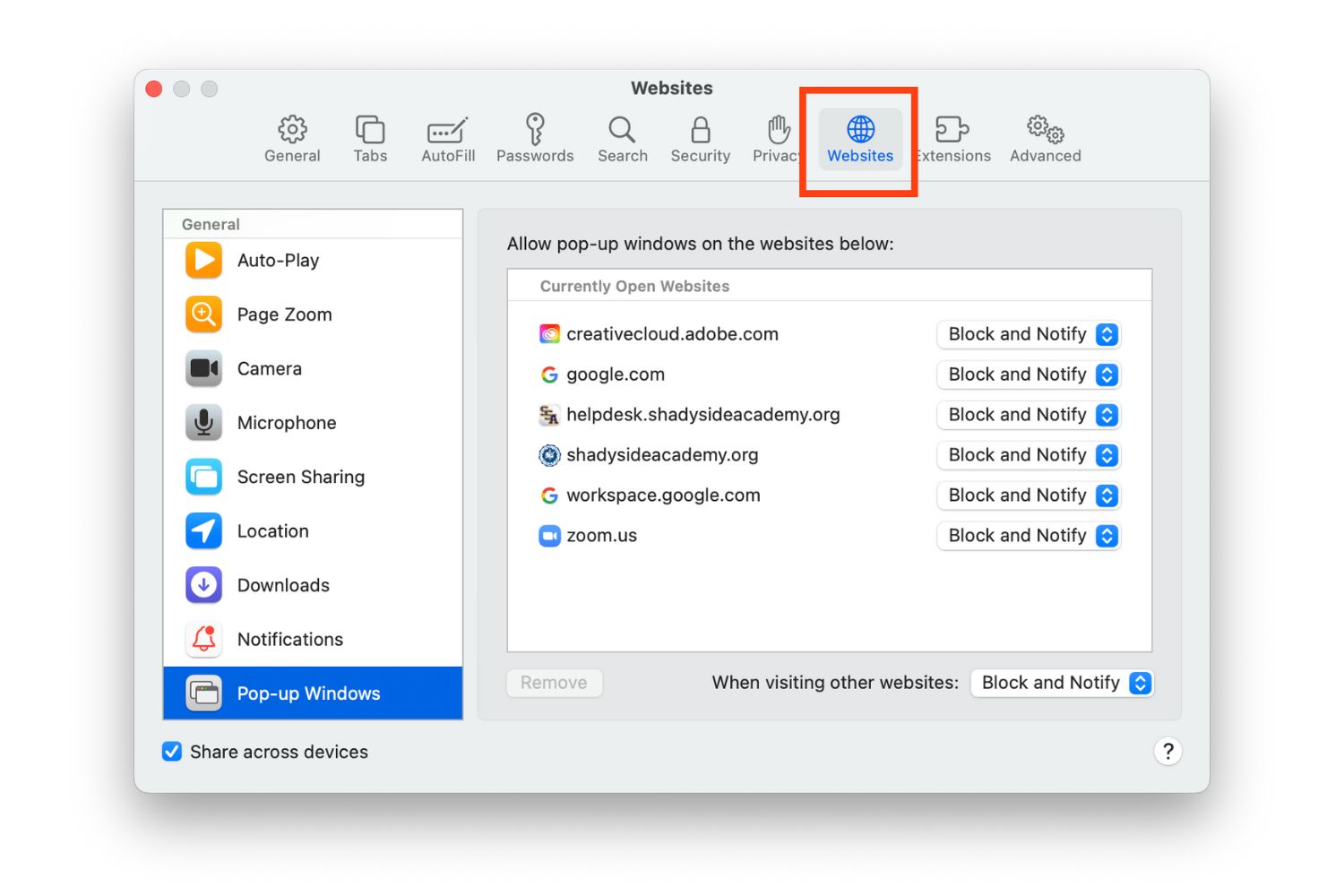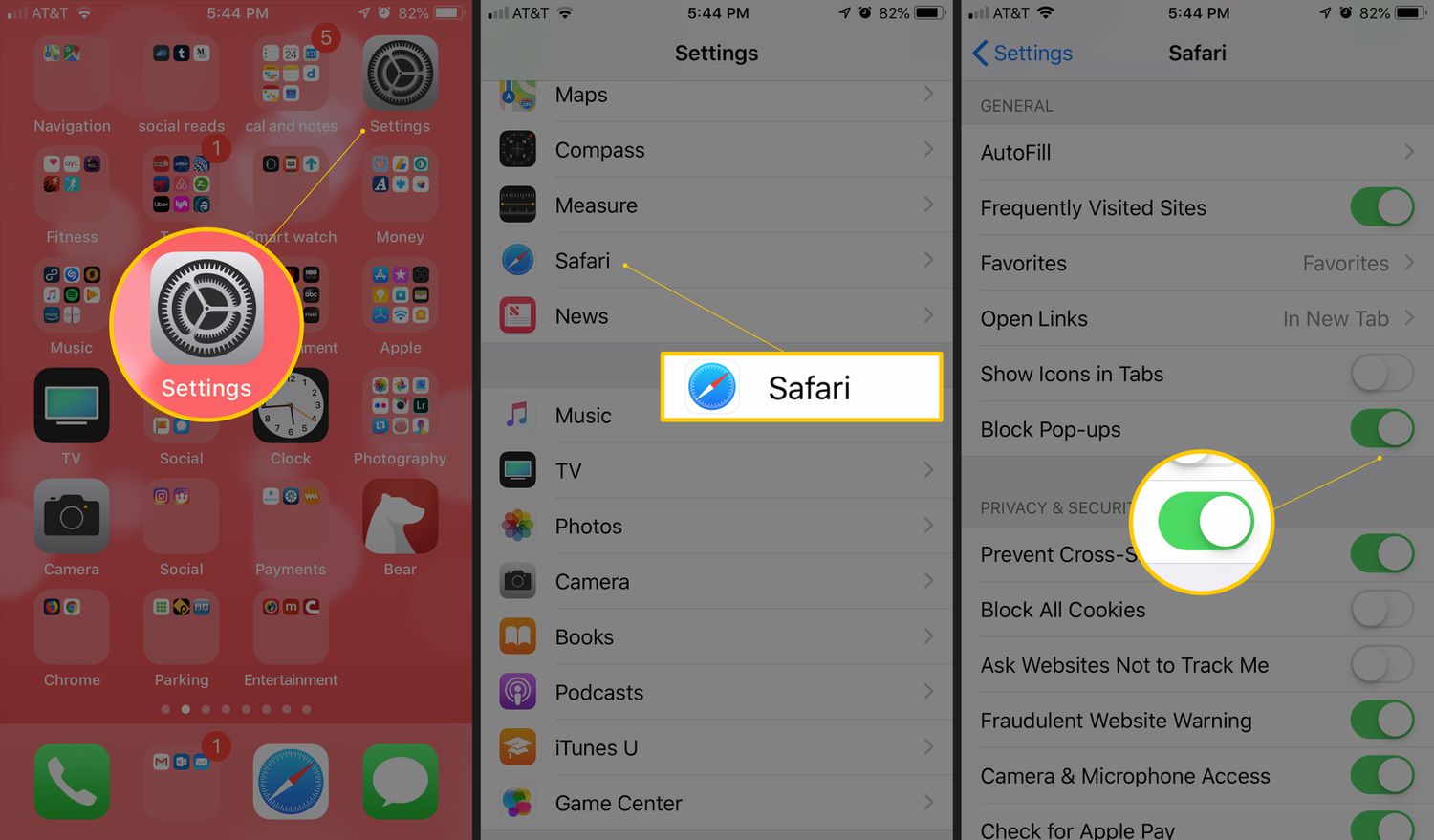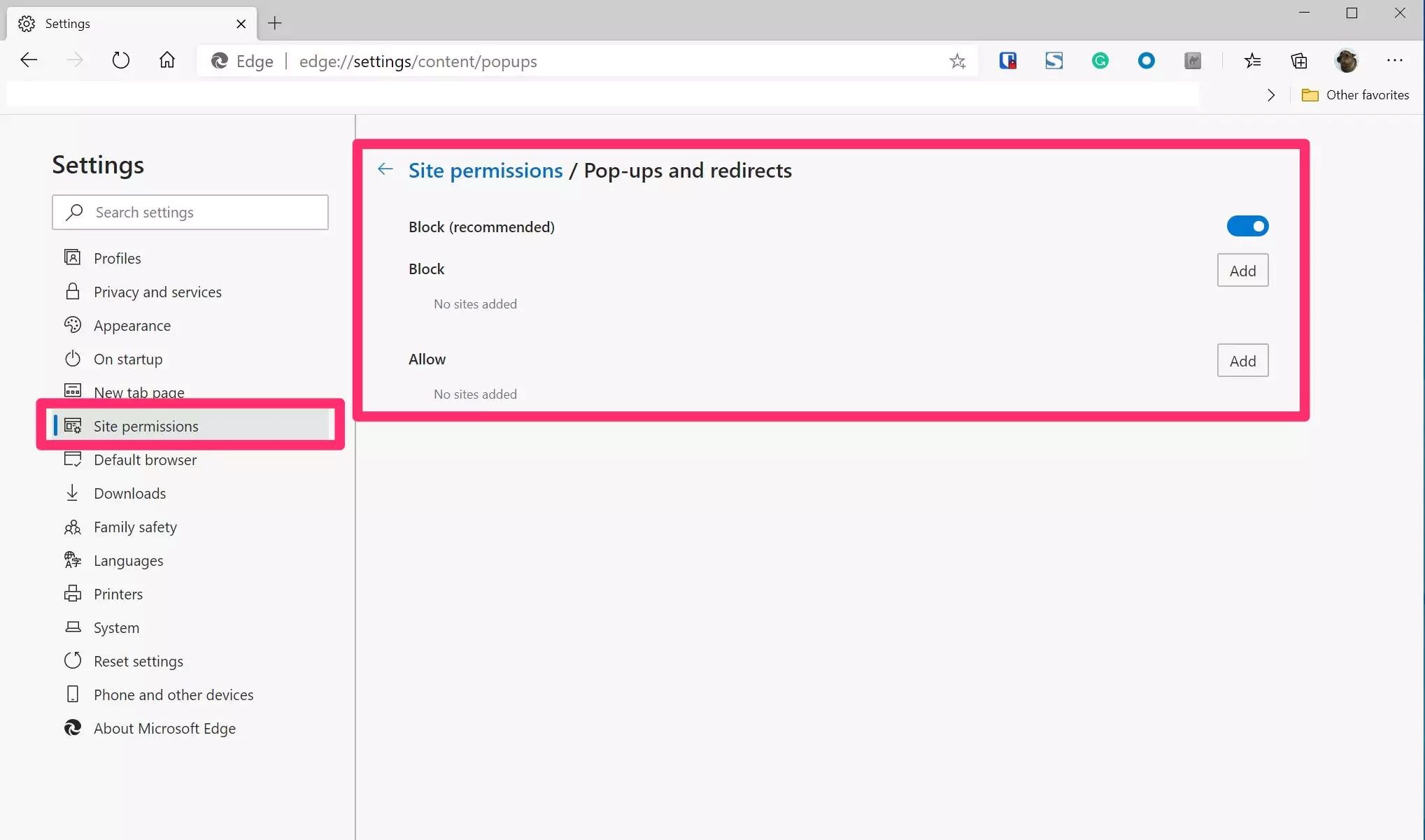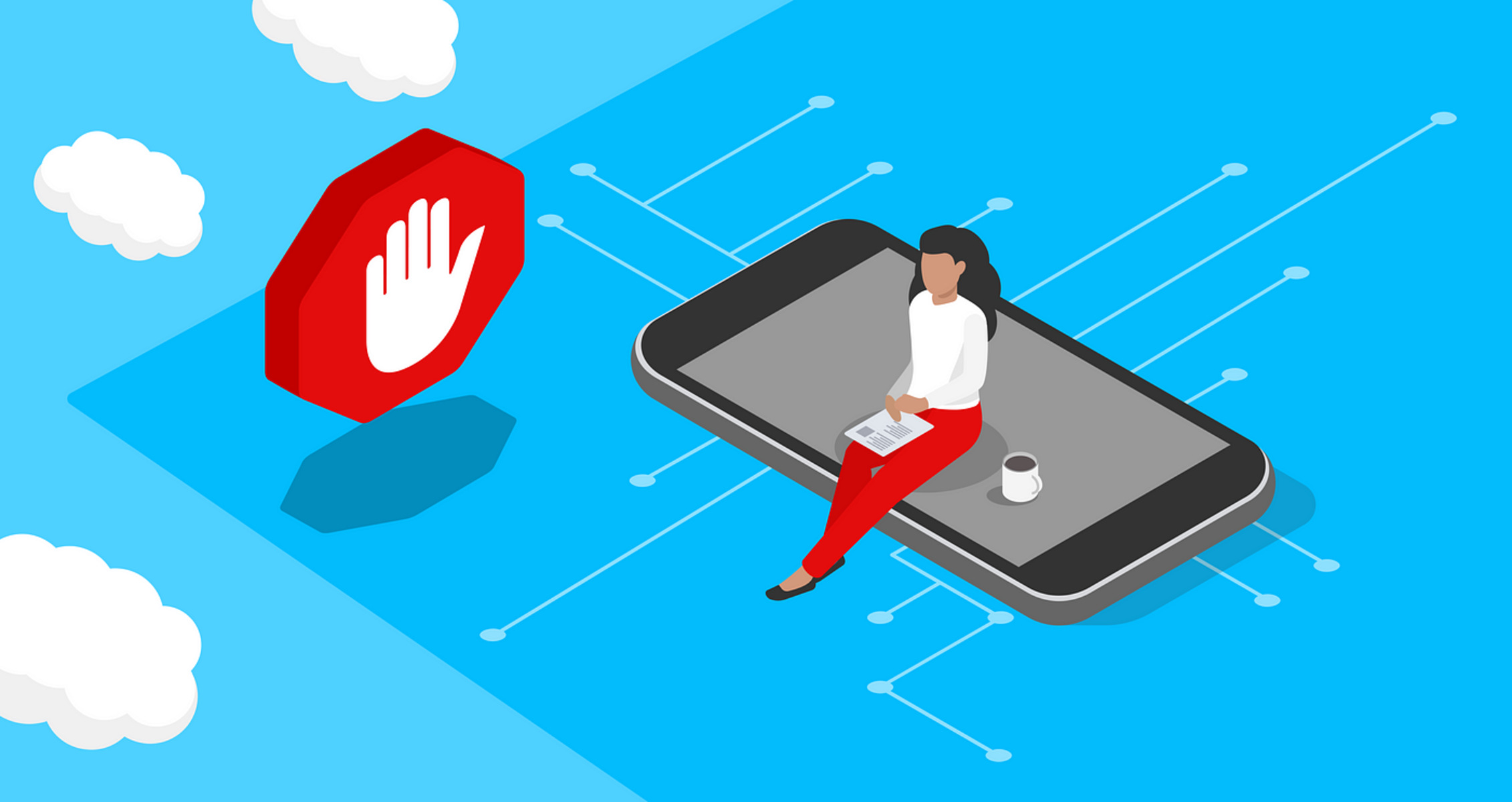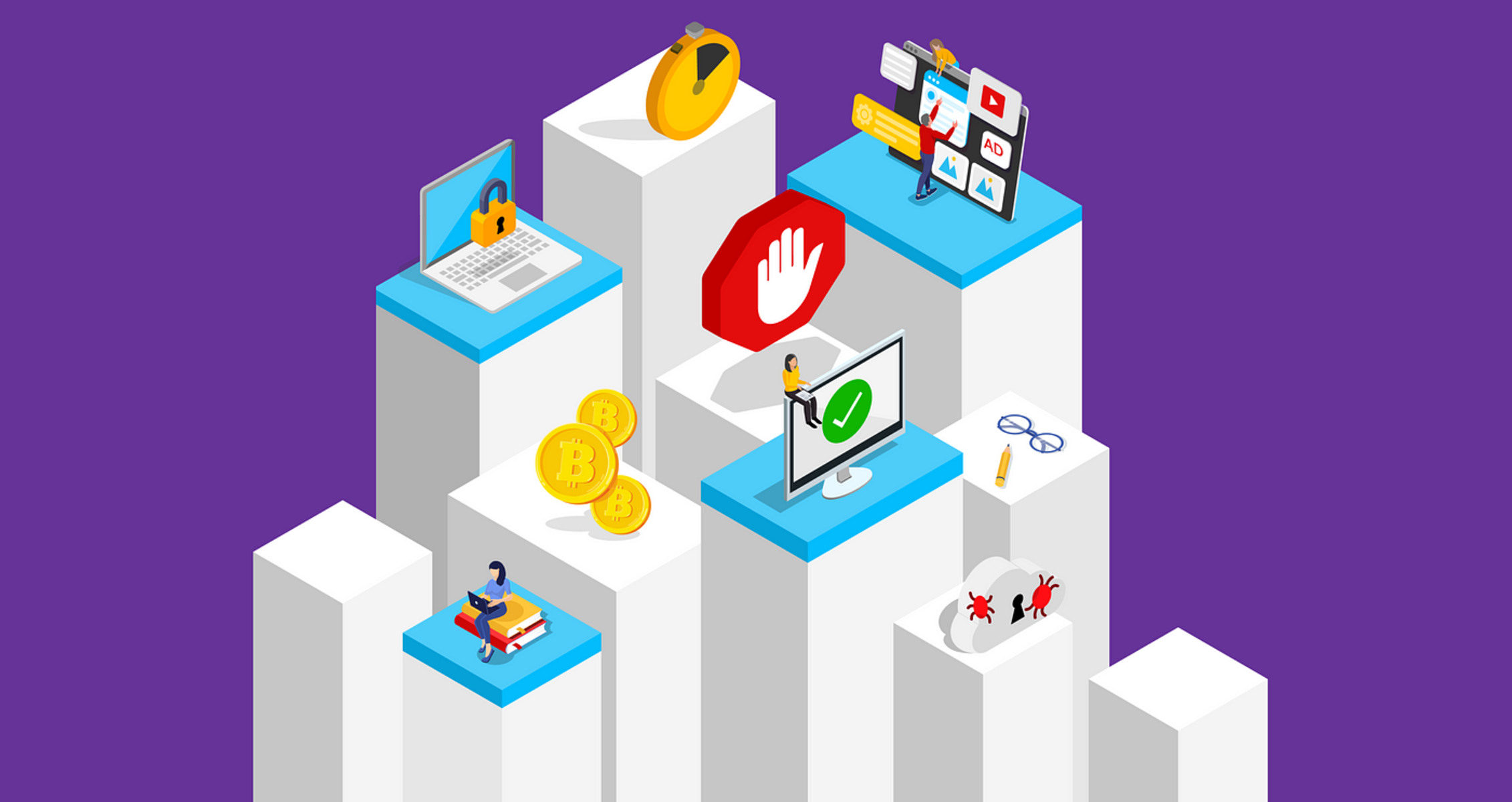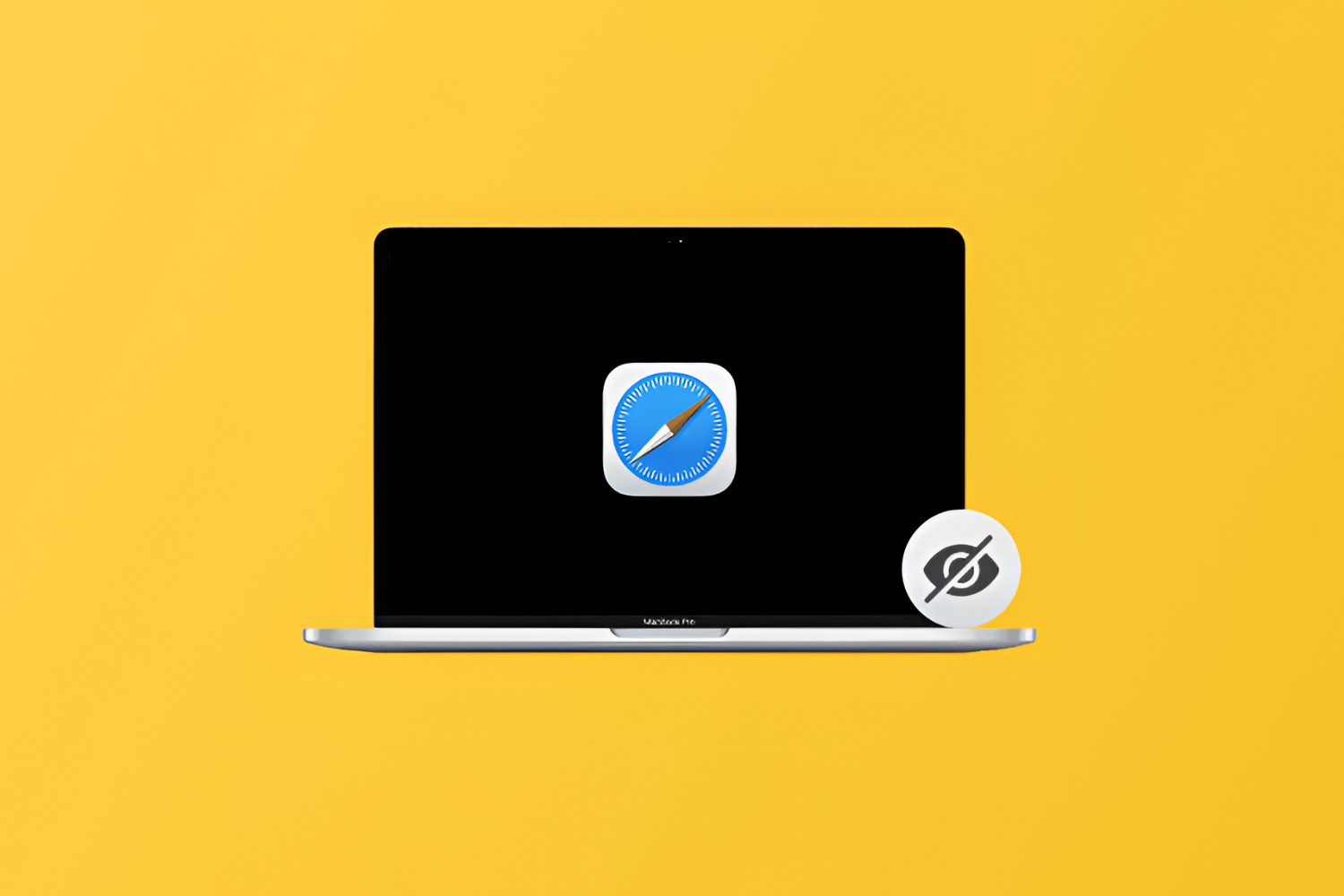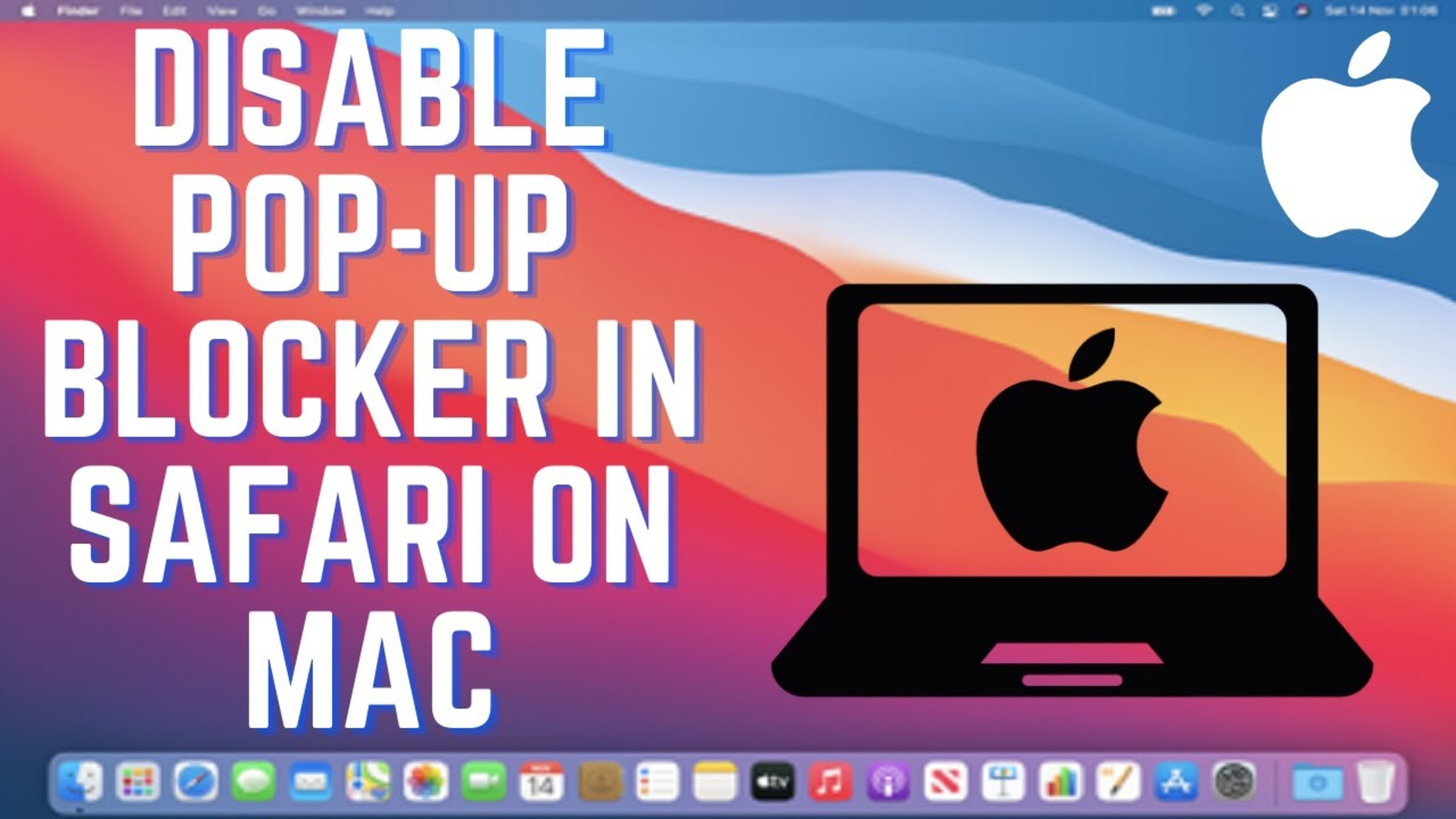Introduction
Safari is a popular web browser known for its sleek interface and seamless user experience. However, one common annoyance that many users encounter while browsing the web is the incessant barrage of pop-up ads and notifications. These intrusive elements can disrupt your browsing session, hinder productivity, and even pose security risks if they contain malicious content.
Thankfully, there are several effective methods to combat these pesky pop-ups and enjoy a more streamlined and uninterrupted browsing experience on Safari. In this article, we will explore three practical approaches to disable pop-ups on Safari, empowering you to take control of your online experience and browse with peace of mind.
Whether you're using Safari on your Mac, iPhone, or iPad, these methods are designed to help you minimize or completely eliminate the intrusion of pop-up ads and notifications. From leveraging Safari's built-in settings to utilizing content blockers and clearing website data, we'll delve into step-by-step instructions to empower you with the tools needed to tailor your browsing environment to your preferences.
By implementing these strategies, you can reclaim control over your online activities, enhance your privacy and security, and enjoy a more enjoyable and focused browsing experience on Safari. Let's dive into the methods and explore how you can bid farewell to disruptive pop-ups and savor a smoother, more enjoyable browsing journey.
Method 1: Using Safari Settings
Safari offers a range of customizable settings that empower users to tailor their browsing experience according to their preferences. By leveraging these built-in features, you can effectively mitigate the intrusion of pop-up ads and notifications, creating a more seamless and uninterrupted browsing environment.
Step 1: Accessing Safari Preferences
To initiate the process of disabling pop-ups, begin by launching the Safari browser on your device. Once Safari is open, navigate to the "Safari" menu located in the top-left corner of the screen. From the drop-down menu, select "Preferences" to access the comprehensive array of settings and customization options available within Safari.
Step 2: Enabling Pop-Up Blocker
Within the Preferences window, click on the "Websites" tab located at the top of the interface. Here, you will find a list of website-specific settings and permissions. Look for the "Pop-up Windows" option in the left-hand sidebar and click on it to reveal the available customization options.
Step 3: Configuring Pop-Up Settings
Upon selecting the "Pop-up Windows" option, you will have the ability to manage pop-up behavior for individual websites. You can choose to allow pop-ups for specific websites while blocking them on others, or opt to enable Safari's built-in pop-up blocker to prevent pop-ups across all websites.
Step 4: Activating Pop-Up Blocker
To activate Safari's pop-up blocker, simply check the box next to "Block and Notify" under the "When visiting other websites" section. This setting ensures that Safari will automatically block pop-ups while providing a notification in the address bar, allowing you to manage exceptions for specific websites as needed.
By following these straightforward steps and leveraging Safari's native settings, you can effectively disable pop-ups and fortify your browsing experience against intrusive ads and notifications. This method empowers you to customize pop-up behavior according to your preferences, granting you greater control over your online interactions and fostering a more seamless and distraction-free browsing journey.
Method 2: Using Content Blockers
In addition to Safari's built-in settings, another effective approach to combatting pop-up ads and intrusive notifications is by utilizing content blockers. Content blockers are powerful tools that enable users to filter and block specific types of content, including pop-ups, ads, and other distracting elements, thereby enhancing the overall browsing experience.
Understanding Content Blockers
Content blockers, also known as ad blockers, are extensions or applications designed to intercept and filter out unwanted content from web pages. These blockers work by analyzing the elements of a web page and selectively preventing certain types of content from loading, such as pop-up ads, banners, and tracking scripts. By leveraging content blockers, users can tailor their browsing environment to their preferences, effectively reducing distractions and enhancing privacy and security.
Installing Content Blockers on Safari
To begin using content blockers on Safari, you can explore the wide range of available extensions and applications designed to enhance your browsing experience. The App Store on iOS devices and the Mac App Store offer a variety of content blockers that can be seamlessly integrated with Safari, empowering you to customize your browsing environment according to your preferences.
Once you have identified a content blocker that aligns with your needs, simply download and install the application or extension from the respective store. After installation, you can access the content blocker's settings and preferences to configure its behavior according to your preferences.
Configuring Content Blockers
Upon installing a content blocker, you can access its settings within Safari to fine-tune its behavior and customize the types of content it filters. Content blockers typically offer a range of customization options, allowing you to block specific categories of content, whitelist certain websites, and tailor the level of filtering based on your preferences.
By configuring content blockers to target pop-up ads and other intrusive elements, you can effectively minimize distractions and create a more streamlined and enjoyable browsing experience on Safari. These blockers empower you to take control of your online interactions, enhance privacy, and mitigate the intrusion of unwanted content, ultimately fostering a more focused and secure browsing environment.
Enjoying a Distraction-Free Browsing Experience
By leveraging content blockers, you can significantly reduce the presence of pop-up ads and other disruptive content, allowing you to immerse yourself in your online activities without unnecessary interruptions. Whether you're browsing articles, shopping online, or engaging with web-based applications, content blockers provide a valuable layer of protection and customization, enabling you to savor a more seamless and distraction-free browsing journey on Safari.
Incorporating content blockers into your browsing routine empowers you to curate a personalized and secure online environment, enhancing your overall satisfaction and productivity while navigating the web. With the ability to selectively filter out unwanted content, including pop-up ads, content blockers offer a valuable tool for tailoring your browsing experience to align with your preferences and priorities.
Method 3: Clearing Website Data
Clearing website data is a proactive and effective method to combat pop-up ads and notifications on Safari. When you browse the web, websites often store data on your device, including cookies, cached files, and other site-specific information. While this data can enhance your browsing experience by enabling personalized content and streamlined access to websites, it can also contribute to the proliferation of pop-up ads and intrusive notifications.
By clearing website data on Safari, you can effectively remove accumulated site-specific information, potentially eliminating the triggers for pop-up ads and notifications. This process allows you to reset your interactions with websites, providing a fresh start that may mitigate the intrusion of unwanted elements during your browsing sessions.
Step-by-Step Guide to Clearing Website Data
-
Accessing Safari Preferences: To initiate the process of clearing website data, launch the Safari browser on your device and navigate to the "Safari" menu located in the top-left corner of the screen. From the drop-down menu, select "Preferences" to access the comprehensive array of settings and customization options available within Safari.
-
Navigating to Privacy Settings: Within the Preferences window, click on the "Privacy" tab located at the top of the interface. Here, you will find a range of privacy-related settings and options designed to manage your interactions with websites and the data they store on your device.
-
Managing Website Data: Under the "Privacy" tab, locate and click on the "Manage Website Data" button. This action will reveal a list of websites that have stored data on your device, along with the respective data sizes and types.
-
Removing Website Data: Within the "Manage Website Data" interface, you have the option to selectively remove data for specific websites or clear all website data at once. By clicking on the "Remove All" button, you can effectively reset the accumulated website data, potentially disrupting the mechanisms that contribute to the display of pop-up ads and notifications.
Benefits of Clearing Website Data
Clearing website data on Safari offers several notable benefits beyond mitigating pop-up ads and notifications. By periodically clearing website data, you can:
-
Enhance Privacy: Removing accumulated website data helps safeguard your privacy by minimizing the information stored by websites, reducing the potential for tracking and targeted advertising.
-
Improve Performance: Clearing website data can contribute to improved browser performance by reducing the accumulation of cached files and other site-specific data that may impact loading times and responsiveness.
-
Reset Website Interactions: By clearing website data, you can reset your interactions with websites, potentially resolving issues related to persistent pop-up ads and notifications.
Incorporating the practice of clearing website data into your browsing routine can contribute to a more streamlined and secure browsing experience on Safari. By periodically resetting accumulated site-specific data, you can proactively manage your online interactions, enhance privacy, and potentially mitigate the intrusion of disruptive pop-up ads and notifications, empowering you to enjoy a more focused and enjoyable browsing journey.
Conclusion
In conclusion, the persistent presence of pop-up ads and notifications can significantly detract from the overall browsing experience, leading to frustration and potential security concerns for users of Safari. However, by implementing the methods outlined in this guide, individuals can reclaim control over their online interactions and cultivate a more streamlined and enjoyable browsing environment.
By leveraging Safari's built-in settings, users can customize pop-up behavior according to their preferences, effectively mitigating the intrusion of disruptive elements while maintaining the flexibility to manage exceptions for specific websites. This approach empowers individuals to tailor their browsing experience to align with their priorities, fostering a sense of control and personalization.
Furthermore, the utilization of content blockers offers a powerful means to filter out unwanted content, including pop-up ads and intrusive notifications. By integrating these blockers with Safari, users can enjoy a distraction-free browsing journey, allowing them to immerse themselves in online activities without unnecessary interruptions. Content blockers provide a valuable layer of protection and customization, enhancing privacy, security, and overall satisfaction while navigating the web.
Additionally, the proactive practice of clearing website data serves as a strategic measure to reset interactions with websites, potentially disrupting the mechanisms that contribute to the display of pop-up ads and notifications. By periodically clearing accumulated site-specific data, individuals can enhance privacy, improve browser performance, and mitigate the intrusion of disruptive elements, ultimately fostering a more focused and secure browsing experience on Safari.
Incorporating these methods into one's browsing routine empowers individuals to curate a personalized and secure online environment, enhancing their overall satisfaction and productivity while navigating the web. By taking advantage of Safari's native settings, content blockers, and the practice of clearing website data, users can effectively disable pop-ups and fortify their browsing experience against intrusive ads and notifications.
Ultimately, by implementing these practical approaches, individuals can bid farewell to disruptive pop-ups and savor a smoother, more enjoyable browsing journey on Safari. These methods not only enhance the browsing experience but also contribute to a heightened sense of control, privacy, and security, empowering users to navigate the web with confidence and peace of mind.