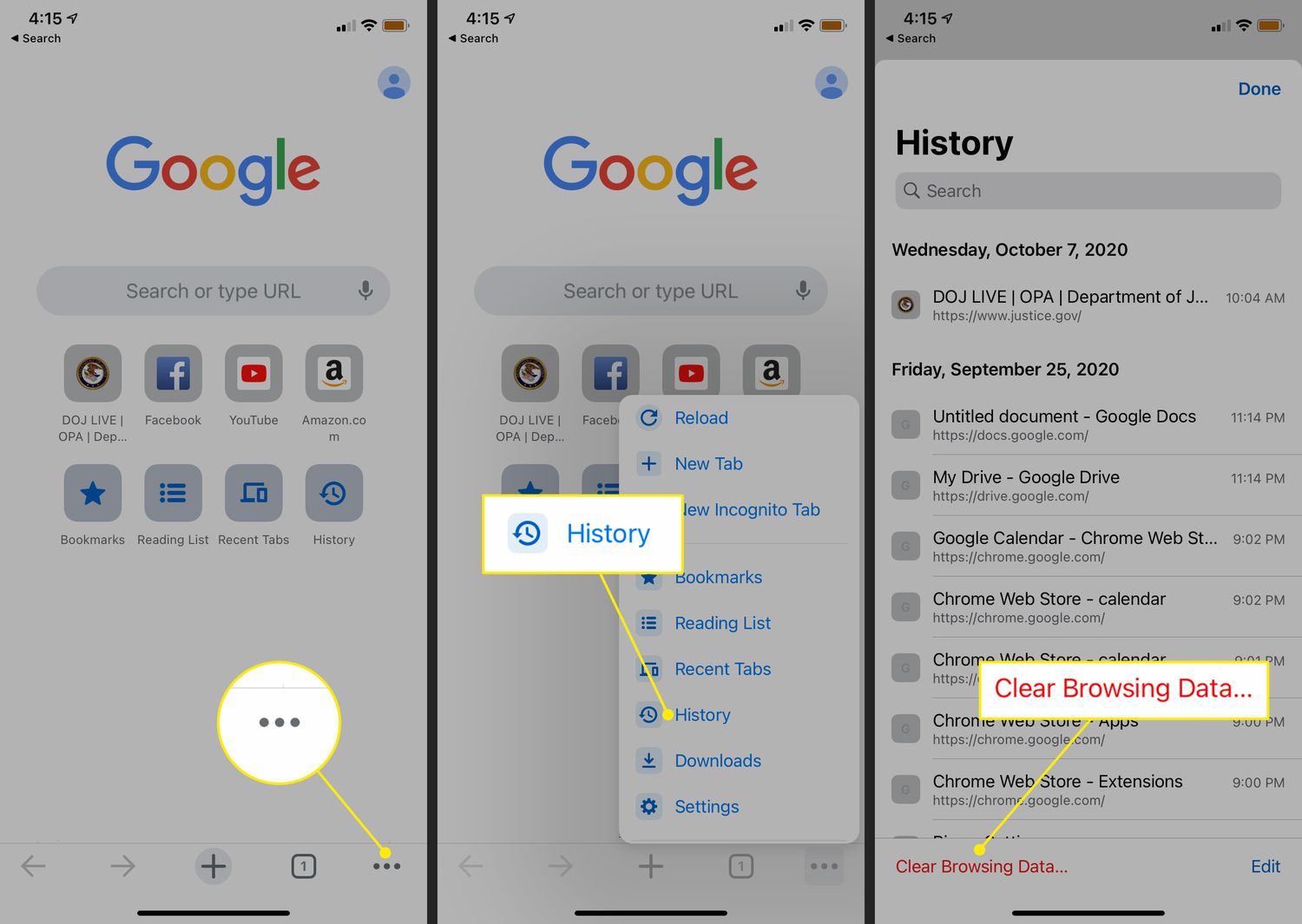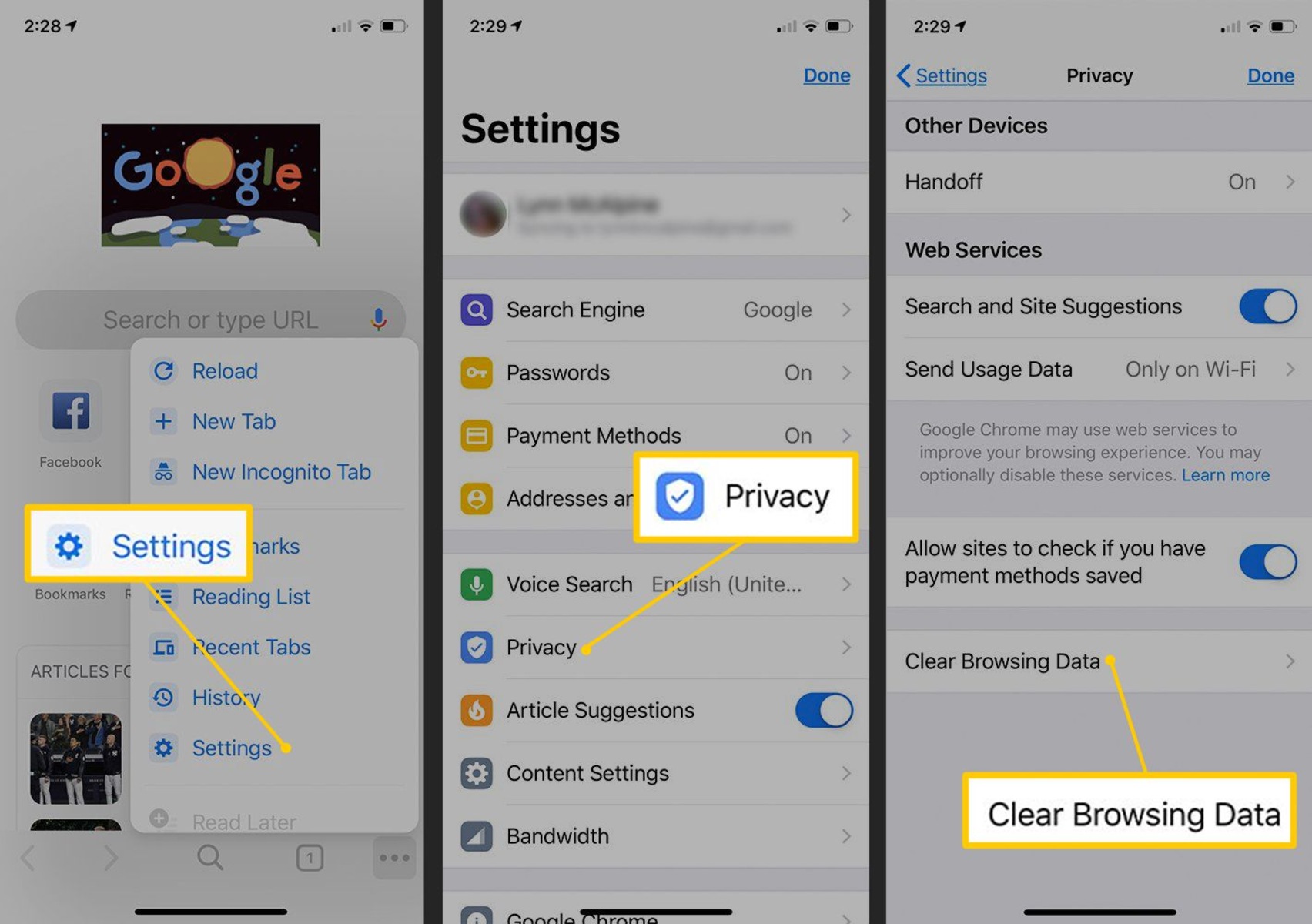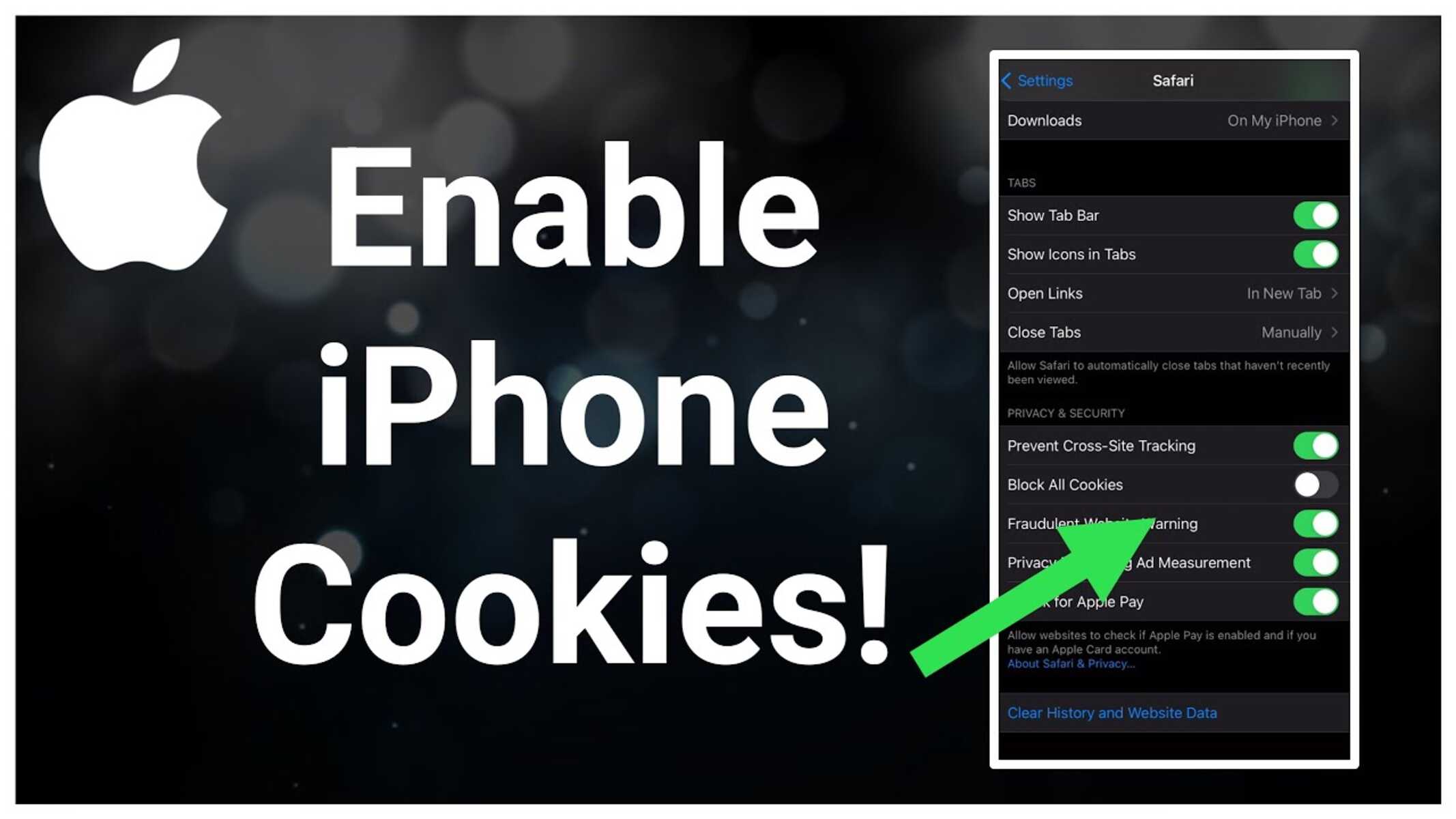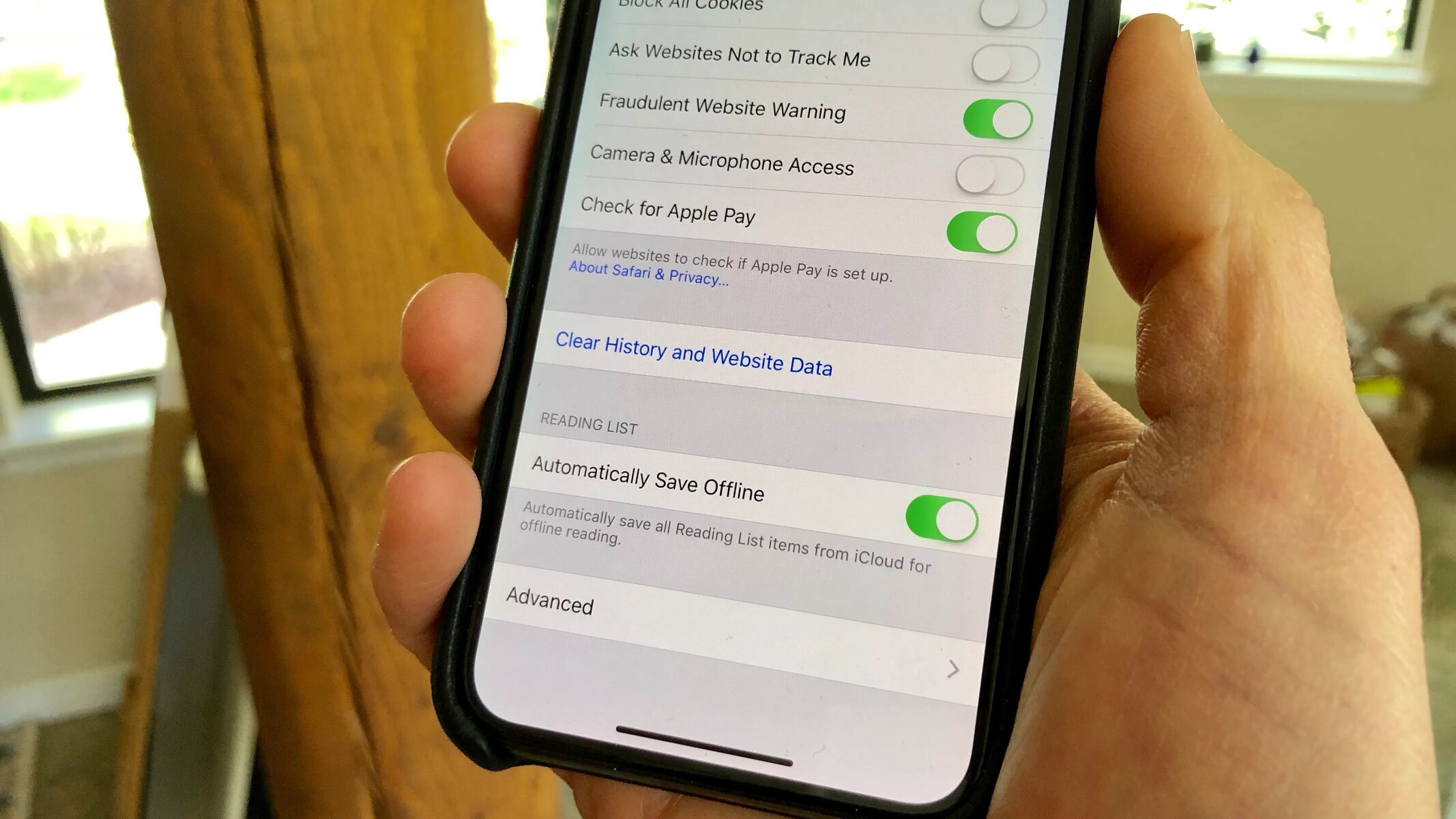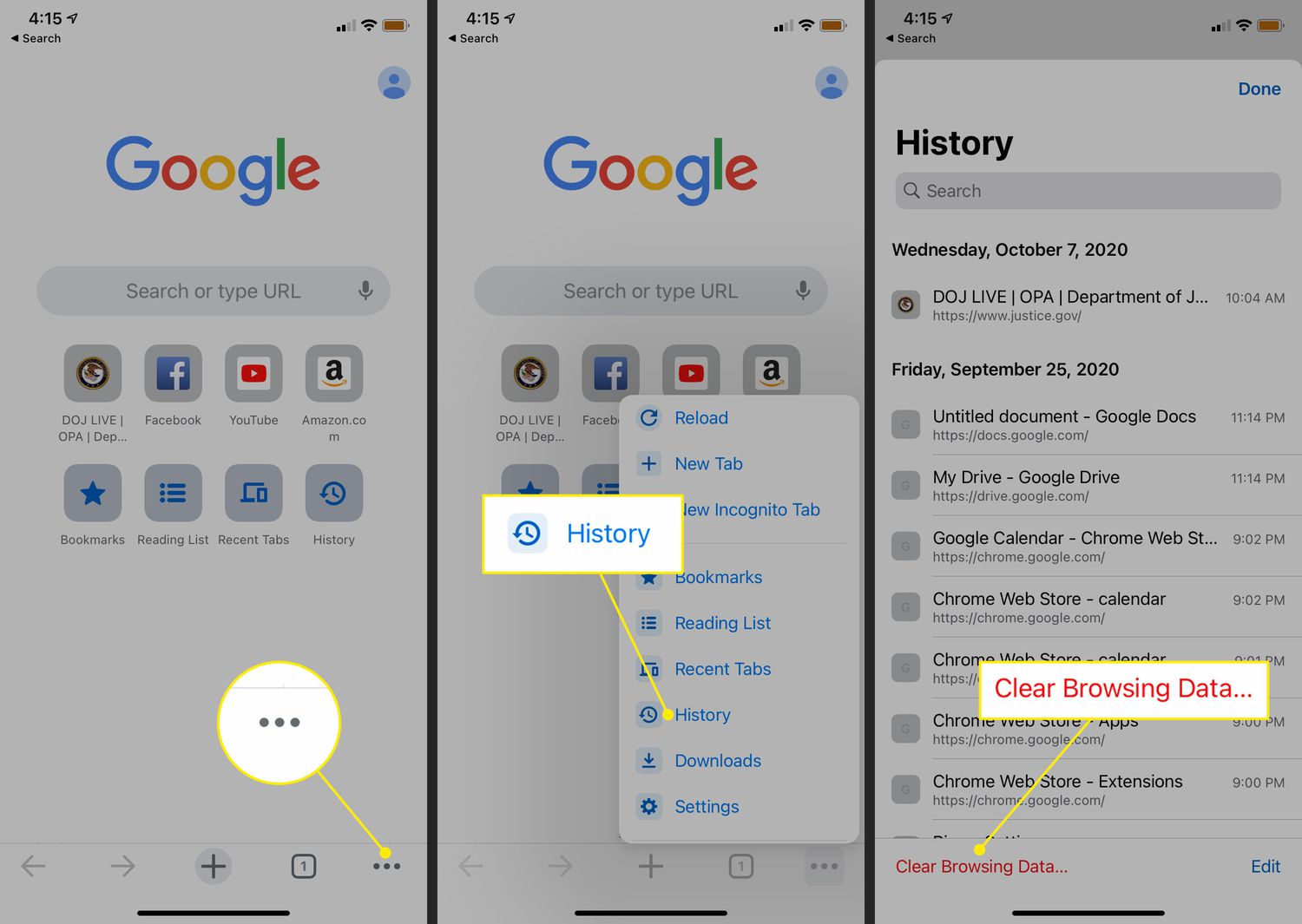Introduction
Clearing cookies on the Chrome browser for iPhone is a simple yet essential task that can significantly impact your browsing experience. Cookies are small pieces of data that websites store on your device to remember your preferences, login information, and browsing history. While cookies serve a useful purpose, they can also accumulate over time, potentially leading to privacy concerns and a sluggish browsing performance.
Understanding how to clear cookies on iPhone Chrome empowers you to take control of your online privacy and optimize your browser's functionality. Whether you're looking to enhance your privacy, troubleshoot browsing issues, or simply refresh your browsing data, knowing how to clear cookies on iPhone Chrome is a valuable skill.
In the following sections, we'll delve into the reasons why clearing cookies is important, and we'll provide you with a step-by-step guide on how to clear cookies on iPhone Chrome. By the end of this article, you'll have the knowledge and confidence to manage your cookies effectively, ensuring a seamless and secure browsing experience on your iPhone.
Why Clear Cookies on iPhone Chrome
Clearing cookies on iPhone Chrome is essential for several reasons, each of which contributes to a more secure and efficient browsing experience. Here's why you should consider clearing cookies on your iPhone Chrome browser:
-
Privacy Protection: Cookies store information about your browsing habits, preferences, and login credentials. While this can enhance user experience by personalizing content, it also poses privacy risks. Clearing cookies regularly helps safeguard your personal data from being tracked and potentially exploited by third-party entities.
-
Enhanced Security: Outdated cookies can become vulnerable to security threats, including unauthorized access to your accounts and sensitive information. By clearing cookies, you mitigate the risk of potential security breaches and protect your online identity from malicious activities.
-
Improved Performance: Over time, a large number of cookies can accumulate and impact the performance of your browser. Clearing cookies can help optimize the browser's speed and responsiveness, ensuring a smoother and more efficient browsing experience on your iPhone.
-
Accurate Search Results: Cookies can influence the search results and recommendations you receive, potentially limiting the diversity of content you encounter. By clearing cookies, you enable a more unbiased and varied browsing experience, free from the influence of stored preferences and browsing history.
-
Troubleshooting Issues: In some cases, persistent browsing issues, such as website errors or login problems, can be attributed to corrupted or outdated cookies. Clearing cookies can serve as a troubleshooting step to resolve such issues and restore the browser's functionality.
-
Compliance with Policies: Certain websites and platforms require users to clear cookies to comply with their terms of service or to access specific features. By regularly clearing cookies, you ensure adherence to website policies and maintain seamless access to online services.
By understanding the significance of clearing cookies on iPhone Chrome, you can proactively manage your online privacy, security, and browsing performance. The next section will guide you through the step-by-step process of clearing cookies on your iPhone Chrome browser, empowering you to take control of your digital footprint and browsing experience.
How to Clear Cookies on iPhone Chrome
Clearing cookies on the Chrome browser for iPhone is a straightforward process that can be accomplished in just a few simple steps. By regularly clearing cookies, you can ensure a more secure and efficient browsing experience while maintaining control over your online privacy. Here's a step-by-step guide on how to clear cookies on iPhone Chrome:
-
Open Chrome: Begin by launching the Chrome browser on your iPhone. Locate the Chrome app icon on your home screen or within your app library, and tap to open the browser.
-
Access Settings: Once Chrome is open, tap the three-dot menu icon located in the bottom-right corner of the screen. This will open a menu with various options for customizing your browsing experience.
-
Navigate to Settings: From the menu, select "Settings" to access the browser's configuration options. This will open a new window where you can manage various aspects of the Chrome browser.
-
Privacy and Security: Within the Settings menu, scroll down and select "Privacy and Security." This section contains settings related to your browsing privacy and security features.
-
Clear Browsing Data: Under the "Privacy and Security" section, tap on "Clear Browsing Data." This option allows you to remove various types of browsing data, including cookies, cache, and browsing history.
-
Select Cookies and Site Data: Within the "Clear Browsing Data" menu, you will see a list of data types that can be cleared. Tap on "Cookies and Site Data" to select this specific data type for removal.
-
Choose Time Range (Optional): You may have the option to choose a time range for clearing cookies and site data. Select the appropriate time range based on your preferences. For a comprehensive cleanup, you can choose "All Time" to remove all stored cookies.
-
Clear Data: After selecting the desired time range, tap "Clear Browsing Data" to initiate the removal process. Chrome will begin clearing the selected data types, including cookies and site data, from your browsing history.
-
Confirmation: Once the process is complete, you will receive a confirmation message indicating that the selected browsing data has been successfully cleared from your device.
By following these steps, you can effectively clear cookies on your iPhone Chrome browser, ensuring a more secure and optimized browsing experience. Regularly clearing cookies and site data empowers you to maintain control over your online privacy and security while enjoying a seamless browsing experience on your iPhone.
This simple yet impactful practice allows you to proactively manage your digital footprint and enhance the overall performance of your Chrome browser, ultimately contributing to a more enjoyable and secure online experience.
Conclusion
In conclusion, mastering the art of clearing cookies on your iPhone Chrome browser is a valuable skill that empowers you to take control of your online privacy, security, and browsing performance. By understanding the significance of clearing cookies and following the step-by-step guide provided in this article, you can proactively manage your digital footprint and enhance your overall browsing experience.
Regularly clearing cookies on iPhone Chrome offers a myriad of benefits, including privacy protection, enhanced security, improved browsing performance, accurate search results, troubleshooting capabilities, and compliance with website policies. By prioritizing the maintenance of your browsing data, you can mitigate privacy risks, safeguard your personal information, and optimize the speed and responsiveness of your browser.
Furthermore, the process of clearing cookies on iPhone Chrome is straightforward and can be completed in just a few simple steps. By accessing the browser settings and navigating to the privacy and security options, you can easily select and remove cookies and site data, ensuring a clean and secure browsing environment on your iPhone.
By incorporating the practice of clearing cookies into your browsing routine, you demonstrate a proactive approach to managing your online presence and protecting your digital identity. This simple yet impactful practice allows you to maintain control over your browsing data, ensuring a more secure and efficient browsing experience.
In essence, clearing cookies on iPhone Chrome is not just a technical task; it is a proactive step towards safeguarding your online privacy and security. By staying informed and empowered to manage your browsing data, you can navigate the digital landscape with confidence, knowing that you have the tools and knowledge to protect your personal information and optimize your browsing experience.
So, take charge of your digital footprint, prioritize your online privacy, and optimize your browsing performance by incorporating the practice of clearing cookies into your iPhone Chrome browsing routine. By doing so, you can enjoy a more secure, efficient, and personalized browsing experience while maintaining control over your digital identity.