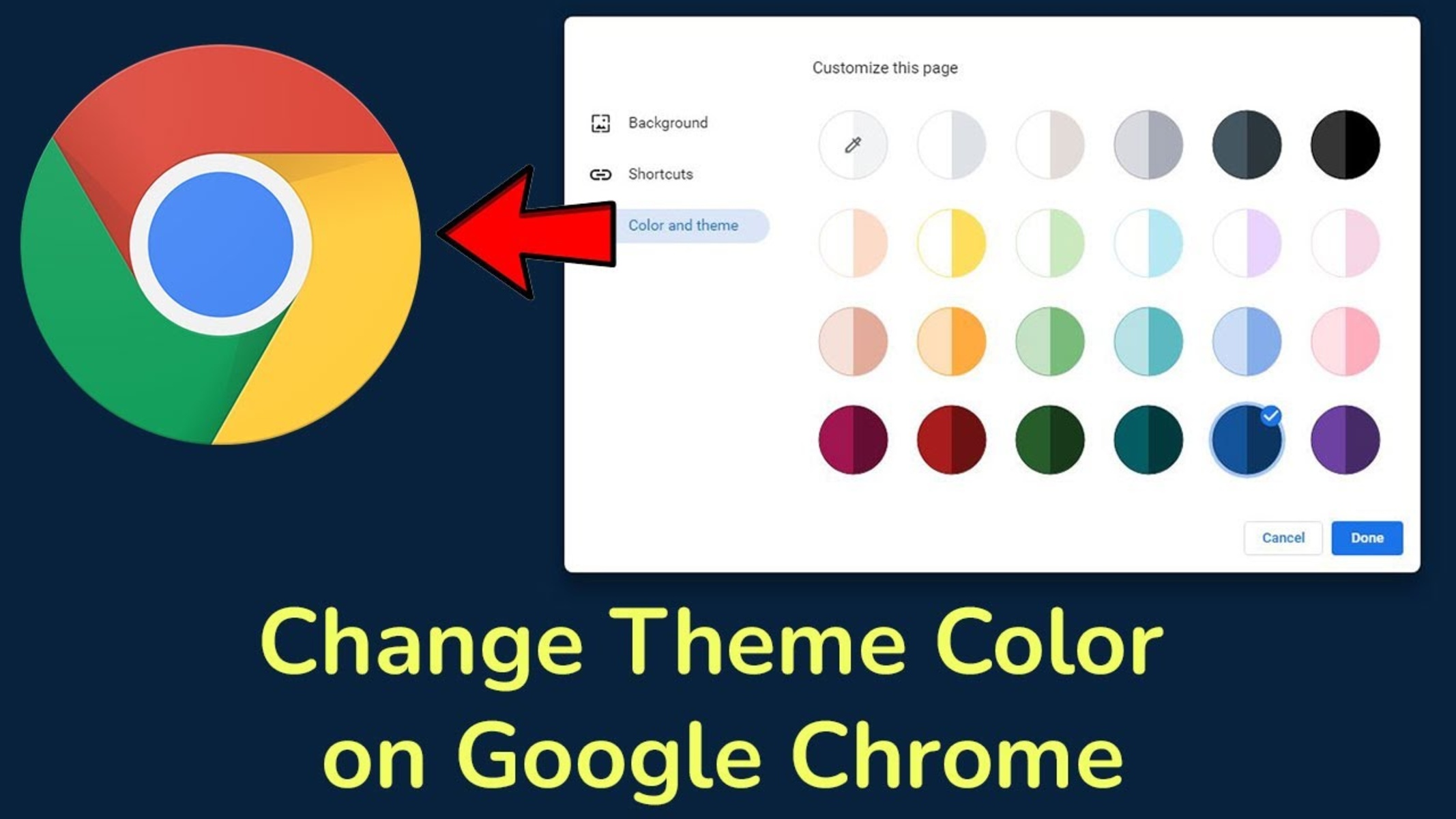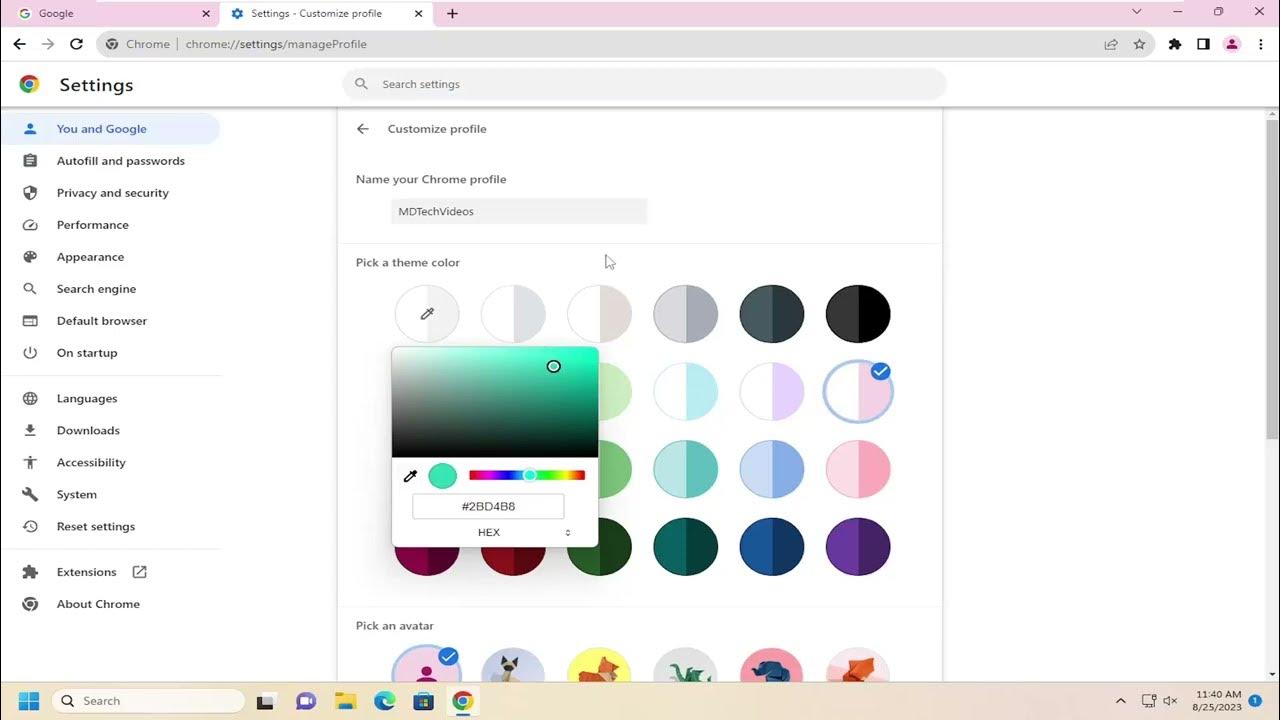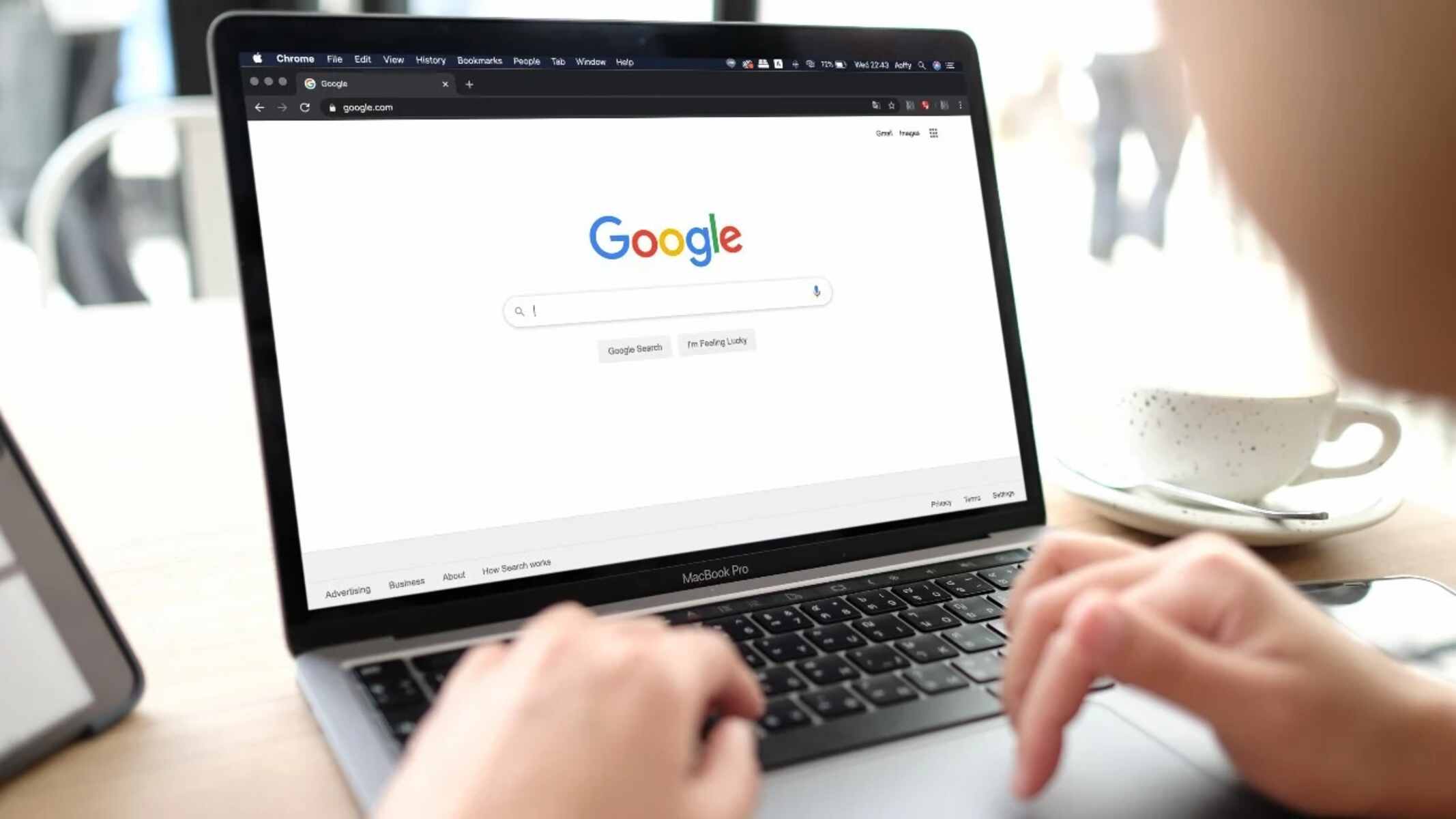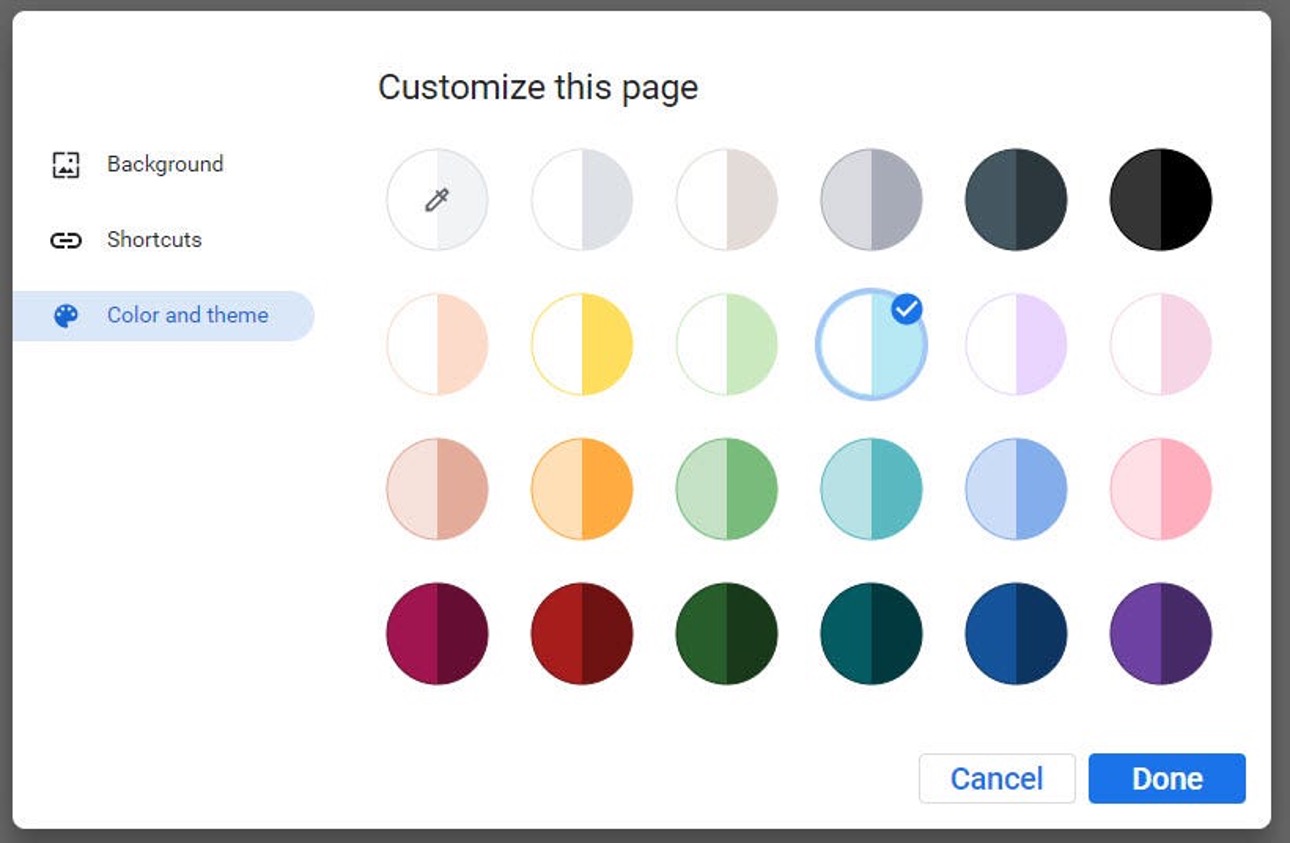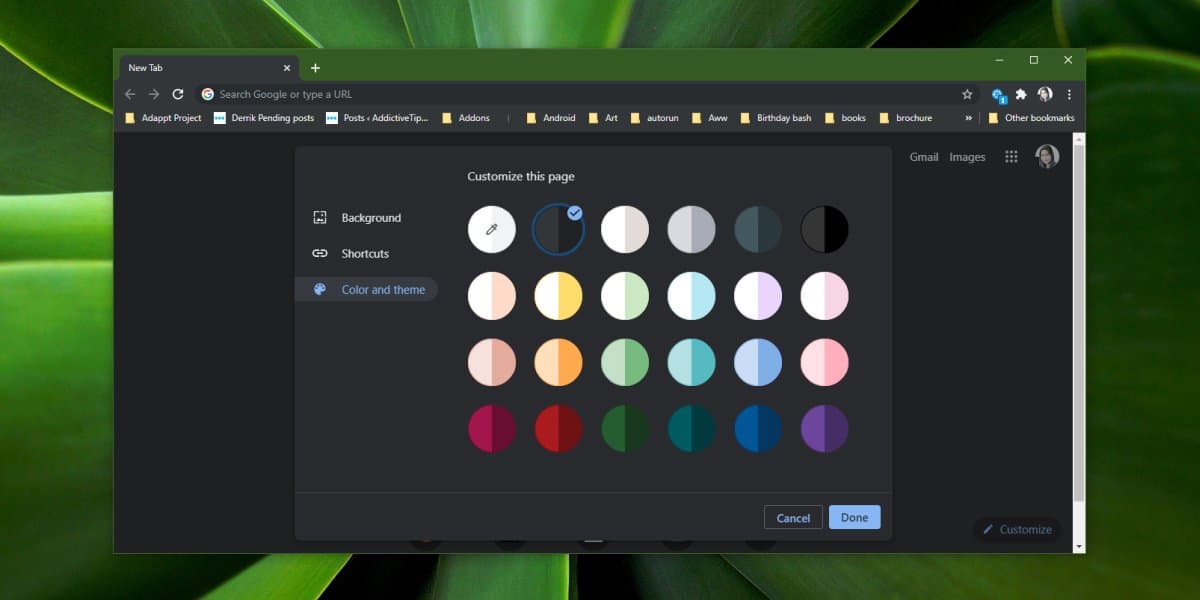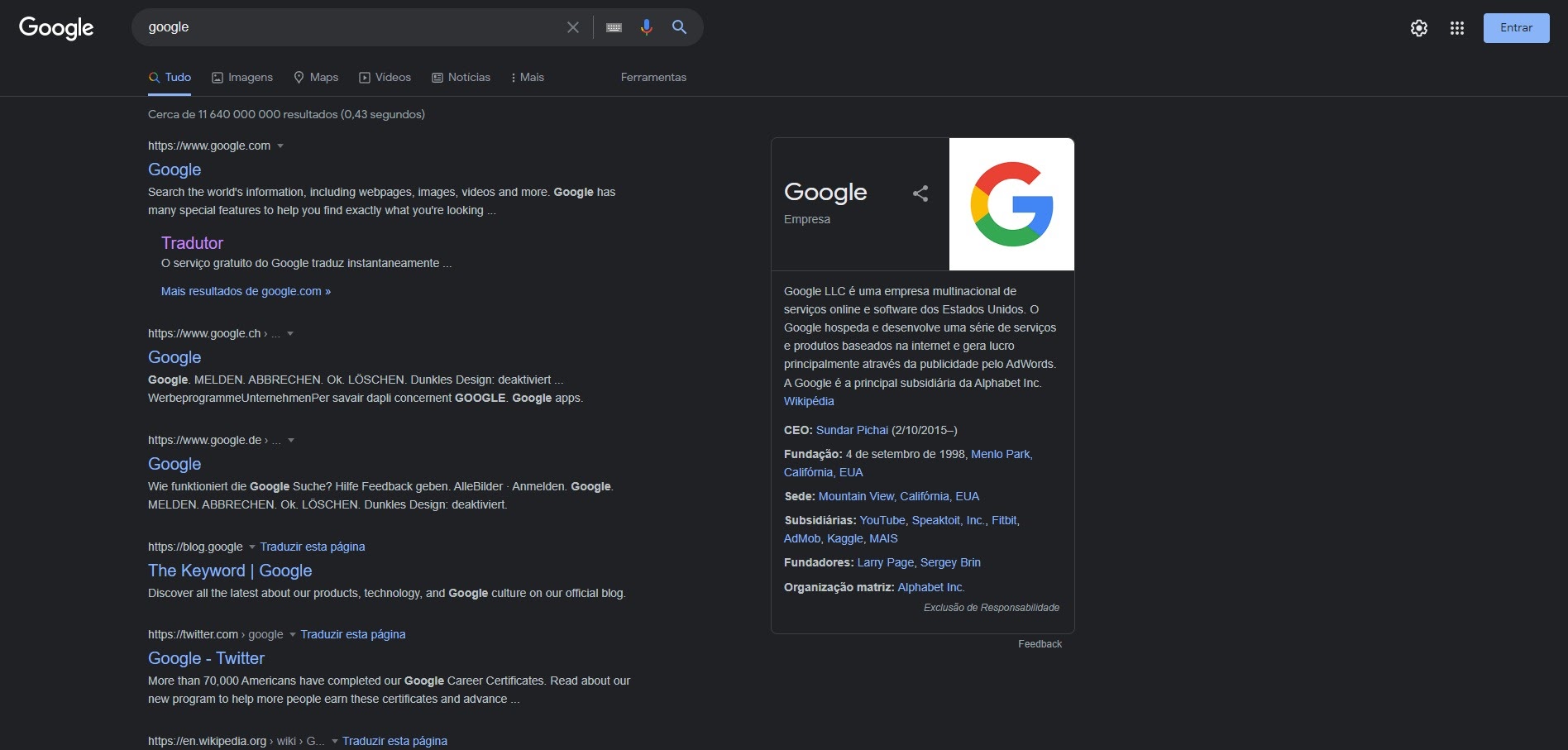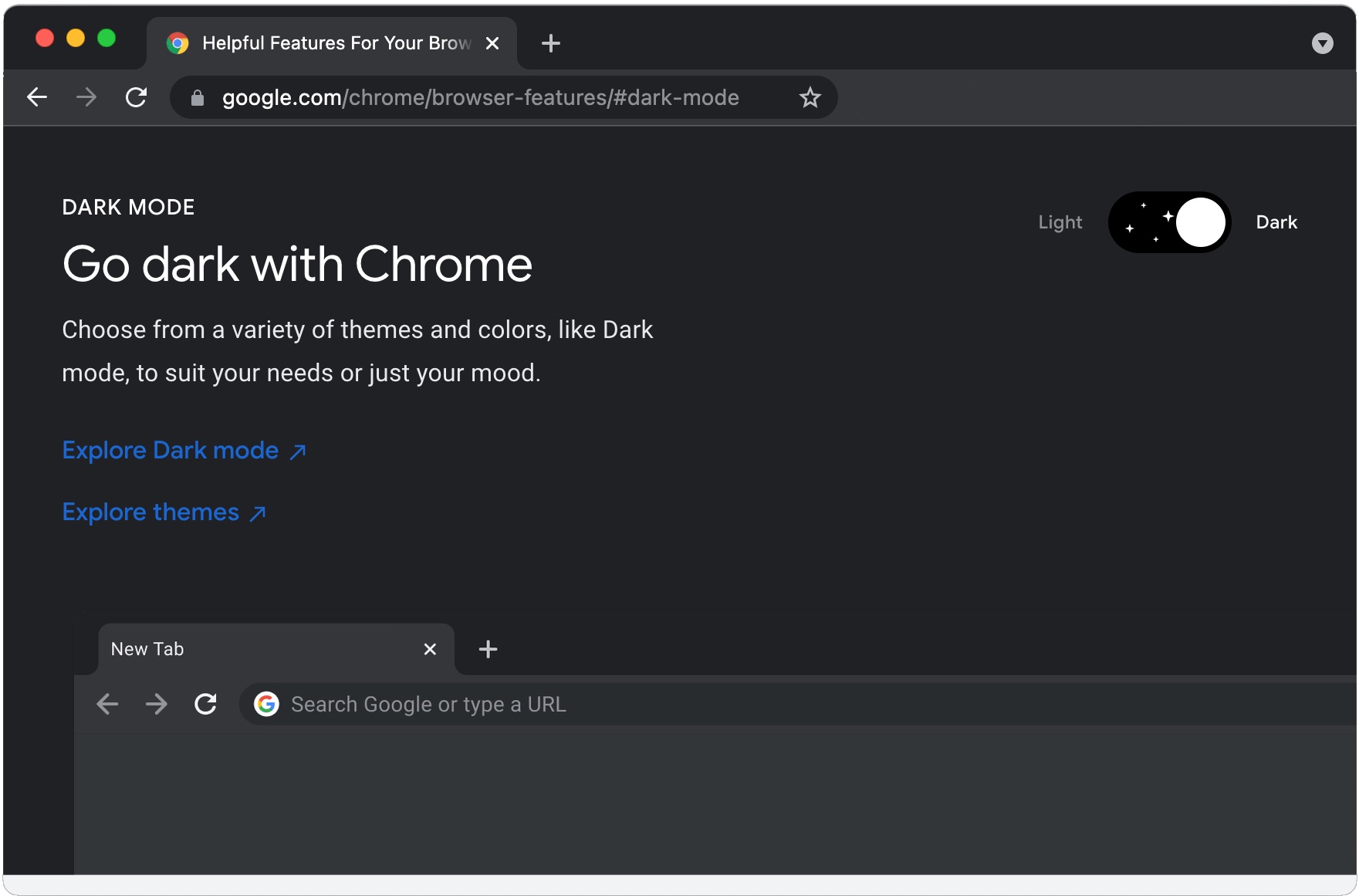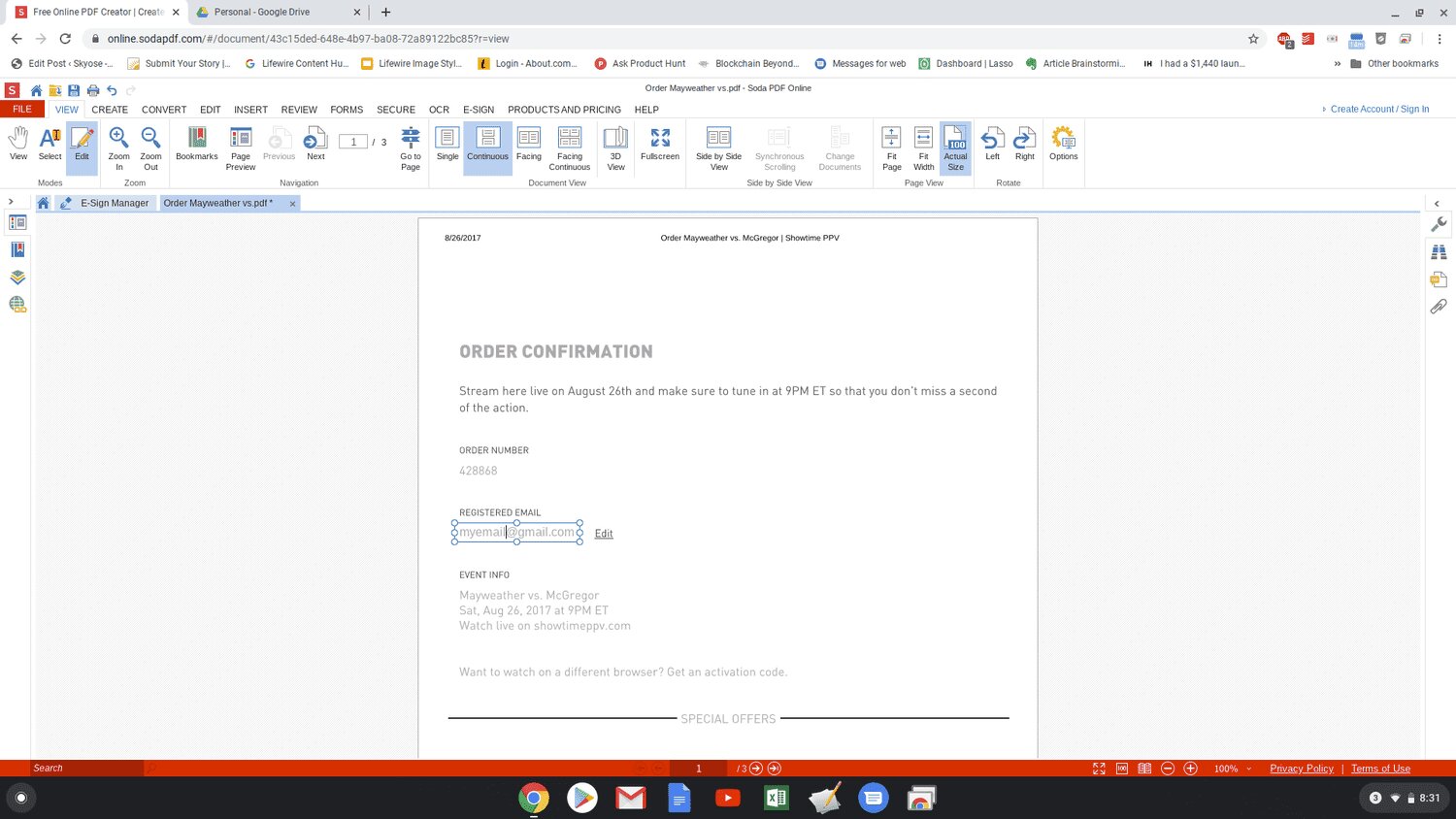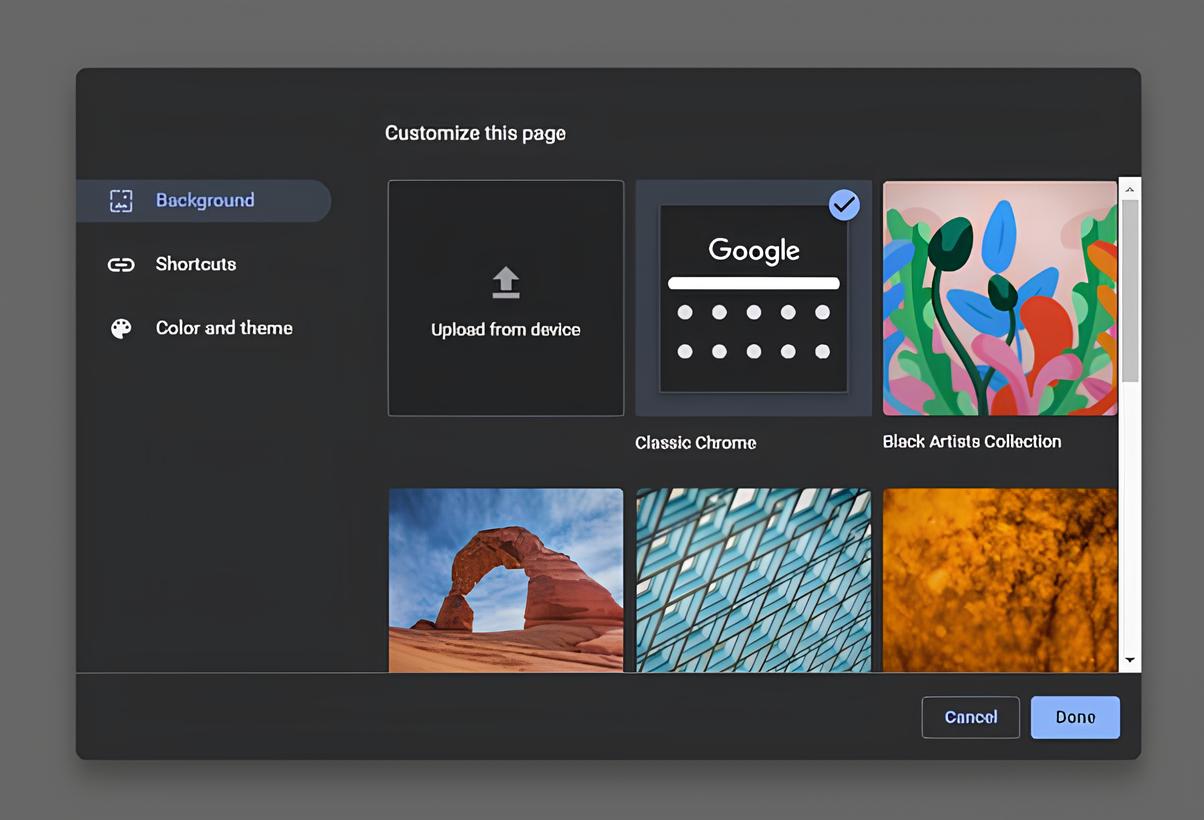Introduction
Changing the color of your Chrome browser can breathe new life into your online experience, adding a personal touch and a splash of vibrancy to your browsing sessions. Whether you're seeking a sleek, professional look or a fun and colorful aesthetic, customizing the theme of your Chrome browser allows you to express your individuality and enhance your browsing environment. With a myriad of theme options available in the Chrome Web Store, you have the freedom to transform the appearance of your browser to suit your preferences.
By following a few simple steps, you can easily change the color of your Chrome browser to reflect your style and personality. Whether you're a fan of minimalist designs, bold colors, or intricate patterns, there's a theme out there that's perfect for you. The process is straightforward and can be completed in just a few minutes, allowing you to enjoy a fresh and visually appealing browsing experience without any hassle.
In the following steps, we'll guide you through the process of changing the color of your Chrome browser, from browsing the Chrome Web Store to selecting and installing a theme that resonates with your taste. Additionally, we'll explore how you can further customize your chosen theme to achieve the perfect look for your browsing environment. Let's embark on this journey to infuse your Chrome browser with a touch of personal flair and creativity.
Step 1: Open Chrome and go to the Chrome Web Store
To begin the process of changing the color of your Chrome browser, the first step is to open the Chrome browser on your computer. Once the browser is open, navigate to the Chrome Web Store by clicking on the three-dot menu icon located in the top-right corner of the browser window. From the dropdown menu, select "More tools" and then click on "Extensions." This will direct you to the Extensions page, where you will find the "Open Chrome Web Store" link at the bottom of the page. Clicking on this link will take you to the Chrome Web Store, the hub for a wide array of themes and extensions designed to enhance your browsing experience.
Upon reaching the Chrome Web Store, you will be greeted by a visually appealing interface showcasing a diverse collection of themes, extensions, and apps. The homepage features curated collections, popular themes, and recommended extensions, making it easy to explore the available options. You can also use the search bar at the top of the page to directly search for "Chrome themes" or specific themes based on your preferences.
As you browse through the Chrome Web Store, you'll encounter a rich selection of themes, ranging from elegant and minimalist designs to vibrant and eye-catching visuals. Each theme is accompanied by a preview image, allowing you to get a glimpse of how it will transform the appearance of your browser. You can also read user reviews and ratings to gain insights into the theme's popularity and performance.
The Chrome Web Store offers a seamless and user-friendly experience, enabling you to effortlessly navigate through the available themes and explore different categories. Whether you're drawn to nature-inspired themes, artistic patterns, or sleek modern designs, the Chrome Web Store provides a diverse range of options to cater to various preferences and styles.
By immersing yourself in the visually captivating world of Chrome themes within the Chrome Web Store, you can embark on a journey of self-expression and customization, setting the stage for the next steps in the process of changing the color of your Chrome browser. With an abundance of themes awaiting your discovery, the Chrome Web Store serves as a gateway to transforming your browsing environment into a reflection of your unique personality and taste.
Step 2: Search for a theme extension
After immersing yourself in the visually captivating world of Chrome themes within the Chrome Web Store, the next step in the process of changing the color of your Chrome browser is to search for a theme extension that resonates with your style and preferences. The Chrome Web Store offers a diverse array of themes, each with its own unique visual elements and aesthetic appeal, providing you with an extensive palette of options to explore.
To begin your search for the perfect theme extension, you can utilize the search bar at the top of the Chrome Web Store's interface. By entering keywords such as "minimalist," "nature-inspired," "dark mode," or any specific theme style or color scheme you have in mind, you can narrow down the selection to themes that align with your desired visual aesthetic. Additionally, you can browse through the curated collections and recommended themes on the homepage to discover popular and trending options that may capture your attention.
As you delve into the process of searching for a theme extension, consider the mood and atmosphere you wish to create within your browsing environment. Are you drawn to calming nature scenes, futuristic designs, or perhaps a theme that complements your favorite color palette? By envisioning the ambiance you want to cultivate, you can refine your search and focus on themes that align with your vision.
Furthermore, take the time to explore different categories of themes, such as abstract, landscapes, patterns, or artistic designs. Each category offers a distinct visual experience, allowing you to explore a wide spectrum of creative expressions and styles. Whether you seek a theme that exudes elegance and sophistication or one that radiates energy and vibrancy, the Chrome Web Store presents an abundance of options to cater to diverse tastes and preferences.
As you navigate through the myriad of theme extensions, take note of the preview images and descriptions accompanying each theme. These visual and textual cues provide valuable insights into the overall look and feel of the theme, helping you gauge whether it aligns with your personal preferences. Additionally, consider exploring user reviews and ratings to gain a deeper understanding of the theme's performance and user satisfaction, further informing your decision-making process.
By immersing yourself in the process of searching for a theme extension, you embark on a journey of visual discovery and self-expression, paving the way for the next step of selecting and installing a theme that will transform the color of your Chrome browser. With a wealth of themes awaiting your exploration, the search for the perfect theme extension becomes an opportunity to curate a browsing environment that reflects your individuality and style.
Step 3: Choose and install a theme
After immersing yourself in the visually captivating world of Chrome themes within the Chrome Web Store, the next pivotal step in the process of changing the color of your Chrome browser is to choose and install a theme that resonates with your style and preferences. With a diverse array of themes at your fingertips, each offering its own unique visual allure, you are presented with an array of options to curate your browsing environment to reflect your individuality.
Upon finding a theme that captures your attention and aligns with your desired visual aesthetic, the process of choosing and installing the theme is straightforward and seamless. Simply click on the theme's preview image to access its detailed information page. Here, you will encounter a comprehensive overview of the theme, including additional preview images, user reviews, and a prominent "Add to Chrome" button.
Before proceeding with the installation, take a moment to explore the additional preview images to gain a more comprehensive understanding of how the theme will transform the appearance of your browser. These images provide a closer look at the various elements of the theme, allowing you to envision the overall visual impact it will have on your browsing environment.
Once you have familiarized yourself with the theme and are ready to proceed, click on the "Add to Chrome" button to initiate the installation process. A confirmation dialog will appear, prompting you to confirm your decision to add the theme to your Chrome browser. Upon confirmation, the installation will commence, and the selected theme will be seamlessly integrated into your browser, instantly transforming its appearance.
As the installation progresses, you will witness the visual metamorphosis of your Chrome browser, as the chosen theme envelops the interface with its distinct color palette and design elements. The installation process is swift, ensuring that you can swiftly immerse yourself in the revitalized browsing environment without any delays.
Upon completion of the installation, your Chrome browser will reflect the visual identity of the newly installed theme, infusing it with a fresh and personalized aesthetic. The process of choosing and installing a theme culminates in the immediate transformation of your browsing environment, allowing you to revel in the visual allure of the selected theme and experience a renewed sense of engagement and personalization.
With the theme successfully installed, your Chrome browser becomes a canvas for self-expression, reflecting your unique style and preferences. The seamless integration of the chosen theme elevates your browsing experience, infusing it with a touch of individuality and visual charm. As you navigate through your favorite websites and explore new online destinations, the theme serves as a visual companion, enhancing your browsing journey with its captivating design and personalized flair.
Step 4: Customize the theme (optional)
Once you have installed a theme that resonates with your style and preferences, you have the option to further customize the theme to tailor it to your specific visual preferences. Customizing the theme allows you to fine-tune its appearance, ensuring that it aligns perfectly with your desired browsing environment. While the installed theme may already exude visual appeal, the ability to customize it provides an opportunity to infuse it with a touch of personalization and refinement.
To embark on the customization journey, you can access the theme settings by clicking on the three-dot menu icon in the top-right corner of your Chrome browser. From the dropdown menu, select "Settings" and navigate to the "Appearance" section. Here, you will find the "Themes" option, which grants you access to the customization settings for the installed theme.
Upon entering the Themes settings, you will encounter various customization options that empower you to modify the theme's appearance according to your preferences. These options may include adjusting the color intensity, modifying specific visual elements, or fine-tuning the overall visual impact of the theme.
One of the primary customization features often available for themes is the ability to adjust the color intensity. This feature allows you to control the vibrancy and saturation of the theme's color palette, enabling you to create a visual ambiance that perfectly suits your taste. By fine-tuning the color intensity, you can achieve a harmonious balance of colors that complements your browsing experience.
Furthermore, some themes offer additional customization options, such as the ability to modify specific visual elements within the theme. This may include toggling the visibility of certain design elements, adjusting the transparency of interface components, or selecting alternate variations of the theme's visual elements. These customization features provide a high degree of flexibility, allowing you to tailor the theme to your exact specifications.
In addition to modifying visual elements, some themes may offer advanced customization options, such as the ability to select alternate background images or patterns. This level of customization enables you to curate a truly unique browsing environment, infusing the theme with personalized visual elements that resonate with your individual style.
By delving into the customization settings of the installed theme, you embark on a journey of fine-tuning its visual characteristics to align with your personal preferences. The process of customization empowers you to create a browsing environment that reflects your unique style and visual sensibilities, ensuring that every aspect of the theme harmonizes with your individual taste.
As you explore the customization options and refine the theme's appearance, you have the opportunity to create a browsing environment that is not only visually captivating but also deeply personalized. The act of customizing the theme elevates your browsing experience, allowing you to immerse yourself in a visually stunning and tailored environment that resonates with your individuality.
With the theme now customized to your exact specifications, your Chrome browser becomes a reflection of your unique style and preferences. The process of customization enhances the visual allure of the theme, ensuring that every aspect of its appearance aligns seamlessly with your personal taste. As you navigate through your favorite websites and engage with online content, the customized theme serves as a visual testament to your individuality, enriching your browsing journey with its personalized charm and refined aesthetic.
Conclusion
In conclusion, the process of changing the color of your Chrome browser through the installation of custom themes is a delightful journey of self-expression and personalization. By venturing into the Chrome Web Store, exploring a diverse array of themes, and selecting the perfect visual companion for your browsing experience, you have the opportunity to infuse your online environment with a touch of individuality and creativity.
The act of choosing and installing a theme transforms your Chrome browser into a canvas for self-expression, allowing you to curate a browsing environment that resonates with your unique style and preferences. Whether you opt for a minimalist design, a nature-inspired aesthetic, or a vibrant color palette, the installed theme becomes a visual reflection of your personality, enhancing your browsing journey with its captivating allure.
Furthermore, the optional customization features empower you to fine-tune the theme to align perfectly with your visual sensibilities, ensuring that every aspect of its appearance harmonizes with your individual taste. By delving into the customization settings, you have the opportunity to create a browsing environment that is not only visually captivating but also deeply personalized, enriching your online experience with a touch of refinement and individuality.
As you navigate through your favorite websites and engage with online content, the chosen and customized theme serves as a visual testament to your unique style, enhancing your browsing journey with its personalized charm and refined aesthetic. The revitalized appearance of your Chrome browser, infused with the chosen theme's visual identity, creates a sense of engagement and personalization, elevating your online interactions and adding a touch of vibrancy to your digital endeavors.
In essence, the process of changing the color of your Chrome browser through the installation and customization of themes transcends mere visual transformation; it becomes a celebration of your individuality and a means of infusing your browsing environment with a touch of creativity and personal flair. With a myriad of themes awaiting your discovery in the Chrome Web Store, the journey of theme exploration and customization is a testament to the boundless opportunities for self-expression and visual refinement within the digital realm.
By embracing the process of theme installation and customization, you have the power to transform your Chrome browser into a personalized sanctuary, reflecting your unique style and enhancing your online experiences with a captivating and tailored visual environment. As you embark on this journey of visual discovery and self-expression, the color of your Chrome browser becomes a reflection of your individuality, infusing your online interactions with a renewed sense of vibrancy and personalization.