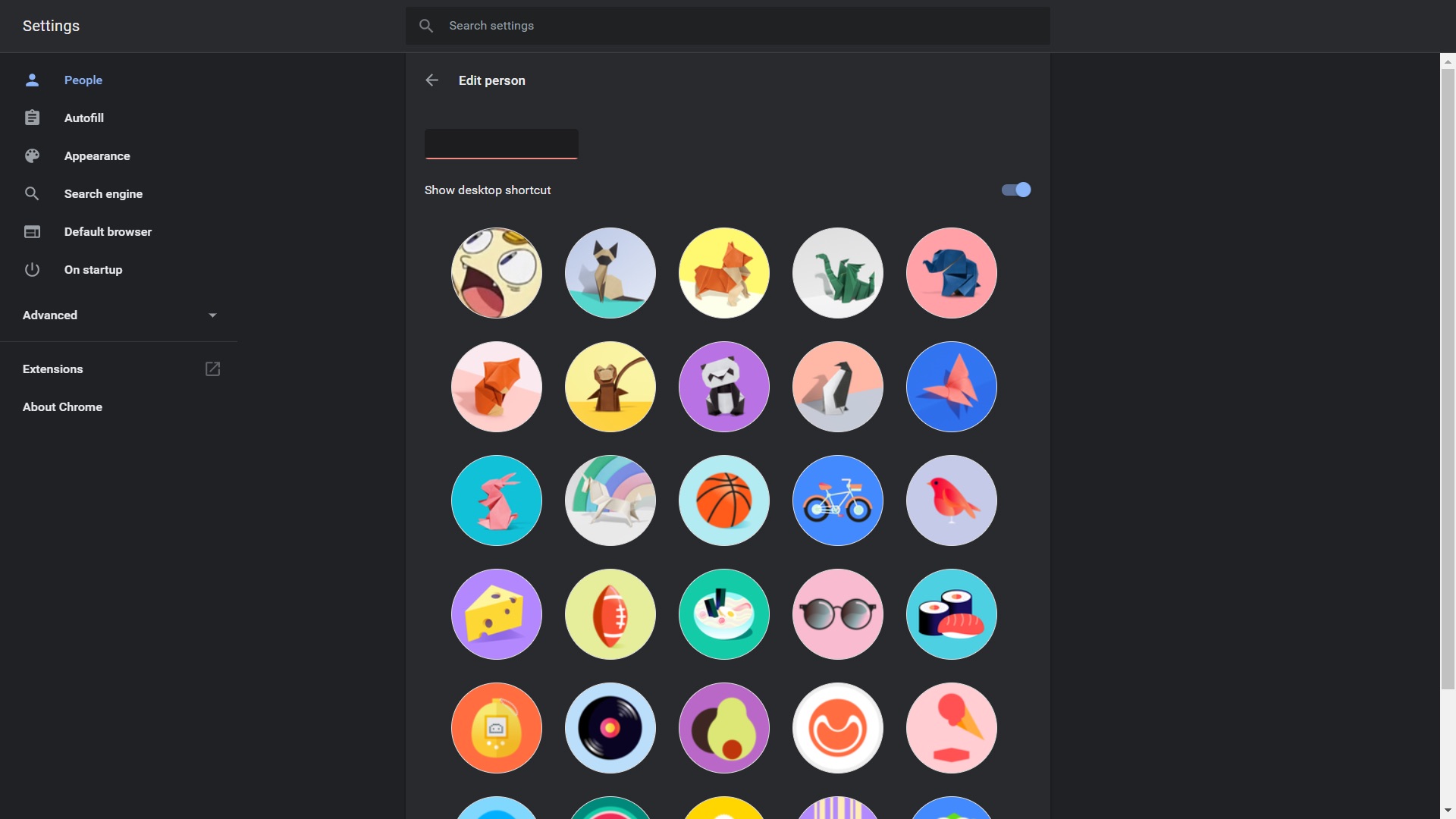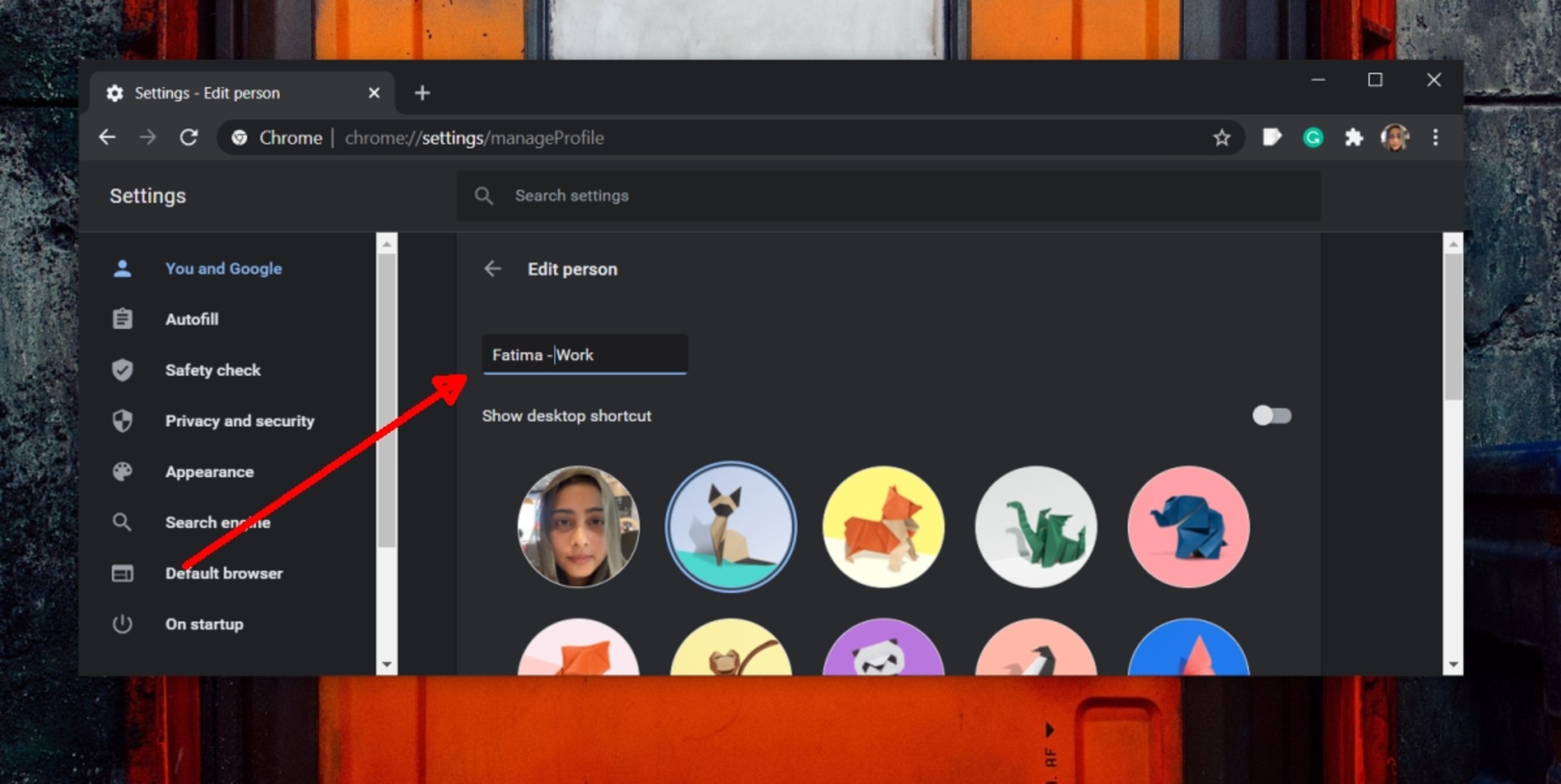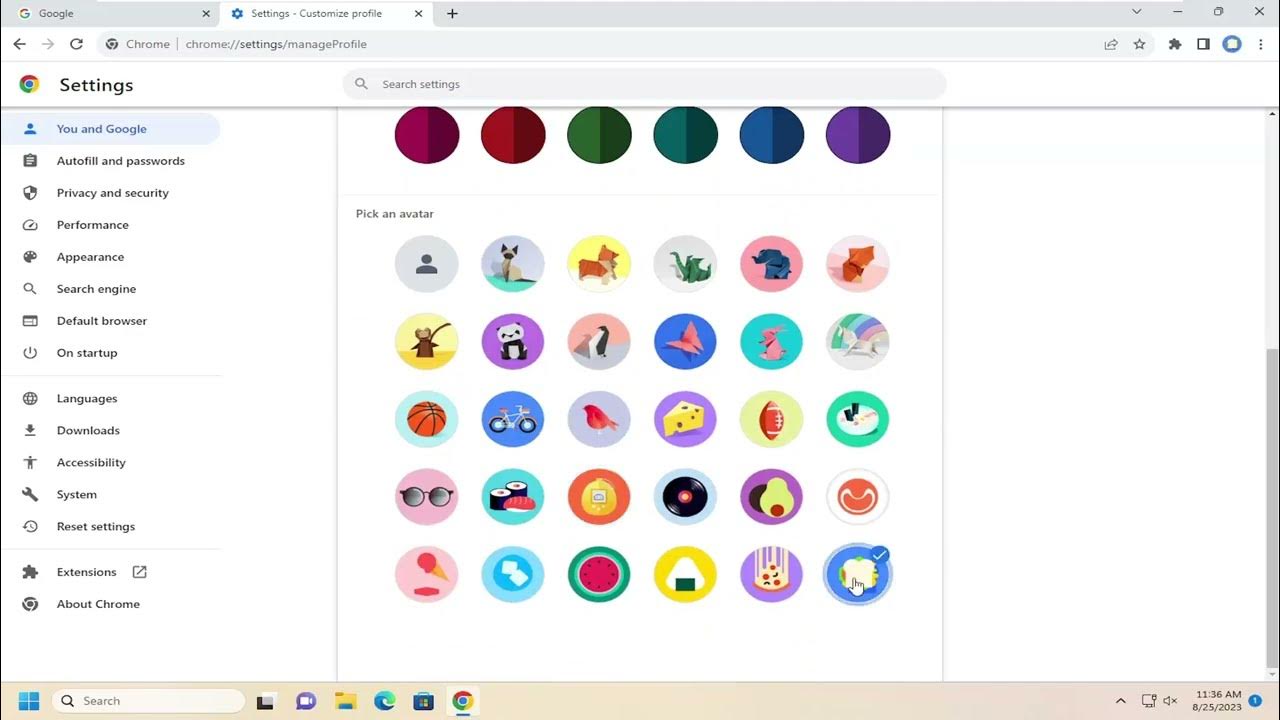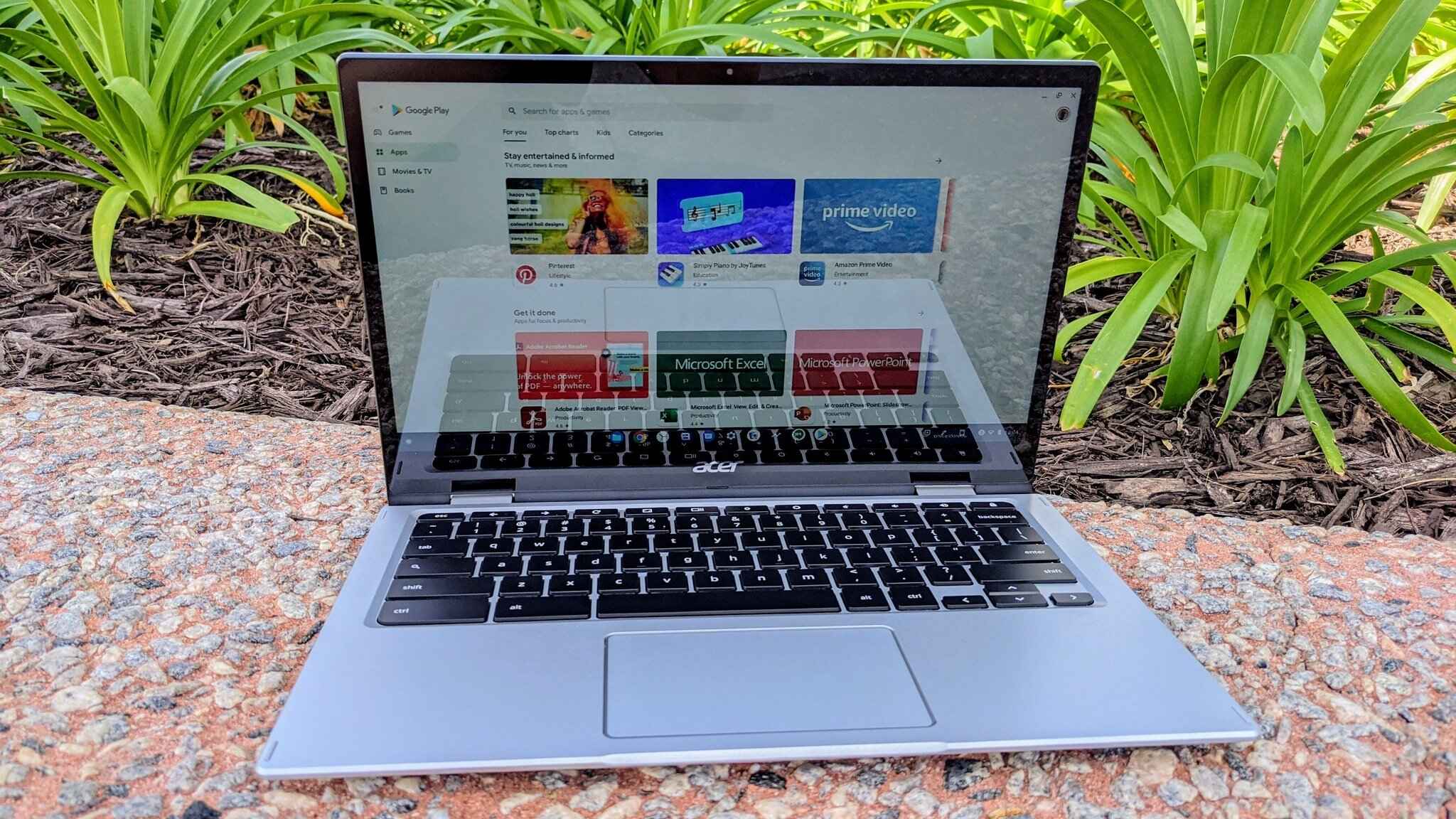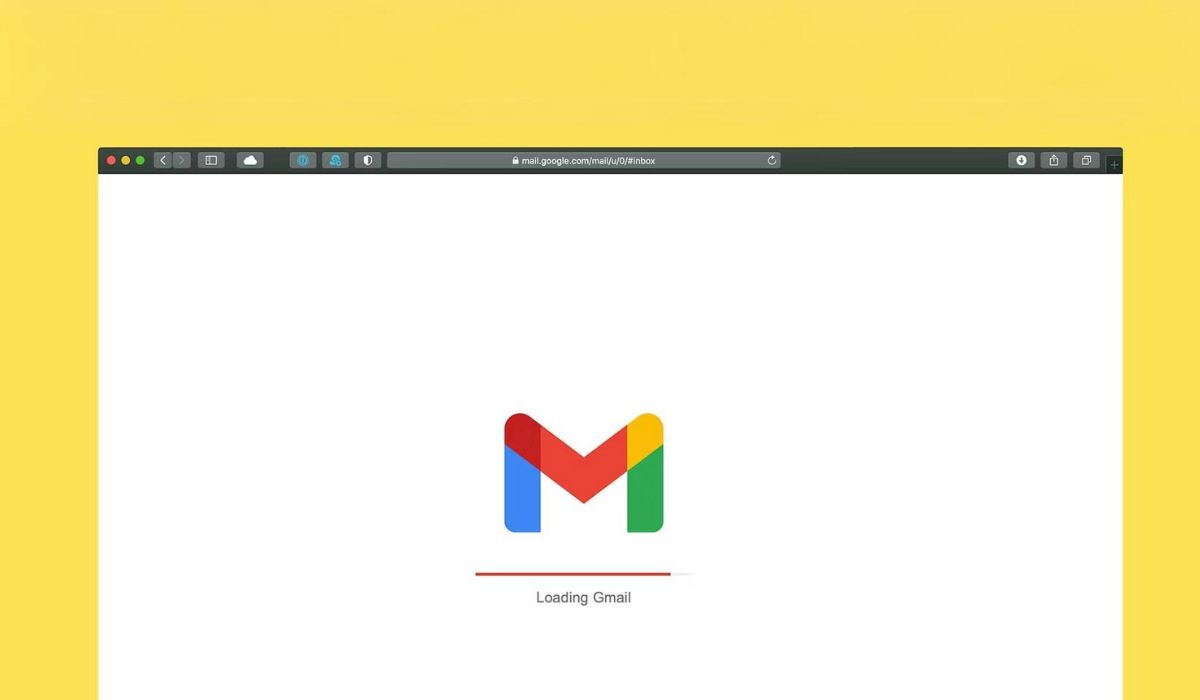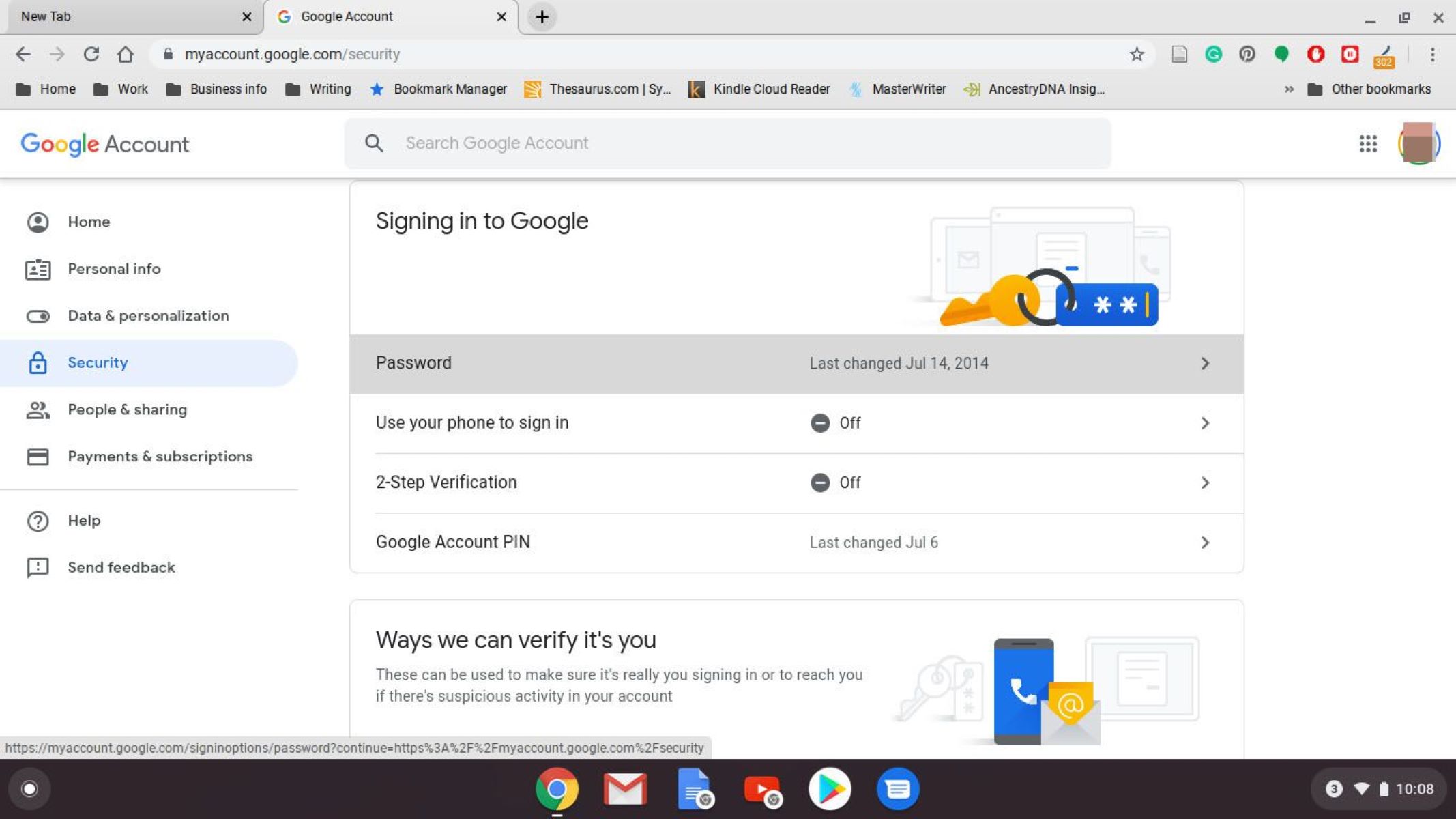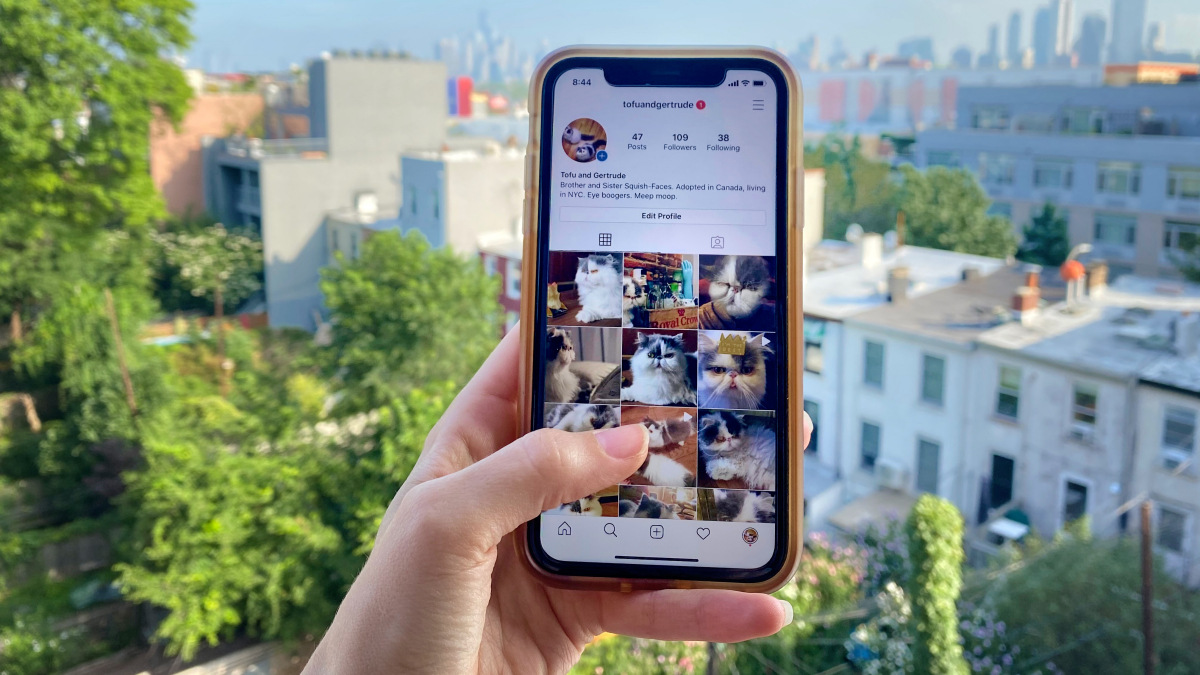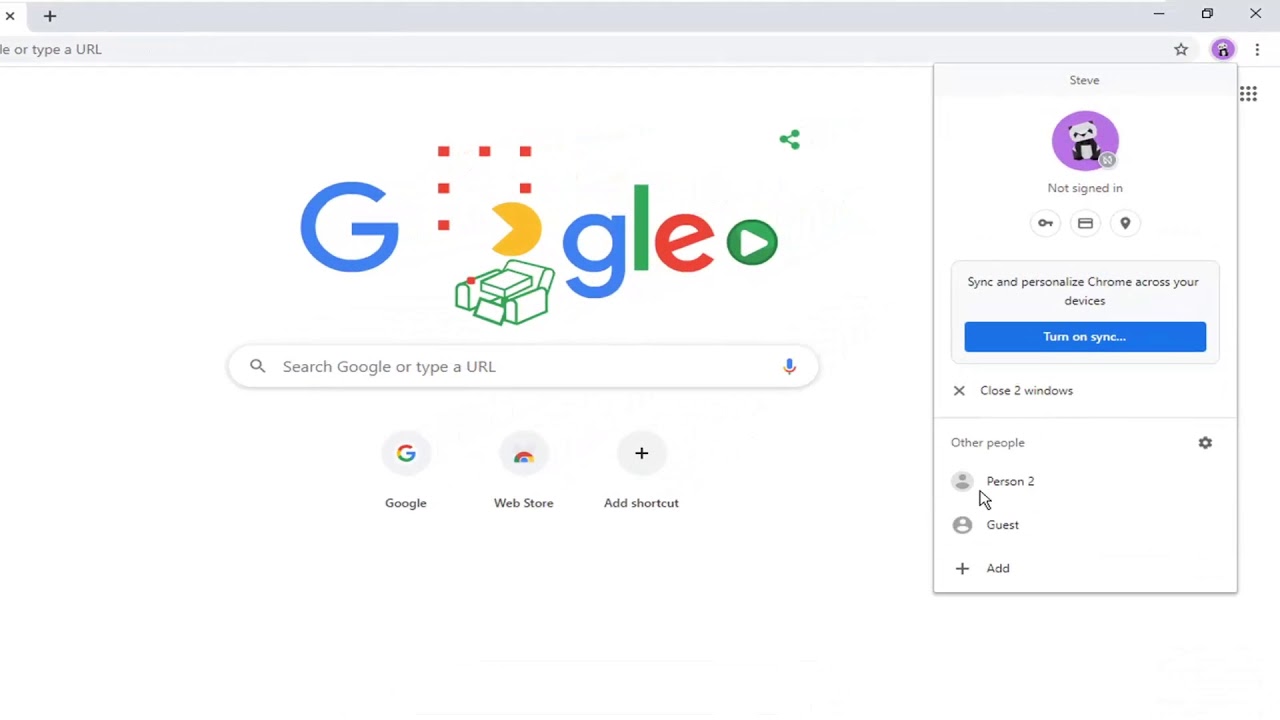Introduction
Your Chrome profile picture is a visual representation of your online identity, adding a personal touch to your browsing experience. Whether you want to update your profile picture to reflect a recent milestone, express your creativity, or simply add a fresh look to your browser, Chrome makes it easy to customize this aspect of your online presence.
Your profile picture appears in the top-right corner of the Chrome browser window, serving as a visual cue to help you quickly identify your active profile. It also adds a touch of personality to your browsing sessions, making the digital landscape feel more personalized and engaging.
Changing your Chrome profile picture is a simple yet impactful way to make your browsing experience feel more tailored to your preferences. By selecting an image that resonates with you, you can infuse your online interactions with a sense of individuality and self-expression.
In this guide, we will walk through the step-by-step process of changing your Chrome profile picture. Whether you're a seasoned Chrome user or just getting started with the browser, you'll find that updating your profile picture is a quick and enjoyable way to add a personal touch to your browsing environment. Let's dive into the process and explore how you can effortlessly customize your Chrome profile picture to better reflect your unique identity and style.
Step 1: Open Chrome and go to your profile
To begin the process of changing your Chrome profile picture, you'll first need to open the Chrome browser on your computer. Once Chrome is launched, look for the profile icon in the top-right corner of the window. It's typically represented by your current profile picture or a circular icon with your initials.
Click on the profile icon to reveal a dropdown menu that displays the available profiles on your browser. If you're using a single profile, you'll see your profile picture or initials along with the "Default" label. For users with multiple profiles, each profile will be listed with its respective profile picture or initials.
Select your profile from the dropdown menu to access the profile settings. This action will take you to the profile management interface, where you can view and modify various aspects of your profile, including the profile picture, name, and other customization options.
By navigating to your profile settings, you're taking the first step toward personalizing your Chrome browsing experience. This initial interaction with your profile not only sets the stage for updating your profile picture but also provides a glimpse into the array of customization features available within Chrome.
Upon reaching your profile settings, you'll notice the option to change your profile picture, which serves as a gateway to further personalization possibilities. This step sets the foundation for the subsequent actions you'll take to select and set a new profile picture that resonates with your individuality.
Opening Chrome and accessing your profile marks the beginning of a seamless journey toward refreshing your profile picture and infusing your browsing environment with a touch of personal flair. It's the pivotal starting point that sets the stage for the delightful customization process that awaits you in the subsequent steps.
With the first step completed, you're now ready to delve into the next phase of the process, where you'll embark on the exciting task of selecting and setting a new profile picture that reflects your unique style and personality. Let's move on to the next step and continue the journey toward updating your Chrome profile picture.
Step 2: Click on your current profile picture
When you're ready to embark on the journey of updating your Chrome profile picture, the next step involves clicking on your current profile picture. This action serves as the gateway to the array of customization options available for your profile, allowing you to seamlessly transition into the process of refreshing your online identity within the Chrome browser.
By clicking on your current profile picture, you initiate a direct interaction with your profile, signaling your intent to explore and modify its visual representation. This simple yet pivotal action opens the door to a world of personalization possibilities, inviting you to infuse your browsing environment with a touch of individuality and creativity.
Upon clicking your profile picture, a dropdown menu will appear, presenting you with a selection of profile-related options. This menu serves as a central hub for managing various aspects of your profile, including the option to change your profile picture. It's here that you'll find the pathway to seamlessly transitioning from your current profile picture to a new, personalized image that better reflects your unique style and identity.
This step marks a significant transition in your profile customization journey, as it signifies your active engagement with the visual representation of your online persona. By taking this step, you're not only initiating the process of updating your profile picture but also signaling your desire to curate a browsing environment that resonates with your individuality.
As you click on your current profile picture, you're poised to embark on a delightful exploration of visual self-expression within the Chrome browser. This action sets the stage for the subsequent steps, where you'll have the opportunity to select and set a new profile picture that captures the essence of who you are and how you wish to be represented in your online interactions.
With this pivotal action completed, you're now primed to seamlessly transition into the next phase of the process, where you'll delve into the exciting task of selecting and setting a new profile picture that aligns with your personal style and preferences. Let's move forward to the next step and continue the journey toward updating your Chrome profile picture.
Step 3: Select "Change" from the dropdown menu
After clicking on your current profile picture, a dropdown menu will appear, presenting you with a range of profile-related options. Among these options, you'll find the pivotal command that propels you further along the path of profile customization: "Change." This simple yet powerful word encapsulates the essence of the next step in your journey toward updating your Chrome profile picture.
By selecting "Change" from the dropdown menu, you're signaling your intent to embark on a transformative process of visual self-expression within the Chrome browser. This action serves as a catalyst for the seamless transition from your current profile picture to a new, personalized image that better captures your unique identity and style.
The "Change" option represents a gateway to a world of creative possibilities, inviting you to curate your online persona with a fresh visual representation. It's a moment of empowerment, where you take control of your digital presence and actively shape the way you're perceived in your online interactions.
Upon choosing "Change," you'll be presented with the opportunity to explore a diverse array of images, each holding the potential to become your new profile picture. This step opens the door to a captivating visual journey, where you can browse through your computer's files to select an image that resonates with your individuality and speaks to your personal narrative.
The act of selecting "Change" from the dropdown menu marks a pivotal juncture in your profile customization odyssey. It's a deliberate step that propels you toward a realm of self-expression, inviting you to infuse your browsing environment with a touch of creativity and authenticity.
As you embrace the "Change" option, you're poised to embark on a delightful exploration of visual identity within the Chrome browser. This action sets the stage for the subsequent steps, where you'll have the opportunity to select and set a new profile picture that authentically reflects your unique style and resonates with your personal narrative.
With the selection of "Change," you're now positioned to seamlessly transition into the next phase of the process, where you'll delve into the exciting task of choosing a new profile picture that captures the essence of who you are and how you wish to be represented in your online interactions. Let's move forward to the next step and continue the journey toward updating your Chrome profile picture.
Step 4: Choose a new profile picture from your computer
After selecting "Change" from the dropdown menu, you'll be presented with the exciting opportunity to choose a new profile picture from your computer. This pivotal step opens the door to a world of visual exploration, inviting you to browse through your personal collection of images and select one that best represents your unique identity and style.
Upon clicking "Change," a window will appear, allowing you to navigate through your computer's files and folders to locate the image that resonates with you. This seamless integration with your local files empowers you to select a picture that holds personal significance, whether it's a cherished photograph, a captivating artwork, or an image that captures a memorable moment.
As you browse through your computer to choose a new profile picture, you're presented with the opportunity to infuse your online persona with a touch of individuality and creativity. This process transcends mere selection; it's a moment of self-expression, where you have the freedom to curate your digital identity with an image that speaks to your personal narrative.
The act of choosing a new profile picture from your computer is a deeply personal endeavor, as it allows you to select an image that authentically reflects your personality and resonates with your innermost self. Whether you opt for a vibrant snapshot that exudes energy and vitality, a serene landscape that evokes a sense of tranquility, or a whimsical illustration that sparks joy, the choice is yours to make.
As you navigate through your computer's files, each image becomes a potential vessel for expressing your unique identity within the Chrome browser. This process of selection is not merely about aesthetics; it's about capturing the essence of who you are and how you wish to be represented in your online interactions.
By choosing a new profile picture from your computer, you're embarking on a visual journey that transcends the confines of the digital realm, allowing you to infuse your browsing environment with a touch of authenticity and personal flair. This step sets the stage for the seamless transition to the next phase, where you'll have the opportunity to adjust and set your chosen image as your new profile picture.
With the selection of a new profile picture from your computer, you're now poised to seamlessly transition into the next phase of the process, where you'll embark on the exciting task of adjusting and setting your chosen image as your new profile picture. Let's move forward to the next step and continue the journey toward updating your Chrome profile picture.
Step 5: Adjust the picture and click "Open"
After choosing a new profile picture from your computer, the next step involves the pivotal task of adjusting the selected image to achieve the desired visual presentation. This step allows you to fine-tune the appearance of your chosen picture, ensuring that it aligns harmoniously with your preferences and seamlessly integrates into your Chrome profile.
Upon selecting your image, you'll be presented with an interface that enables you to make precise adjustments to the picture. This intuitive interface provides essential tools for cropping, resizing, and positioning the image, allowing you to tailor it to your liking. Whether you wish to focus on a specific area of the picture, resize it to fit the profile picture frame, or ensure that it captures the essence of your personality, this step empowers you to refine the visual representation of your online identity.
The process of adjusting the picture is a moment of creative empowerment, where you have the freedom to craft a profile picture that authentically reflects your individuality. As you make subtle modifications to the image, you're actively shaping the way you're perceived in your online interactions, infusing your digital persona with a touch of personal flair.
By meticulously adjusting the picture, you're not only refining its visual composition but also imbuing it with a sense of authenticity and resonance. This step transcends mere technical adjustments; it's an opportunity to imbue your profile picture with a sense of narrative, ensuring that it communicates your unique story and personality to those who encounter it.
Once you've fine-tuned the picture to your satisfaction, the final action involves clicking "Open" to confirm your selection. This decisive click serves as the culmination of your creative journey, signaling the acceptance and integration of your newly adjusted profile picture into your Chrome profile.
With a simple click of "Open," you solidify the visual transformation of your online identity, embracing the chosen image as the embodiment of your digital persona within the Chrome browser. This action marks the seamless transition from the process of selection and adjustment to the definitive integration of your personalized profile picture, ensuring that it becomes a central element of your browsing environment.
As you click "Open," you're affirming the visual narrative of your online presence, imbuing your browsing experience with a touch of individuality and self-expression. This final step encapsulates the culmination of your journey toward updating your Chrome profile picture, solidifying the seamless integration of your chosen image as a vibrant reflection of your unique identity within the digital realm.
Step 6: Your new profile picture is now set!
With the completion of the previous steps, your journey toward updating your Chrome profile picture culminates in the seamless integration of your new image as the visual representation of your online identity. As you finalize the process, your chosen profile picture becomes a vibrant reflection of your unique style and personality within the digital realm.
The setting of your new profile picture marks a significant milestone in your browsing experience, infusing your online interactions with a touch of individuality and self-expression. As you navigate through the digital landscape, your personalized profile picture serves as a visual cue, allowing you to quickly identify your active profile and adding a sense of familiarity to your browsing environment.
The integration of your new profile picture seamlessly aligns with the overarching goal of personalization within the Chrome browser, empowering you to curate a browsing experience that resonates with your preferences and reflects your individuality. By setting a profile picture that captures the essence of who you are, you create a digital environment that feels uniquely tailored to your personality and style.
Your new profile picture becomes an integral part of your online presence, communicating a visual narrative that speaks to your personal story and resonates with those who encounter it. Whether it's a captivating photograph, a vibrant artwork, or a cherished memory, your chosen image serves as a reflection of your digital persona, adding depth and character to your browsing interactions.
As you navigate through the digital landscape, your new profile picture stands as a testament to your creative expression and individuality, enriching your online interactions with a sense of authenticity and personal flair. It becomes a visual signature that sets the stage for meaningful connections and memorable experiences within the Chrome browser.
With your new profile picture now set, you embark on a browsing journey that feels uniquely yours, where every interaction is infused with a touch of personalization and self-expression. Your chosen image becomes a vibrant emblem of your digital identity, adding a layer of visual richness to your browsing environment and serving as a constant reminder of the unique persona you bring to the online world.
In setting your new profile picture, you've not only personalized your browsing experience but also imbued it with a sense of individuality and creativity. Your digital presence now reflects the authentic essence of who you are, creating a browsing environment that feels welcoming, familiar, and distinctly yours.