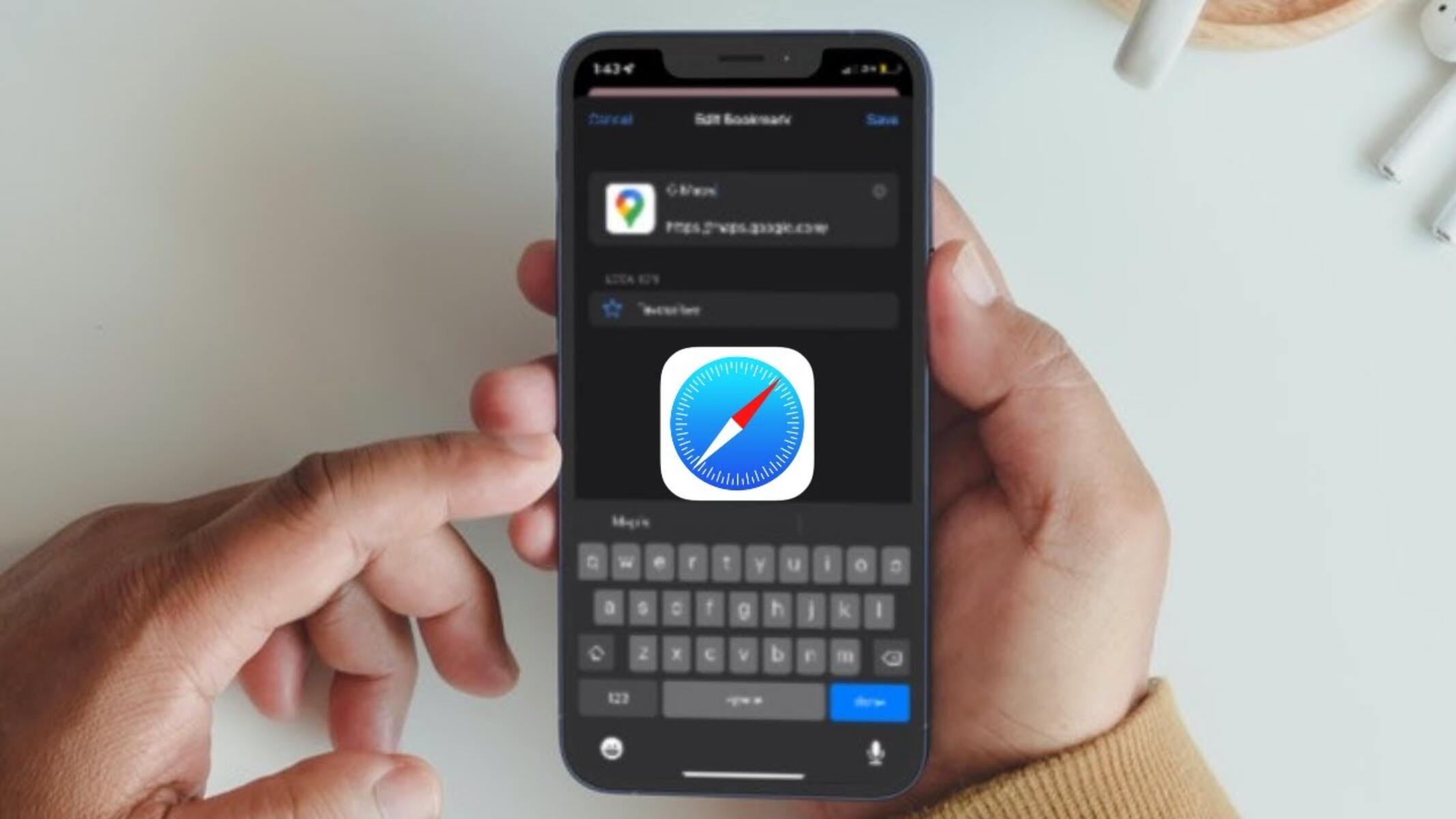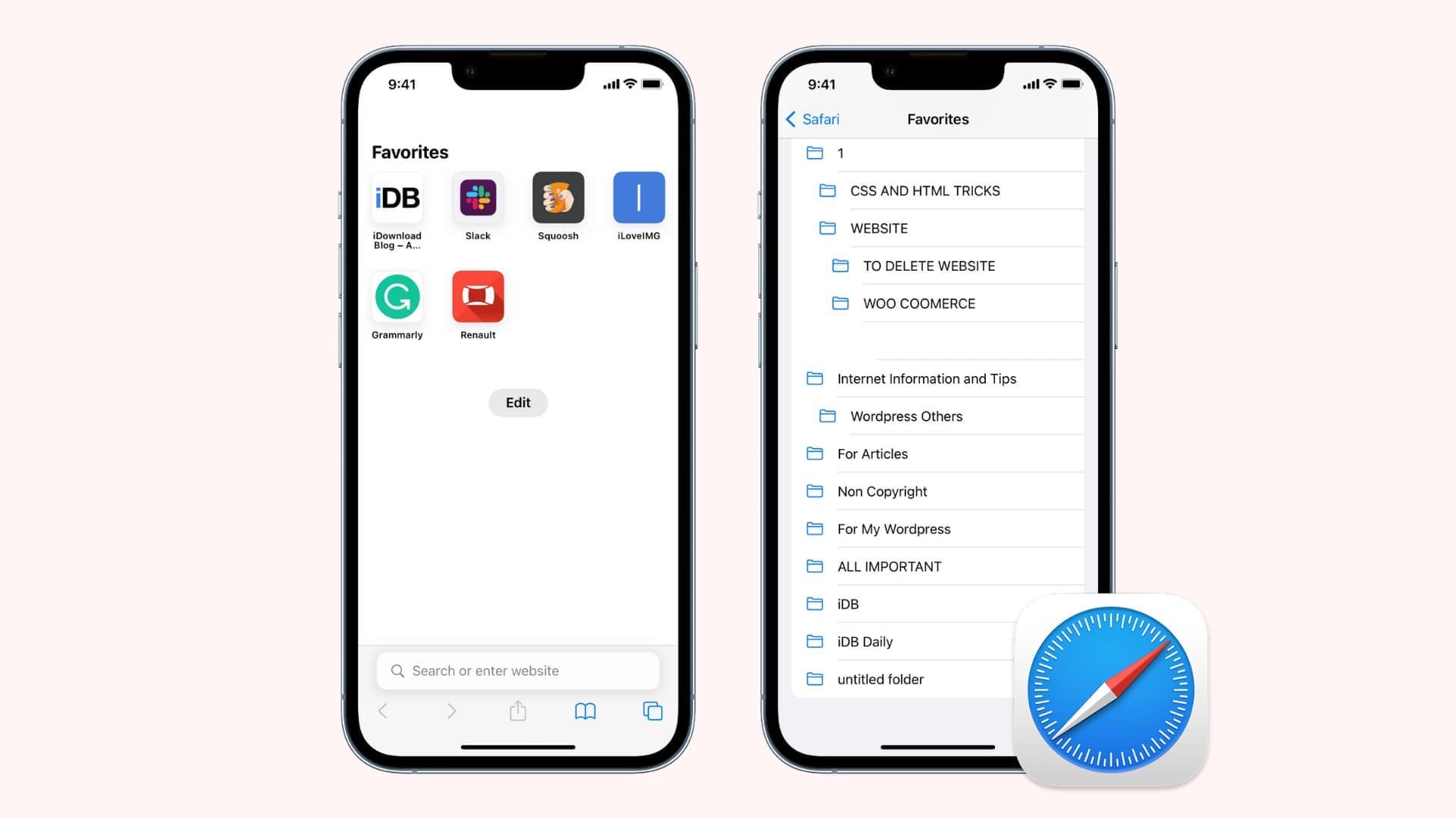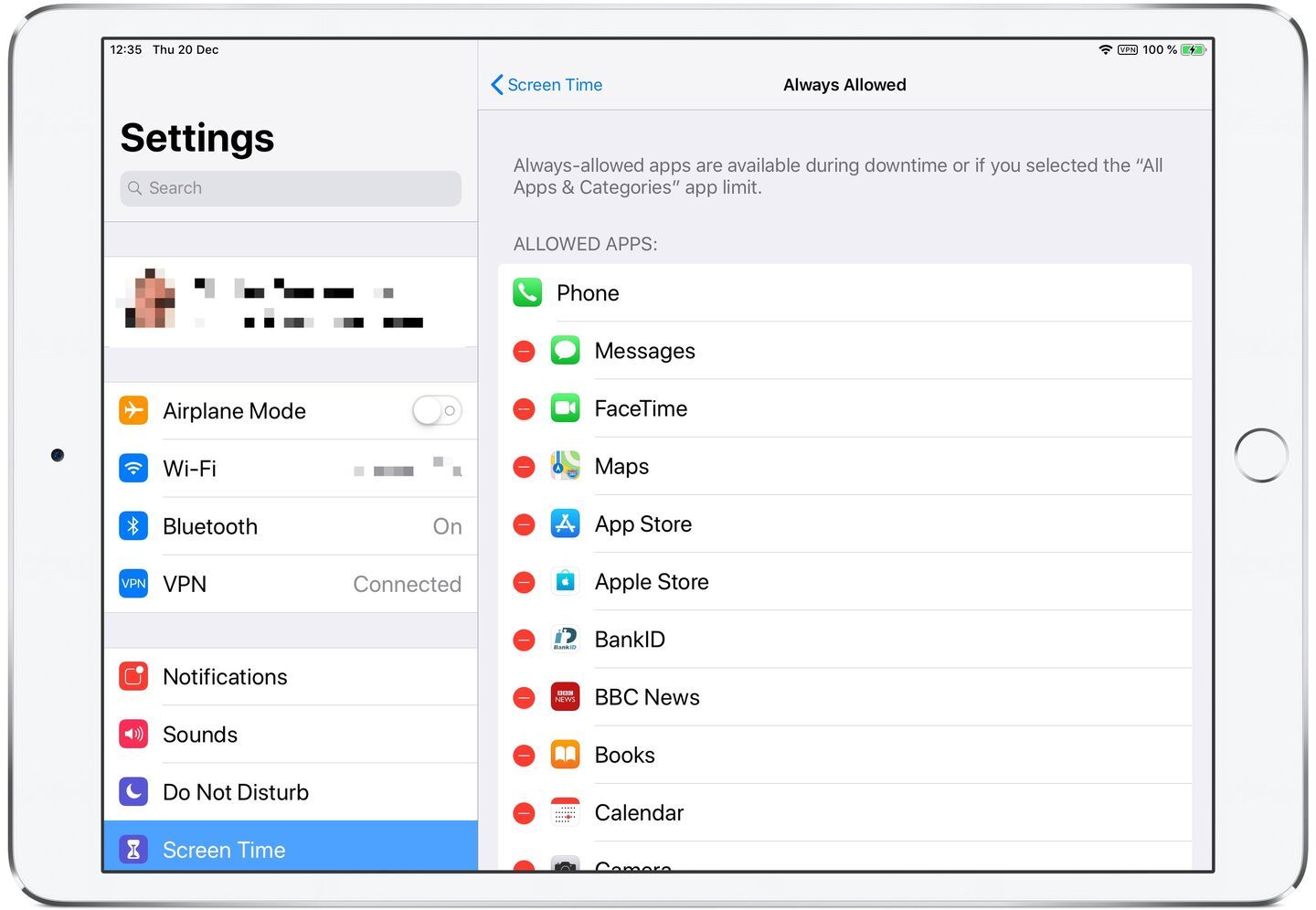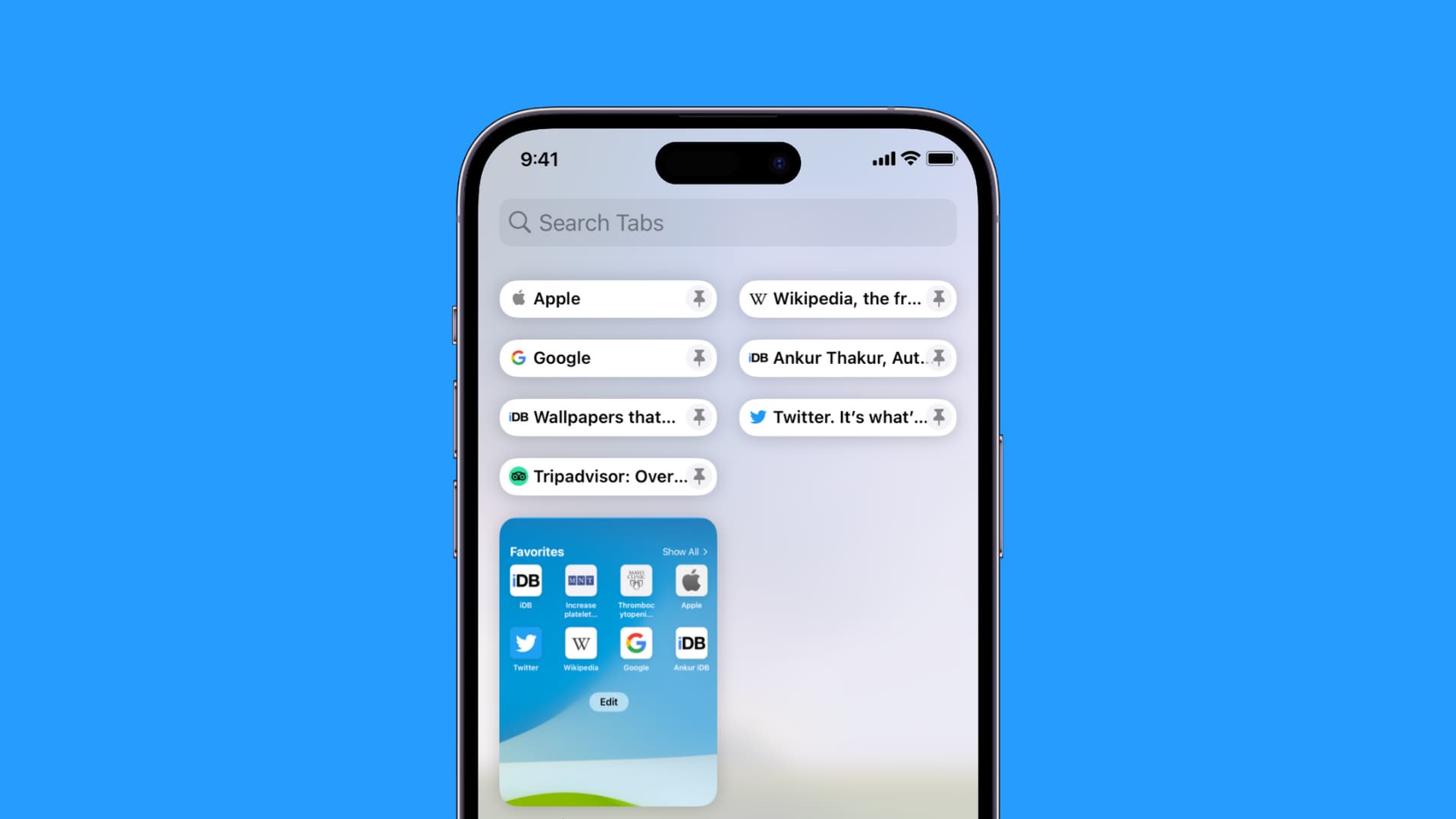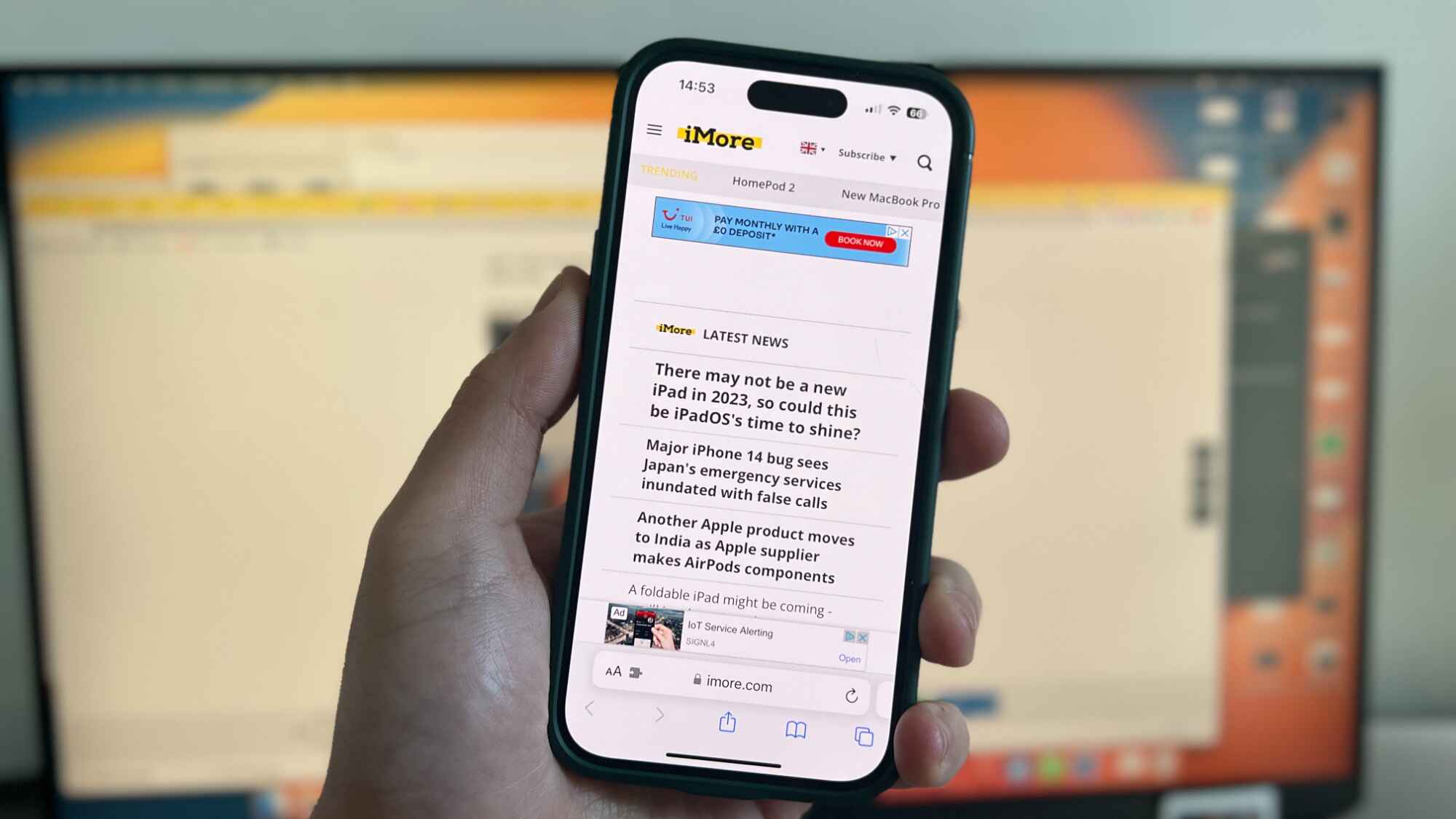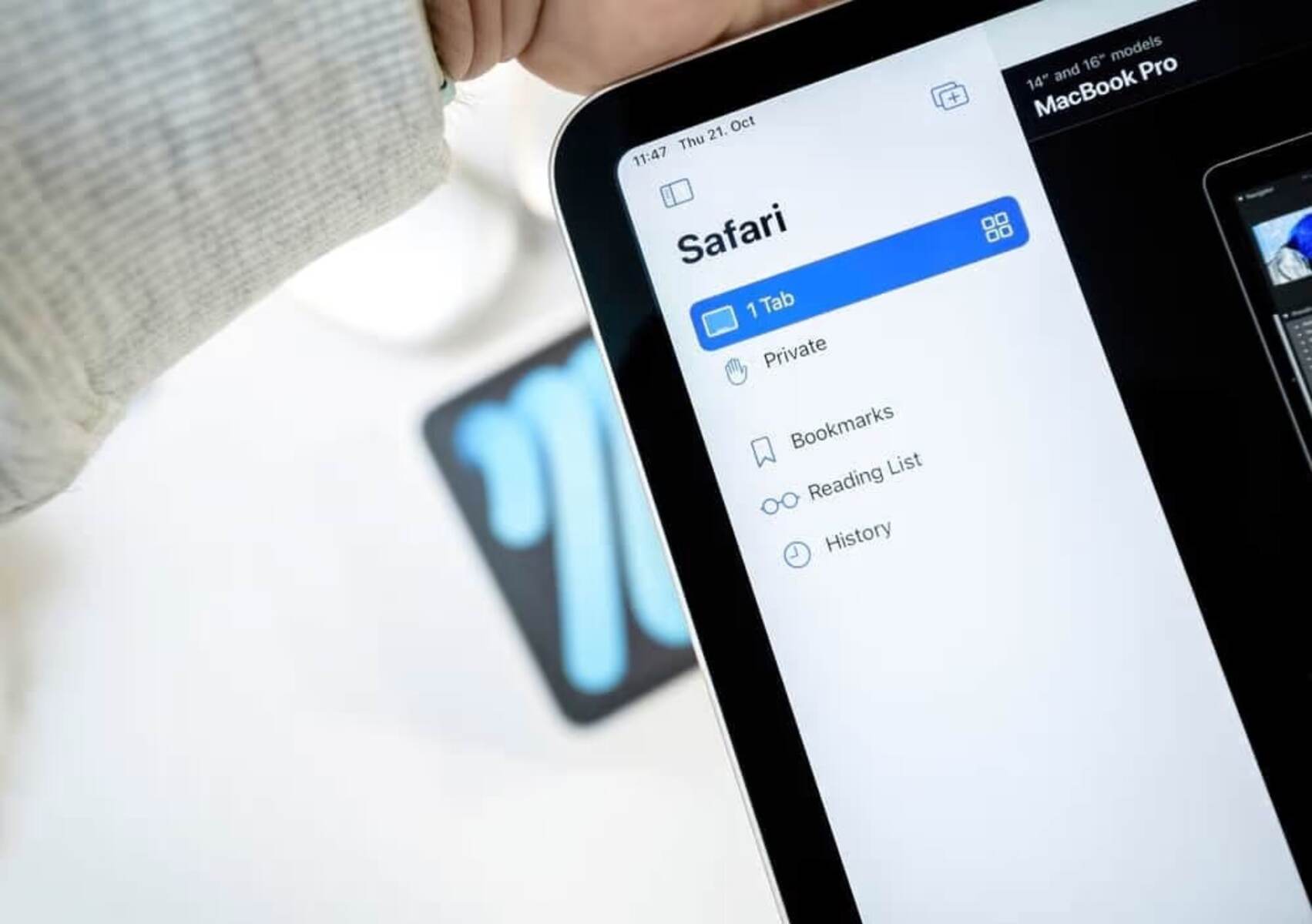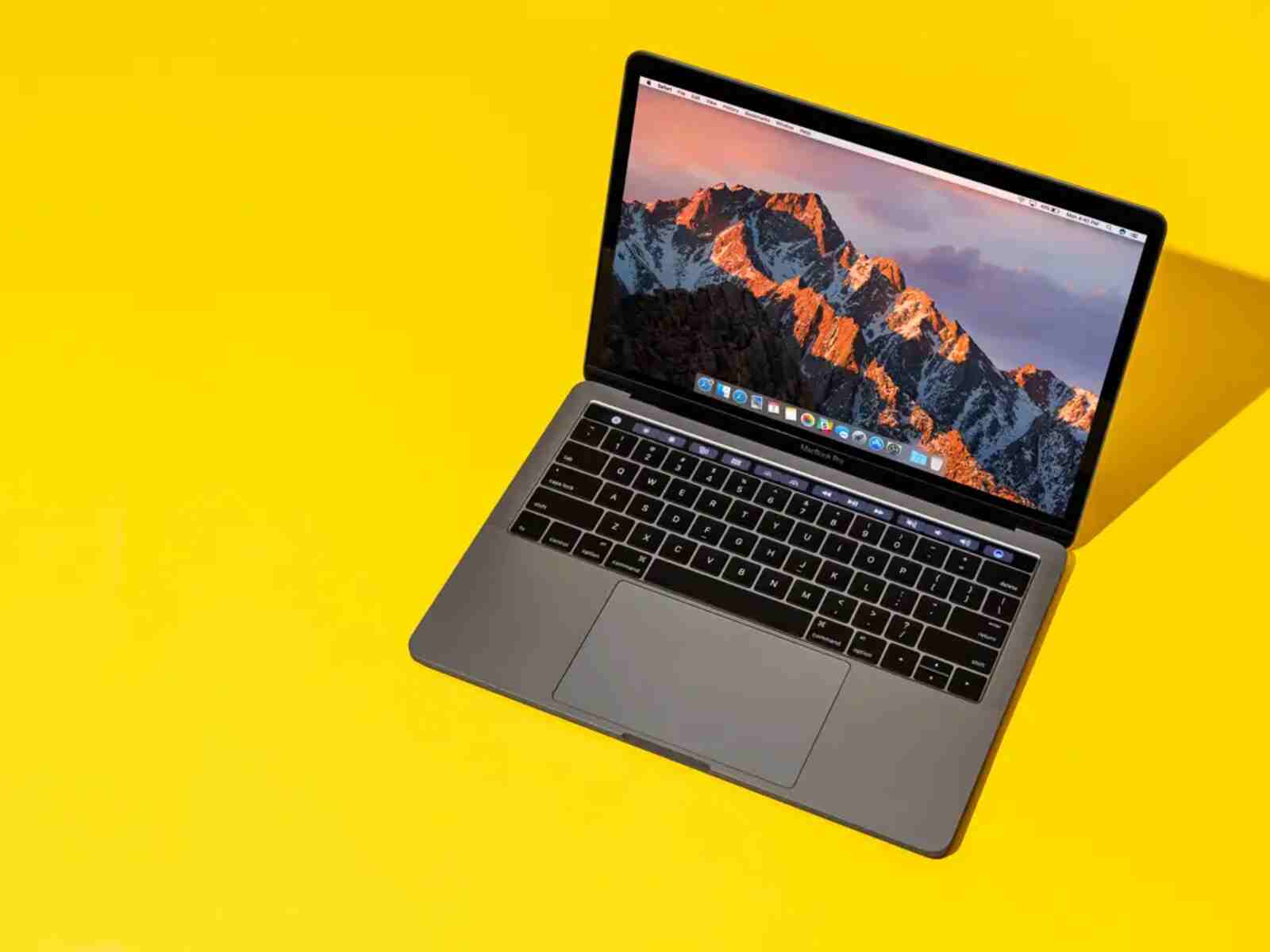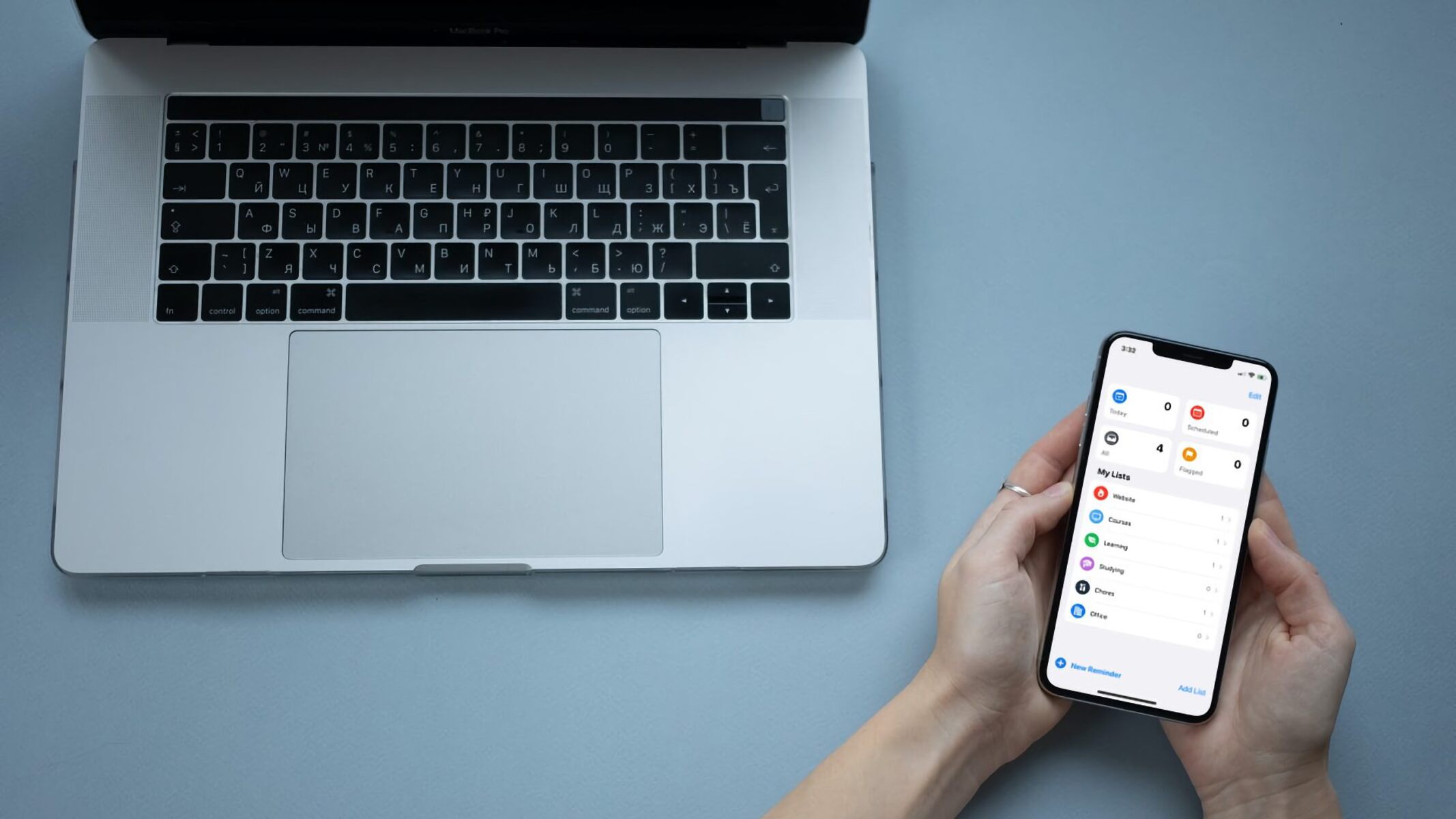Introduction
Screen Time, a feature introduced in iOS 12, empowers users to manage their device usage effectively. By setting app limits and restrictions, individuals can maintain a healthy balance between screen time and other activities. However, while Screen Time offers valuable control over app usage, it's essential to understand how to customize these settings to suit individual needs.
In this article, we will delve into the process of adding Safari to the "Always Allowed" list within Screen Time. By doing so, users can ensure uninterrupted access to the Safari browser, even when app limits are in place. Whether it's for work, education, or leisure, having Safari readily available can be crucial in various scenarios.
Understanding the intricacies of Screen Time and Safari restrictions is pivotal for harnessing the full potential of these features. With the right knowledge and guidance, users can navigate through the settings seamlessly, optimizing their digital experience while maintaining a healthy balance. Let's embark on this journey to unlock the potential of Screen Time and Safari, empowering users to make the most of their iOS devices.
Understanding Screen Time and Safari Restrictions
Screen Time, a feature integrated into iOS devices, serves as a valuable tool for managing and regulating device usage. It allows users to set specific time limits for app usage, thereby promoting a healthy balance between screen time and other activities. However, within the realm of Screen Time, certain apps can be restricted or allowed based on individual preferences. Safari, the default web browser on iOS devices, is subject to these restrictions, and understanding how to navigate these settings is crucial for optimizing the user experience.
When it comes to Screen Time, users have the flexibility to impose restrictions on various apps, including Safari. This can be particularly useful for parents who wish to monitor and control their children's web browsing activities. By setting up app limits and restrictions, users can ensure that excessive time is not spent on certain apps, promoting a more balanced and mindful approach to device usage.
Safari, being a gateway to a vast array of online content, holds significant importance for many users. Whether it's for research, entertainment, or communication, uninterrupted access to Safari can be essential in numerous scenarios. However, without proper configuration within Screen Time, users may find themselves restricted from accessing Safari when app limits are in place.
By understanding the intricacies of Screen Time and Safari restrictions, users can tailor their device usage to align with their specific needs and preferences. Whether it's allowing unrestricted access to Safari for work-related research or educational purposes, or simply ensuring seamless browsing for leisure activities, the ability to customize these settings empowers users to make the most of their iOS devices.
In the next section, we will explore the process of adding Safari to the "Always Allowed" list within Screen Time, providing users with a step-by-step guide to ensure uninterrupted access to the Safari browser. This knowledge will enable users to harness the full potential of Screen Time while maintaining seamless access to Safari, striking a harmonious balance between digital engagement and mindful device usage.
Adding Safari to Always Allowed in Screen Time
Adding Safari to the "Always Allowed" list within Screen Time is a straightforward process that ensures uninterrupted access to the Safari browser, even when app limits are in place. This feature is particularly beneficial for individuals who rely on Safari for work, research, or leisure activities, as it allows them to maintain seamless access to the web browser without being hindered by app restrictions.
To begin, navigate to the device's Settings and locate the "Screen Time" option. Upon entering the Screen Time menu, select "Always Allowed." Here, users will find a list of apps that are permitted to be accessed at all times, regardless of any set app limits. To add Safari to this list, simply tap the "+" icon next to the Safari app. Once added, Safari will be designated as an "Always Allowed" app, ensuring that users can continue to browse the web without any interruptions imposed by app restrictions.
By adding Safari to the "Always Allowed" list, users can tailor their device usage to accommodate their specific needs and preferences. Whether it's for conducting research, accessing educational resources, or simply enjoying leisurely browsing, this customization empowers users to make the most of their iOS devices while maintaining a healthy balance between screen time and other activities.
Furthermore, the ability to add Safari to the "Always Allowed" list provides a sense of flexibility and control over device usage. Users can rest assured that they will not be impeded from accessing Safari, even when app limits are in effect. This level of customization aligns with the diverse needs of users, whether it's for professional, academic, or personal purposes, ensuring that uninterrupted access to Safari is readily available whenever needed.
In essence, adding Safari to the "Always Allowed" list within Screen Time is a valuable customization that enhances the user experience, promoting seamless access to the Safari browser while upholding the principles of mindful device usage. By following these simple steps, users can unlock the full potential of Screen Time, harnessing its features to optimize their digital engagement while ensuring uninterrupted access to Safari for a well-rounded and balanced device experience.
Conclusion
In conclusion, understanding the dynamics of Screen Time and Safari restrictions is pivotal for harnessing the full potential of these features on iOS devices. By delving into the process of adding Safari to the "Always Allowed" list within Screen Time, users can ensure uninterrupted access to the Safari browser, even when app limits are in place. This customization empowers individuals to tailor their device usage to align with their specific needs and preferences, promoting a harmonious balance between digital engagement and mindful device usage.
The ability to add Safari to the "Always Allowed" list provides a sense of flexibility and control over device usage. Whether it's for work-related research, educational pursuits, or leisurely browsing, this customization ensures that users can seamlessly access the web without being hindered by app restrictions. This level of personalization aligns with the diverse needs of users, offering a tailored approach to managing device usage while maintaining a healthy balance between screen time and other activities.
Furthermore, the process of adding Safari to the "Always Allowed" list underscores the user-centric nature of iOS devices, allowing individuals to optimize their digital experience according to their specific requirements. Whether it's for professionals relying on Safari for critical research, students accessing educational resources, or individuals seeking leisurely browsing, this customization ensures that uninterrupted access to Safari is readily available whenever needed.
By following the simple steps to add Safari to the "Always Allowed" list within Screen Time, users can unlock the full potential of their iOS devices. This not only enhances the user experience but also promotes a mindful and balanced approach to device usage. With the right knowledge and guidance, individuals can navigate through these settings seamlessly, optimizing their digital experience while maintaining a healthy balance.
In essence, the process of adding Safari to the "Always Allowed" list within Screen Time is a valuable customization that empowers users to make the most of their iOS devices. It exemplifies the user-centric approach of iOS, offering a seamless and tailored experience that aligns with the diverse needs of individuals. By ensuring uninterrupted access to Safari while upholding the principles of mindful device usage, users can strike a harmonious balance between digital engagement and other aspects of their lives.