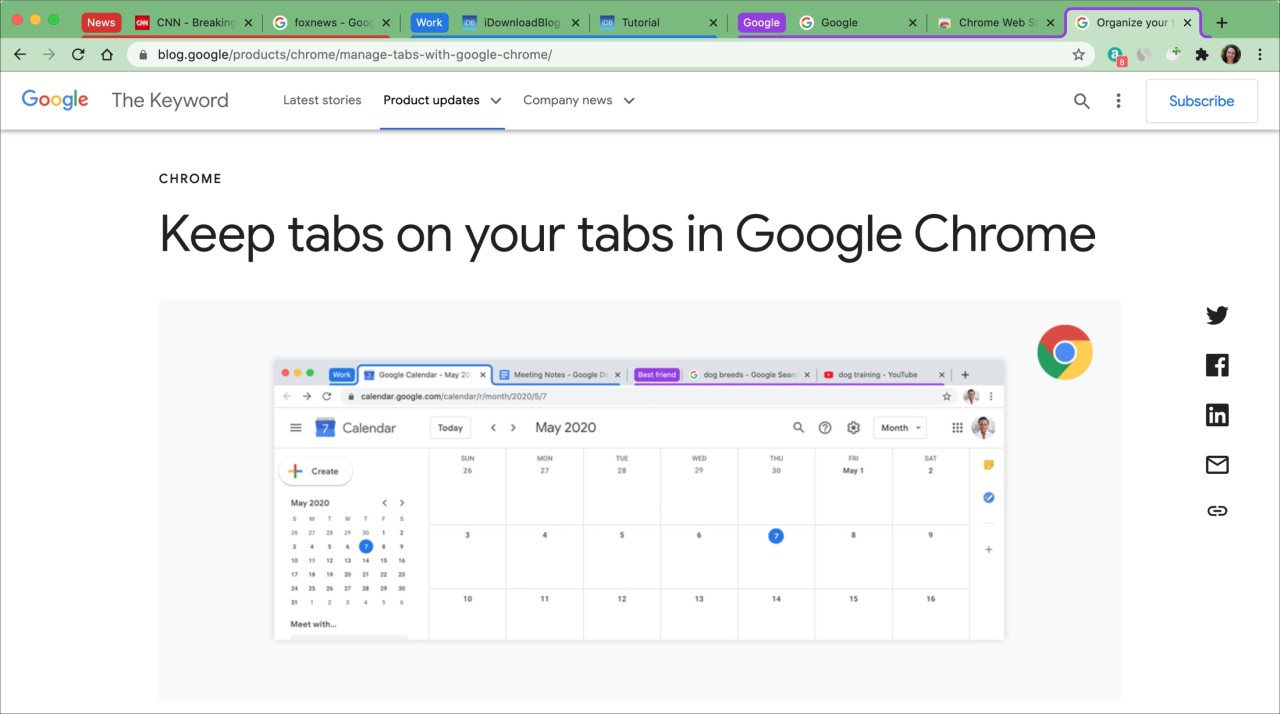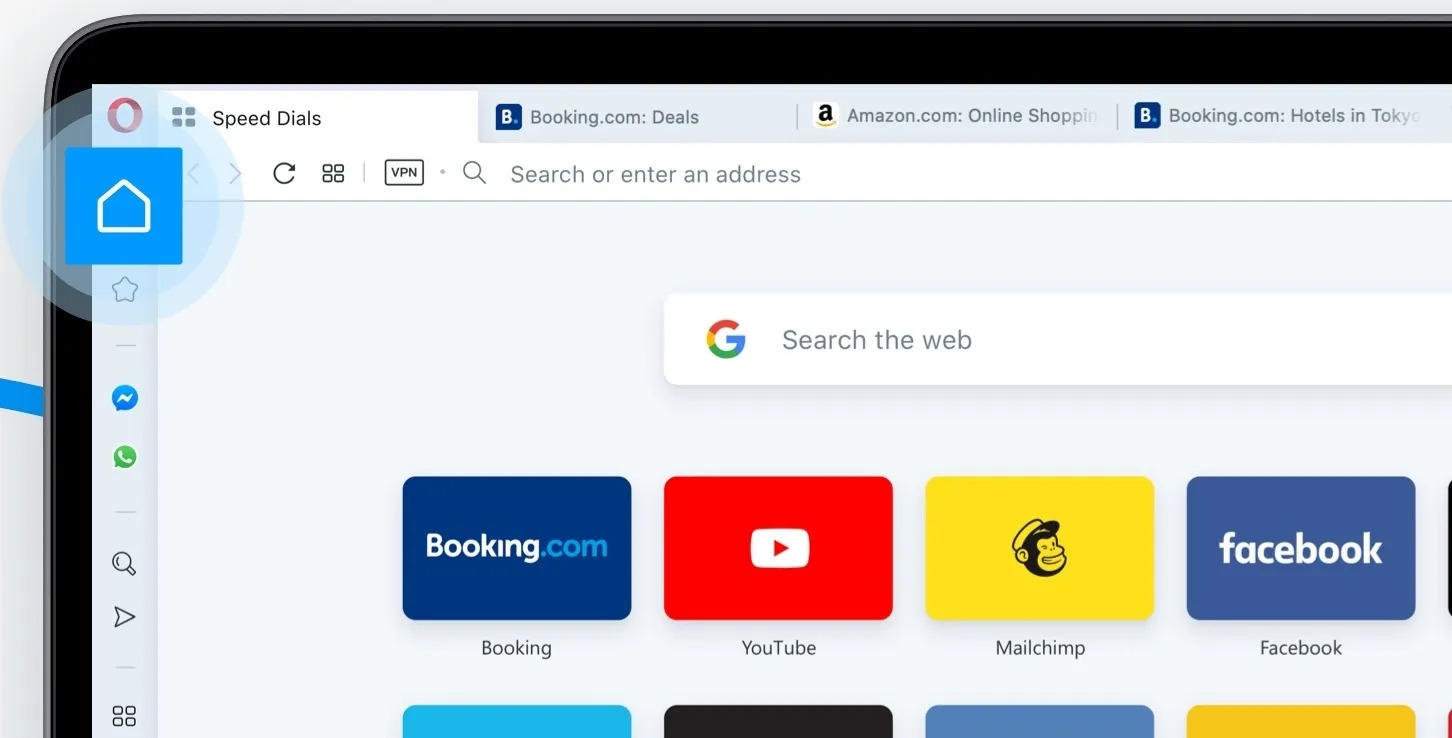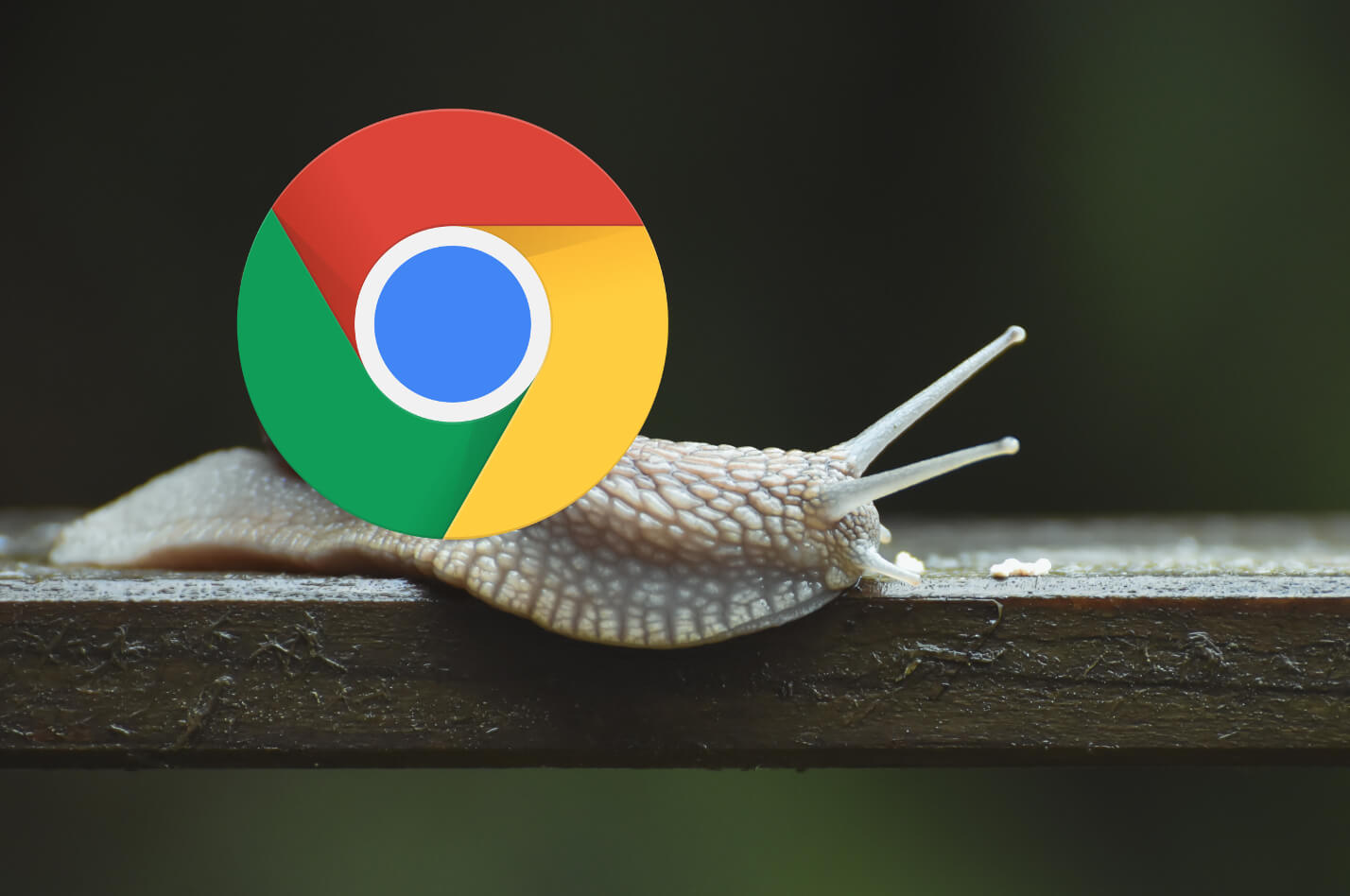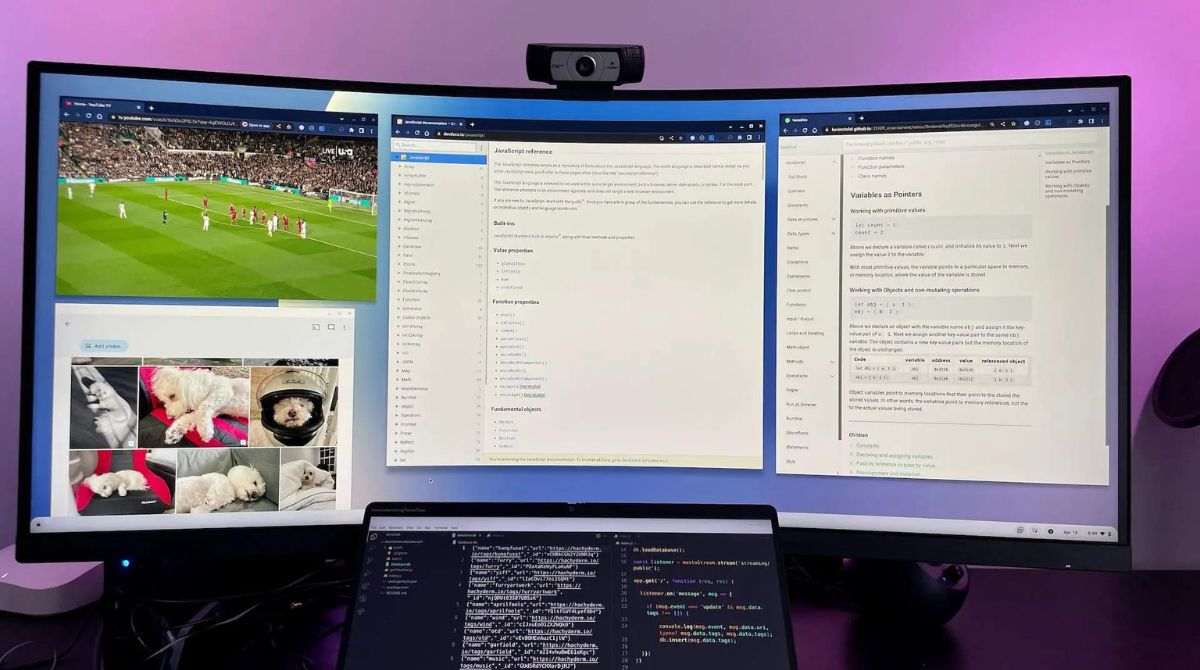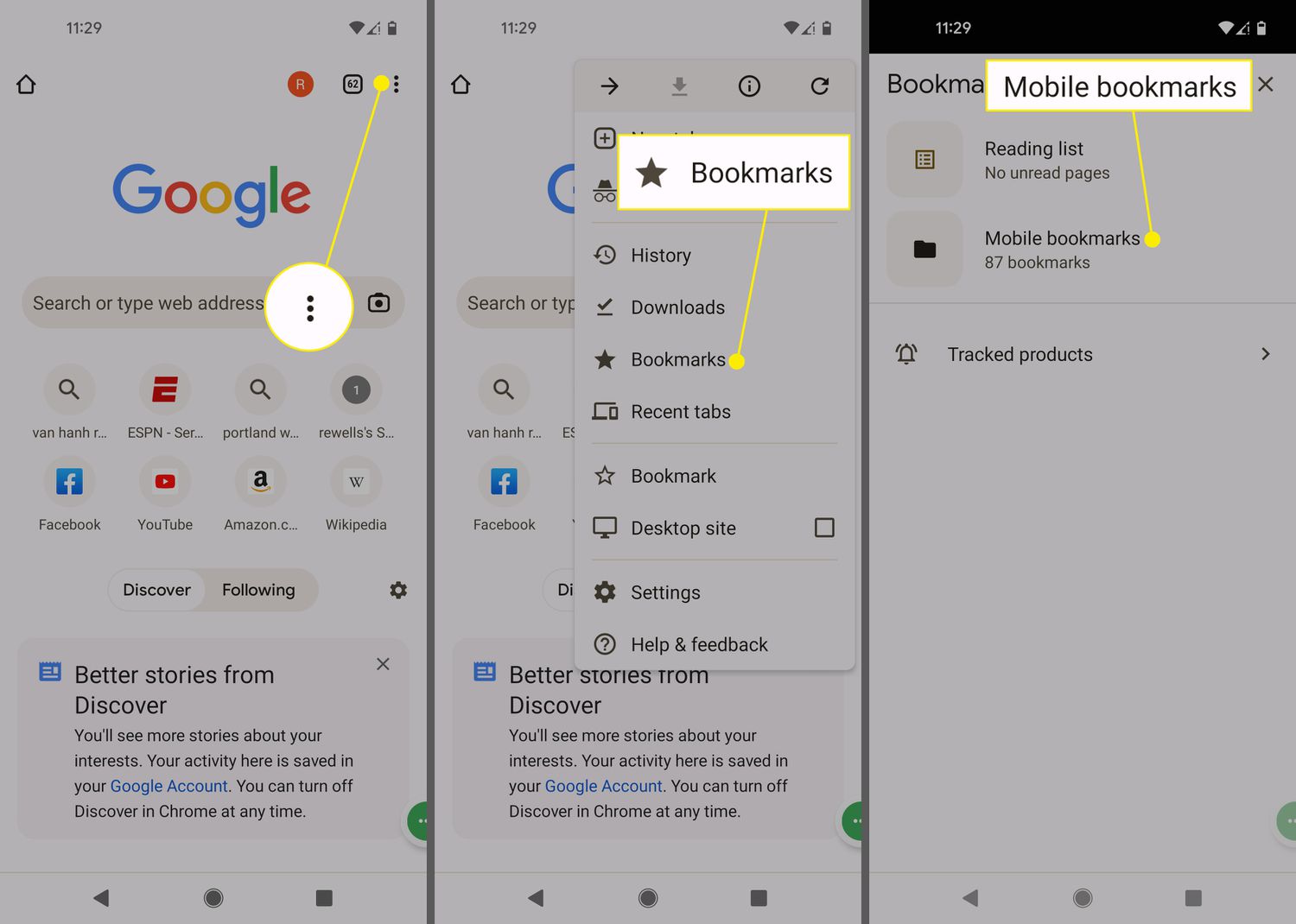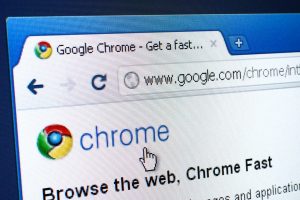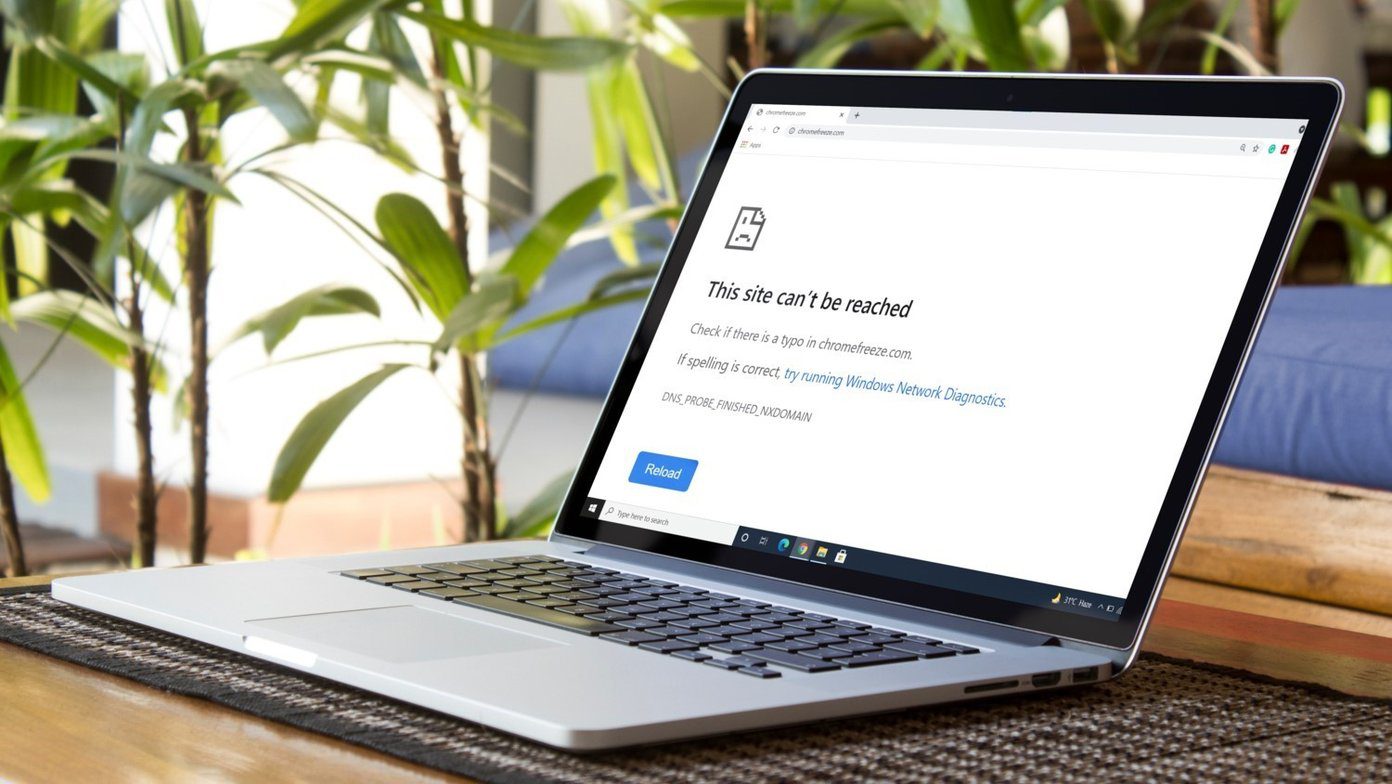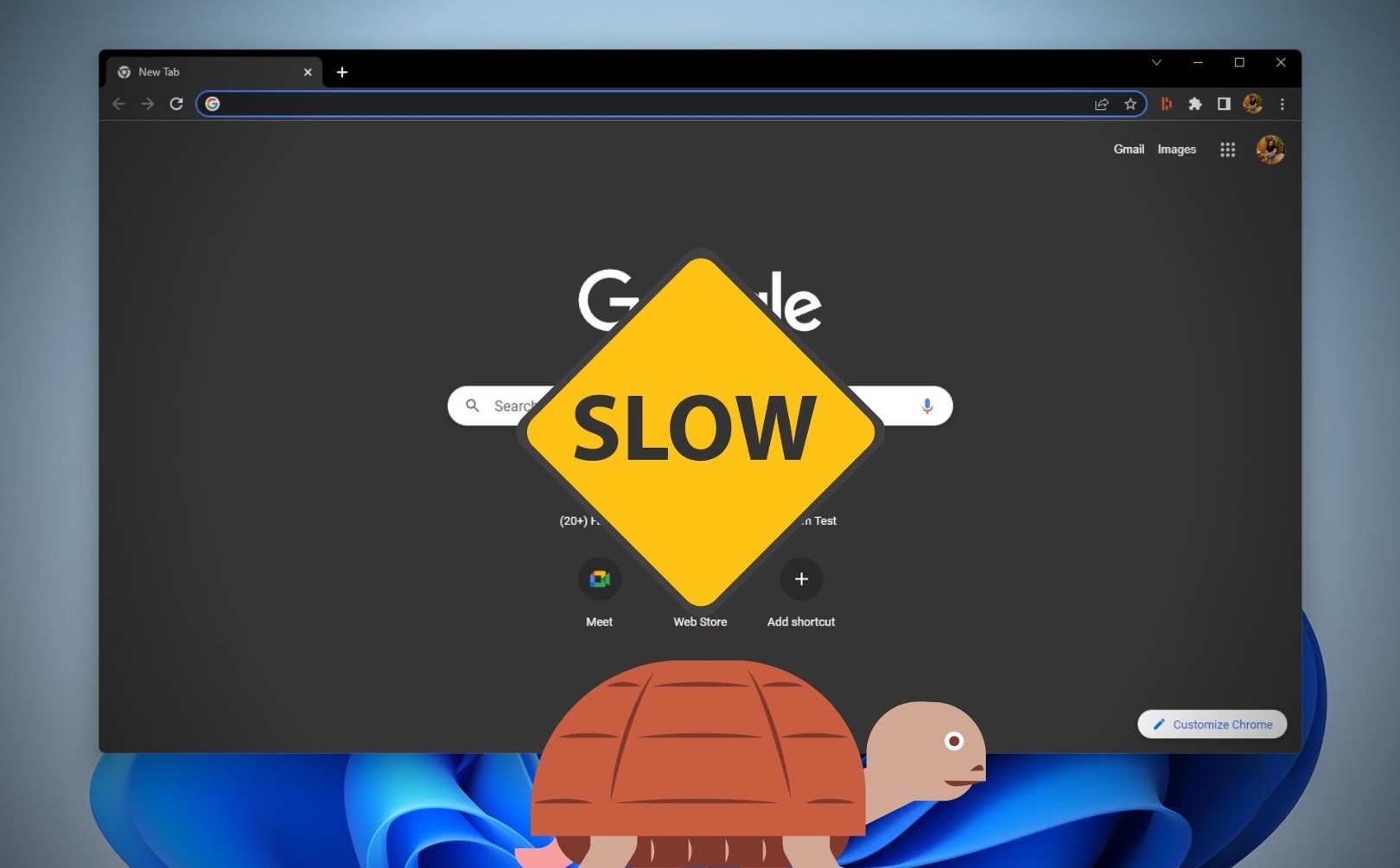Introduction
Have you ever found yourself lost in a sea of open tabs while browsing the web? If you're an avid user of Google Chrome, you may have wondered about the limitations of tab management within the browser. Chrome, known for its speed and versatility, is a popular choice for users who frequently multitask and navigate through numerous web pages simultaneously. However, there's a lingering question that often arises: How many tabs can you open in Chrome before it starts to slow down or become unmanageable?
In this article, we'll delve into the fascinating world of Chrome's tab management and explore the factors that influence the number of tabs you can effectively handle. Whether you're a casual user with a few tabs open or a power user juggling an extensive array of web pages, understanding the dynamics of tab limits in Chrome can significantly enhance your browsing experience. So, let's embark on this journey to unravel the mysteries of tab management in Google Chrome and discover valuable tips for optimizing your browsing workflow.
Understanding Chrome's Tab Limit
Google Chrome, renowned for its robust performance and user-friendly interface, is a preferred web browser for millions of users worldwide. One of the most intriguing aspects of Chrome is its ability to handle multiple tabs simultaneously. However, every technological marvel has its limitations, and Chrome is no exception.
The question of how many tabs Chrome can handle is a common query among users. While there is no definitive answer, understanding the factors that influence Chrome's tab limit can provide valuable insights. Chrome's tab limit is influenced by various technical and practical considerations, including system resources, hardware capabilities, and the browser's internal architecture.
At its core, Chrome is designed to be efficient and resource-conscious. However, the number of tabs that can be opened and actively managed largely depends on the available system resources, such as RAM and CPU power. As tabs consume memory and processing power, the overall performance of Chrome can be affected when a large number of tabs are open simultaneously.
Furthermore, Chrome's tab management is intricately linked to the browser's sandboxing architecture, which isolates each tab as a separate process. While this design enhances security and stability, it also imposes practical limitations on the number of tabs that can be effectively managed without impacting overall system performance.
Another crucial aspect to consider is the user's browsing habits and the types of web pages being accessed. Content-rich websites with multimedia elements and complex scripts can exert a heavier load on system resources, potentially reducing the number of tabs that can be comfortably accommodated within Chrome.
In essence, Chrome's tab limit is a dynamic and multifaceted aspect that is influenced by a combination of technical, architectural, and user-specific factors. While there is no fixed number of tabs that Chrome can handle, understanding the underlying principles can empower users to optimize their browsing experience and make informed decisions about tab management strategies.
As we continue our exploration of Chrome's tab limit, we'll delve deeper into the factors that directly impact the browser's ability to handle multiple tabs. By gaining a comprehensive understanding of these elements, users can effectively navigate the complexities of tab management and maximize their productivity within the Chrome ecosystem.
Factors Affecting Tab Limit
The tab limit in Google Chrome is influenced by a myriad of factors that collectively determine the browser's capacity to handle multiple tabs efficiently. Understanding these factors is crucial for users seeking to optimize their browsing experience and manage their tabs effectively.
System Resources:
The available system resources, particularly RAM and CPU power, play a pivotal role in defining Chrome's tab limit. Each open tab consumes memory and processing power, and when the cumulative demand exceeds the available resources, the browser's performance can be significantly impacted. As a result, users with limited system resources may experience constraints on the number of tabs they can comfortably manage in Chrome.
Browser Architecture:
Chrome's internal architecture, characterized by its sandboxing design, has a direct bearing on the tab limit. Each tab is isolated as a separate process, contributing to enhanced security and stability. However, this approach also imposes practical limitations on the number of tabs that can be concurrently managed without compromising overall system performance. The intricate interplay between Chrome's architecture and tab management dynamics underscores the complexity of this aspect.
Web Page Characteristics:
The nature of the web pages being accessed is another critical factor influencing Chrome's tab limit. Content-rich websites featuring multimedia elements, complex scripts, and dynamic content can exert a heavier load on system resources. Consequently, users navigating such web pages may find their ability to open and manage multiple tabs restricted due to the heightened resource demands imposed by these content types.
User Browsing Habits:
Individual browsing habits and workflows also contribute to the tab limit in Chrome. Users who habitually maintain a large number of tabs open simultaneously may encounter performance degradation as the browser contends with the cumulative resource requirements. Conversely, those who adopt a more streamlined approach to tab management may experience greater flexibility in handling multiple tabs within Chrome.
External Factors:
External influences, such as concurrent applications running on the system and system maintenance activities, can impact Chrome's tab limit. Resource-intensive applications and background processes can diminish the available resources for Chrome, potentially constraining the number of tabs that can be effectively managed.
In essence, the tab limit in Google Chrome is a dynamic and multifaceted aspect shaped by a confluence of technical, architectural, and user-specific factors. By comprehensively understanding these influences, users can navigate the complexities of tab management and optimize their browsing workflows within the constraints of Chrome's tab limit.
Tips for Managing Multiple Tabs
Managing multiple tabs in Google Chrome can be a daunting task, especially for users who frequently navigate through numerous web pages. However, with the right strategies and tools, it is possible to streamline tab management and optimize your browsing experience. Here are some valuable tips for effectively managing multiple tabs in Chrome:
-
Utilize Tab Groups: Chrome offers a convenient feature called Tab Groups, allowing users to organize tabs into distinct groups based on categories, projects, or themes. By right-clicking on a tab and selecting "Add to new group," users can visually group related tabs together, reducing clutter and enhancing navigational efficiency.
-
Leverage Tab Suspender Extensions: Tab suspender extensions, such as The Great Suspender, enable users to suspend inactive tabs, freeing up system resources and reducing memory consumption. This approach is particularly beneficial for users with limited system resources or those who frequently maintain a large number of tabs open simultaneously.
-
Employ Session Management Extensions: Session management extensions, such as Session Buddy, empower users to save and restore tab sessions, effectively preserving tab configurations for future use. This feature is invaluable for users working on multiple projects or research endeavors, allowing them to seamlessly switch between tab configurations without losing valuable context.
-
Regular Tab Maintenance: Adopting a habit of periodically reviewing and closing unnecessary tabs can significantly enhance browsing performance. Users can prioritize essential tabs and close redundant ones, minimizing the strain on system resources and promoting a clutter-free browsing environment.
-
Explore Tab Hibernation Extensions: Tab hibernation extensions, such as The Great Discarder, offer the ability to hibernate tabs, effectively suspending their activity while retaining their presence in the tab bar. This approach conserves system resources without completely discarding tab content, striking a balance between resource optimization and tab accessibility.
-
Utilize Keyboard Shortcuts: Chrome provides a range of keyboard shortcuts for efficient tab management. Users can leverage shortcuts such as Ctrl+Tab to cycle through tabs, Ctrl+Shift+T to reopen closed tabs, and Ctrl+1 to Ctrl+8 to directly access tabs based on their position in the tab strip.
By implementing these tips and leveraging the diverse array of tab management tools available in Chrome, users can navigate the complexities of multiple tabs with ease, enhancing productivity and optimizing their browsing experience. Whether it's organizing tabs into intuitive groups, leveraging resource-efficient extensions, or embracing efficient tab navigation techniques, the key to effective tab management lies in adopting a proactive and strategic approach tailored to individual browsing habits and workflows.
Conclusion
In conclusion, the dynamics of tab management in Google Chrome are a fascinating amalgamation of technical intricacies, user-specific behaviors, and practical considerations. While there is no definitive answer to the question of how many tabs Chrome can handle, understanding the underlying factors that influence tab limits is paramount for users seeking to optimize their browsing experience.
The interplay of system resources, browser architecture, web page characteristics, and user browsing habits collectively shapes Chrome's tab limit. Users with ample system resources may find greater flexibility in managing multiple tabs, while those with limited resources may encounter constraints on the number of tabs they can comfortably handle. Furthermore, the browser's internal architecture, characterized by its sandboxing design, imposes practical limitations on the concurrent management of tabs, emphasizing the need for efficient resource allocation.
The nature of web pages being accessed also plays a pivotal role, as content-rich websites can exert a heavier load on system resources, potentially restricting the number of tabs that can be effectively managed. Additionally, individual browsing habits and workflows contribute to the tab limit, highlighting the significance of adopting proactive tab management strategies tailored to specific needs.
Despite the inherent complexities, users can optimize their tab management experience by leveraging a range of tools and techniques offered by Chrome. From utilizing tab groups and session management extensions to embracing keyboard shortcuts and resource-efficient tab suspender and hibernation extensions, there are numerous avenues for enhancing tab management efficiency.
Ultimately, the key to effective tab management lies in striking a balance between organizational strategies, resource optimization, and user-centric workflows. By comprehensively understanding the factors influencing Chrome's tab limit and implementing tailored tab management approaches, users can navigate the complexities of multiple tabs with ease, enhancing productivity and optimizing their browsing experience within the constraints of Chrome's tab management dynamics.