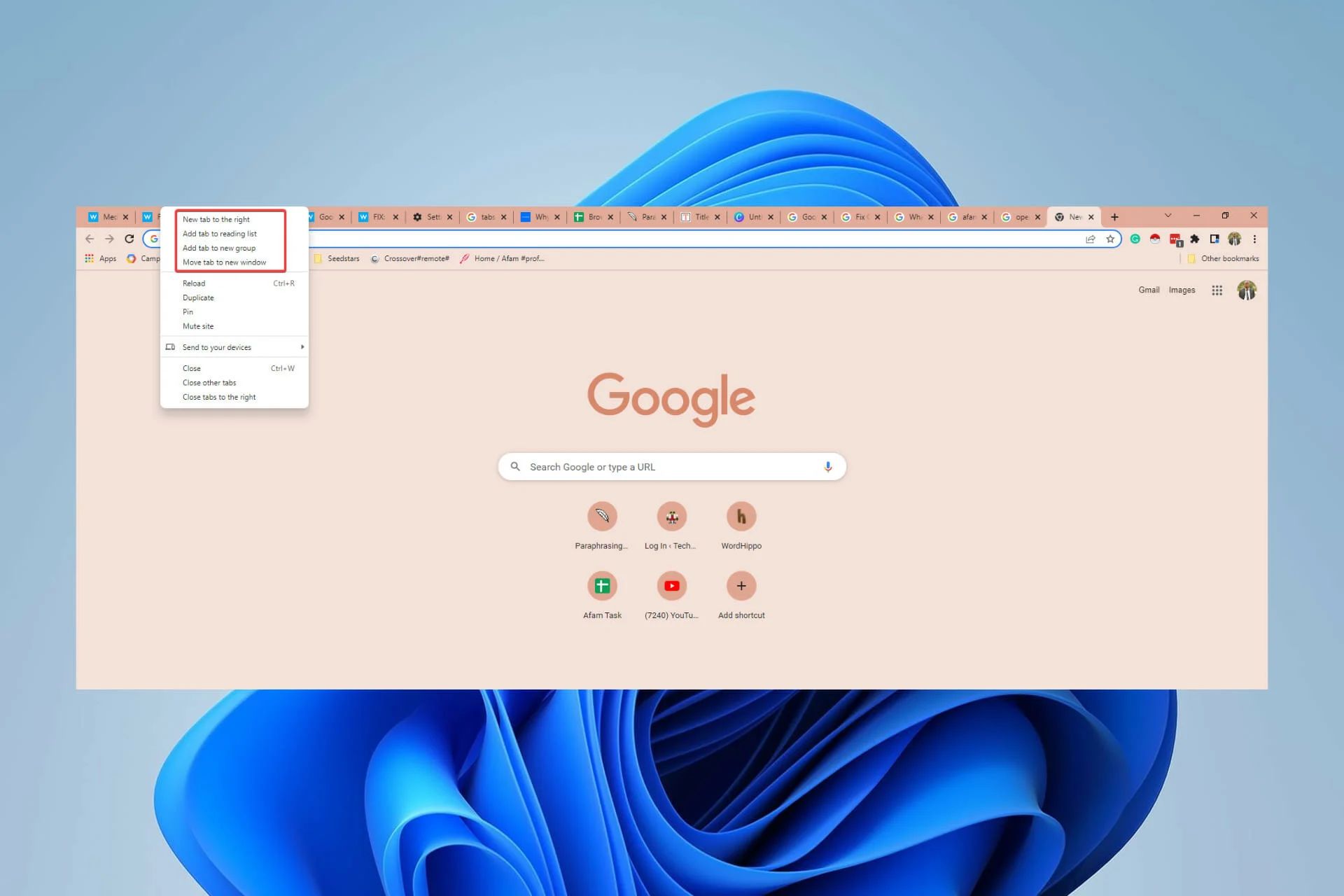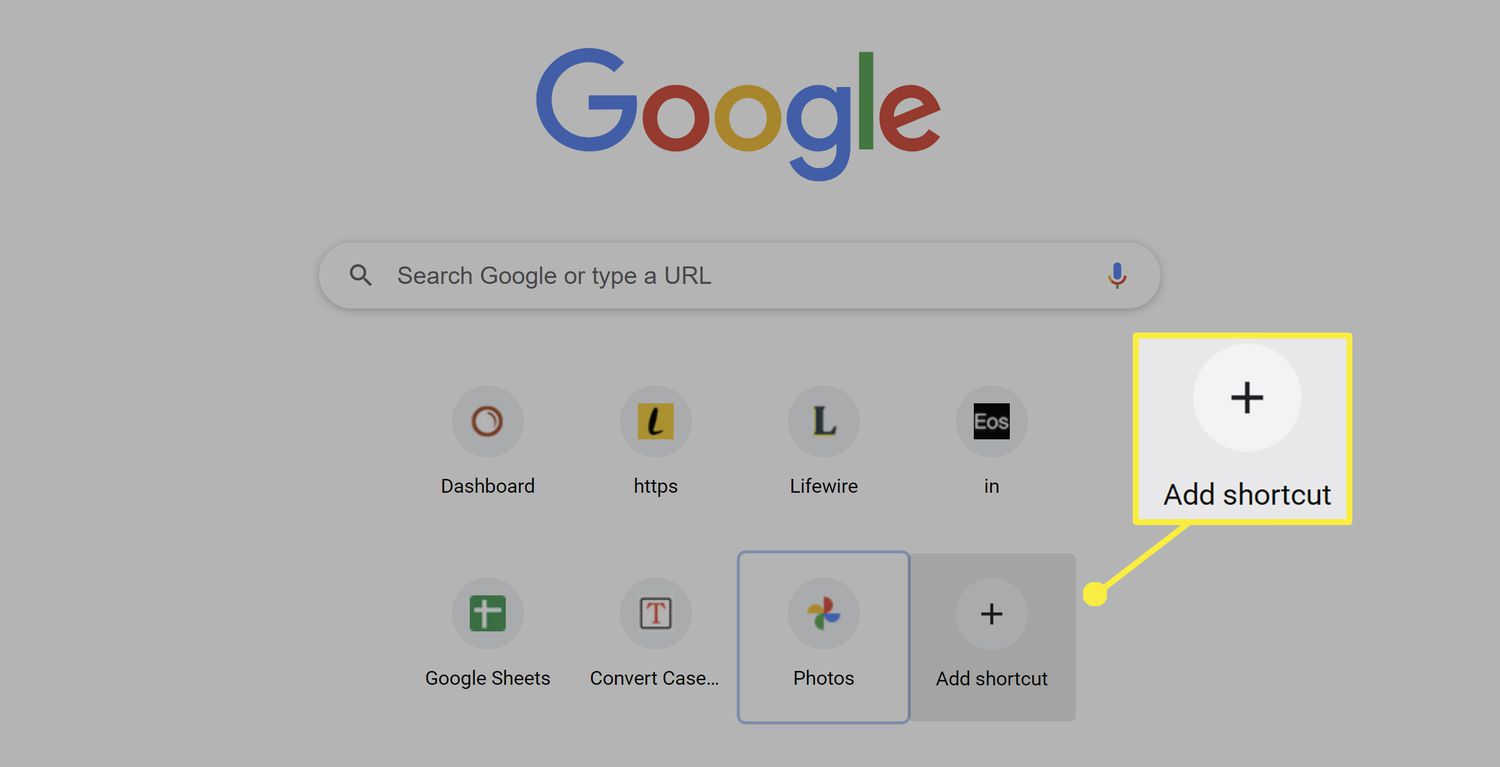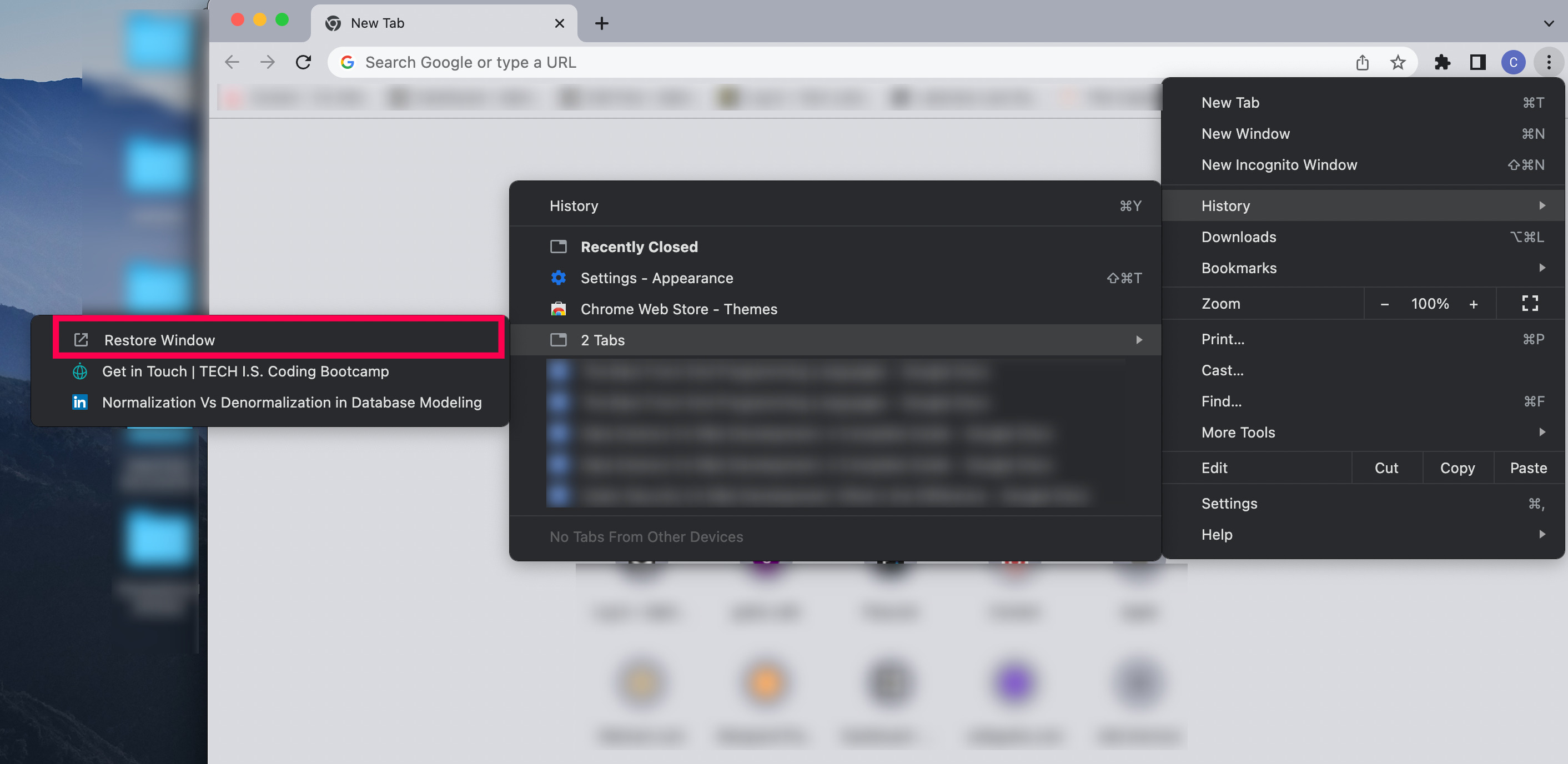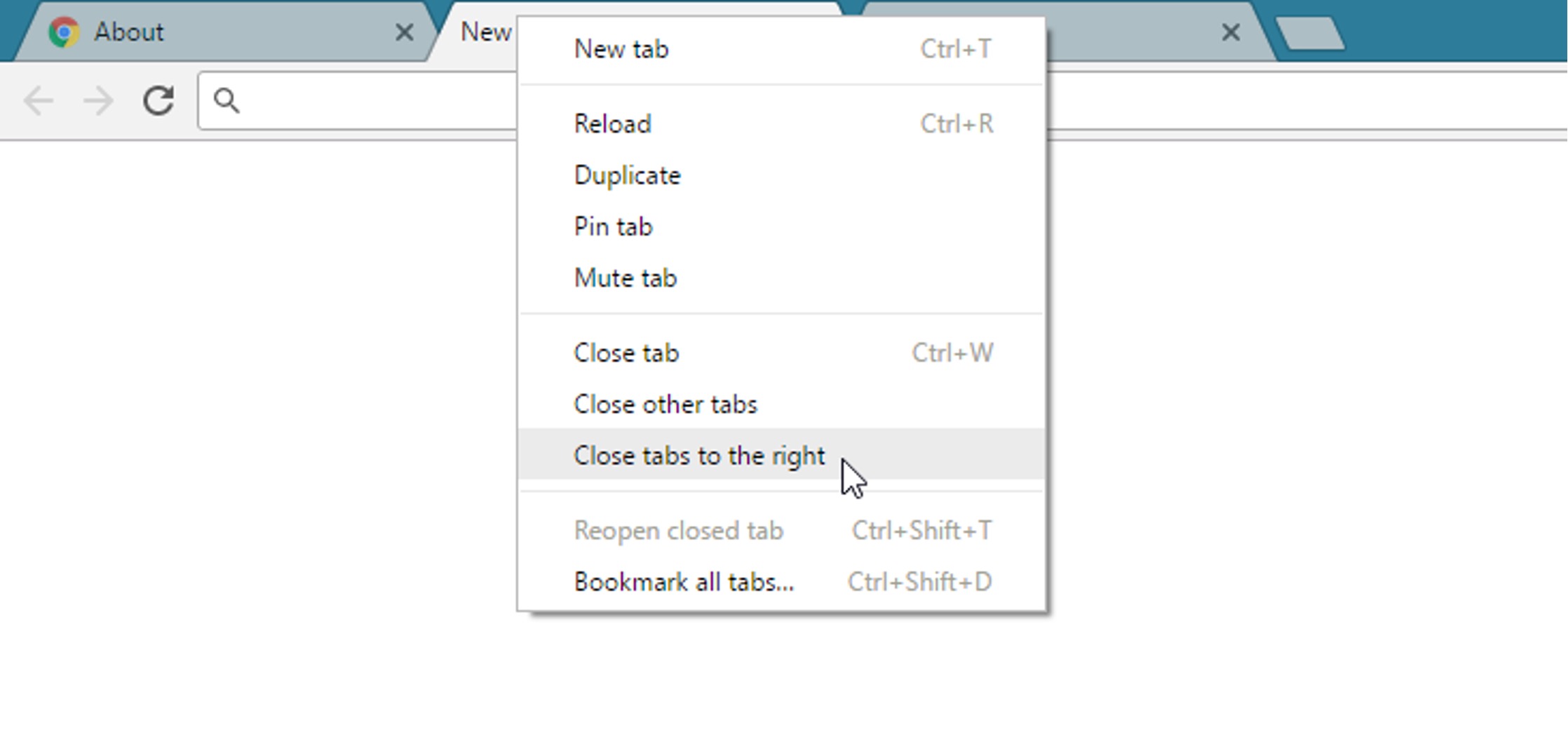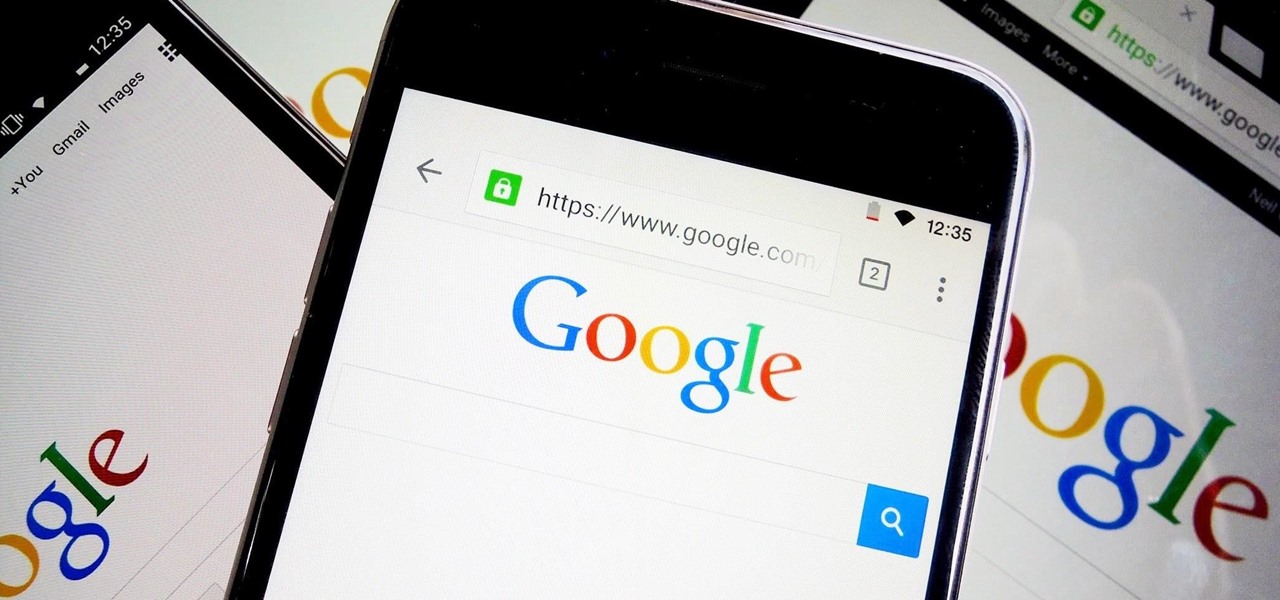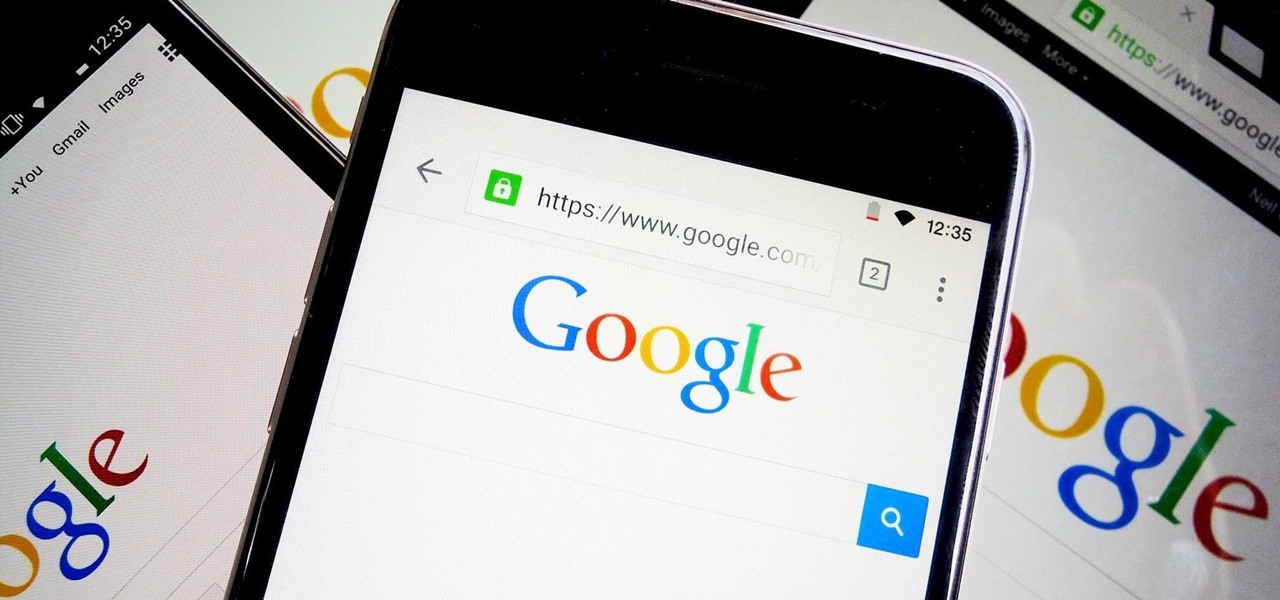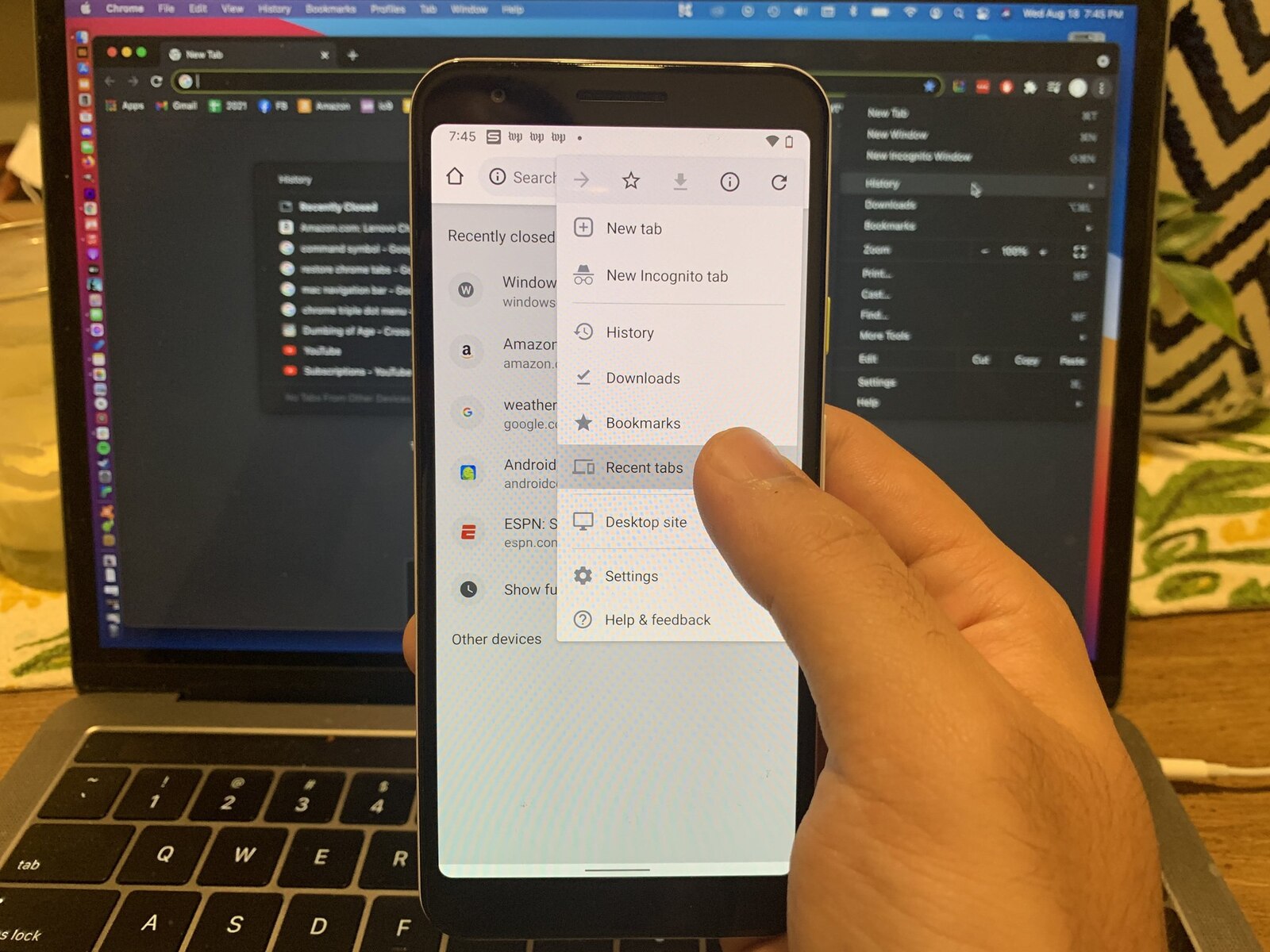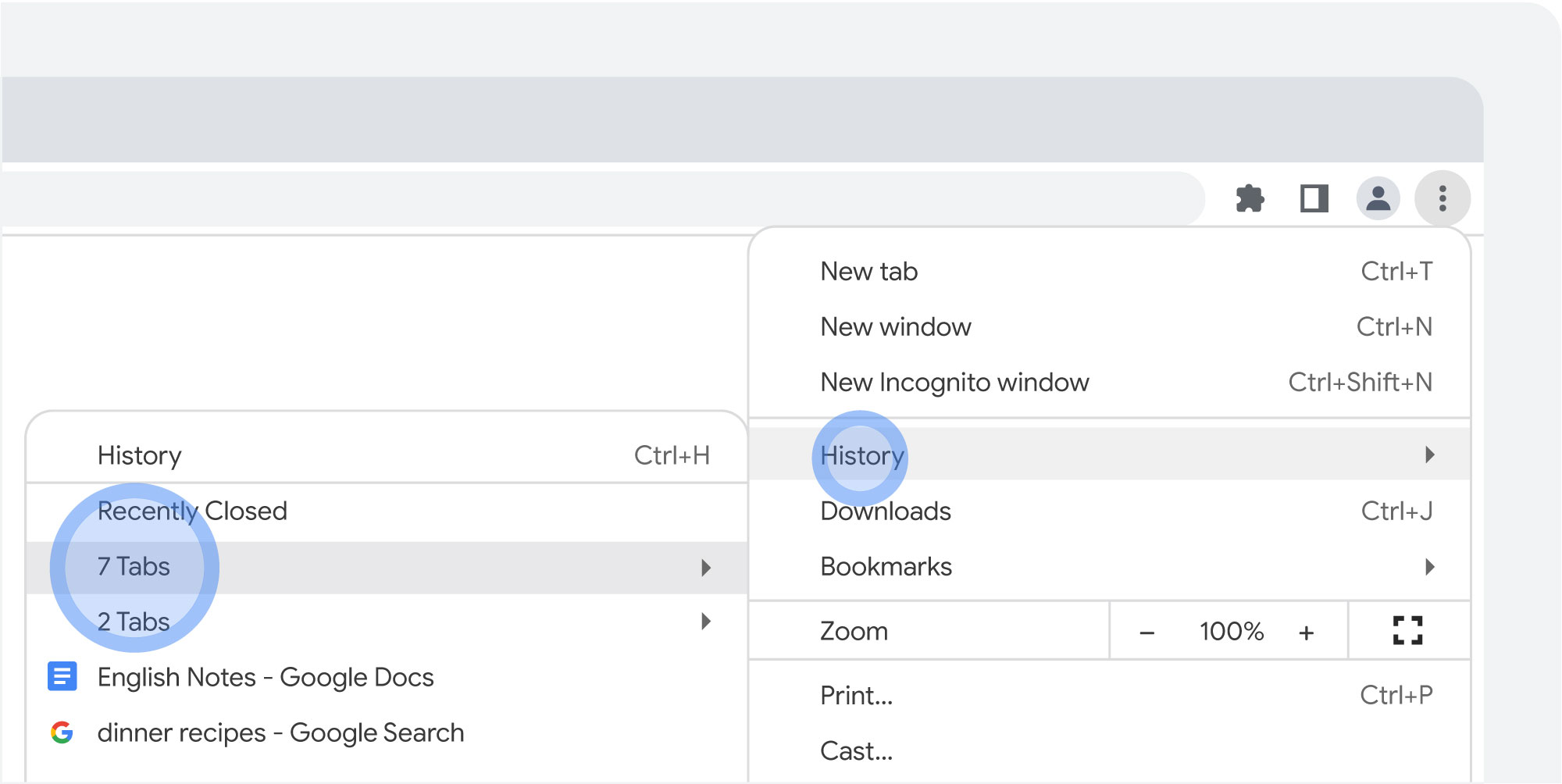Introduction
Have you ever experienced the frustration of accidentally closing a tab in your Chrome browser while trying to switch between them? It's a common occurrence that can disrupt your workflow and lead to unnecessary stress. Understanding why this happens and how to prevent it can significantly improve your browsing experience.
Accidentally closing tabs in Chrome can be a result of various factors, including browser settings, extensions, or even user error. This issue can be particularly bothersome when you have multiple tabs open and are navigating between them to access different websites, documents, or applications. The sudden disappearance of a crucial tab can disrupt your train of thought and force you to backtrack, wasting valuable time and effort.
In this article, we'll delve into the possible causes of Chrome tabs closing when clicked, explore the underlying reasons behind this frustrating phenomenon, and provide practical solutions to prevent it from happening. By gaining insight into the mechanisms at play and implementing effective strategies, you can safeguard your browsing sessions and maintain a seamless workflow without the fear of inadvertently losing important tabs.
Let's embark on a journey to unravel the mysteries of tab closures in Chrome and equip ourselves with the knowledge and tools to overcome this common annoyance. Whether you're a casual internet user, a professional navigating multiple work-related tabs, or a student conducting research, understanding how to prevent tabs from closing unintentionally can significantly enhance your browsing experience and productivity.
Possible Causes of Chrome Tabs Closing When Clicked
Accidentally closing tabs in the Chrome browser can be attributed to several factors, each contributing to the frustrating experience of losing important web pages. Understanding these potential causes is crucial in identifying the root of the issue and implementing effective preventive measures. Here are the common reasons why Chrome tabs may close when clicked:
-
User Error: One of the primary causes of tabs closing in Chrome is user error. It's not uncommon for individuals to accidentally click the close button (X) on a tab while attempting to switch between them. This can happen when users navigate quickly or when the tabs are closely positioned, leading to unintended closures.
-
Overlapping Close Buttons: In Chrome, tabs with numerous open tabs can result in close buttons overlapping. When this occurs, clicking on what appears to be the close button of one tab may inadvertently trigger the closure of a neighboring tab. This can be particularly frustrating when working with multiple tabs simultaneously.
-
Misaligned Mouse Clicks: Misaligned mouse clicks, often caused by a momentary lapse in precision or an unexpected movement of the cursor, can lead to tabs closing unintentionally. This can be exacerbated by the sensitivity of the mouse or trackpad, resulting in inadvertent tab closures when attempting to interact with the browser interface.
-
Extensions or Add-ons: Certain extensions or add-ons installed in Chrome may introduce conflicts or unexpected behavior, leading to tabs closing unexpectedly. These browser extensions, designed to enhance functionality, can sometimes interfere with tab management, resulting in accidental closures when interacting with the browser interface.
-
Browser Settings: Chrome's settings, particularly those related to tab behavior and navigation, can influence the likelihood of tabs closing when clicked. Customized settings or inadvertent modifications to default configurations may inadvertently trigger tab closures, impacting the browsing experience.
By recognizing these potential causes, users can gain insight into the underlying reasons behind tab closures in Chrome. This understanding serves as a foundation for implementing effective strategies to prevent accidental tab closures and maintain a seamless browsing experience. In the following section, we will explore practical solutions to address these issues and safeguard against the frustration of losing tabs in Chrome.
How to Prevent Chrome Tabs from Closing When Clicked
Preventing Chrome tabs from closing unintentionally requires a proactive approach that addresses the underlying causes of tab closures. By implementing the following strategies and adjustments, users can significantly reduce the likelihood of accidentally losing important tabs while navigating the browser interface.
1. Adjust Tab Width and Position:
- Tab Width: Adjusting the width of tabs in the Chrome browser can help prevent close buttons from overlapping, reducing the risk of inadvertently clicking on neighboring tabs. This can be achieved by resizing the tabs to create sufficient space between them, minimizing the chances of accidental closures.
- Tab Position: Consider repositioning tabs within the browser window to create a more organized layout. Placing tabs strategically can reduce the likelihood of misaligned mouse clicks leading to unintended tab closures.
2. Utilize Tab Management Extensions:
- Explore the use of tab management extensions available for Chrome. These extensions offer enhanced tab organization and customization options, allowing users to lock tabs, group related tabs, and prevent accidental closures. Popular extensions such as "Tab Wrangler" and "OneTab" provide robust tab management features that can mitigate the risk of unintentional tab closures.
3. Enable Tab Protection Features:
- Some Chrome extensions offer tab protection features that require confirmation before closing a tab. By enabling such features, users can add an extra layer of security against accidental closures, providing a safeguard for important tabs during intensive browsing sessions.
4. Review and Disable Problematic Extensions:
- Periodically review installed extensions and disable any that have been identified as causing conflicts or unexpected tab closures. This proactive approach can help maintain a stable browsing environment and reduce the likelihood of extensions interfering with tab management.
5. Familiarize with Keyboard Shortcuts:
- Familiarize yourself with Chrome's keyboard shortcuts for tab management. Utilizing keyboard shortcuts for tasks such as opening new tabs, switching between tabs, and pinning tabs can minimize reliance on mouse interactions, reducing the risk of accidental closures.
6. Customize Chrome Settings:
- Explore Chrome's settings to customize tab behavior and navigation preferences. Adjusting settings related to tab closure behavior, such as enabling a warning prompt before closing multiple tabs, can provide an additional layer of protection against unintended closures.
7. Practice Mindful Tab Navigation:
- Cultivate mindful tab navigation habits to minimize the likelihood of accidental closures. Taking a moment to verify the intended tab before clicking on the close button can help prevent hasty actions that lead to tab losses.
By implementing these proactive measures and leveraging the available customization options in Chrome, users can effectively mitigate the risk of tabs closing when clicked. These strategies empower users to maintain control over their browsing experience and safeguard against the frustration of losing important tabs due to inadvertent closures.
Conclusion
In conclusion, the experience of Chrome tabs closing when clicked can be a source of frustration and disruption for users navigating the web. However, by gaining insight into the potential causes of this issue and implementing proactive strategies, individuals can effectively safeguard against accidental tab closures and maintain a seamless browsing experience.
Understanding the common reasons behind tab closures, including user error, overlapping close buttons, misaligned mouse clicks, extensions or add-ons, and browser settings, provides a foundation for addressing the issue. By recognizing these factors, users can take proactive steps to mitigate the risk of unintentional tab closures and minimize the associated frustrations.
The practical solutions outlined in this article offer actionable steps for preventing Chrome tabs from closing when clicked. Adjusting tab width and position, utilizing tab management extensions, enabling tab protection features, reviewing and disabling problematic extensions, familiarizing with keyboard shortcuts, customizing Chrome settings, and practicing mindful tab navigation empower users to take control of their browsing experience.
By implementing these strategies, users can navigate the Chrome browser with confidence, knowing that they have taken proactive measures to prevent the inadvertent loss of important tabs. Whether managing multiple work-related tabs, conducting research, or simply browsing the web for leisure, the ability to prevent tabs from closing unintentionally enhances productivity and reduces unnecessary interruptions.
Ultimately, by leveraging the available customization options and adopting mindful browsing habits, users can overcome the frustration of accidental tab closures and maintain a seamless and uninterrupted browsing experience in Chrome. With these insights and practical strategies at their disposal, individuals can navigate the web with confidence, knowing that they are equipped to prevent tabs from closing when clicked, thereby enhancing their overall browsing experience.