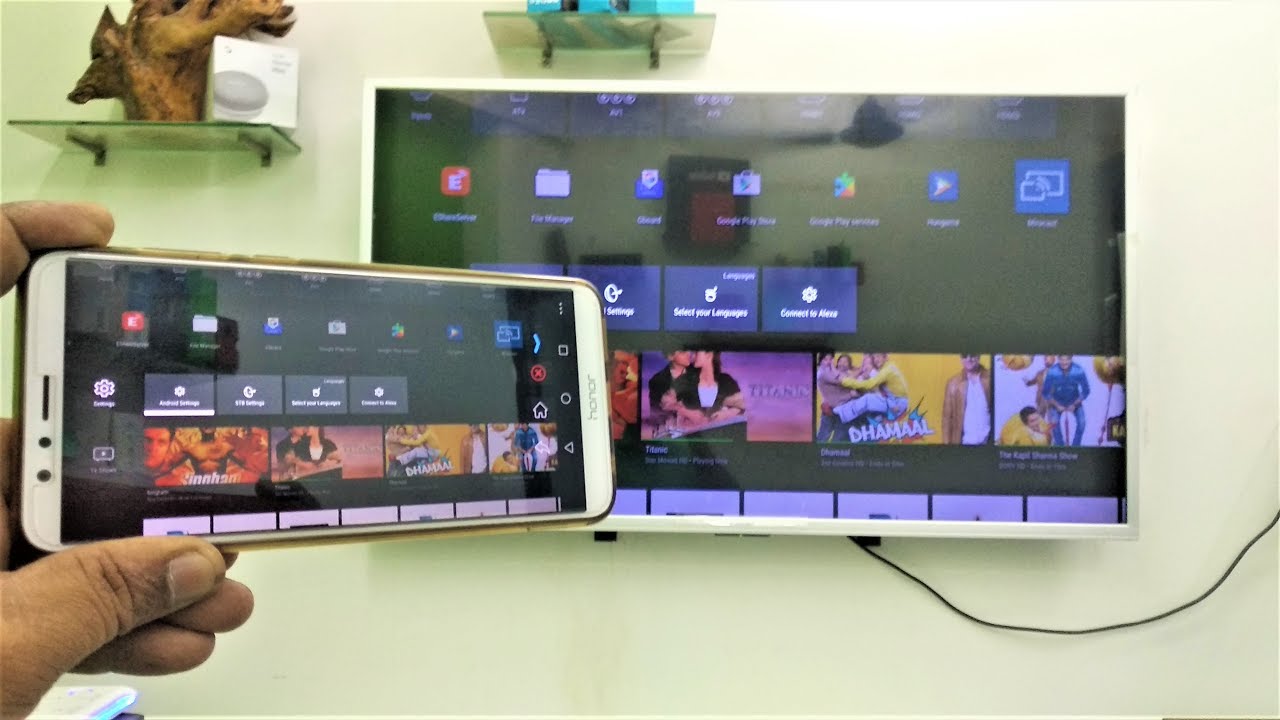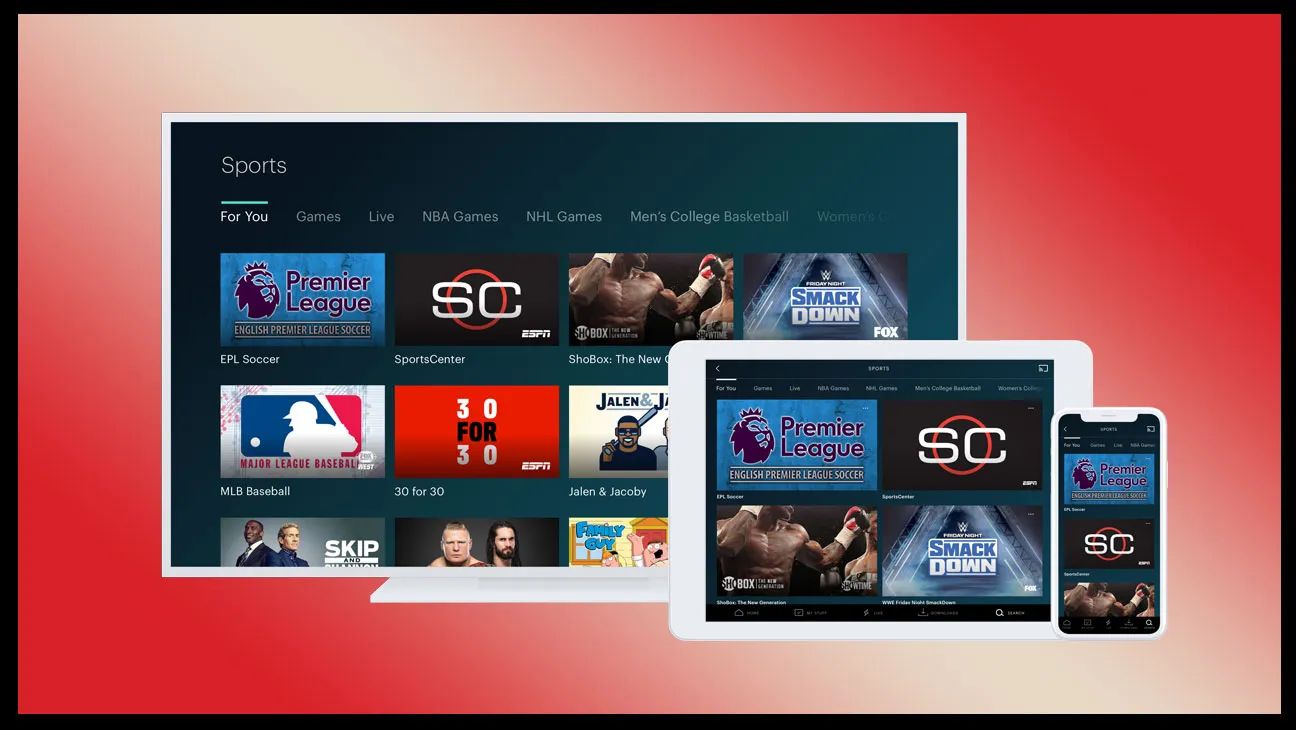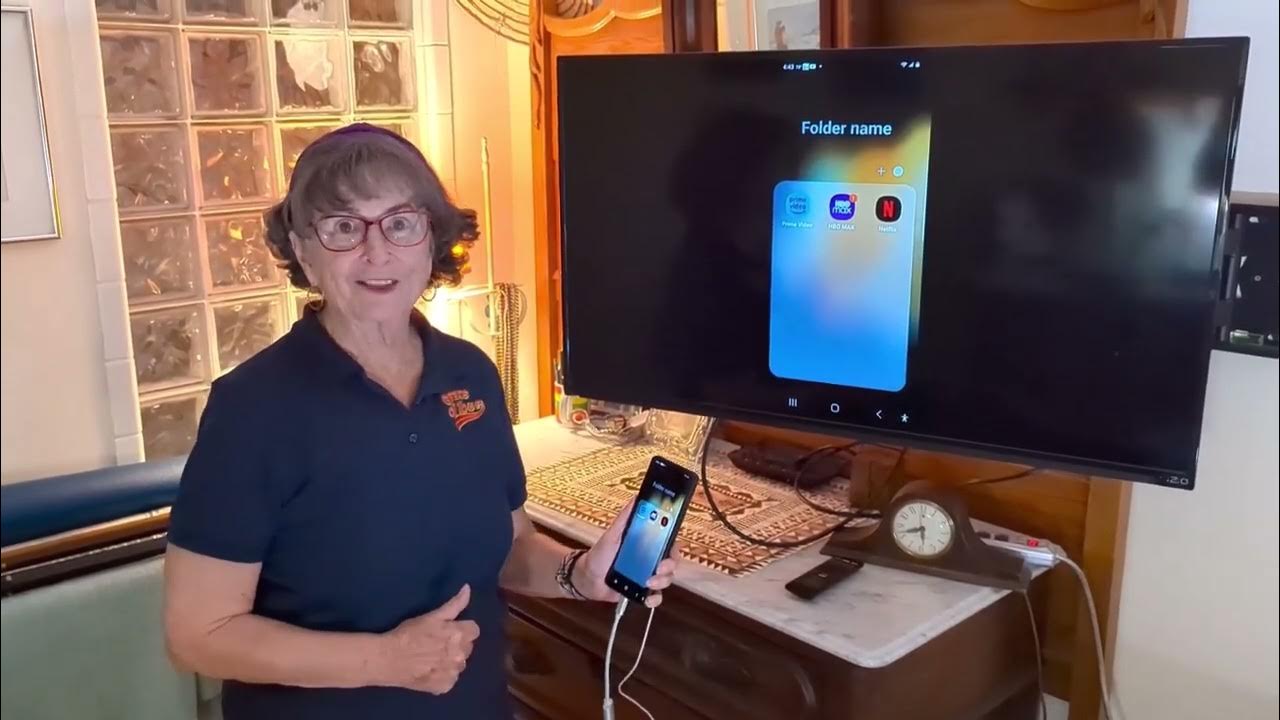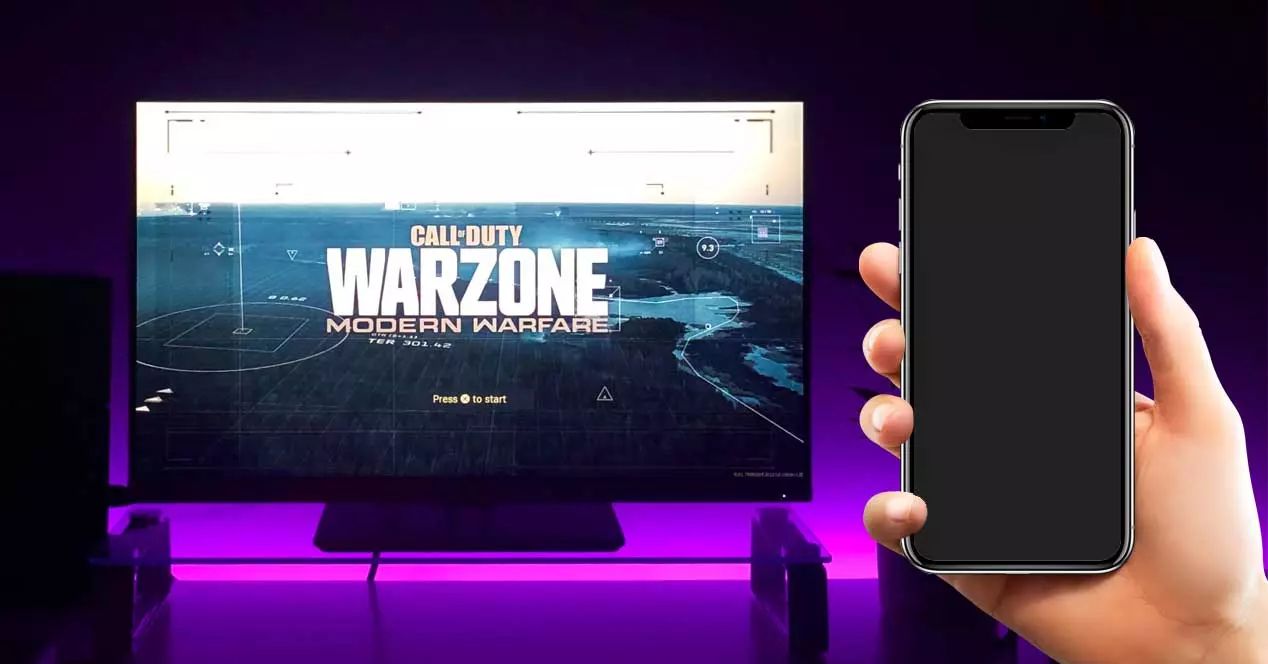Introduction
Welcome to the ZTE Wireless Marvel phone to TV connection guide! With the ZTE Wireless Marvel, you can easily stream your favorite content from your phone to your TV, transforming your living room into an entertainment hub. Whether you want to share photos, watch videos, or play mobile games on a larger screen, this guide will walk you through the simple steps to connect your ZTE Wireless Marvel to your TV.
Streaming content from your phone to your TV provides a more immersive and enjoyable viewing experience. It allows you to share special moments with friends and family, enjoy your favorite shows and movies on a bigger screen, and even play mobile games with enhanced graphics and sound. The ZTE Wireless Marvel enables seamless connectivity, making it effortless to mirror your phone's display on your TV.
In this guide, we will cover everything you need to know to set up and connect your ZTE Wireless Marvel to your TV. From the essential equipment to troubleshooting tips, you'll find comprehensive instructions to ensure a smooth and successful connection. Whether you're a tech enthusiast or a casual user, this guide is designed to make the process simple and accessible for everyone.
So, grab your ZTE Wireless Marvel and get ready to unlock a whole new world of entertainment possibilities. Let's dive into the details and get your phone connected to your TV in no time!
What You’ll Need
Before you begin the process of connecting your ZTE Wireless Marvel to your TV, it’s essential to gather the necessary equipment. Here’s what you’ll need to ensure a smooth and successful connection:
- ZTE Wireless Marvel: Of course, you’ll need your ZTE Wireless Marvel smartphone, which serves as the source of the content you want to display on your TV.
- Smart TV or TV with HDMI port: To mirror your phone’s display on a larger screen, you’ll need a Smart TV with built-in screen mirroring capabilities or a TV with an available HDMI port for a wired connection.
- Wi-Fi network: A stable Wi-Fi network is essential for wireless screen mirroring. Ensure that your ZTE Wireless Marvel and your TV are connected to the same Wi-Fi network for seamless communication.
- HDMI cable (if using a wired connection): If you opt for a wired connection, you’ll need an HDMI cable to connect your ZTE Wireless Marvel to your TV. This cable allows for high-quality audio and video transmission.
- Power source: Make sure your ZTE Wireless Marvel is fully charged or connected to a power source during the connection process to avoid interruptions.
By having these essential items ready, you’ll be well-prepared to set up and connect your ZTE Wireless Marvel to your TV. Whether you choose a wireless or wired connection, having the right equipment at your disposal is the first step toward a seamless viewing experience.
Setting Up Your ZTE Wireless Marvel
Before you can begin streaming content from your ZTE Wireless Marvel to your TV, it’s important to ensure that your phone is properly set up for the connection process. Here are the steps to prepare your ZTE Wireless Marvel for seamless connectivity:
- Update your ZTE Wireless Marvel: Ensure that your ZTE Wireless Marvel is running the latest software version. Software updates often include improvements to screen mirroring and connectivity features, so having the most up-to-date software is beneficial for a smooth connection process.
- Enable Wi-Fi and Bluetooth: To establish a connection with your TV, make sure that Wi-Fi and Bluetooth are enabled on your ZTE Wireless Marvel. These wireless connectivity features are essential for both wireless and wired screen mirroring.
- Adjust display settings: Access the display settings on your ZTE Wireless Marvel to customize the screen resolution and orientation based on your TV’s specifications. This ensures that the content is displayed optimally when mirrored on the TV.
- Charge your ZTE Wireless Marvel: If you’re planning to use wireless screen mirroring, ensure that your ZTE Wireless Marvel is sufficiently charged or connected to a power source. A stable power supply is crucial to prevent interruptions during the connection process.
By following these steps, you’ll prepare your ZTE Wireless Marvel for a seamless connection to your TV. Taking the time to set up your phone correctly will contribute to a hassle-free experience when it comes to sharing your favorite content on the big screen.
Connecting Your ZTE Wireless Marvel to Your TV
Now that your ZTE Wireless Marvel is ready, it’s time to establish the connection between your phone and your TV. Depending on your TV’s capabilities and your preferences, you can choose between a wireless or wired connection method. Here’s how to connect your ZTE Wireless Marvel to your TV:
Wireless Connection:
If you prefer the convenience of a wireless connection, follow these steps to mirror your ZTE Wireless Marvel’s display on your TV:
- Activate screen mirroring on your TV: Using your TV’s remote or settings menu, enable the screen mirroring or casting feature. This action allows your TV to detect and connect to external devices, including your ZTE Wireless Marvel.
- Access the screen mirroring settings on your ZTE Wireless Marvel: Open the settings menu on your ZTE Wireless Marvel and navigate to the screen mirroring or cast screen option. Select your TV from the list of available devices to initiate the connection.
- Confirm the connection: Once you’ve selected your TV on the ZTE Wireless Marvel, follow any on-screen prompts to confirm the connection. Your phone’s display should now be mirrored on your TV, allowing you to enjoy your favorite content on a larger screen.
Wired Connection:
If you prefer a wired connection for a more stable and direct link between your ZTE Wireless Marvel and your TV, follow these steps:
- Connect the HDMI cable: Use an HDMI cable to physically connect your ZTE Wireless Marvel to an available HDMI port on your TV. Ensure that the cable is securely plugged into both devices.
- Switch to the correct input source: On your TV, switch to the corresponding HDMI input source that matches the port to which your ZTE Wireless Marvel is connected. This action ensures that the TV displays the content from your phone.
- Initiate screen mirroring on your ZTE Wireless Marvel: Once the physical connection is established, your ZTE Wireless Marvel may automatically detect the TV and mirror the display. If not, access the screen mirroring or cast screen settings on your phone to initiate the connection manually.
By following these steps, you can seamlessly connect your ZTE Wireless Marvel to your TV, whether you opt for a wireless or wired connection. Enjoy the flexibility and versatility of sharing your phone’s content on the big screen, enhancing your viewing experience.
Troubleshooting and Tips
While connecting your ZTE Wireless Marvel to your TV is a straightforward process, encountering potential issues is not uncommon. Here are some troubleshooting tips and additional pointers to ensure a seamless connection and optimal viewing experience:
Troubleshooting:
- Check Wi-Fi and Bluetooth connections: If you encounter difficulties with wireless screen mirroring, verify that both your ZTE Wireless Marvel and your TV are connected to the same Wi-Fi network. Additionally, ensure that Bluetooth is enabled on your phone for successful communication with the TV.
- Update software and apps: Periodically check for software updates on your ZTE Wireless Marvel and your TV. Keeping both devices up to date can resolve compatibility issues and improve screen mirroring performance.
- Restart devices: If you experience connectivity issues, try restarting both your ZTE Wireless Marvel and your TV. This simple action can often resolve temporary glitches and restore seamless communication between the devices.
- Verify HDMI cable connection: When using a wired connection, ensure that the HDMI cable is securely plugged into both your ZTE Wireless Marvel and the TV’s HDMI port. A loose connection can result in display issues.
Tips for Optimal Experience:
- Adjust display settings: Experiment with the display settings on your ZTE Wireless Marvel to optimize the screen resolution and aspect ratio for your TV. This customization can enhance the clarity and visual appeal of the mirrored content.
- Explore additional features: Take advantage of your TV’s screen mirroring features to explore additional functionalities, such as split-screen viewing or simultaneous display of multiple apps from your ZTE Wireless Marvel.
- Utilize streaming apps: Consider using popular streaming apps that are compatible with screen mirroring, allowing you to enjoy a wide range of content on your TV directly from your ZTE Wireless Marvel.
- Invest in a wireless display adapter: For enhanced flexibility and compatibility, consider investing in a wireless display adapter that enables seamless screen mirroring from your ZTE Wireless Marvel to virtually any TV with an HDMI port.
By implementing these troubleshooting tips and exploring additional features, you can overcome potential connectivity challenges and elevate your screen mirroring experience. Embrace the convenience and versatility of connecting your ZTE Wireless Marvel to your TV, opening up a world of entertainment possibilities.