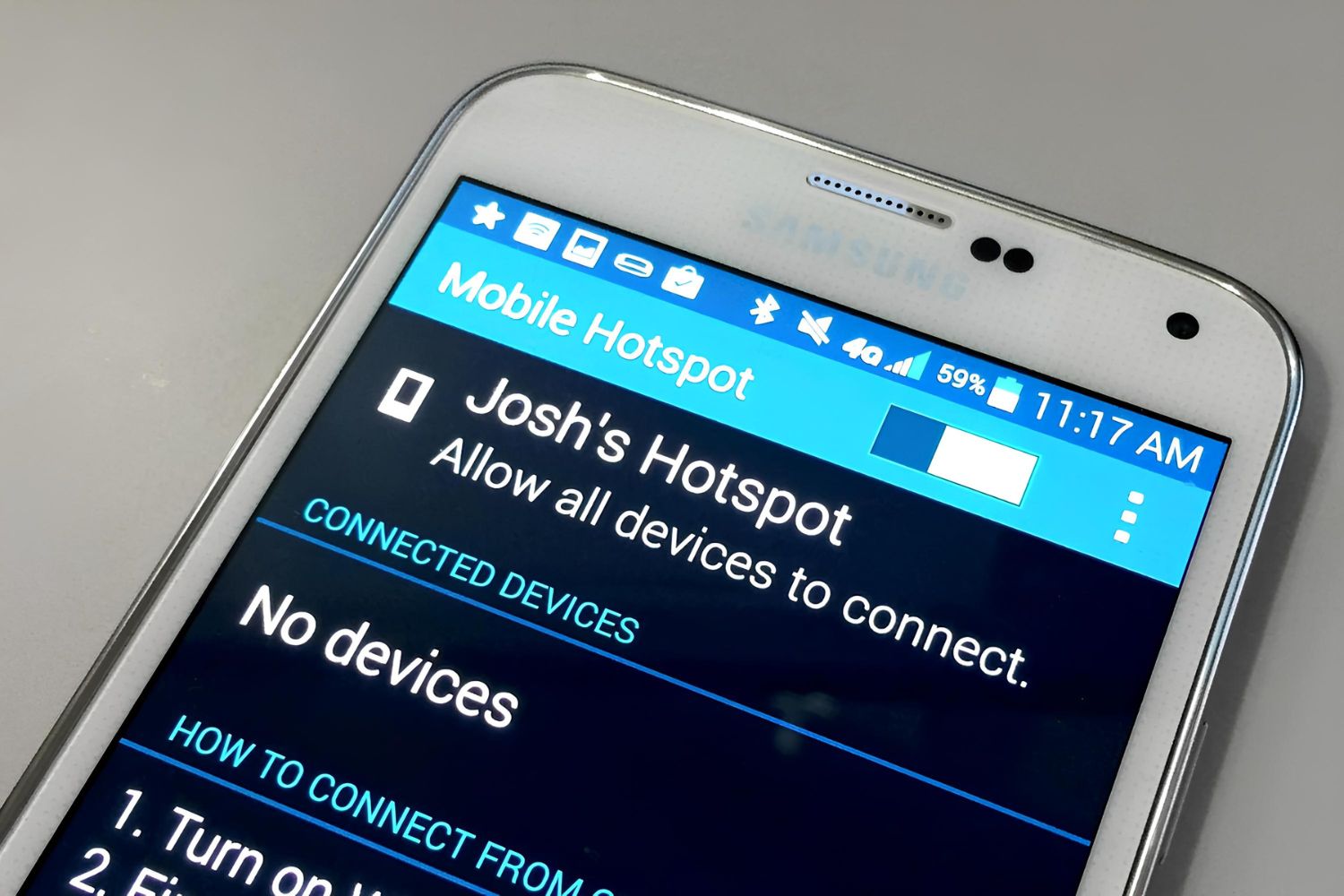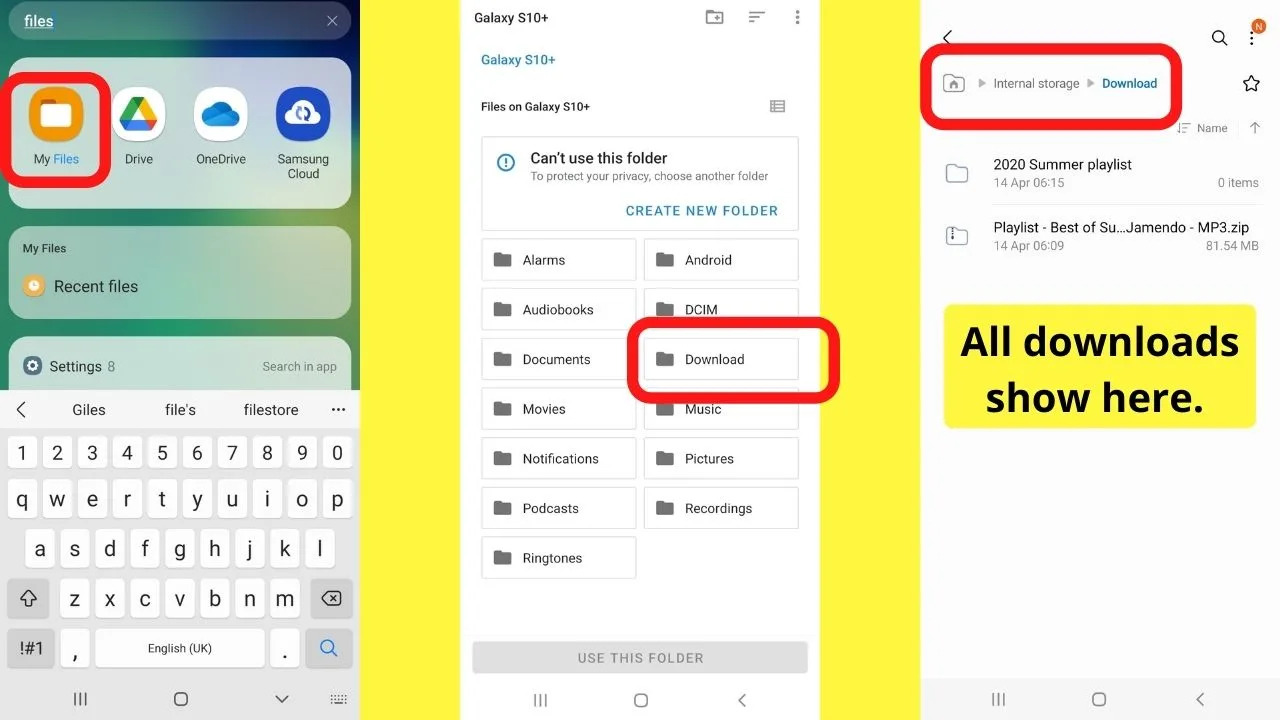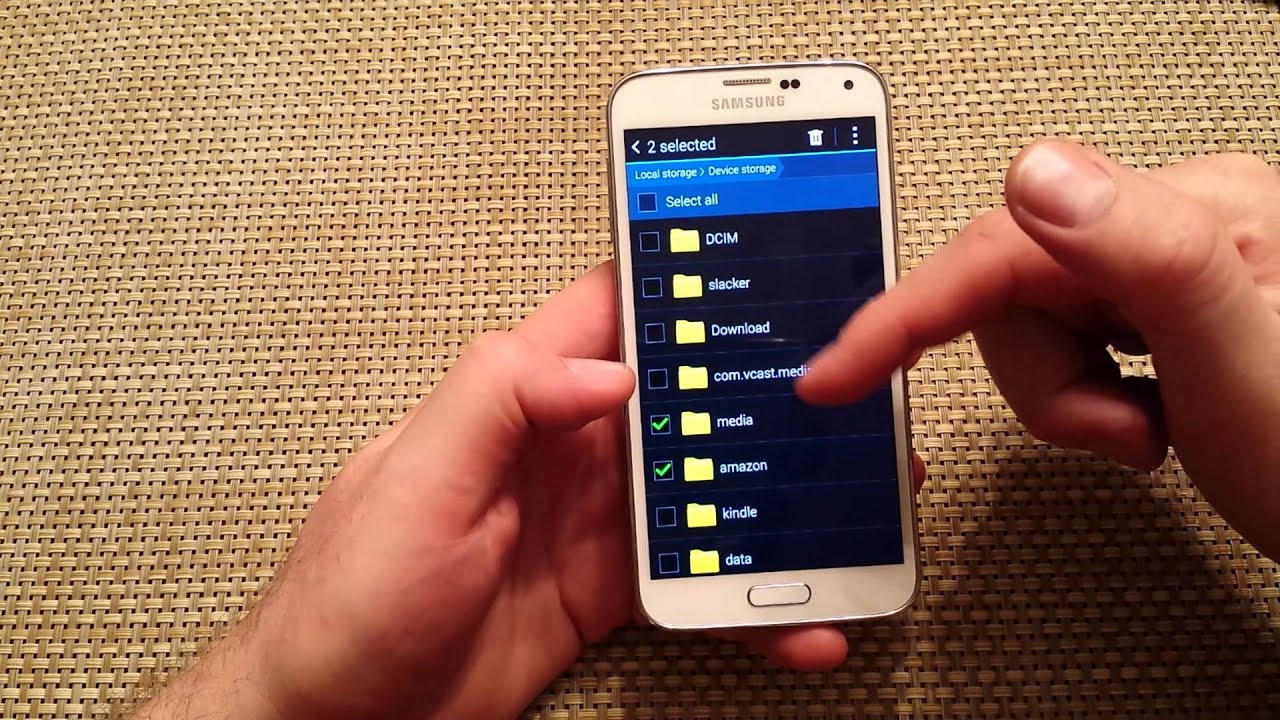Introduction
The Samsung Galaxy S5 is not only a powerhouse of a smartphone but also a versatile tool that can be used as a mobile hotspot. This feature allows you to share your phone's internet connection with other devices, such as laptops, tablets, and other smartphones, providing a convenient way to stay connected while on the go.
Using your Galaxy S5 as a hotspot can be immensely beneficial in various scenarios. Whether you're traveling, attending a meeting, or simply need internet access in a location where Wi-Fi isn't available, turning your smartphone into a hotspot can be a game-changer. It eliminates the need to search for public Wi-Fi networks or carry around additional devices, making it a hassle-free solution for staying connected.
In this comprehensive guide, we will walk you through the step-by-step process of setting up and utilizing the hotspot feature on your Galaxy S5. By the end of this tutorial, you will have a clear understanding of how to enable, configure, and disable the hotspot, as well as how to connect other devices to it.
Without further ado, let's dive into the details of harnessing the full potential of your Samsung Galaxy S5 by leveraging its hotspot functionality. Whether you're a tech enthusiast looking to explore new features or simply someone in need of a reliable internet connection on the go, this guide is designed to equip you with the knowledge and skills to make the most of your smartphone's capabilities.
Step 1: Accessing the Hotspot Settings
Accessing the hotspot settings on your Samsung Galaxy S5 is the first step towards harnessing the power of its mobile hotspot feature. Whether you're looking to share your phone's internet connection with other devices or simply want to explore this functionality, accessing the hotspot settings is the initial point of entry. Here's a detailed walkthrough of how to access the hotspot settings on your Galaxy S5:
-
Open the Settings Menu: Begin by unlocking your Galaxy S5 and locating the "Settings" app on the home screen or the app drawer. The Settings app is represented by a gear icon and serves as the control center for various configurations and features on your device.
-
Navigate to the Network & Internet Settings: Within the Settings menu, scroll or swipe to find the "Connections" or "Network & Internet" option, depending on the specific layout of your device. Tap on this option to proceed to the next step.
-
Select the Mobile Hotspot and Tethering Option: Once you've accessed the Network & Internet settings, look for the "Mobile Hotspot and Tethering" section. This is where you'll find the settings related to sharing your device's internet connection with other devices. Tap on this option to enter the hotspot settings menu.
-
Access the Hotspot Settings: Within the Mobile Hotspot and Tethering menu, you will find the "Mobile Hotspot" option. Tap on this option to access the hotspot settings, where you can enable, configure, and manage the hotspot feature on your Galaxy S5.
By following these steps, you can easily access the hotspot settings on your Samsung Galaxy S5, paving the way for seamless sharing of your device's internet connection with other devices. This foundational step sets the stage for the subsequent configuration and utilization of the hotspot feature, allowing you to stay connected wherever you go.
With the hotspot settings readily accessible, you are now poised to delve deeper into the process of enabling, configuring, and utilizing the mobile hotspot feature on your Galaxy S5. Whether you're using it for work, leisure, or convenience, the ability to share your smartphone's internet connection can greatly enhance your connectivity options, making your Galaxy S5 an invaluable tool for staying connected on the go.
Step 2: Enabling the Hotspot
Enabling the hotspot on your Samsung Galaxy S5 is a straightforward process that empowers you to share your device's internet connection with other devices. Whether you're in a location without Wi-Fi access or need to provide internet connectivity to a laptop, tablet, or another smartphone, activating the hotspot feature on your Galaxy S5 can be incredibly useful. Here's a detailed guide on how to enable the hotspot and initiate the sharing of your device's internet connection:
-
Access the Hotspot Settings: Begin by navigating to the "Mobile Hotspot" option within the "Mobile Hotspot and Tethering" menu in the Settings app. Once you've accessed the hotspot settings, you'll be ready to proceed with enabling the feature.
-
Toggle the Hotspot Switch: Within the hotspot settings, you'll find a switch or toggle button to enable the hotspot. Simply tap on the switch to turn on the hotspot feature. Upon activation, your Galaxy S5 will begin broadcasting a Wi-Fi signal, allowing other devices to connect and utilize its internet connection.
-
Configure Hotspot Security (Optional): While enabling the hotspot, you have the option to configure security settings to protect your connection. You can set a custom network name (SSID) and password to secure the hotspot, preventing unauthorized access and ensuring a private and secure connection for connected devices.
-
Verify Hotspot Activation: Once you've enabled the hotspot, you can verify its activation by checking the status indicator in the hotspot settings menu. Typically, an active hotspot will display the network name (SSID) and indicate the number of connected devices, providing you with real-time information about the status of the hotspot.
-
Utilize the Hotspot: With the hotspot successfully enabled, other devices can now detect and connect to your Galaxy S5's Wi-Fi signal. Whether it's a laptop, tablet, or another smartphone, users can locate your hotspot in their device's Wi-Fi settings and enter the provided password to establish a connection, enabling them to access the internet through your Galaxy S5.
By following these steps, you can seamlessly enable the hotspot feature on your Samsung Galaxy S5, transforming your smartphone into a portable Wi-Fi hotspot. This capability empowers you to extend your device's internet connectivity to other devices, offering a convenient and versatile solution for staying connected in various scenarios.
Enabling the hotspot on your Galaxy S5 is a testament to the device's functionality and adaptability, allowing you to leverage its capabilities beyond traditional smartphone usage. Whether you're in a business meeting, traveling, or simply need to provide internet access to a companion device, the hotspot feature on your Galaxy S5 opens up a world of possibilities, ensuring that you're always connected, regardless of your location.
Step 3: Configuring the Hotspot Settings
Configuring the hotspot settings on your Samsung Galaxy S5 is a pivotal step that allows you to tailor the hotspot to your specific preferences and security requirements. By customizing the settings, you can optimize the hotspot for seamless connectivity while ensuring that it remains secure and accessible to authorized devices. Here's a comprehensive guide on how to configure the hotspot settings on your Galaxy S5:
-
Customizing Network Name (SSID): Within the hotspot settings menu, you have the option to customize the network name, also known as the Service Set Identifier (SSID). By assigning a unique and recognizable name to your hotspot, you can easily identify it among other available Wi-Fi networks. This personalization adds a touch of individuality to your hotspot, making it easily distinguishable when other devices search for available networks.
-
Setting a Secure Password: Configuring a strong and secure password for your hotspot is essential to prevent unauthorized access and protect your internet connection. When setting the password, opt for a combination of letters, numbers, and special characters to enhance the security of the hotspot. This measure ensures that only authorized users with the correct password can connect to your hotspot, safeguarding your connection from potential security threats.
-
Choosing Security Protocol: The Galaxy S5 offers multiple security protocols for the hotspot, including WPA2 (Wi-Fi Protected Access 2) and WPA3, each offering varying levels of security. Selecting the appropriate security protocol is crucial in establishing a secure connection for connected devices. WPA2, known for its robust security features, is widely recommended for securing Wi-Fi hotspots and is a popular choice for ensuring the confidentiality and integrity of data transmitted over the network.
-
Managing Connected Devices: In the hotspot settings, you can view and manage the devices currently connected to your hotspot. This feature allows you to monitor the connected devices, identify any unauthorized access, and manage the allocation of resources to ensure a smooth and efficient sharing of your device's internet connection. By having visibility and control over connected devices, you can maintain the integrity and performance of the hotspot.
-
Advanced Settings (Optional): For users seeking further customization, the Galaxy S5 offers advanced settings that allow for additional configuration options, such as selecting the frequency band, enabling power-saving features, and adjusting the maximum number of allowed connections. These advanced settings provide a deeper level of control over the hotspot, catering to users with specific requirements and preferences.
By following these steps and customizing the hotspot settings to align with your preferences and security needs, you can ensure that your Galaxy S5 hotspot operates optimally while maintaining a secure and reliable connection for connected devices. The ability to configure the hotspot settings according to your individual requirements underscores the versatility and user-centric design of the Galaxy S5, empowering you to tailor the device's capabilities to suit your connectivity needs.
With the hotspot settings configured to your specifications, you are now equipped with a personalized and secure mobile hotspot that reflects your preferences and ensures a seamless sharing of your device's internet connection. This level of customization not only enhances the functionality of your Galaxy S5 but also exemplifies the device's adaptability to diverse usage scenarios, making it a valuable tool for staying connected in various environments.
Step 4: Connecting Devices to the Hotspot
Connecting devices to the hotspot created by your Samsung Galaxy S5 is a seamless process that enables other devices to utilize your phone's internet connection. Whether you're sharing the connection with a laptop, tablet, or another smartphone, the ability to connect devices to your Galaxy S5 hotspot provides flexibility and convenience. Here's a detailed guide on how to connect devices to the hotspot and make the most of your smartphone's sharing capabilities:
-
Locate the Hotspot: On the device you wish to connect to the hotspot, navigate to the Wi-Fi settings. This can typically be found in the device's settings menu or quick access panel. Look for available Wi-Fi networks, and your Galaxy S5's hotspot, identified by the custom network name (SSID) you configured, should be visible among the list of available networks.
-
Connect to the Hotspot: Select your Galaxy S5's hotspot from the list of available networks and initiate the connection process. If you've set a password for the hotspot, you will be prompted to enter the password to establish the connection. Once the correct password is entered, the device will connect to the hotspot, allowing it to access the internet through your Galaxy S5.
-
Verify Connection: After entering the correct password and initiating the connection, the device should establish a successful connection to your Galaxy S5's hotspot. You can verify the connection status by checking the connected devices list in the hotspot settings on your Galaxy S5. The newly connected device should appear in the list, indicating that it is now utilizing your phone's internet connection.
-
Utilize the Internet: Once the device is connected to your Galaxy S5's hotspot, it can seamlessly access the internet, allowing for web browsing, email communication, app usage, and any other online activities. The connected device essentially leverages your phone's internet connection, enabling it to stay connected and productive, regardless of the absence of traditional Wi-Fi networks.
By following these steps, you can effortlessly connect devices to the hotspot created by your Samsung Galaxy S5, expanding the reach of your phone's internet connection and providing connectivity options for other devices. Whether you're collaborating on a project with a colleague, entertaining yourself with a tablet, or simply need internet access on a secondary device, the ability to connect devices to your Galaxy S5 hotspot enhances your connectivity options, making your smartphone a versatile hub for internet sharing.
Step 5: Disabling the Hotspot
Disabling the hotspot on your Samsung Galaxy S5 is a straightforward process that allows you to conserve battery life and secure your device's internet connection when the hotspot is no longer needed. Whether you've finished sharing your phone's internet connection with other devices or simply want to deactivate the hotspot for privacy and security reasons, disabling this feature is essential. Here's a detailed guide on how to disable the hotspot on your Galaxy S5:
-
Access the Hotspot Settings: Begin by navigating back to the "Mobile Hotspot" option within the "Mobile Hotspot and Tethering" menu in the Settings app. This is the same menu where you enabled the hotspot initially.
-
Toggle the Hotspot Switch: Within the hotspot settings, you'll find the switch or toggle button that controls the activation of the hotspot. Simply tap on the switch to turn off the hotspot feature. Once disabled, your Galaxy S5 will stop broadcasting the Wi-Fi signal, effectively ending the sharing of your device's internet connection with other devices.
-
Verify Hotspot Deactivation: After disabling the hotspot, you can verify its deactivation by checking the status indicator in the hotspot settings menu. The network name (SSID) and the number of connected devices should no longer be displayed, indicating that the hotspot is no longer active.
-
End of Sharing: With the hotspot successfully disabled, other devices will no longer be able to detect or connect to your Galaxy S5's Wi-Fi signal. This ensures that your device's internet connection is no longer shared, providing a secure and private browsing experience exclusively for your Galaxy S5.
By following these steps, you can seamlessly disable the hotspot feature on your Samsung Galaxy S5, effectively ending the sharing of your device's internet connection with other devices. This straightforward process allows you to conserve battery life and maintain control over the usage of your phone's internet connectivity, ensuring that the hotspot is only active when needed.
Disabling the hotspot on your Galaxy S5 reflects the device's user-centric design, offering a simple and intuitive way to manage its sharing capabilities. Whether you're transitioning from a shared work environment to a personal browsing session or simply wish to conserve battery power, the ability to disable the hotspot provides you with control and flexibility over your device's connectivity options.
Conclusion
In conclusion, the Samsung Galaxy S5's hotspot feature serves as a versatile tool for sharing your device's internet connection with other devices, providing a convenient and reliable means of staying connected in various scenarios. Throughout this comprehensive guide, we have explored the step-by-step process of accessing, enabling, configuring, and utilizing the hotspot feature on the Galaxy S5, as well as the seamless connectivity it offers to other devices.
By accessing the hotspot settings, users can easily navigate to the Mobile Hotspot and Tethering menu within the device's settings, laying the groundwork for enabling and configuring the hotspot. Enabling the hotspot transforms the Galaxy S5 into a portable Wi-Fi hotspot, allowing other devices to connect and access the internet through the phone's connection. The ability to configure the hotspot settings, including customizing the network name, setting a secure password, and choosing the appropriate security protocol, ensures a personalized and secure sharing experience.
Connecting devices to the Galaxy S5's hotspot is a straightforward process, providing flexibility and convenience for users seeking internet access on laptops, tablets, or other smartphones. Once connected, devices can seamlessly utilize the internet, enhancing productivity and connectivity options regardless of the absence of traditional Wi-Fi networks.
Furthermore, the capability to disable the hotspot at will reflects the Galaxy S5's user-centric design, offering control and flexibility over the usage of the device's internet connectivity. This ensures that the hotspot is active only when needed, conserving battery life and maintaining privacy and security.
In essence, the Samsung Galaxy S5's hotspot feature exemplifies the device's adaptability and functionality, providing users with a valuable tool for staying connected on the go. Whether it's for work, leisure, or convenience, the hotspot feature extends the reach of the Galaxy S5's internet connectivity, making it a reliable hub for sharing and accessing the internet in diverse environments.
As technology continues to evolve, the Galaxy S5's hotspot feature remains a timeless asset, offering seamless connectivity and sharing capabilities that align with the demands of modern mobile connectivity. Whether it's for personal use, professional endeavors, or collaborative efforts, the hotspot feature on the Galaxy S5 stands as a testament to the device's enduring utility and adaptability in an increasingly connected world.