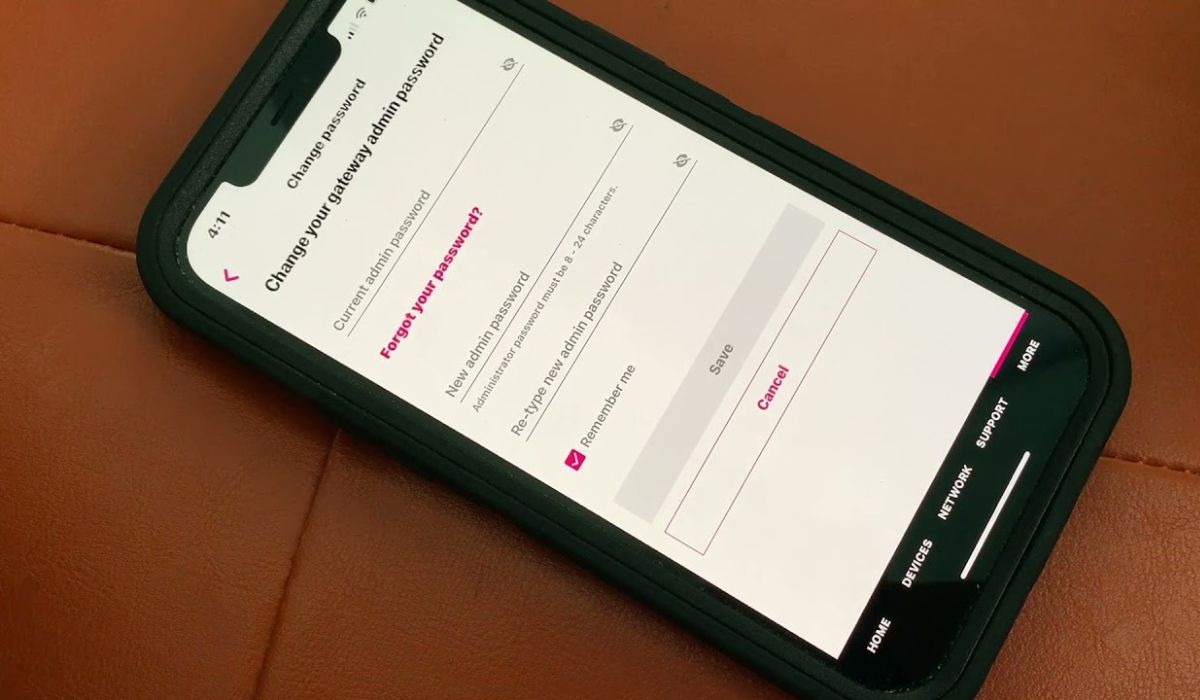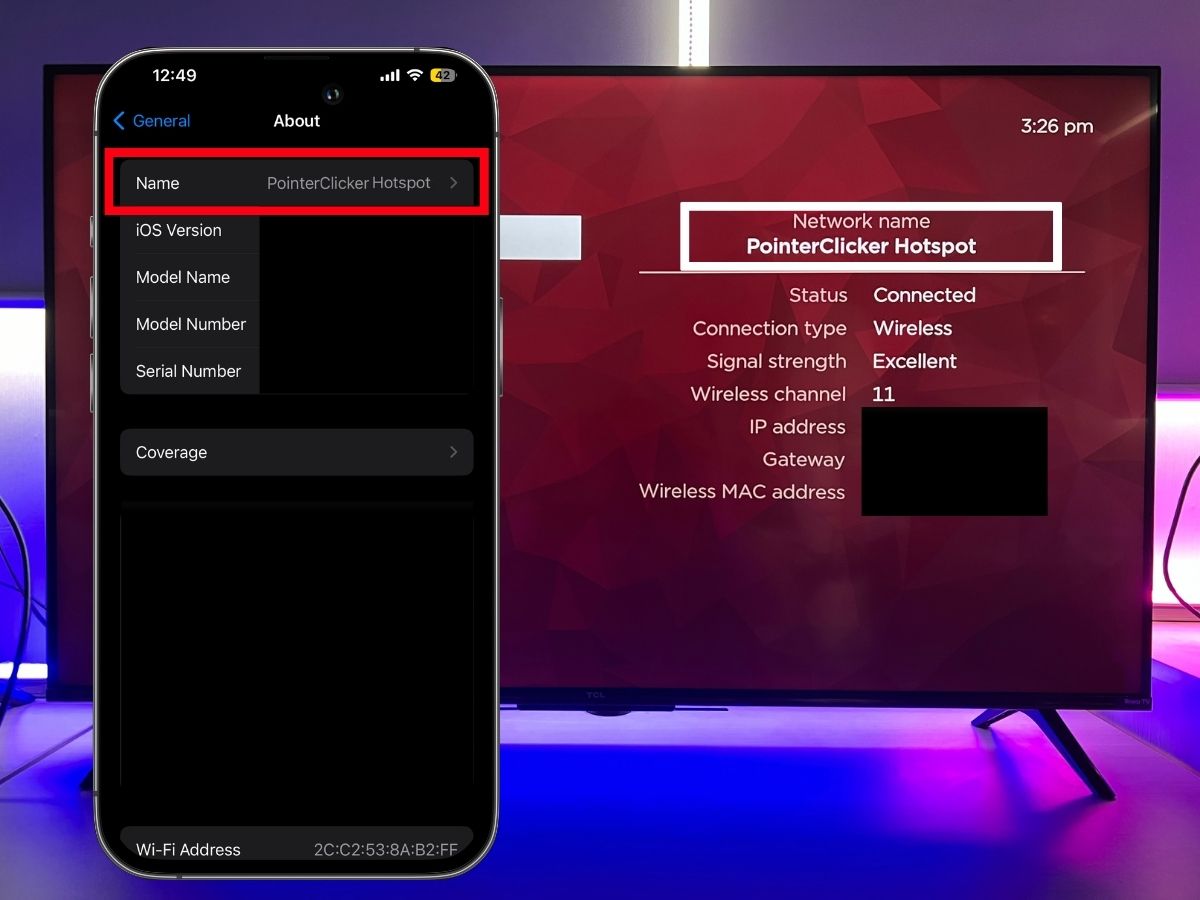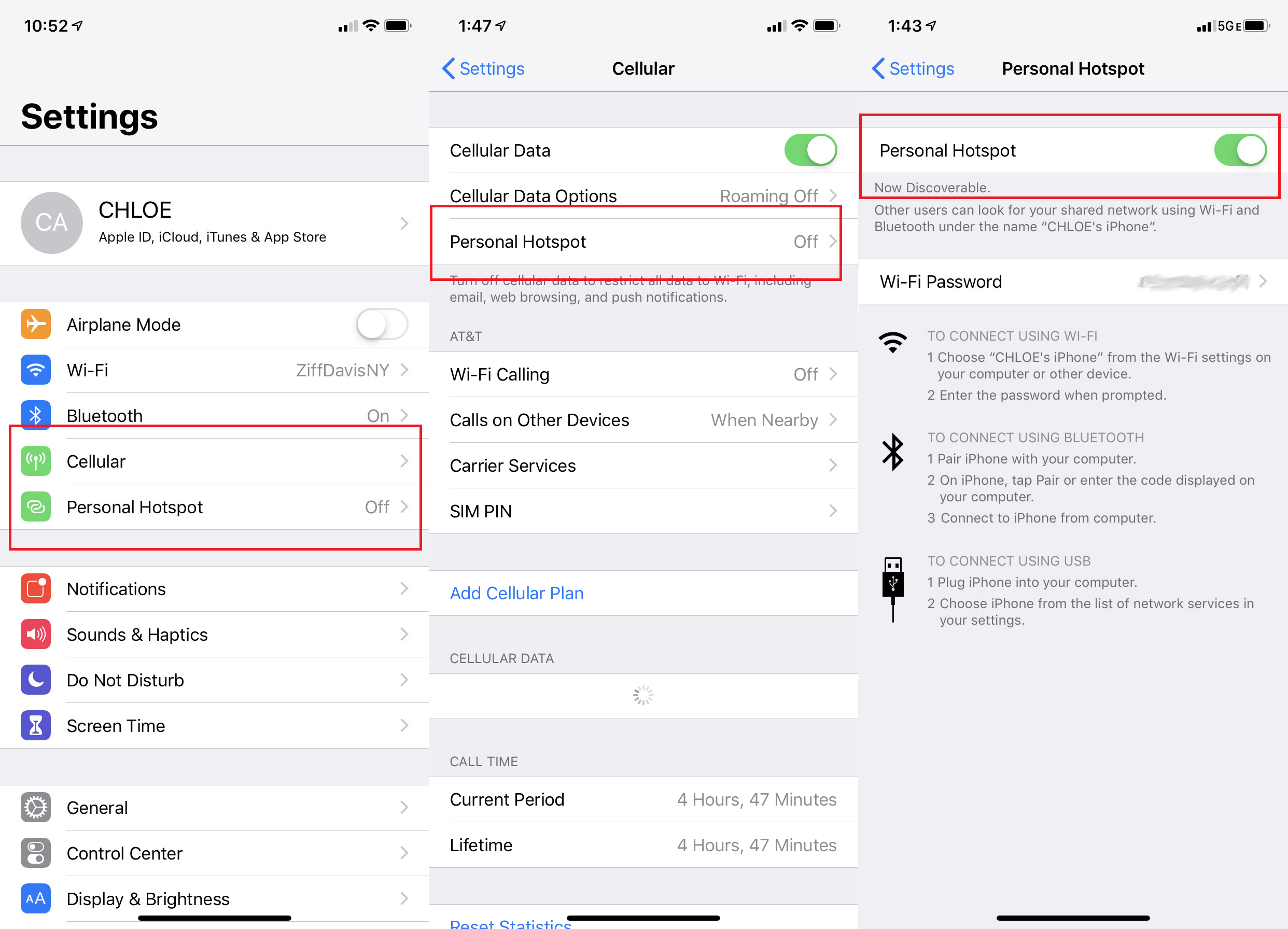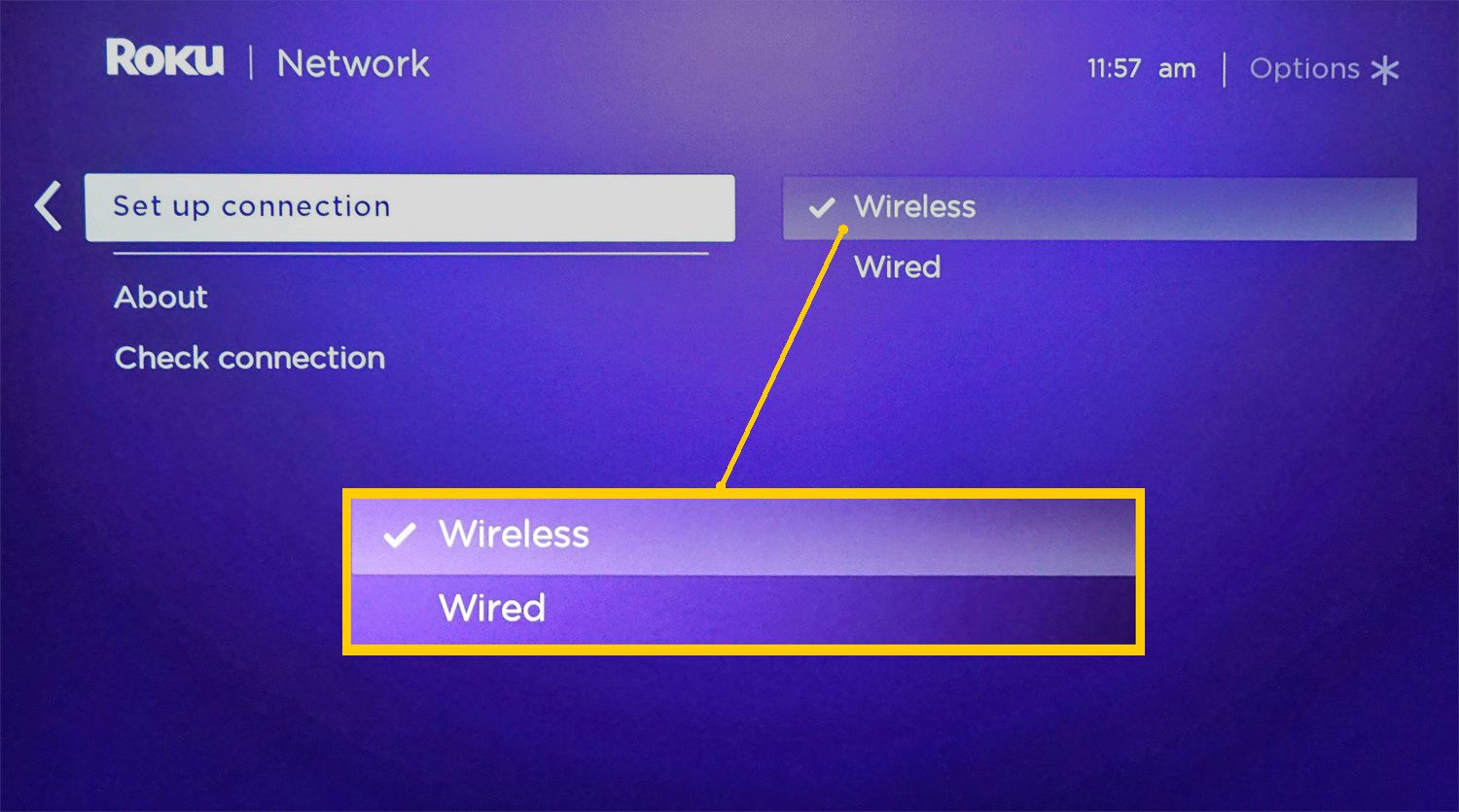Introduction
Updating the password for your T-Mobile hotspot is essential to maintain the security and privacy of your network. Whether you're looking to enhance the strength of your password or simply need to reset it, this step-by-step guide will walk you through the process with ease. By following these instructions, you can ensure that your T-Mobile hotspot remains secure and accessible only to authorized users.
A strong and unique password is a critical component of safeguarding your hotspot from unauthorized access. With the increasing prevalence of cyber threats, it's more important than ever to regularly update your password to prevent potential security breaches. By taking proactive measures to update your T-Mobile hotspot password, you can mitigate the risk of unauthorized users gaining access to your network and sensitive information.
This guide is designed to provide clear and concise instructions, making the process of updating your T-Mobile hotspot password straightforward and hassle-free. Whether you're a tech-savvy individual or someone who is less familiar with network settings, this guide will empower you to take control of your hotspot's security. With a few simple steps, you can ensure that your T-Mobile hotspot remains a secure and reliable source of internet connectivity for your devices.
By the end of this walkthrough, you'll have the knowledge and confidence to update your T-Mobile hotspot password whenever the need arises. With an updated and robust password in place, you can enjoy peace of mind knowing that your hotspot is well-protected against potential security threats. Let's dive into the step-by-step process of updating your T-Mobile hotspot password to enhance the security of your network.
Step 1: Accessing the T-Mobile Hotspot Settings
Accessing the T-Mobile hotspot settings is the first crucial step in updating your hotspot password. To begin, ensure that your device is connected to the T-Mobile hotspot network. Once connected, open a web browser on the device that is linked to the hotspot. In the address bar, type "192.168.0.1" and press Enter. This will direct you to the T-Mobile hotspot administration page where you can manage various settings, including the password update option.
Upon accessing the administration page, you may be prompted to enter login credentials. Typically, the default username and password are both "admin." However, if you have previously customized these credentials, enter the updated username and password to proceed. Once logged in, you will gain access to the T-Mobile hotspot settings dashboard, where you can navigate to the password update option.
It's important to note that accessing the T-Mobile hotspot settings requires a secure and stable connection to the hotspot network. Ensure that your device is within range of the hotspot and that the connection is stable to prevent any interruptions during the password update process. Additionally, if you encounter any difficulties accessing the settings, ensure that your device's Wi-Fi connection to the hotspot is functioning properly.
By successfully accessing the T-Mobile hotspot settings, you pave the way for seamlessly updating the hotspot password in the subsequent steps. This initial step sets the stage for enhancing the security of your network and ensuring that only authorized users can access the T-Mobile hotspot. With the T-Mobile hotspot settings readily accessible, you are well-positioned to proceed to the next step of locating the password update option and initiating the password update process.
As you embark on this journey to update your T-Mobile hotspot password, the ability to access the hotspot settings serves as the gateway to fortifying the security of your network. With this foundational step completed, you are now prepared to navigate the settings interface and proceed with updating your T-Mobile hotspot password, thereby bolstering the protection of your network against potential security threats.
Step 2: Locating the Password Update Option
After successfully accessing the T-Mobile hotspot settings, the next pivotal step is to locate the password update option within the settings interface. This crucial feature allows you to modify your hotspot's password, enhancing its security and ensuring that only authorized users can connect to the network.
Upon accessing the T-Mobile hotspot settings dashboard, navigate through the menu or tabs to locate the section specifically dedicated to wireless or network settings. The password update option is typically found within this section, as it directly pertains to the security and accessibility of the hotspot network.
Once within the wireless or network settings section, look for the subsection related to security or password settings. Depending on the specific T-Mobile hotspot model, this subsection may be labeled as "Security," "Password," or "Wireless Settings." Within this subsection, you will find the option to update the hotspot's password, often accompanied by a field to enter the new password.
It's essential to approach this step with attentiveness, as the password update option is a critical element of maintaining the security of your T-Mobile hotspot. Take your time to thoroughly navigate through the settings interface, ensuring that you locate the password update option accurately.
If you encounter any challenges in locating the password update option, refer to the T-Mobile hotspot user manual or online resources for additional guidance. Additionally, some T-Mobile hotspot models may feature a search or help function within the settings interface, allowing you to quickly locate specific options such as the password update feature.
By successfully locating the password update option within the T-Mobile hotspot settings, you are poised to proceed to the next step of updating the hotspot password. This pivotal accomplishment sets the stage for implementing a new and robust password, further fortifying the security of your hotspot network.
As you navigate through the settings interface to find the password update option, maintain a vigilant approach to ensure that you accurately locate this essential feature. With the password update option within reach, you are ready to embark on the next phase of the password update process, solidifying the security of your T-Mobile hotspot.
Step 3: Updating the Hotspot Password
With the password update option successfully located within the T-Mobile hotspot settings, you are now poised to initiate the process of updating the hotspot password. This pivotal step is instrumental in enhancing the security of your network and ensuring that only authorized users can access the hotspot.
Upon locating the password update option, you will typically encounter a field where you can enter the new password for your T-Mobile hotspot. It's important to craft a strong and unique password that combines uppercase and lowercase letters, numbers, and special characters to bolster the security of your network. Avoid using easily guessable phrases or sequences, and aim to create a password that is both resilient and memorable for authorized users.
When updating the hotspot password, ensure that you adhere to any specific password requirements outlined within the settings interface. Some T-Mobile hotspot models may impose minimum character limits or specific password complexity criteria, which are designed to enhance the overall security of the network. By following these guidelines, you can create a robust password that aligns with best practices for network security.
After entering the new password, take a moment to review and confirm the accuracy of the input. Typos or errors in the password entry can lead to connectivity issues, so it's crucial to double-check the password before proceeding. Once you are confident that the new password has been accurately entered, proceed to save the changes within the settings interface.
It's worth noting that updating the hotspot password may prompt the disconnection of devices currently connected to the network. As a result, authorized users will need to re-enter the updated password to regain access to the T-Mobile hotspot. Communicating the updated password to authorized users in advance can help minimize any inconvenience caused by the password update process.
By successfully updating the hotspot password, you fortify the security of your T-Mobile hotspot, mitigating the risk of unauthorized access and potential security breaches. This proactive measure ensures that your network remains resilient against emerging cyber threats, providing a secure and reliable internet connectivity experience for all authorized users.
With the hotspot password successfully updated, you can proceed to the final step of saving the changes within the settings interface, thereby solidifying the enhanced security measures implemented for your T-Mobile hotspot network.
Step 4: Saving the Changes
After successfully updating the password for your T-Mobile hotspot, the final crucial step is to save the changes within the settings interface. This pivotal action ensures that the new password is implemented and secured, fortifying the integrity of your hotspot network.
Upon completing the password update process, navigate to the designated option or button within the settings interface that allows you to save the changes. This option is typically labeled as "Save," "Apply," or "Confirm," and its activation finalizes the implementation of the new password for your T-Mobile hotspot.
Before proceeding to save the changes, it's prudent to review the updated settings and ensure that the new password entry is accurate. By double-checking the password and confirming its correctness, you can prevent potential connectivity issues or discrepancies in the updated hotspot security settings.
Once you are confident that the new password has been accurately entered and verified, proceed to activate the save changes option within the settings interface. Upon activation, the settings interface will process the updated password and apply the changes to your T-Mobile hotspot, solidifying the enhanced security measures you have implemented.
It's important to note that saving the changes may initiate a brief reconfiguration process within the T-Mobile hotspot, during which the updated password is integrated into the network's security protocols. This reconfiguration period may cause a temporary interruption in the hotspot's connectivity, affecting devices that are currently connected to the network.
As the changes are being saved, it's advisable to communicate the updated password to authorized users who rely on the T-Mobile hotspot for internet connectivity. By proactively sharing the new password, you can minimize any inconvenience caused by the temporary interruption and ensure a seamless transition to the updated security settings.
Upon the successful saving of the changes, the new password is officially implemented, bolstering the security of your T-Mobile hotspot network. Authorized users can then reconnect to the hotspot using the updated password, enjoying secure and reliable internet connectivity while benefiting from the enhanced security measures you have put in place.
By completing the process of saving the changes, you have successfully fortified the security of your T-Mobile hotspot, ensuring that only authorized users can access the network while mitigating the risk of potential security breaches. With the updated password securely in place, you can confidently rely on your T-Mobile hotspot for safe and dependable internet connectivity, safeguarded against unauthorized access and cyber threats.
Conclusion
Congratulations! By following the step-by-step instructions outlined in this guide, you have successfully updated the password for your T-Mobile hotspot, reinforcing the security of your network and ensuring that only authorized users can access the hotspot. This proactive measure plays a pivotal role in safeguarding your network against potential security breaches and unauthorized access, providing you with peace of mind as you rely on your T-Mobile hotspot for internet connectivity.
With the updated password in place, you have taken a proactive stance in fortifying the security of your T-Mobile hotspot, aligning with best practices for network security and privacy. A strong and unique password serves as a fundamental barrier against unauthorized access, mitigating the risk of cyber threats and preserving the integrity of your network.
It's important to communicate the updated password to authorized users who rely on the T-Mobile hotspot for internet connectivity. By proactively sharing the new password, you can ensure a seamless transition to the updated security settings, minimizing any inconvenience caused by the temporary interruption during the password update process.
As you reflect on the process of updating your T-Mobile hotspot password, you can take pride in your proactive approach to network security. By regularly updating your hotspot password and adhering to best practices for password strength, you contribute to a secure and reliable internet connectivity experience for all authorized users.
Moving forward, it's advisable to periodically review and update the password for your T-Mobile hotspot to maintain robust security measures. By staying vigilant and proactive in managing your network's security, you can continue to enjoy a secure and dependable internet connectivity experience while mitigating the risk of potential security threats.
By updating your T-Mobile hotspot password, you have demonstrated a commitment to safeguarding your network and preserving the privacy of your internet connectivity. With a strong and updated password in place, you can confidently rely on your T-Mobile hotspot for secure and reliable internet access, knowing that your network is well-protected against unauthorized access and potential security vulnerabilities.
In conclusion, the proactive act of updating your T-Mobile hotspot password reflects your dedication to maintaining a secure and resilient network environment. By prioritizing the security of your T-Mobile hotspot, you contribute to a safer and more secure digital experience for yourself and all authorized users who rely on the network for internet connectivity.