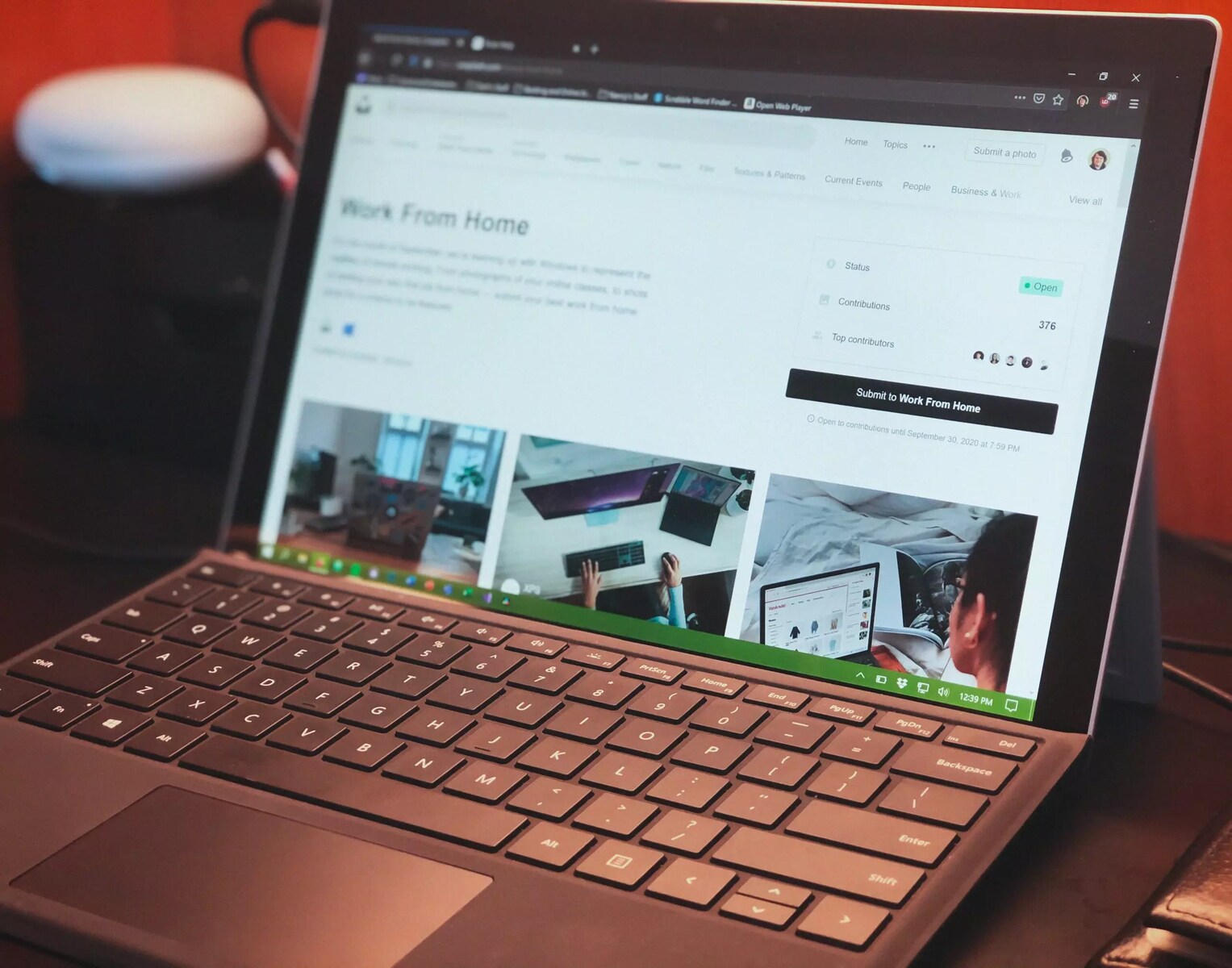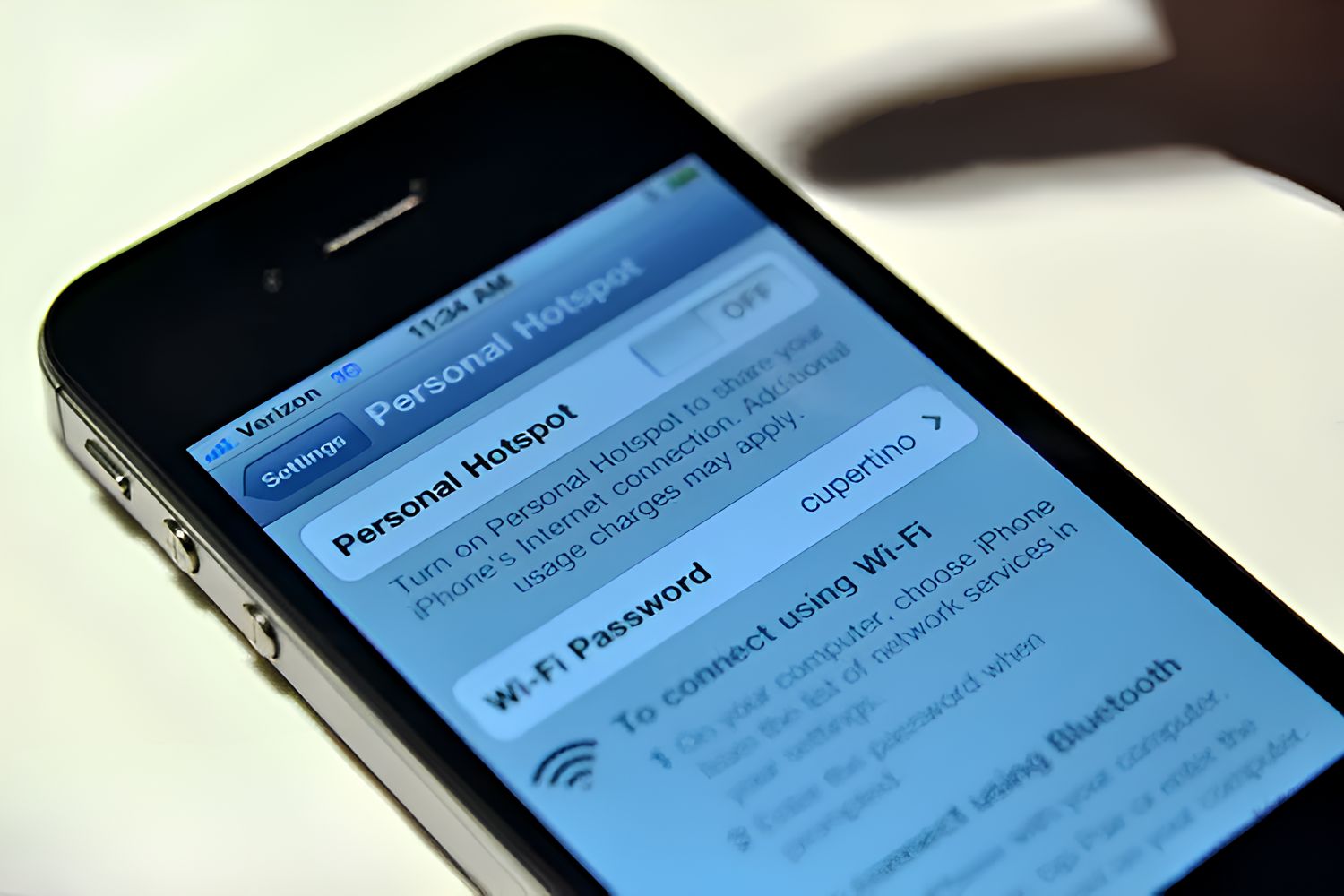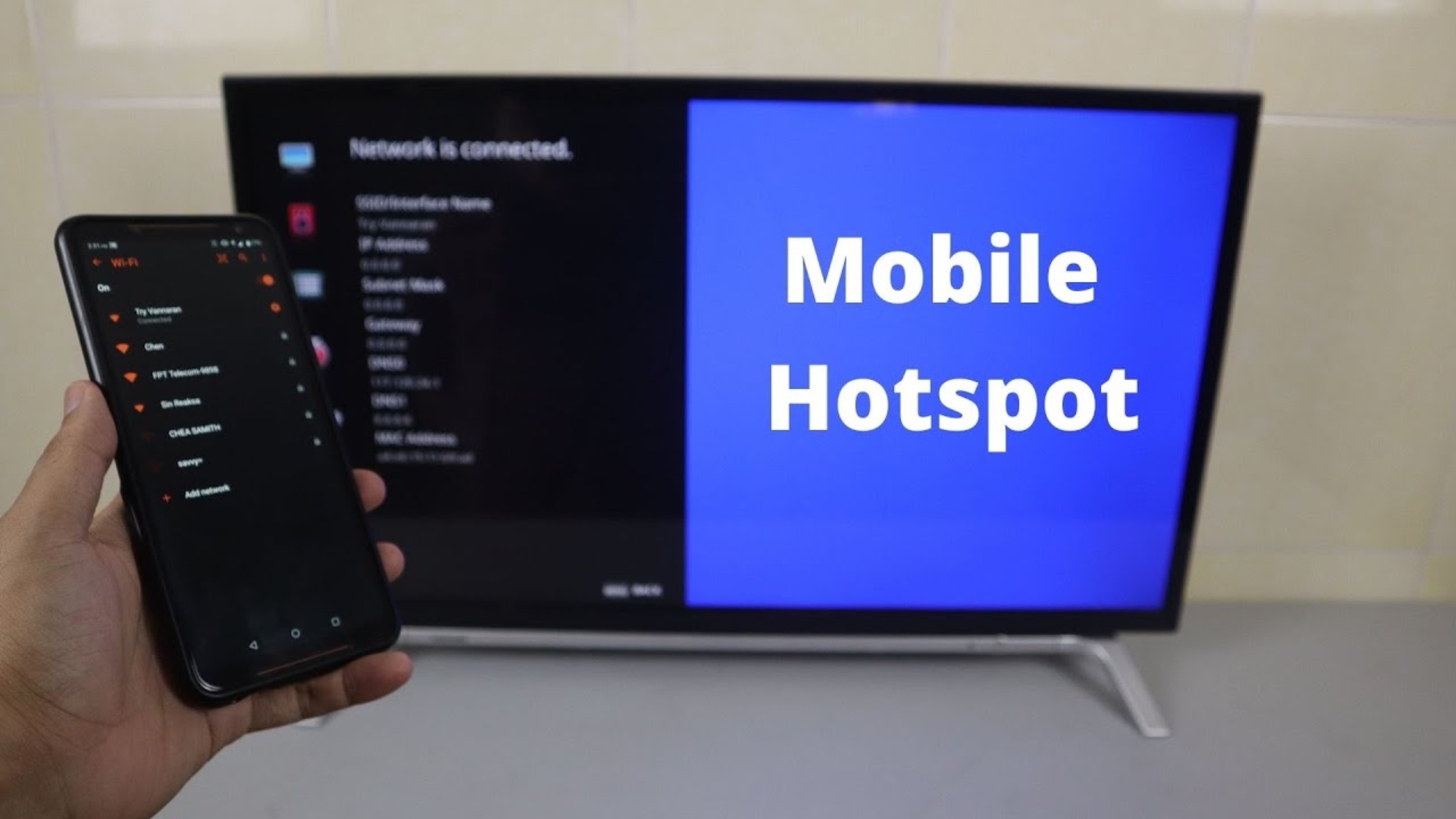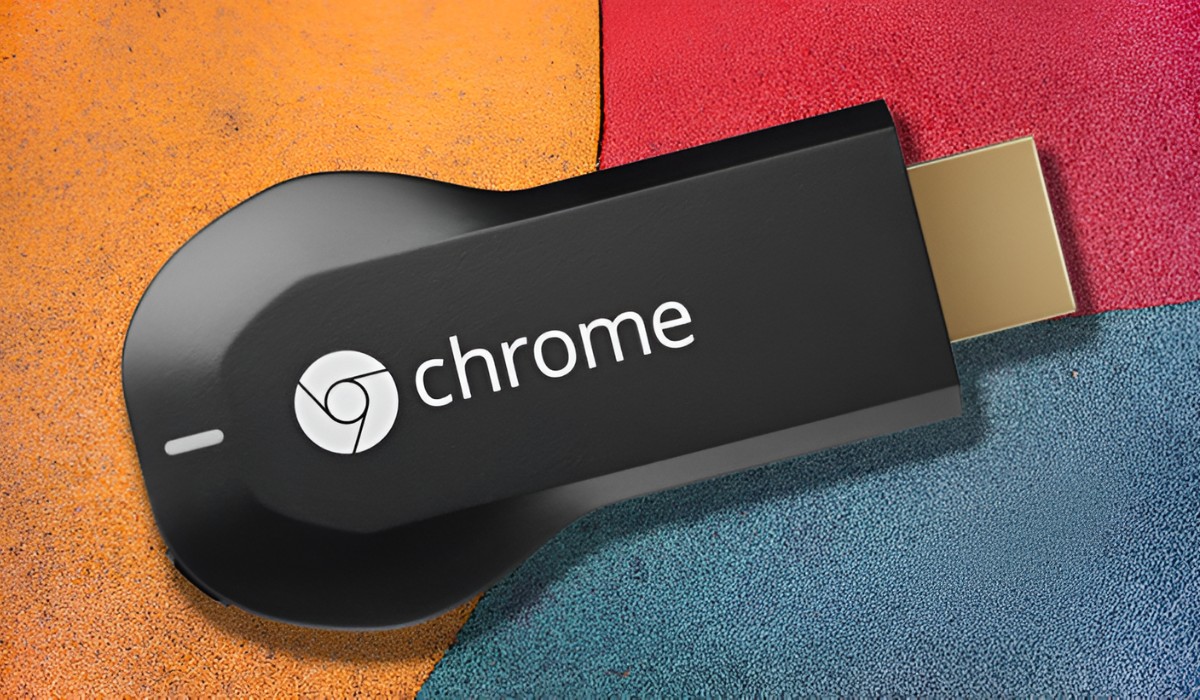Introduction
In today's fast-paced world, staying connected is more important than ever. Whether you're traveling, working remotely, or simply in need of a reliable internet connection, a personal hotspot can be a game-changer. A personal hotspot allows you to create a secure Wi-Fi network on the go, using your smartphone or other devices with a cellular data connection. This means that you can access the internet from virtually anywhere, providing a lifeline for those moments when traditional Wi-Fi networks are unavailable or unreliable.
In this comprehensive guide, we will walk you through the process of setting up and managing your personal hotspot. From accessing your hotspot settings to connecting devices and managing usage, we've got you covered every step of the way. By the end of this guide, you'll have the knowledge and confidence to unlock the full potential of your personal hotspot, ensuring that you can stay connected whenever and wherever you need to.
So, whether you're a frequent traveler, a remote worker, or simply someone who values the freedom of being able to connect on the go, this guide is designed to empower you with the skills and know-how to make the most of your personal hotspot. Let's dive in and unlock the possibilities that come with having your own reliable, secure, and portable Wi-Fi network.
Step 1: Accessing Your Hotspot Settings
Accessing your hotspot settings is the first crucial step in harnessing the power of your personal hotspot. Whether you're using an Android or iOS device, the process is relatively straightforward, allowing you to customize your hotspot to suit your specific needs. Here's a detailed look at how to access your hotspot settings on both platforms:
For Android Devices:
- Navigate to Settings: Open the Settings app on your Android device. This can typically be found in the app drawer or by swiping down from the top of the screen and tapping the gear icon.
- Select "Network & Internet": Within the Settings menu, locate and tap on "Network & Internet." This is where you'll find all the connectivity-related settings for your device.
- Access Hotspot Settings: Look for the "Hotspot & Tethering" option and tap on it. Depending on your device, this may be labeled as "Tethering & portable hotspot" or simply "Hotspot."
For iOS Devices:
- Open Settings: Launch the Settings app on your iOS device. This can be found on your home screen and is represented by a gear icon.
- Tap "Personal Hotspot": Within the Settings menu, scroll down and tap on "Personal Hotspot." This is where you'll find the settings related to your hotspot functionality.
Once you've accessed your hotspot settings, you'll be able to configure various options such as the network name (SSID), password, and security type. These settings allow you to personalize your hotspot and ensure that it meets your specific requirements for connectivity and security.
By following these simple steps to access your hotspot settings, you're taking the first step towards unlocking the full potential of your personal hotspot. With these settings at your fingertips, you'll be well-equipped to configure your hotspot according to your preferences and connect your devices seamlessly.
Now that you've accessed your hotspot settings, it's time to move on to the next step: configuring your hotspot to create a secure and reliable Wi-Fi network on the go.
Step 2: Configuring Your Hotspot
Configuring your hotspot is a pivotal step in optimizing its functionality to suit your specific needs. By customizing settings such as the network name (SSID), password, and security type, you can ensure a seamless and secure connection for all your devices. Whether you're using an Android or iOS device, the process of configuring your hotspot is straightforward and allows for a high degree of customization.
For Android Devices:
Upon accessing the "Hotspot & Tethering" settings, you can customize your hotspot by tapping on the "Wi-Fi hotspot" option. Here, you can set the network name (SSID) to personalize the identifier for your hotspot. Additionally, you can establish a secure connection by choosing a strong password and selecting the appropriate security type, such as WPA2 PSK, to safeguard your hotspot from unauthorized access.
For iOS Devices:
In the "Personal Hotspot" settings, you can configure your hotspot by setting a personalized Wi-Fi password and enabling the "Allow Others to Join" option. This allows you to control which devices can connect to your hotspot, providing an added layer of security. Furthermore, you can customize the network name (SSID) to make it easily identifiable to your connected devices.
Regardless of the device you're using, it's important to consider the security implications of your hotspot configuration. By selecting a strong password and utilizing the highest available security standards, such as WPA2 encryption, you can mitigate the risk of unauthorized access and protect your data while connected to the hotspot.
Once you've configured your hotspot to align with your preferences and security requirements, you're ready to move on to the next step: connecting devices to your hotspot. This seamless process will enable you to make the most of your personalized Wi-Fi network, ensuring that you can stay connected wherever your journey takes you.
Step 3: Connecting Devices to Your Hotspot
Now that you've configured your personal hotspot to your preferences, it's time to connect your devices and experience the convenience of a portable Wi-Fi network. Whether you're using a smartphone, tablet, laptop, or any other Wi-Fi-enabled device, the process of connecting to your hotspot is straightforward and allows for seamless access to the internet on the go.
For Android Devices:
-
Access Wi-Fi Settings: Open the Wi-Fi settings on your Android device by navigating to the Settings app and selecting "Wi-Fi."
-
Select Your Hotspot: Look for your personalized hotspot network name (SSID) in the list of available Wi-Fi networks. Tap on it to initiate the connection process.
-
Enter Password: When prompted, enter the password you set for your hotspot during the configuration process. This ensures a secure connection to your hotspot.
-
Connection Established: Once the correct password is entered, your device will establish a connection to the hotspot, allowing you to access the internet using your cellular data connection.
For iOS Devices:
-
Access Wi-Fi Settings: Open the Settings app on your iOS device and tap on "Wi-Fi" to access the Wi-Fi settings.
-
Select Your Hotspot: Locate your personalized hotspot network name (SSID) in the list of available Wi-Fi networks and tap on it to begin the connection process.
-
Enter Password: If prompted, enter the password you set for your hotspot during the configuration phase to ensure a secure connection.
-
Connection Established: Once the correct password is entered, your iOS device will connect to the hotspot, allowing you to enjoy internet access using your cellular data.
By following these simple steps, you can connect your devices to your personal hotspot and enjoy the freedom of being connected wherever you go. Whether you're working remotely, streaming content, or simply staying in touch with friends and family, your personal hotspot provides a reliable and secure Wi-Fi connection for all your devices.
Now that your devices are connected to your hotspot, you're ready to experience the convenience and flexibility of having your own portable Wi-Fi network at your fingertips. With your devices seamlessly connected, you can make the most of your hotspot's capabilities and stay connected on your terms.
Step 4: Managing Your Hotspot Usage
Managing your hotspot usage is essential for optimizing its performance and ensuring efficient utilization of your cellular data. By monitoring and controlling the devices connected to your hotspot, as well as keeping an eye on data consumption, you can make the most of your portable Wi-Fi network while avoiding unexpected charges or slowdowns. Whether you're using an Android or iOS device, the ability to manage your hotspot usage puts you in control of your connectivity.
Monitoring Connected Devices
On both Android and iOS devices, you can easily monitor the devices connected to your hotspot. This visibility allows you to keep track of the number of devices utilizing your hotspot's internet connection and ensures that you have a clear overview of the network activity. By accessing the hotspot settings on your device, you can view a list of connected devices and their respective IP and MAC addresses. This insight empowers you to identify and manage the devices accessing your hotspot, providing control over your network's usage.
Tracking Data Consumption
Keeping an eye on data consumption is crucial for managing your hotspot effectively. Both Android and iOS devices offer built-in features that allow you to monitor data usage, providing valuable insights into how your cellular data is being utilized. By accessing the data usage settings, you can view detailed breakdowns of data consumption by individual apps and services. This visibility enables you to identify data-intensive applications and take proactive measures to optimize your data usage while connected to the hotspot.
Setting Data Limits and Alerts
To further manage your hotspot usage, you can take advantage of features that allow you to set data limits and receive alerts when approaching predefined thresholds. These features, available on both Android and iOS devices, empower you to establish data usage limits and receive notifications when nearing the specified thresholds. By setting data limits and alerts, you can proactively manage your hotspot usage, avoid unexpected overages, and maintain control over your data consumption.
Optimizing Battery Life
In addition to managing data usage, optimizing battery life is crucial when using your device as a hotspot. Both Android and iOS devices offer power-saving features that can extend battery life while the hotspot is active. By enabling power-saving modes and adjusting settings to conserve battery, you can ensure that your device remains operational for an extended period, allowing you to maximize the utility of your personal hotspot.
By effectively managing your hotspot usage, you can maintain control over your connectivity, optimize data utilization, and ensure a seamless and efficient experience for all connected devices. This proactive approach empowers you to make the most of your personal hotspot while avoiding potential pitfalls associated with excessive data consumption or device battery drain. With these management strategies in place, you can confidently rely on your hotspot to keep you connected wherever your adventures take you.
Conclusion
In conclusion, the ability to unlock the full potential of your personal hotspot is a game-changer in today's hyper-connected world. By following the step-by-step guide outlined in this comprehensive resource, you've gained the knowledge and confidence to harness the power of your personal hotspot, ensuring that you can stay connected whenever and wherever you need to.
From accessing and configuring your hotspot settings to seamlessly connecting devices and effectively managing usage, you've embarked on a journey that empowers you to make the most of this invaluable tool. The convenience of having a secure and reliable Wi-Fi network at your fingertips, powered by your cellular data connection, opens up a world of possibilities for remote work, travel, and staying connected on your terms.
By understanding the intricacies of accessing and configuring hotspot settings, you've personalized your hotspot to align with your specific requirements for connectivity and security. This customization ensures that your hotspot reflects your preferences, providing a seamless and secure connection for all your devices.
Furthermore, the process of connecting devices to your hotspot has demonstrated the simplicity and convenience of establishing a portable Wi-Fi network. Whether you're using a smartphone, tablet, or laptop, the ability to effortlessly connect to your hotspot ensures that you can enjoy internet access wherever your journey takes you.
Managing your hotspot usage has provided you with the tools to optimize performance, monitor connected devices, track data consumption, and proactively control your connectivity. This proactive approach empowers you to make informed decisions about data usage, ensuring that you can avoid unexpected charges, maintain control over your network, and optimize the battery life of your device while serving as a hotspot.
In essence, the journey of unlocking your hotspot has equipped you with the skills and knowledge to leverage this technology to its fullest extent. Whether you're a frequent traveler, remote worker, or simply someone who values the freedom of being able to connect on the go, your personal hotspot is now a reliable and indispensable companion.
As you venture forward with your newfound expertise in hotspot management, you can confidently rely on this powerful tool to keep you connected, productive, and informed, regardless of your location. The possibilities are endless, and with your personal hotspot in hand, you're empowered to embrace a connected lifestyle on your terms.