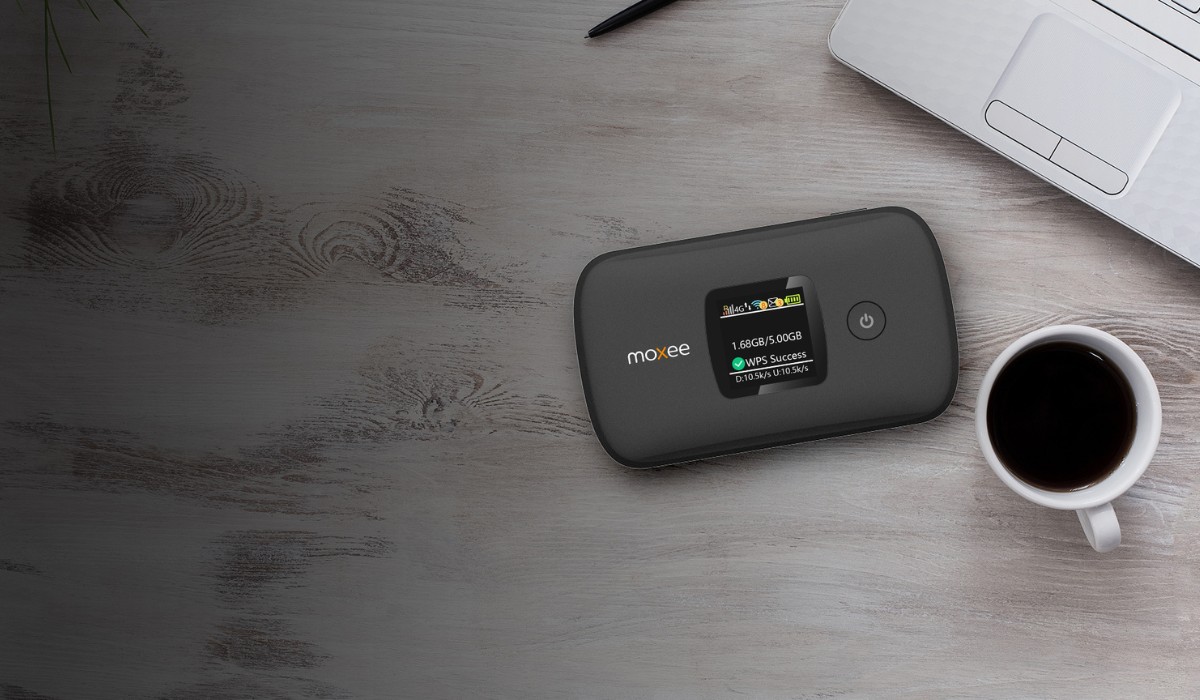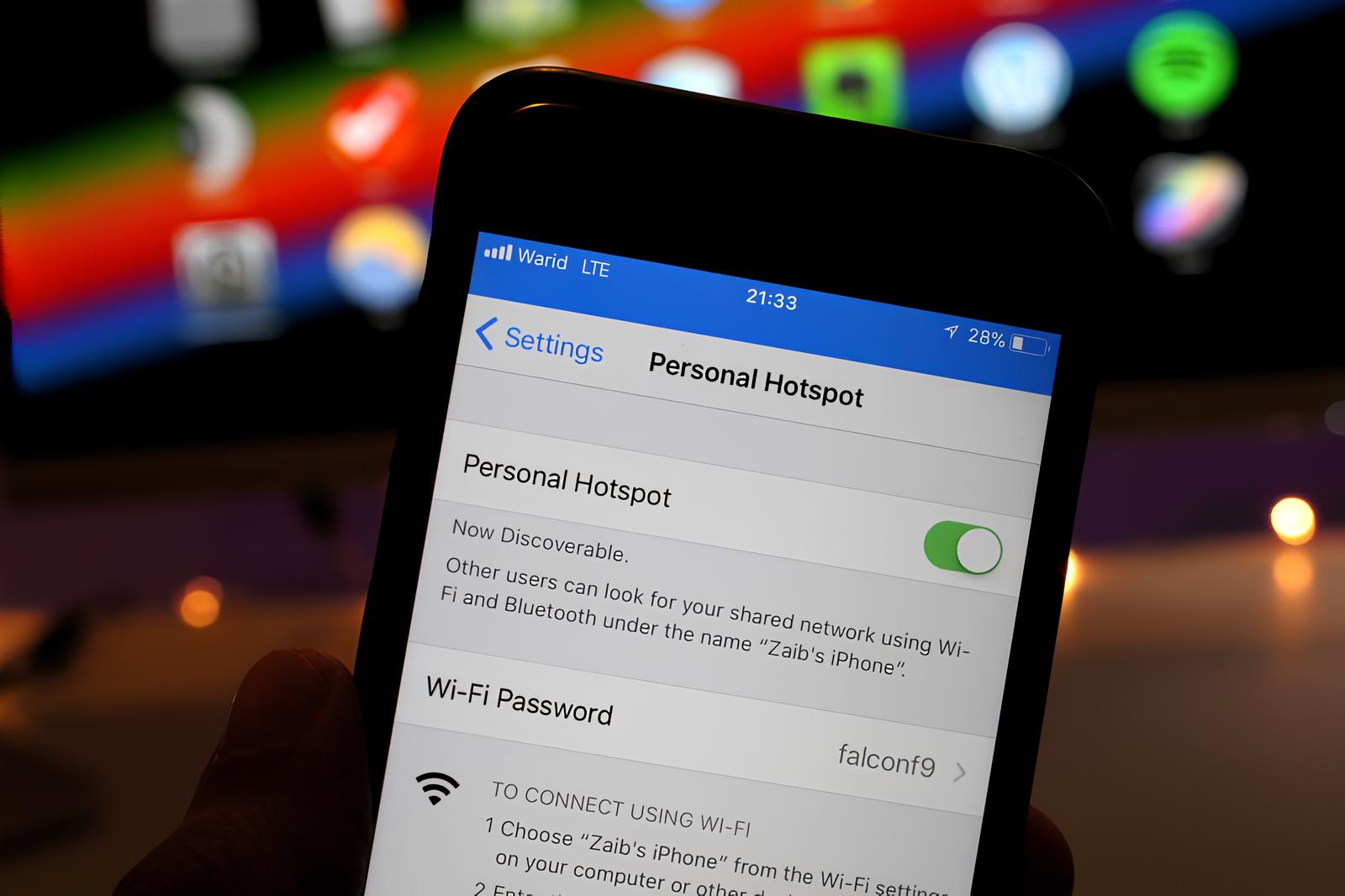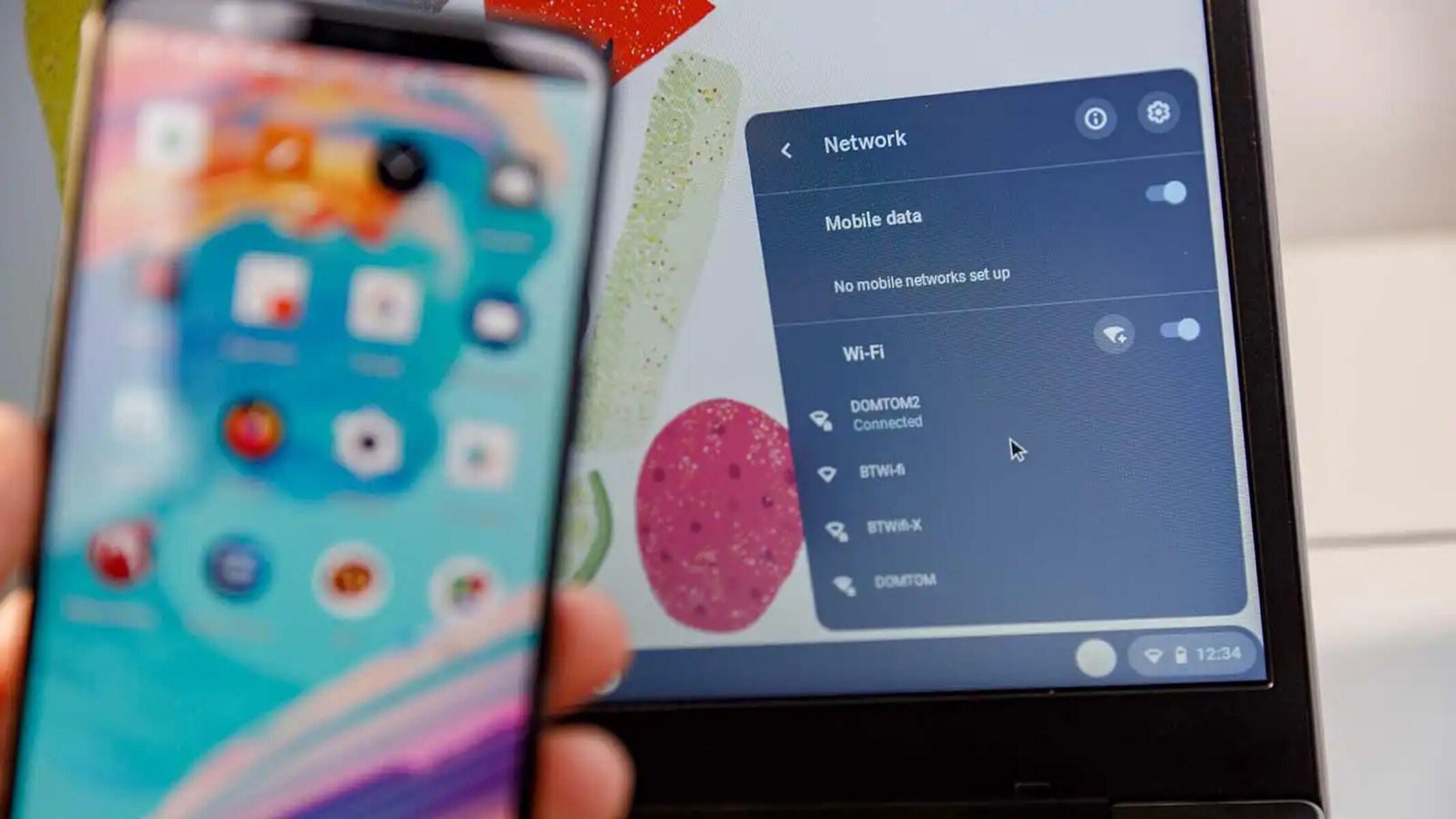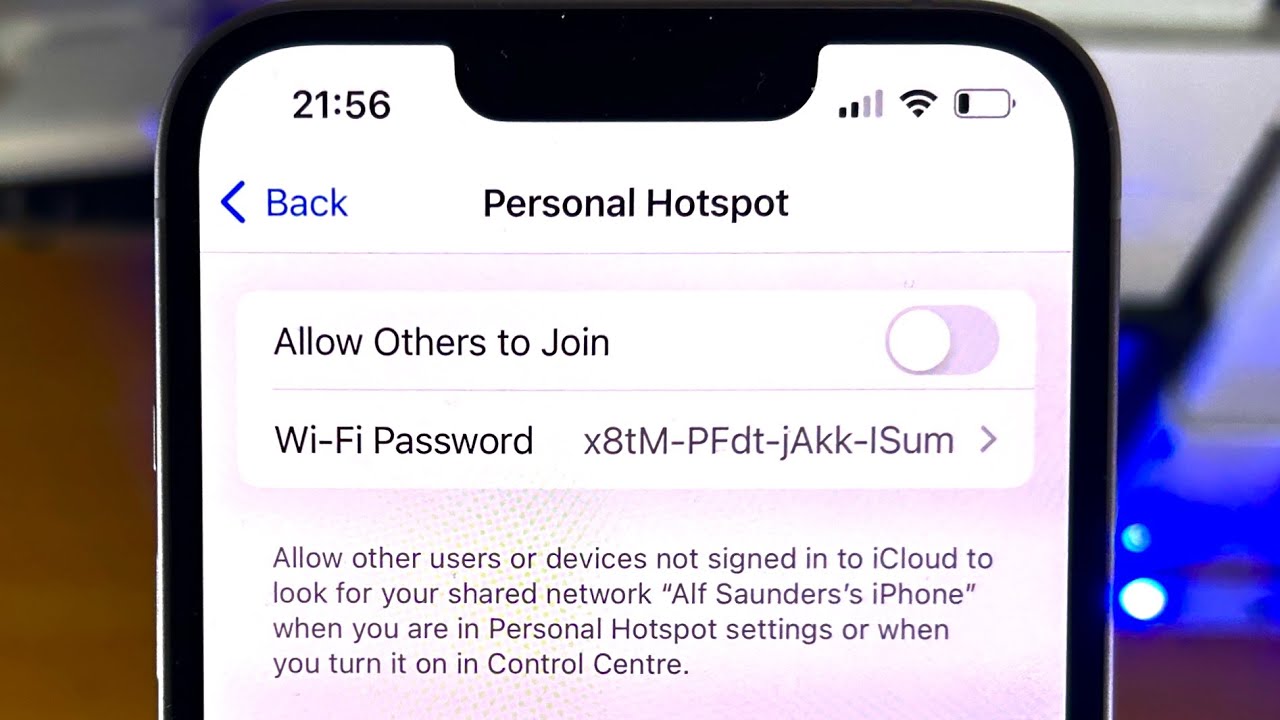Understanding Hotspot Activation
Hotspot activation is a convenient feature that allows you to share your device's internet connection with other devices. Whether you're using a smartphone, tablet, or dedicated hotspot device, the process typically involves enabling the hotspot feature and connecting other devices to it. This functionality is especially useful when you need to provide internet access to multiple devices but only have a single data connection available.
When you activate the hotspot on your device, it essentially turns it into a Wi-Fi access point, allowing other devices to connect to it as they would to any other wireless network. This means that devices such as laptops, tablets, and other smartphones can use the internet connection provided by your device's data plan.
Understanding the nuances of hotspot activation is crucial for ensuring a smooth and hassle-free experience. It's important to be aware of the specific settings and limitations of your device's hotspot feature, as well as any potential issues that may arise during the activation process.
In addition, understanding the implications of hotspot activation on your data usage is essential. Sharing your device's internet connection with multiple devices can result in increased data consumption, which may impact your data plan and incur additional charges if not managed carefully. Therefore, it's important to monitor your data usage when using the hotspot feature to avoid unexpected costs.
By grasping the fundamentals of hotspot activation, including the technical aspects and potential implications, you can make the most of this feature while minimizing the risk of encountering activation issues. This foundational knowledge serves as a solid starting point for troubleshooting any problems that may arise during the hotspot activation process.
Common Hotspot Activation Issues
Hotspot activation issues can be frustrating and disruptive, hindering your ability to efficiently utilize this valuable feature. Understanding the common challenges that users encounter when attempting to activate their hotspot is essential for effective troubleshooting. By familiarizing yourself with these issues, you can proactively address potential roadblocks and expedite the resolution process.
-
Activation Errors: One of the most prevalent issues users encounter is activation errors when attempting to enable the hotspot feature on their device. This can manifest as a failure to activate the hotspot or an error message indicating that the activation was unsuccessful. Such errors may stem from software glitches, network connectivity issues, or device-specific limitations.
-
Intermittent Connectivity: Another common problem involves intermittent connectivity, where the hotspot connection fluctuates or drops unexpectedly. This can disrupt the internet access for connected devices, leading to a frustrating user experience. Interference from nearby electronic devices, signal obstructions, or network congestion can contribute to this issue.
-
Authentication Failures: Authentication failures can impede hotspot activation, preventing other devices from successfully connecting to the hotspot. This may occur due to incorrect security settings, password mismatches, or compatibility issues between the hotspot device and the connected devices. Resolving authentication failures requires meticulous attention to security configurations and device compatibility.
-
Limited Range: Users may encounter limitations in the range of their hotspot signal, resulting in reduced coverage and connectivity issues for devices located beyond the effective range. Factors such as signal interference, device hardware constraints, and environmental obstacles can restrict the reach of the hotspot signal, necessitating strategic positioning and potential adjustments to optimize signal coverage.
-
Overheating and Performance Issues: In some cases, prolonged usage of the hotspot feature can lead to overheating and performance degradation, impacting the stability and reliability of the connection. Overheating may be attributed to excessive data transmission or environmental factors, while performance issues can arise from resource-intensive applications consuming the device's resources.
Understanding these common hotspot activation issues empowers users to identify and address potential challenges effectively. By recognizing the underlying causes of these issues, users can implement targeted troubleshooting strategies and seek appropriate solutions to restore seamless hotspot functionality. The subsequent section will delve into comprehensive troubleshooting steps to address these issues and optimize hotspot activation.
Troubleshooting Steps for Hotspot Activation
When encountering hotspot activation issues, it is essential to approach troubleshooting systematically to identify and resolve underlying issues effectively. By following structured troubleshooting steps, users can navigate through potential obstacles and restore seamless functionality to their hotspot feature. The following steps outline a comprehensive approach to troubleshooting hotspot activation problems:
-
Check Network Connectivity: Begin by verifying the network connectivity of the device attempting to activate the hotspot. Ensure that the device has a stable and reliable internet connection, as hotspot activation is dependent on the availability of network resources. If the device is experiencing network connectivity issues, address them before proceeding with hotspot activation.
-
Review Hotspot Settings: Access the hotspot settings on the device and review the configuration parameters, including network name (SSID), security type, and password. Verify that the settings align with the requirements of the devices intending to connect to the hotspot. Adjust the settings if necessary to ensure compatibility and security.
-
Restart the Device: Perform a soft reset or restart of the device hosting the hotspot feature. Rebooting the device can resolve temporary software glitches or conflicts that may be impeding the activation process. After restarting, attempt to activate the hotspot again to assess if the issue persists.
-
Update Device Software: Ensure that the device's operating system and hotspot-related software are up to date. Check for available updates and install them to address any known compatibility issues, security vulnerabilities, or performance optimizations that may impact hotspot activation.
-
Verify Data Plan and Coverage: Confirm that the device's data plan supports hotspot functionality and that there are no restrictions or limitations imposed by the service provider. Additionally, assess the network coverage in the current location to ensure sufficient signal strength for reliable hotspot activation and connectivity.
-
Clear Cache and Temporary Files: Clearing the device's cache and temporary files can eliminate residual data that may be interfering with the hotspot activation process. By removing unnecessary data clutter, the device's performance and network operations may improve, facilitating successful hotspot activation.
-
Test with Different Devices: Attempt to connect to the hotspot using a different device to determine if the issue is specific to a particular device or if it persists across multiple devices. Testing with diverse devices can help isolate compatibility issues and narrow down the root cause of the activation problem.
-
Seek Technical Support: If the troubleshooting steps do not resolve the hotspot activation issue, consider reaching out to technical support resources provided by the device manufacturer or service provider. Professional assistance can offer specialized insights and guidance tailored to the specific device and network environment.
By systematically executing these troubleshooting steps, users can navigate through potential challenges and implement targeted solutions to address hotspot activation issues effectively. The structured approach enables users to identify the underlying causes of activation problems and take appropriate actions to restore the functionality of the hotspot feature.
Tips for Resolving Hotspot Activation Problems
Successfully resolving hotspot activation problems often requires a combination of technical know-how and strategic approaches. Here are valuable tips to effectively address and overcome common challenges associated with hotspot activation:
-
Optimize Device Placement: Position the device hosting the hotspot feature in a central location to maximize signal coverage and minimize potential interference. Avoid obstructions and electromagnetic disturbances that can impede the propagation of the wireless signal, ensuring consistent connectivity for connected devices.
-
Monitor Data Usage: Keep a close eye on data consumption when using the hotspot feature to prevent exceeding data limits and incurring additional charges. Implement data management practices, such as limiting background data usage and prioritizing essential tasks, to optimize data utilization and avoid unexpected overages.
-
Utilize External Antennas: If the device supports external antennas, consider utilizing high-gain antennas to enhance the reach and strength of the hotspot signal. External antennas can mitigate signal attenuation caused by physical barriers and improve the overall performance of the hotspot connection.
-
Update Firmware and Drivers: Regularly check for firmware updates for the device hosting the hotspot feature and ensure that drivers are up to date. Firmware updates often include enhancements to wireless functionality and performance optimizations, while updated drivers can address compatibility issues with connected devices.
-
Implement Security Best Practices: Secure the hotspot with a strong, unique password and employ encryption protocols, such as WPA2, to safeguard the connection from unauthorized access. By prioritizing security measures, you can mitigate potential security threats and ensure a safe and reliable hotspot environment.
-
Manage Connected Devices: Limit the number of devices connected to the hotspot to optimize performance and reduce network congestion. Prioritize essential devices and disconnect inactive connections to allocate network resources efficiently and maintain a stable connection for all connected devices.
-
Consider Network Offloading: Explore options for offloading data-intensive tasks to Wi-Fi networks or alternative internet connections to alleviate the strain on the hotspot connection. Offloading activities such as large file downloads or video streaming to a different network can alleviate bandwidth demands on the hotspot.
-
Utilize Power-Saving Features: Enable power-saving features on the device hosting the hotspot to conserve battery life and prevent overheating. Managing power consumption can contribute to sustained hotspot functionality and minimize potential performance issues associated with prolonged usage.
By implementing these tips, users can proactively address hotspot activation problems and optimize the functionality of this valuable feature. Each tip offers strategic insights and actionable recommendations to enhance the reliability, performance, and security of the hotspot connection, contributing to a seamless and efficient user experience.