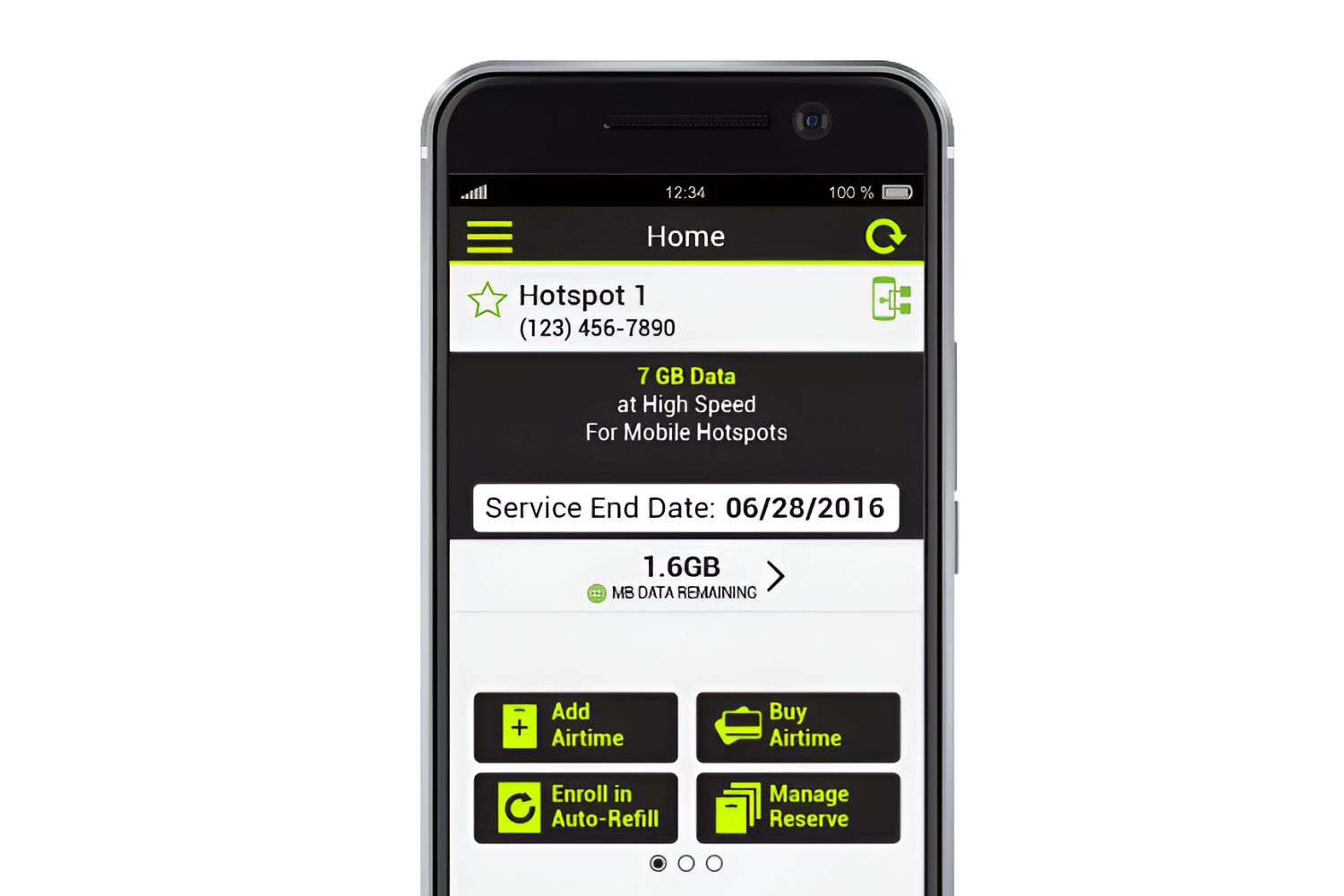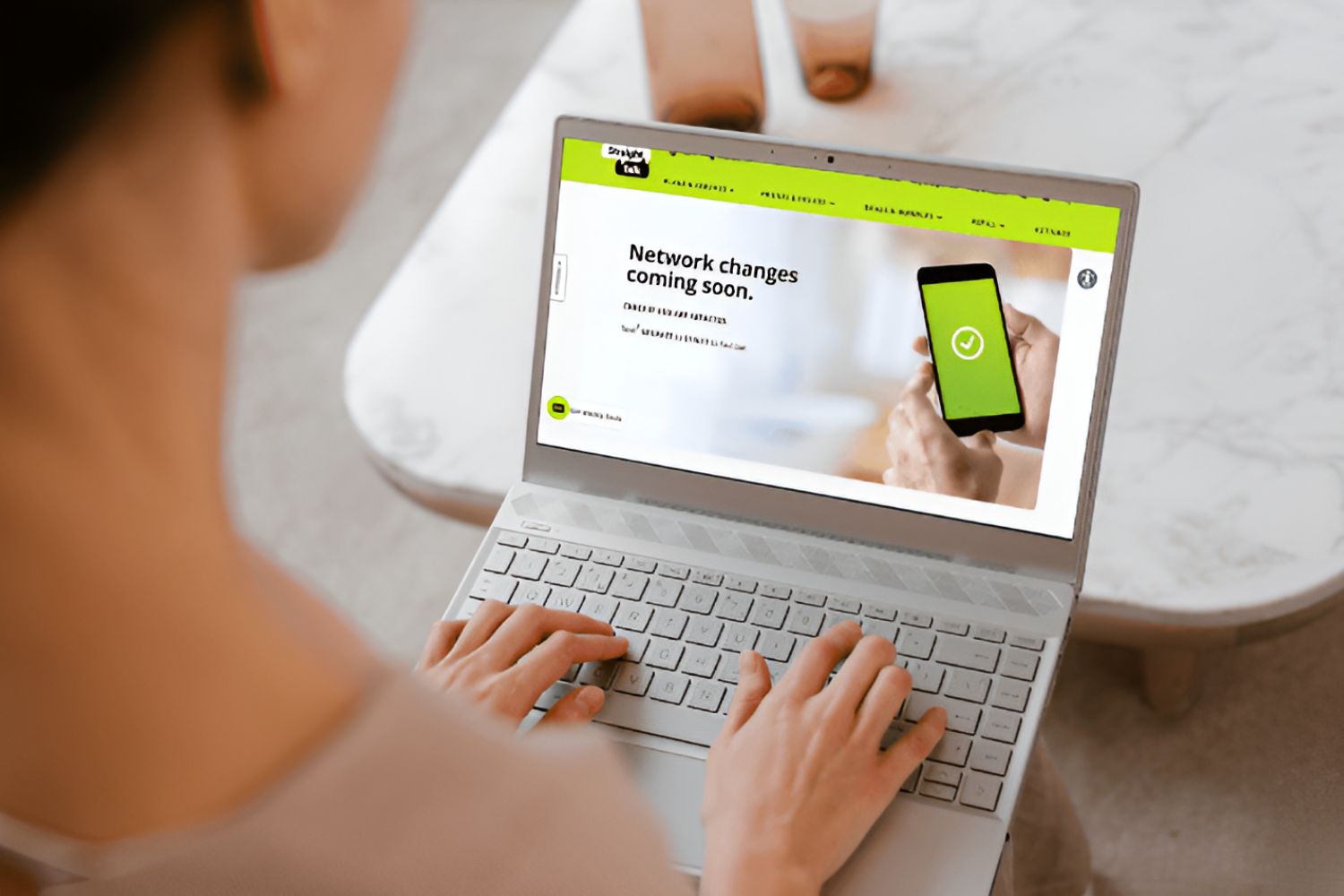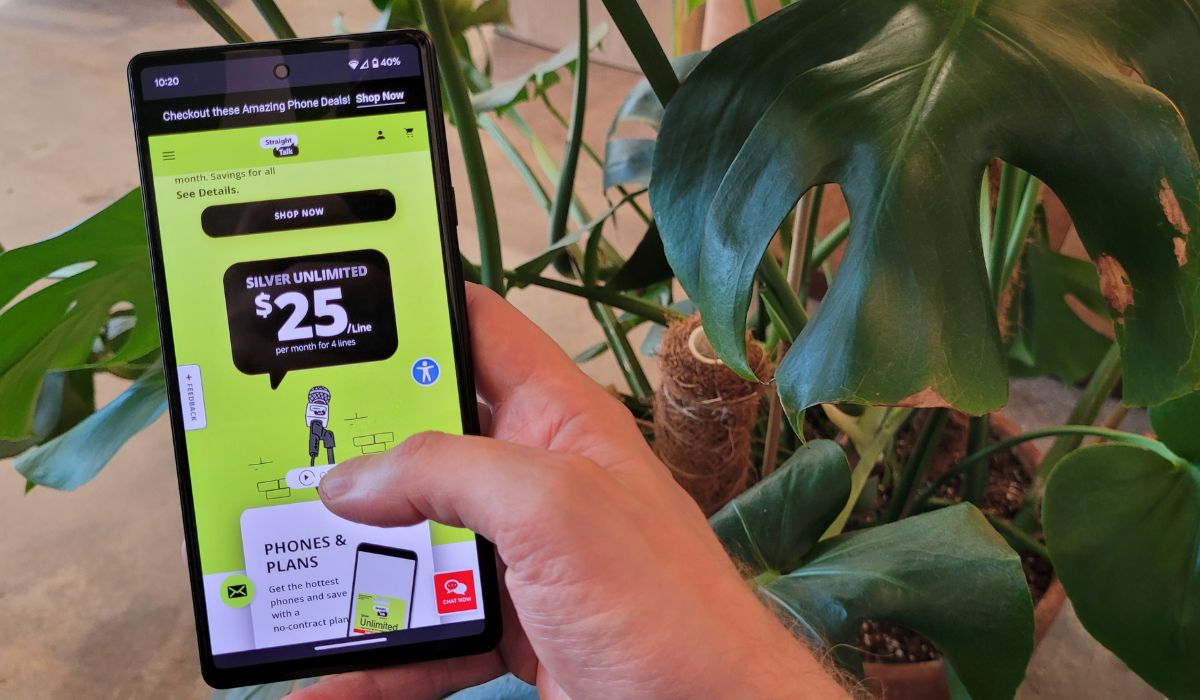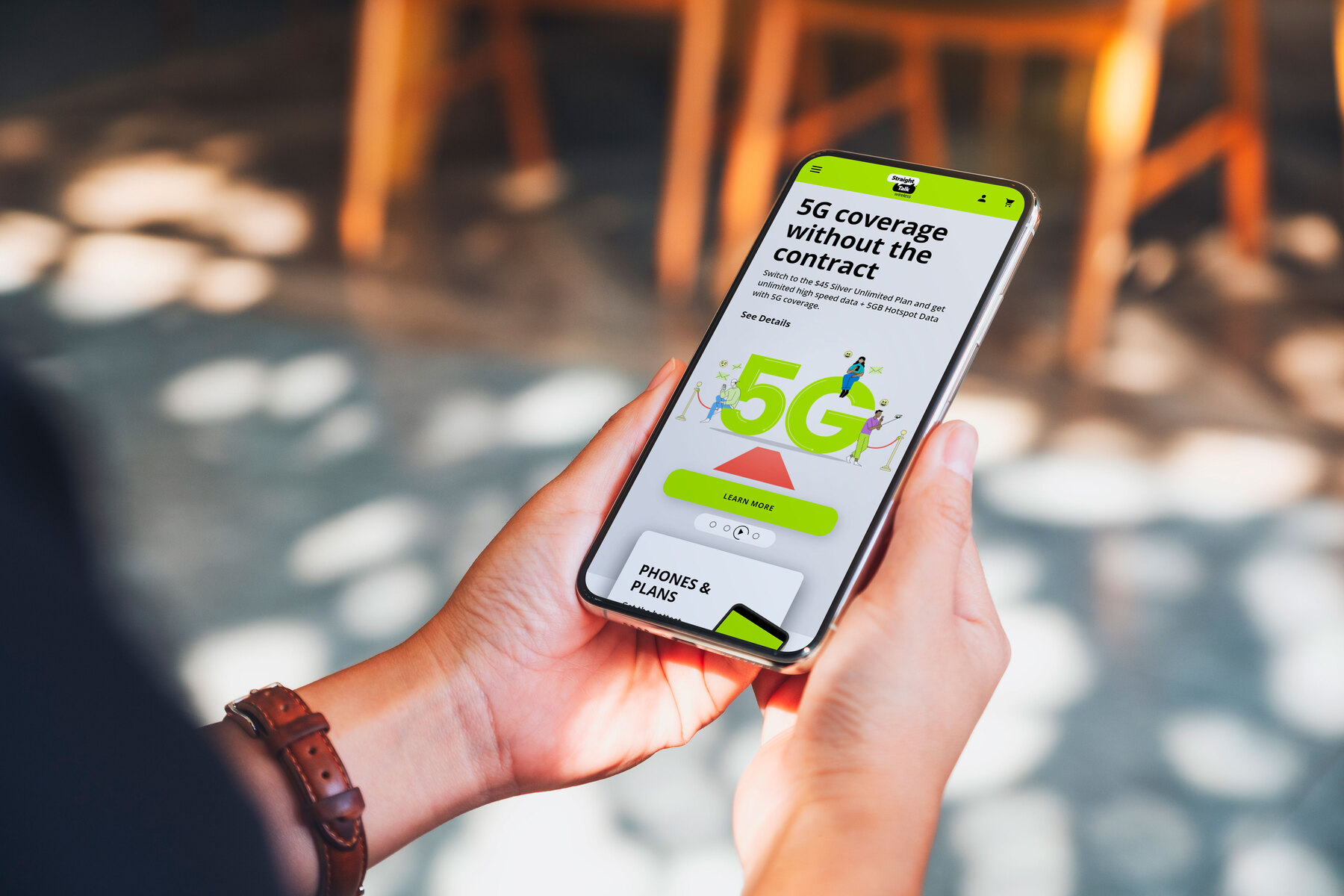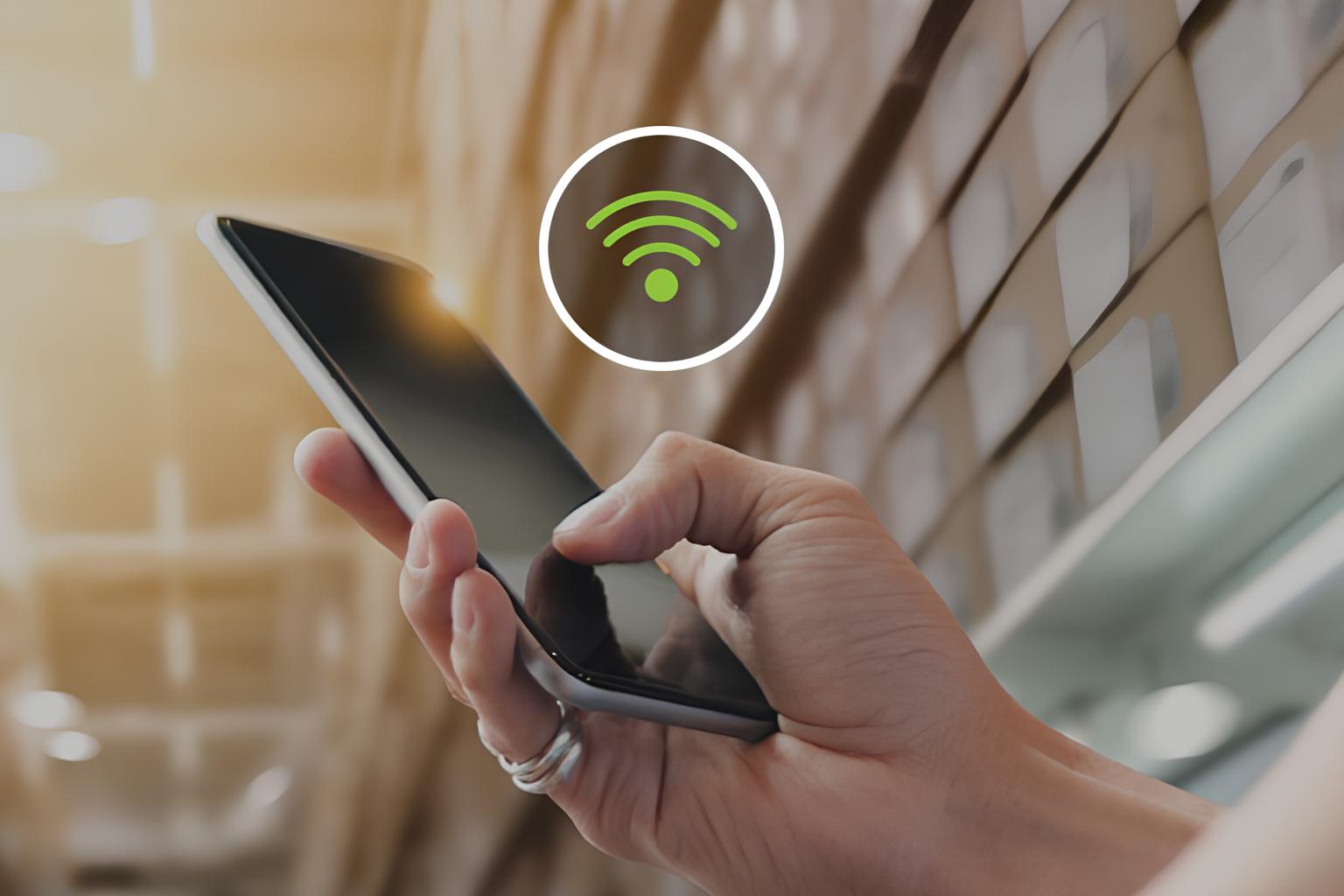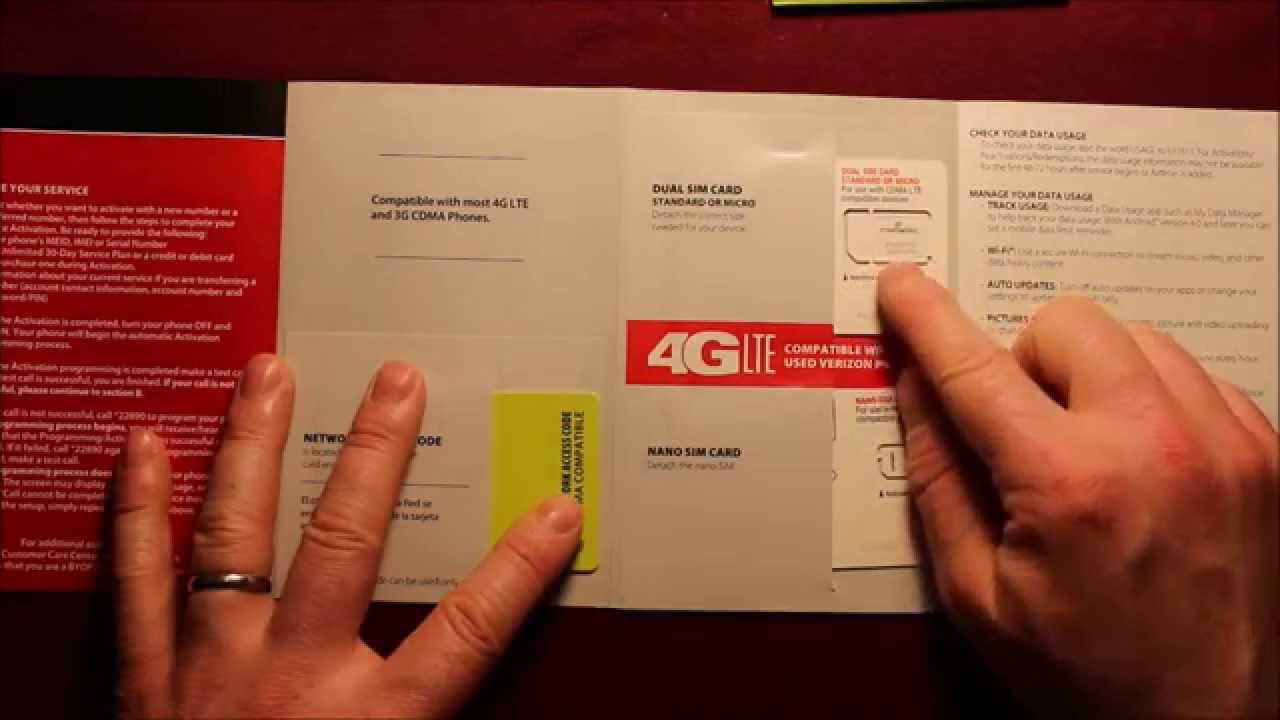Introduction
Monitoring data usage on your Straight Talk hotspot is crucial for managing your internet consumption and avoiding overage charges. Whether you use the hotspot for work, entertainment, or staying connected while on the go, being aware of your data usage helps you stay within your plan's limits.
In this comprehensive guide, we will walk you through the step-by-step process of monitoring and managing data usage on your Straight Talk hotspot. By following these instructions, you will gain the knowledge and tools needed to stay in control of your data usage, ensuring a seamless and uninterrupted online experience.
Understanding how to access your hotspot settings, check data usage, set data limits, monitor usage across multiple devices, and manage data usage alerts will empower you to make informed decisions about your internet consumption. By the end of this guide, you will have the confidence to optimize your data usage and make the most of your Straight Talk hotspot without the worry of unexpected charges or interruptions.
Let's dive into the details of monitoring your data usage on your Straight Talk hotspot, so you can take charge of your internet usage and enjoy a stress-free online experience.
Step 1: Accessing the Straight Talk Hotspot Settings
Accessing the settings of your Straight Talk hotspot is the first step in effectively monitoring your data usage. By navigating to the hotspot settings, you can gain valuable insights into your data consumption and configure specific parameters to manage your usage efficiently.
-
Connect to the Hotspot: Begin by ensuring that your device is connected to the Straight Talk hotspot. This can be achieved by locating the Wi-Fi network name (SSID) of your hotspot in the list of available networks on your device and entering the password to establish a connection.
-
Access the Admin Panel: Once connected, open a web browser on the connected device and enter the default gateway IP address of the hotspot in the address bar. Typically, the default gateway for Straight Talk hotspots is 192.168.1.1. Press Enter to access the admin panel.
-
Login to the Admin Panel: Upon accessing the admin panel, you will be prompted to enter the login credentials. These credentials are usually provided in the hotspot's documentation or can be found on the device itself. Enter the username and password to log in to the admin panel.
-
Navigate to Data Usage Section: Within the admin panel, locate the section dedicated to data usage or statistics. This section provides a comprehensive overview of your data usage, including the amount of data consumed within a specific timeframe, such as daily, weekly, or monthly usage.
-
Explore Additional Settings: While in the admin panel, take the opportunity to explore additional settings related to data management and usage controls. This may include options to set data limits, configure usage alerts, and view detailed reports on data consumption across connected devices.
Accessing the Straight Talk hotspot settings empowers you to proactively manage your data usage and make informed decisions about your internet consumption. By familiarizing yourself with the admin panel and its capabilities, you can take control of your data usage and ensure that you stay within your plan's limits.
By following these steps, you can confidently access the hotspot settings and gain valuable insights into your data usage, setting the stage for effective monitoring and management of your internet consumption.
Step 2: Checking Data Usage
Checking your data usage on the Straight Talk hotspot is essential for staying informed about your internet consumption and ensuring that you remain within your plan's limits. By regularly monitoring your data usage, you can avoid unexpected charges and optimize your online experience. Here's a detailed guide on how to effectively check your data usage:
Method 1: Using the Admin Panel
-
Access the Admin Panel: As mentioned in Step 1, log in to the admin panel of your Straight Talk hotspot using a web browser and the default gateway IP address. Once logged in, navigate to the data usage or statistics section within the admin panel.
-
View Data Consumption: In the data usage section, you will find detailed information about your data consumption. This includes the total amount of data used within a specific timeframe, such as daily, weekly, or monthly usage. Additionally, you may have access to historical data usage reports, allowing you to track your usage patterns over time.
-
Analyze Usage Patterns: Take the opportunity to analyze your usage patterns and identify any trends in data consumption. By understanding when and how your data is being used, you can make informed decisions about optimizing your usage and adjusting your online activities as needed.
Method 2: Using the Straight Talk Mobile App
-
Download the App: If available, download the Straight Talk mobile app on your smartphone or tablet from the respective app store.
-
Log In: Upon launching the app, log in using your Straight Talk account credentials. Once logged in, navigate to the data usage or account overview section within the app.
-
View Data Usage: Within the app, you will find a dedicated section that displays your current data usage. This may include details such as the amount of data used, remaining data balance, and the expiration date of your current plan.
-
Set Usage Alerts: Some mobile apps offer the option to set data usage alerts, allowing you to receive notifications when you approach certain usage thresholds. This feature can help you proactively manage your data consumption and avoid exceeding your plan's limits.
By following these methods, you can effectively check your data usage on the Straight Talk hotspot, empowering you to stay informed and in control of your internet consumption. Regularly monitoring your data usage using the admin panel or mobile app ensures that you can make informed decisions about your online activities, ultimately optimizing your data usage and maximizing the value of your plan.
Step 3: Setting Data Limits
Setting data limits on your Straight Talk hotspot is a proactive approach to managing your internet usage and avoiding unexpected overage charges. By defining specific thresholds for data consumption, you can effectively control your usage and ensure that you stay within your plan's limits. Here's a detailed guide on how to set data limits on your hotspot:
Method 1: Using the Admin Panel
-
Access Data Limit Settings: Within the admin panel of your Straight Talk hotspot, navigate to the data management or settings section. Look for options related to setting data limits or usage controls.
-
Define Data Thresholds: Once in the data limit settings, you will have the opportunity to define specific data thresholds. This may include setting a monthly data limit or configuring daily usage caps based on your typical internet consumption patterns.
-
Save and Apply Settings: After defining the data thresholds, ensure to save and apply the settings within the admin panel. This activates the data limits and ensures that your hotspot adheres to the defined usage parameters.
Method 2: Using the Straight Talk Mobile App
-
Navigate to Usage Controls: If available, access the usage controls or data limit settings within the Straight Talk mobile app. This may be located within the account management or settings section of the app.
-
Set Data Usage Limits: Within the usage controls, you can set specific data usage limits based on your preferences. This allows you to define the maximum amount of data that can be consumed within a given timeframe, aligning with your plan's allowances.
-
Confirm and Save Changes: After configuring the data limits, confirm the settings and save the changes within the mobile app. This ensures that the defined data thresholds are applied to your Straight Talk hotspot.
By setting data limits using the admin panel or mobile app, you gain greater control over your internet usage and mitigate the risk of exceeding your plan's data allowances. These proactive measures empower you to manage your data consumption effectively, ultimately optimizing your online experience and minimizing the likelihood of unexpected charges.
Taking the time to set data limits aligns with a proactive approach to managing your internet usage, providing peace of mind and ensuring that you make the most of your Straight Talk hotspot without the concern of exceeding your data limits.
Step 4: Monitoring Data Usage on Multiple Devices
Monitoring data usage across multiple devices connected to your Straight Talk hotspot is essential for gaining a comprehensive understanding of your overall internet consumption. By tracking the data usage of individual devices and identifying any potential discrepancies or excessive usage, you can effectively manage your data allocation and ensure fair distribution across all connected devices. Here's a detailed exploration of how to monitor data usage on multiple devices:
Method 1: Utilizing the Admin Panel
-
Device-Specific Data Reports: Within the admin panel of your Straight Talk hotspot, explore the option to view device-specific data reports. This feature provides insights into the data usage of each connected device, allowing you to identify which devices are consuming the most data.
-
Data Consumption Patterns: Analyze the data consumption patterns of individual devices over specific timeframes, such as daily or weekly usage. By understanding the usage trends of each device, you can make informed decisions about optimizing data distribution.
-
Identifying High-Usage Devices: Identify devices that consistently exhibit high data usage, potentially indicating excessive streaming, downloads, or background data consumption. This insight enables you to address any disproportionate usage and implement usage controls where necessary.
Method 2: Leveraging Advanced Settings
-
Device Prioritization: Some hotspot devices offer the capability to prioritize data allocation to specific devices. Utilize this feature to allocate a higher share of the data allowance to devices that require greater bandwidth for essential tasks.
-
Usage Allocation Controls: Explore the option to set individual data usage limits for connected devices within the admin panel. By defining usage thresholds for each device, you can ensure equitable distribution of data and prevent any single device from consuming an unfair share of the data allowance.
-
Real-Time Monitoring: If available, leverage real-time monitoring features to track the instantaneous data usage of each connected device. This allows you to identify sudden spikes in usage and take prompt action to address any anomalies or unauthorized access.
By effectively monitoring data usage on multiple devices connected to your Straight Talk hotspot, you can optimize data distribution, prevent excessive usage, and ensure a fair and efficient utilization of your data allowance. This proactive approach to monitoring data usage across all connected devices empowers you to maintain control over your internet consumption and maximize the value of your hotspot plan.
Step 5: Managing Data Usage Alerts
Managing data usage alerts on your Straight Talk hotspot is a proactive strategy to stay informed about your data consumption and avoid exceeding your plan's limits. By setting up data usage alerts, you can receive timely notifications when approaching specific usage thresholds, empowering you to take immediate action to optimize your internet usage. Here's a detailed exploration of how to effectively manage data usage alerts on your hotspot:
Method 1: Utilizing the Admin Panel
-
Access Alert Settings: Within the admin panel of your Straight Talk hotspot, navigate to the section dedicated to data usage alerts or notifications. This feature allows you to configure alerts based on predefined data thresholds or usage patterns.
-
Set Alert Triggers: Define specific data usage thresholds that trigger alerts, such as reaching 50%, 75%, or 90% of your plan's data allowance. By setting these triggers, you ensure that you receive notifications at critical usage milestones.
-
Customize Alert Preferences: Some hotspot devices offer the flexibility to customize alert preferences, including the frequency of notifications and the preferred communication channels. Tailoring these settings aligns the alerts with your specific preferences and ensures timely awareness of your data usage.
Method 2: Leveraging Mobile App Features
-
Explore Alert Options: If available, navigate to the data usage alert section within the Straight Talk mobile app. This feature allows you to set up alerts directly from your smartphone or tablet, providing convenient access to usage notifications.
-
Define Alert Thresholds: Within the app, define the specific data thresholds that trigger alerts, aligning with your preferred usage monitoring approach. This may include setting alerts based on daily, weekly, or monthly usage patterns to suit your individual needs.
-
Receive Timely Notifications: Upon setting up data usage alerts, ensure that you receive timely notifications as you approach or exceed the defined usage thresholds. These alerts serve as proactive reminders to monitor and optimize your internet consumption.
By effectively managing data usage alerts on your Straight Talk hotspot, you gain valuable insights into your data consumption and maintain control over your internet usage. The proactive nature of data usage alerts empowers you to make informed decisions about your online activities, ultimately optimizing your data usage and maximizing the value of your hotspot plan.
Conclusion
In conclusion, effectively monitoring and managing data usage on your Straight Talk hotspot is essential for maintaining control over your internet consumption and optimizing the value of your plan. By following the comprehensive steps outlined in this guide, you have gained valuable insights into accessing hotspot settings, checking data usage, setting data limits, monitoring usage across multiple devices, and managing data usage alerts.
By accessing the hotspot settings, you have empowered yourself to proactively manage your data usage, gaining visibility into your consumption patterns and the tools needed to make informed decisions about your online activities. Checking data usage using the admin panel and mobile app has provided you with the means to stay informed about your data consumption, enabling you to optimize your usage and avoid unexpected charges.
Setting data limits aligns with a proactive approach to managing your internet usage, ensuring that you stay within your plan's limits and avoid overage charges. By defining specific data thresholds, you have taken a proactive step towards controlling your data consumption and maximizing the value of your hotspot plan.
Furthermore, monitoring data usage on multiple devices has allowed you to gain a comprehensive understanding of your overall internet consumption, empowering you to optimize data distribution and prevent excessive usage across connected devices. This proactive approach ensures fair and efficient utilization of your data allowance, ultimately enhancing your online experience.
Lastly, managing data usage alerts has provided you with timely notifications and proactive reminders about your data consumption, enabling you to make informed decisions and optimize your internet usage. By receiving alerts as you approach specific usage thresholds, you have the opportunity to take immediate action and ensure that you stay within your plan's limits.
In embracing the knowledge and tools presented in this guide, you are well-equipped to take charge of your data usage on your Straight Talk hotspot. By staying informed, proactive, and empowered to make informed decisions, you can optimize your internet consumption, avoid unexpected charges, and enjoy a seamless and uninterrupted online experience.