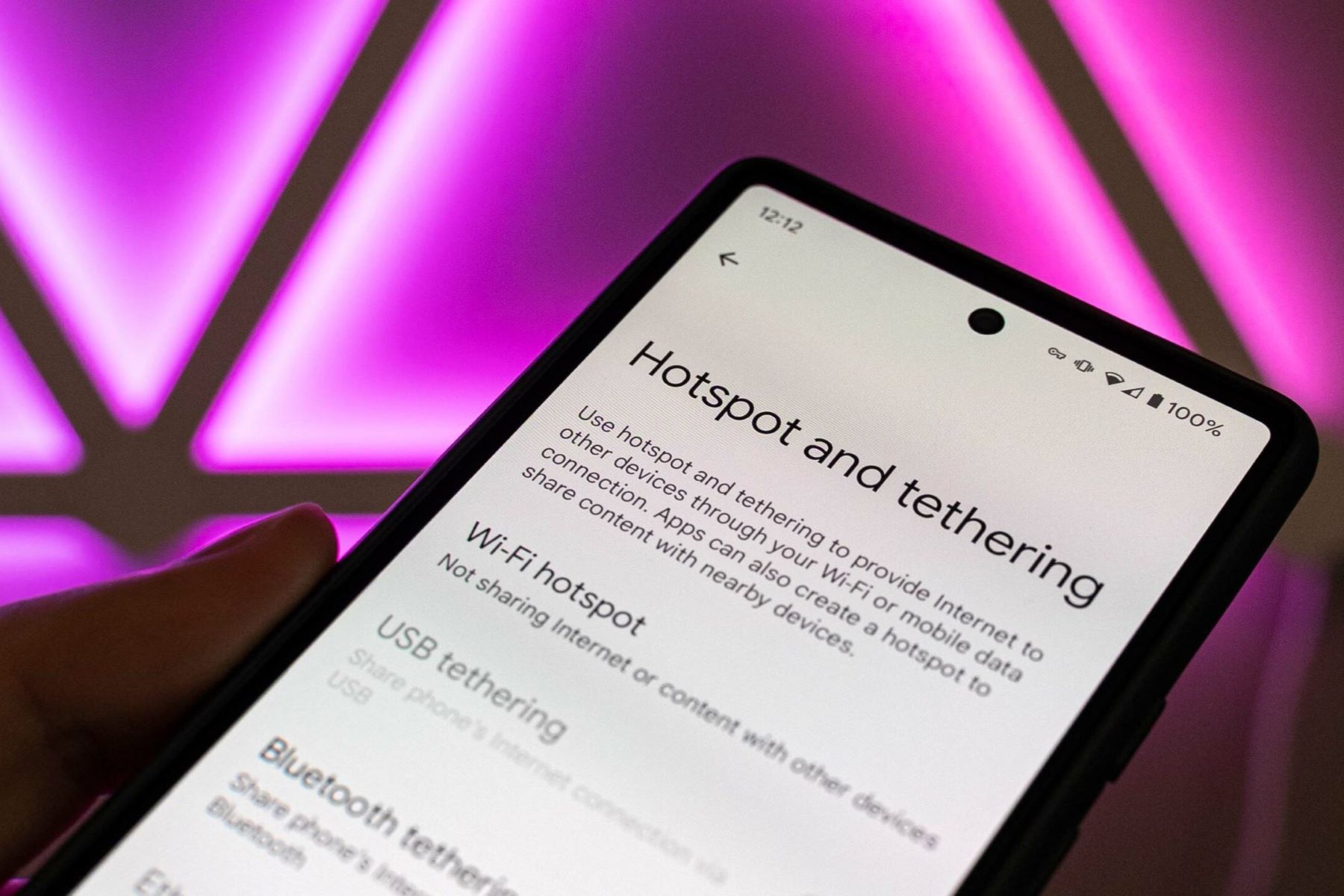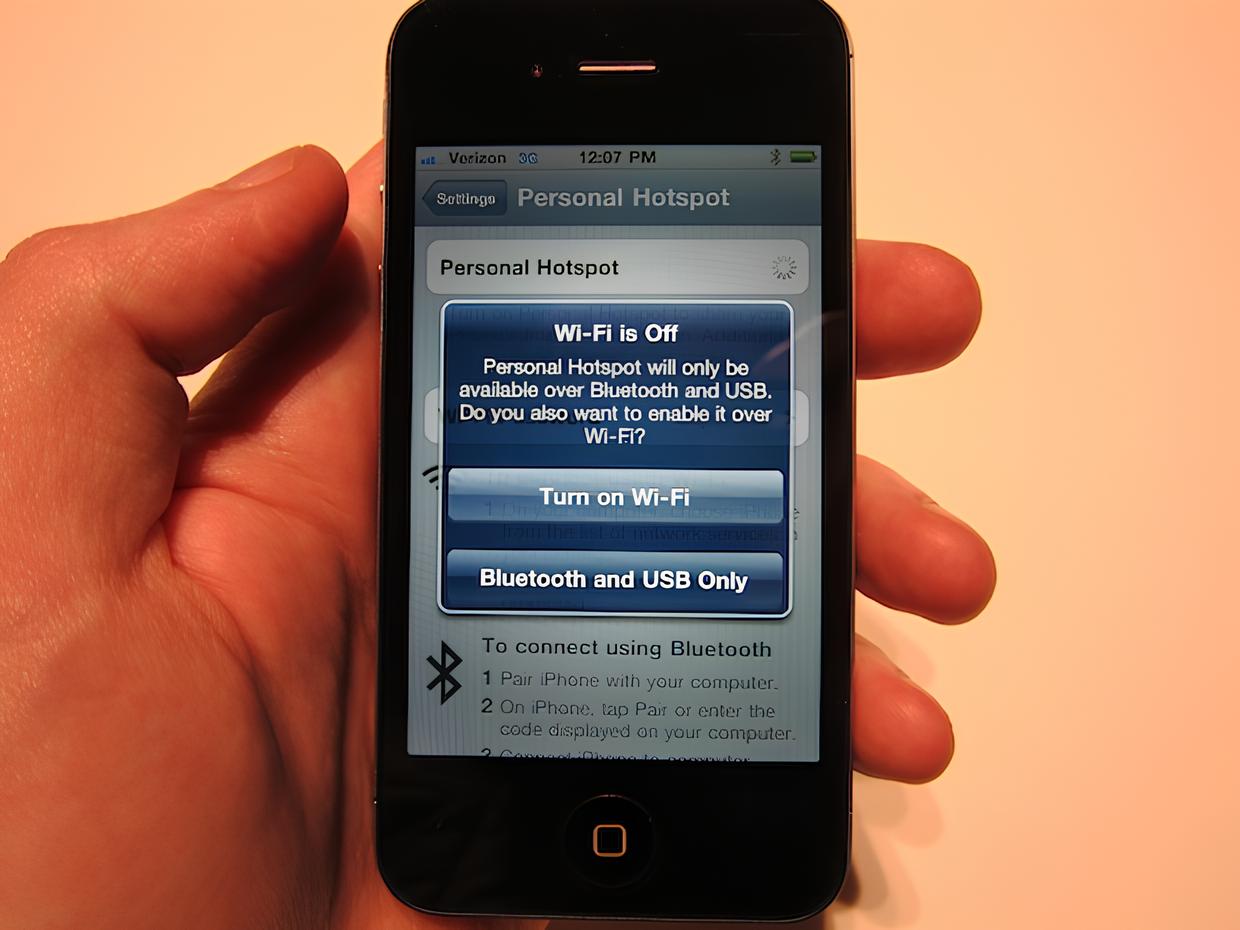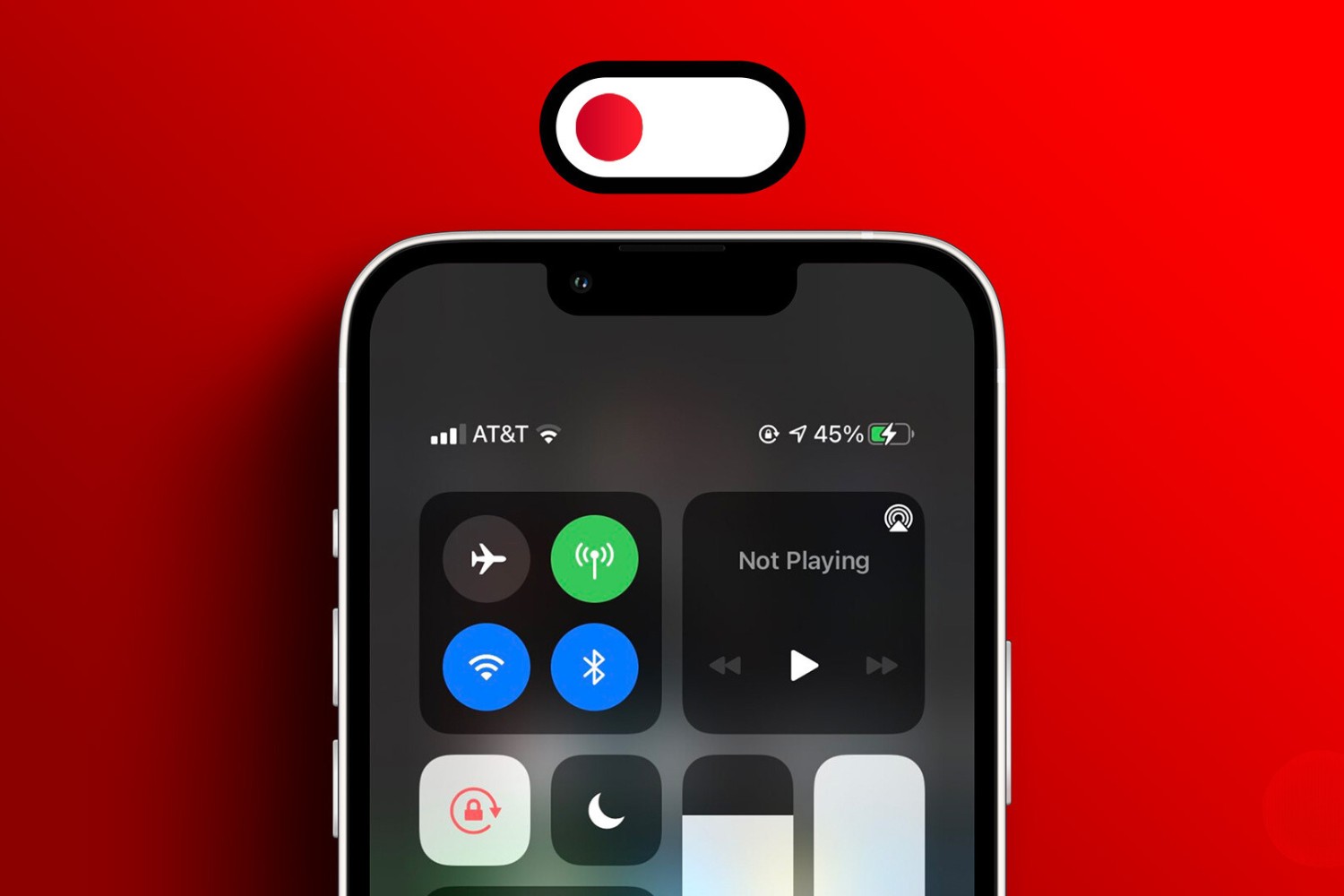Understanding Hotspot Capability
When it comes to staying connected on the go, a mobile hotspot can be a game-changer. It allows you to share your phone's internet connection with other devices, such as laptops, tablets, or other smartphones. This feature comes in handy when you're in a location without Wi-Fi access or when you need a reliable internet connection for your devices.
Most modern smartphones are equipped with the capability to function as a mobile hotspot. However, it's essential to understand the specifics of this feature on your device to make the most of it. Here are some key points to consider when understanding hotspot capability:
-
Compatibility: Before using your phone as a hotspot, ensure that your mobile plan supports this feature. Some carriers may require you to have a specific data plan to use the hotspot functionality. Additionally, verify if your device is compatible with hotspot usage and if there are any limitations based on your phone model or operating system.
-
Security: When you enable the hotspot feature on your phone, it creates a Wi-Fi network that other devices can connect to. It's crucial to set up a strong password for your hotspot to prevent unauthorized access to your network and protect your data from potential security threats.
-
Battery Consumption: Using your phone as a hotspot can drain its battery more quickly than usual. Understanding the impact on battery life is important, especially when you need to rely on your phone for an extended period. Being mindful of battery usage and having a backup power source can help you avoid unexpected interruptions.
-
Data Consumption: Sharing your phone's internet connection through a hotspot uses your mobile data. It's essential to be aware of your data plan's limits and monitor your data usage when using the hotspot feature. Streaming high-definition videos or downloading large files can consume a significant amount of data, so it's advisable to use the hotspot judiciously to avoid exceeding your data allowance.
Understanding the capabilities and considerations associated with using your phone as a hotspot empowers you to make informed decisions about when and how to utilize this feature. Whether you're working remotely, traveling, or simply need a reliable internet connection in a pinch, knowing the ins and outs of hotspot functionality on your phone ensures a seamless and efficient experience.
Checking Hotspot Availability on Your Phone
Checking the availability of the hotspot feature on your phone is a straightforward process that allows you to confirm whether your device supports this functionality. Here's a step-by-step guide to help you determine the hotspot availability on your phone:
-
Accessing Settings: Begin by accessing the settings menu on your smartphone. The location of the settings may vary depending on the device's operating system, but it is commonly represented by a gear icon or labeled as "Settings."
-
Network & Internet Settings: Within the settings menu, navigate to the "Network & Internet" or similar section. This is where you can manage various connectivity features, including Wi-Fi, Bluetooth, and hotspot settings.
-
Tethering & Portable Hotspot: Look for the "Tethering & Portable Hotspot" or "Hotspot & Tethering" option within the network settings. This is where you can verify the availability of the hotspot feature on your phone.
-
Hotspot Activation: If your phone supports the hotspot functionality, you should see an option to activate the hotspot. Typically, you can enable the hotspot feature by toggling a switch or pressing a button within the hotspot settings.
-
Customization and Settings: Once the hotspot is activated, explore the customization and settings available for the hotspot feature. You can set a custom network name (SSID) and password for your hotspot to enhance security and personalize the connection details.
-
Data Usage and Restrictions: Some phones provide additional information about data usage and restrictions related to the hotspot feature. This can include details about data limits, connected devices, and the ability to restrict background data usage while the hotspot is active.
By following these steps, you can easily check the availability of the hotspot feature on your phone and ensure that it is ready for use whenever you need to share your internet connection with other devices. It's important to note that the terminology and exact location of hotspot settings may vary slightly based on the make and model of your smartphone, but the general process remains consistent across most devices.
Verifying Hotspot Speed and Data Limit
When utilizing your phone as a hotspot, it's crucial to verify the speed and data limit to ensure a seamless and efficient internet sharing experience. Here's how you can go about confirming these essential aspects:
Speed Verification
-
Speed Test Apps: To gauge the speed of your hotspot connection, you can use speed test applications available for download on your smartphone. These apps provide insights into your current upload and download speeds, allowing you to assess the performance of your hotspot connection.
-
Comparison with Cellular Data: Comparing the hotspot speed with your regular cellular data connection can offer valuable insights. This comparison helps in understanding the potential speed variations and ensures that the hotspot connection meets your requirements for browsing, streaming, or other online activities.
-
Real-Time Usage: Engage in typical online activities while connected to your hotspot, such as streaming videos, downloading files, or browsing websites. Observing the responsiveness and speed of these activities provides practical feedback on the actual performance of your hotspot connection.
Data Limit Verification
-
Data Usage Tracking: Most smartphones offer built-in features to track data usage, including usage specific to the hotspot feature. By accessing the data usage section in your phone's settings, you can monitor the amount of data consumed through the hotspot, helping you stay within your data plan limits.
-
Carrier Information: Reach out to your mobile carrier to understand any specific data limits or restrictions associated with using your phone as a hotspot. Your carrier can provide details about your data plan, including any fair usage policies or limitations that may apply to hotspot usage.
-
Alerts and Notifications: Set up data usage alerts or notifications on your phone to receive timely updates about your hotspot data consumption. This proactive approach enables you to manage your data usage effectively and avoid exceeding your plan's limits.
By verifying the speed and data limit of your hotspot, you can optimize its usage while staying mindful of potential constraints. This proactive approach ensures that you can make the most of your hotspot feature without encountering unexpected limitations or performance issues.
Troubleshooting Hotspot Connection Issues
Encountering connectivity issues with your hotspot can be frustrating, especially when you rely on it for seamless internet access. However, understanding common problems and their solutions can help you troubleshoot and resolve hotspot connection issues effectively.
1. Signal Strength and Interference
- Identify Signal Strength: Check the signal strength indicator on your phone to ensure a strong and stable cellular connection, as a weak signal can impact the performance of your hotspot.
- Location Matters: If possible, reposition your phone to a location with better reception to improve the signal strength and minimize potential interference.
2. Authentication and Password
- Verify Password Accuracy: Double-check the password you've set for your hotspot to ensure that it's entered correctly on the device you're trying to connect.
- Reconfigure Password: If connectivity issues persist, consider changing the hotspot password and reconnecting the devices to rule out any password-related issues.
3. Software Updates and Compatibility
- Update Device Software: Ensure that your phone's operating system and firmware are up to date, as outdated software can lead to compatibility issues and affect the performance of the hotspot feature.
- Device Compatibility: Verify that the devices attempting to connect to your hotspot are compatible with the network type and frequency bands supported by your phone.
4. Overheating and Battery Drain
- Monitor Temperature: Excessive heat can impact the functionality of your phone and its hotspot feature. Allow your phone to cool down if it becomes excessively hot during extended hotspot usage.
- Battery Conservation: To prevent unexpected shutdowns, consider using your hotspot feature while your phone is connected to a power source or has sufficient battery charge.
5. Network Congestion and Data Limits
- Peak Usage Times: During peak hours or in densely populated areas, network congestion can affect the performance of your hotspot. Consider using the hotspot during off-peak times for improved connectivity.
- Data Usage Management: Keep track of your data usage and ensure that you're within the limits of your data plan to avoid potential restrictions or throttling by your mobile carrier.
6. Reset and Reconfigure
- Device Reboot: If you encounter persistent connectivity issues, try restarting your phone to reset network settings and potentially resolve any underlying software glitches.
- Hotspot Settings Review: Revisit the hotspot settings on your phone to verify that the configuration aligns with your intended usage and security preferences.
By addressing these common hotspot connection issues and implementing the suggested solutions, you can troubleshoot connectivity challenges effectively, ensuring a reliable and consistent internet-sharing experience for your devices.